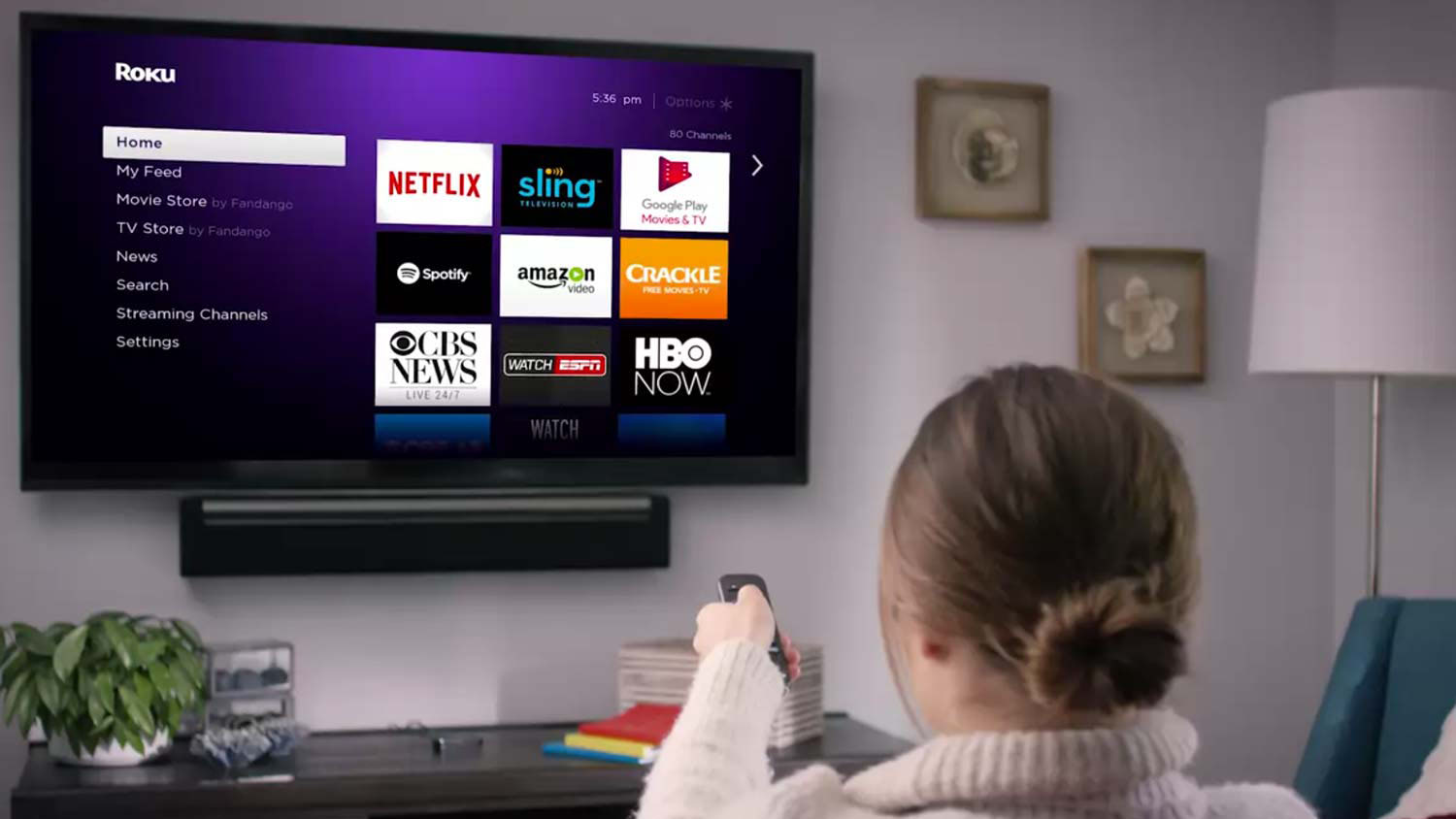What is PPV?
PPV, or Pay-Per-View, is a system that allows viewers to access live events or premium content by paying a fee for each individual event. It is commonly used for watching sporting events, concerts, and other forms of entertainment that are not available through regular broadcast channels or streaming services.
With PPV, viewers have the opportunity to watch their favorite events in real-time without the need for a cable or satellite subscription. Instead, they can simply pay for the specific event they want to watch, making it a more cost-effective option for occasional viewers or those who don’t want to commit to a long-term subscription.
PPV events cover a wide range of genres, including boxing matches, UFC fights, wrestling events, music concerts, and much more. These events are typically highly anticipated and may feature renowned athletes, musicians, or performers.
One of the main advantages of PPV is the convenience it provides. Viewers can watch events from the comfort of their own homes, without the hassle of traveling to a venue. Additionally, PPV events often offer different camera angles, replays, and commentary, enhancing the overall viewing experience.
Traditionally, PPV services were offered through cable and satellite providers, where viewers would order the event through their television set-top boxes. However, with the rise of streaming, viewers now have the option to watch PPV events online through various platforms and devices.
Overall, PPV offers a unique and exciting way to enjoy live events and premium content. It provides flexibility in terms of choosing which events to watch, eliminates the need for long-term subscriptions, and brings the action directly to your screen.
Can you watch PPV on Roku?
Roku is a popular streaming device that allows users to access a wide range of channels, including popular streaming services like Netflix, Hulu, and Amazon Prime Video. While Roku offers a plethora of entertainment options, you may be wondering if it is possible to watch PPV events on the platform.
The good news is that, yes, you can watch PPV events on Roku. Roku provides access to several channels that offer PPV content, allowing viewers to enjoy their favorite live events and premium content without the need for a cable or satellite subscription.
Channels like ESPN+, UFC Fight Pass, FITE TV, and more are available on Roku and offer PPV options for various sporting events and entertainment shows. These channels often provide a seamless streaming experience and high-quality video playback, ensuring that you don’t miss a moment of the action.
Furthermore, Roku offers the convenience of a centralized streaming hub, allowing you to easily access and browse through different PPV channels and events. With a user-friendly interface and intuitive navigation, Roku makes it simple to find and purchase the PPV events you want to watch.
To watch PPV on Roku, you typically need to sign up for the specific PPV channels’ subscription or pay for individual events. The process may vary slightly depending on the channel, but Roku provides step-by-step instructions to guide you through the setup and purchasing process.
It’s worth noting that while watching PPV events on Roku does require a paid subscription or individual event purchase, there are also free PPV options available. Some channels may occasionally offer free promotional events or trials, allowing you to access PPV content at no cost for a limited time.
How to watch PPV on Roku for free?
If you’re looking to watch PPV events on Roku without spending any money, there are a few methods you can try. While these methods may not guarantee access to every PPV event, they can provide opportunities to catch some events for free.
1. Free trial periods: Some PPV channels on Roku offer free trial periods for new subscribers. These trials typically last for a limited time, such as a week or a month, during which you can access their PPV content without any charge. Keep an eye out for these trial offers and take advantage of them to enjoy free PPV events on Roku.
2. Channel-specific promotions: Occasionally, PPV channels on Roku may run special promotions or offer free PPV events as a marketing strategy. These promotions may be tied to specific events, holidays, or other occasions. Stay updated with the latest news and announcements from the channels you’re interested in to learn about any upcoming free PPV opportunities.
3. Streaming platforms: Some streaming platforms that are compatible with Roku, such as Kodi or Plex, offer access to third-party addons or plugins that may have free PPV channels available. These unofficial addons may host live streams of PPV events, allowing you to watch them without any cost. However, it’s essential to note that the legality and reliability of such sources may vary, so proceed with caution and use at your own discretion.
4. Social media streams: Social media platforms like Facebook, Twitter, or YouTube sometimes have users who live stream PPV events. By searching for the event you want to watch on these platforms, you may come across streams that are being shared for free. Though not always guaranteed, this method can provide free access to certain PPV events.
Keep in mind that while these methods may allow you to watch PPV events on Roku for free, they may come with limitations. Not all PPV events will be available using these methods, and the quality or reliability of the streams may vary. If you’re seeking consistent access to a wide range of PPV events, opting for official channels and paid subscriptions is the recommended approach.
Step 1: Install the Roku device
To watch PPV events on Roku, the first step is to install and set up your Roku device. Here’s a simple guide to help you get started:
1. Purchase the Roku device: Visit an electronics store or an online retailer to purchase a Roku streaming device. There are different models available, so choose the one that best suits your needs and budget.
2. Connect the Roku device to your TV: Use an HDMI cable to connect the Roku device to an available HDMI port on your TV. Make sure to remember which HDMI port you used, as you will need to set your TV to that specific input source.
3. Power up the Roku device: Plug the power adapter into an electrical outlet and connect it to the Roku device. The device will power on, and you’ll see the Roku logo on your TV screen.
4. Set up your Roku device: Follow the on-screen prompts to set up your Roku device. This typically includes selecting your language, connecting to your Wi-Fi network, and signing in or creating a Roku account. Make sure to have your Wi-Fi network credentials handy during this step.
5. Update the Roku software: Once you’ve connected to your Wi-Fi network and signed in to your Roku account, your Roku device will automatically check for software updates. If any updates are available, allow the device to download and install them. It’s important to have the latest software to ensure optimal performance and access to all Roku features.
6. Link your Roku device: After the software update, your Roku device will display a unique linking code. Visit the website displayed on your TV screen and enter the code to complete the linking process. This step is necessary to activate your Roku device and associate it with your Roku account.
7. Customize your Roku experience: Once your Roku device is linked, you can customize your Roku experience by selecting your preferred channels and apps. Roku offers a wide range of free and paid channels, including those that offer PPV events. Add the desired channels to your account to access them directly from your Roku device.
With your Roku device successfully installed and set up, you’re now ready to move on to the next step and start enjoying PPV events on your Roku TV.
Step 2: Enable screen mirroring on Roku
In order to watch PPV events on Roku, you’ll need to enable screen mirroring on your Roku device. Screen mirroring allows you to mirror the display of your smartphone, tablet, or computer screen onto your Roku TV. Follow these steps to enable screen mirroring:
1. Ensure compatibility: Make sure your Roku device and the device you want to mirror are both compatible with screen mirroring. Most Roku devices support screen mirroring, while smartphones and computers typically have built-in screen mirroring capabilities.
2. Enable screen mirroring on your Roku device: From the Home screen of your Roku device, go to “Settings” and select “System”. Then, choose “Screen mirroring” and select either “Prompt” or “Always allow”, depending on your preference. This enables your Roku device to accept incoming screen mirroring connections.
3. Enable screen mirroring on your smartphone or computer: On your smartphone or computer, go to the settings and find the screen mirroring or casting option. The name and location of this option may vary depending on the device and operating system you are using. Enable screen mirroring on your device and wait for it to scan for available devices.
4. Connect your device to Roku: Once your device has scanned for available devices, it should display your Roku device as an option. Select your Roku device from the list to establish a connection.
5. Confirm the connection: After selecting your Roku device, you may be prompted to confirm the connection or enter a PIN provided by your Roku device. Follow the on-screen prompts to complete the connection process, ensuring that both devices are connected to the same Wi-Fi network.
6. Start screen mirroring: Once the connection is successfully established, your device’s screen should be mirrored on your Roku TV. You can now open the PPV streaming app or website on your smartphone or computer and start the PPV stream.
Note: During screen mirroring, your smartphone or computer acts as the control device. You can use it to navigate and control the PPV stream while viewing it on your Roku TV.
With screen mirroring enabled on your Roku device, you can effortlessly enjoy PPV events on your Roku TV with the convenience of a larger screen and superior audiovisual experience.
Step 3: Download a screen mirroring app on your smartphone
To successfully mirror your smartphone screen onto your Roku TV and watch PPV events, you will need to download a screen mirroring app on your smartphone. These apps facilitate the screen mirroring process and provide a seamless connection between your device and your Roku TV. Follow these steps to download a screen mirroring app:
1. Identify a screen mirroring app: There are various screen mirroring apps available for both iOS and Android devices. Some popular options include AirServer, Mirroring360, and AllConnect. Research and choose an app that is compatible with your smartphone’s operating system and has positive user reviews.
2. Access the app store: On your smartphone, open the respective app store for your device – Apple App Store for iOS devices or Google Play Store for Android devices.
3. Search for the screen mirroring app: Use the search bar within the app store to search for the screen mirroring app of your choice. Enter the app’s name or relevant keywords to narrow down the search results.
4. Select and download the app: From the search results, select the desired screen mirroring app and tap on the “Download” or “Install” button. Allow the app to download and install on your smartphone. Note that some apps may require certain permissions or access to certain features on your device.
5. Complete the installation: Once the app is downloaded and installed on your smartphone, you may need to follow additional prompts to complete the installation process. This may include accepting terms of service or granting necessary permissions.
6. Launch the screen mirroring app: Locate the screen mirroring app on your smartphone’s home screen or app drawer. Tap on its icon to launch the app.
7. Connect to your Roku TV: Within the screen mirroring app, you should see an option to connect to your Roku TV. Tap on it to initiate the connection process. Ensure that both your smartphone and Roku device are connected to the same Wi-Fi network for successful connectivity.
8. Follow on-screen prompts: The screen mirroring app may provide on-screen prompts or instructions to guide you through the connection process. Follow them accordingly to establish a stable connection between your smartphone and Roku TV.
With a screen mirroring app downloaded and installed on your smartphone, you are now ready to move on to the next step and connect your Roku and smartphone for an immersive PPV experience on the big screen.
Step 4: Connect your Roku and smartphone to the same Wi-Fi network
In order to successfully mirror your smartphone screen to your Roku TV and watch PPV events, it is crucial to have both devices connected to the same Wi-Fi network. This will ensure a seamless connection and allow for smooth screen mirroring. Follow these steps to connect your Roku and smartphone to the same Wi-Fi network:
1. Connect your Roku to Wi-Fi: Ensure that your Roku device is connected to your Wi-Fi network. From the home screen of your Roku device, go to “Settings” and select “Network”. Then, choose “Wireless” and select your Wi-Fi network from the list. Enter your Wi-Fi password if prompted, and wait for the Roku device to establish a connection.
2. Connect your smartphone to Wi-Fi: On your smartphone, go to the settings menu and find the Wi-Fi option. Tap on it to open the Wi-Fi settings. Look for your Wi-Fi network in the available networks and select it. Enter the Wi-Fi password if required, and wait for your smartphone to connect to the network.
3. Verify the Wi-Fi connection: Once both your Roku device and smartphone are connected to Wi-Fi, it is important to ensure they are on the same network. Double-check that both devices are connected to the identical Wi-Fi network name and that they have strong signals.
4. Troubleshoot connectivity issues: If you are experiencing connection issues or if your devices are not appearing on each other’s screens during the mirroring process, try the following troubleshooting steps:
- Restart your Roku device and smartphone, then attempt to connect again.
- Move your smartphone closer to the Wi-Fi router to ensure a stable connection.
- Check if there are any Wi-Fi network interference issues, such as neighboring networks operating on the same channel. Adjust the Wi-Fi settings accordingly.
- Ensure that your smartphone and Roku device have the latest software updates installed.
- Consider contacting your internet service provider if you are still unable to establish a stable connection.
By ensuring that both your Roku device and smartphone are connected to the same Wi-Fi network, you will be able to seamlessly mirror your smartphone screen to your Roku TV and enjoy PPV events with ease.
Step 5: Open the screen mirroring app on your smartphone
After connecting your Roku and smartphone to the same Wi-Fi network, the next step is to open the screen mirroring app on your smartphone. This app will facilitate the process of mirroring your smartphone’s display onto your Roku TV. Follow these steps to open the screen mirroring app:
1. Locate the screen mirroring app: Locate the app on your smartphone’s home screen or app drawer. It should have been downloaded and installed in the previous steps. Look for the app icon, which usually resembles a screen with an arrow or a Wi-Fi symbol.
2. Tap on the screen mirroring app icon: Tap on the screen mirroring app icon to launch the app on your smartphone. Once opened, you should see the app’s home screen or main interface.
3. Familiarize yourself with the app’s features: Take a moment to familiarize yourself with the features and options provided by the screen mirroring app. Different apps may have different interfaces and settings, so it’s a good idea to explore the app’s interface and get comfortable with its functionality.
4. Check for any necessary configurations: Depending on the screen mirroring app you’re using, there may be specific configurations or settings that need to be set up for optimal performance. For example, you might need to adjust the screen resolution, aspect ratio, or audio settings within the app. Refer to the app’s documentation or on-screen prompts for any necessary configurations.
5. Connect the screen mirroring app to your Roku: Within the screen mirroring app, there should be an option or button to connect to your Roku TV. Tap on that option to initiate the connection process and wait for the app to detect your Roku device. This step establishes a direct connection between your smartphone and Roku TV for screen mirroring.
6. Confirm the connection: Once the app successfully detects your Roku device, you may be prompted to confirm the connection or enter a PIN provided by your Roku device. Follow the on-screen instructions and enter any required information to proceed.
7. Begin screen mirroring: With the connection established, you are now ready to start screen mirroring. This means that your smartphone’s screen will be mirrored and displayed on your Roku TV in real-time. You can navigate your smartphone’s interface or open the PPV streaming app to enjoy the PPV event on the larger screen.
By opening the screen mirroring app on your smartphone, you are one step closer to enjoying PPV events on your Roku TV with the convenience of a larger display and enhanced viewing experience.
Step 6: Start the PPV stream on your smartphone
With the screen mirroring app successfully connected to your Roku TV, the next step is to start the PPV stream on your smartphone. This involves launching the PPV streaming app or accessing the PPV event website on your smartphone. Follow these steps to start the PPV stream:
1. Open the PPV streaming app: Locate the PPV streaming app icon on your smartphone’s home screen or app drawer. Tap on it to launch the app. If you haven’t installed the app yet, visit your device’s app store, search for the specific PPV app, download and install it.
2. Sign in or create an account: If required, sign in to your PPV streaming app account. Some apps may require a subscription or individual event purchase before allowing access to the PPV stream. Follow the on-screen prompts to sign in or create an account if you don’t already have one.
3. Browse and select the desired PPV event: Once you’re signed in to the PPV streaming app, browse through the available events or search for the specific PPV event you want to watch. Read event descriptions, check the pricing details, and select the event you wish to stream.
4. Purchase the PPV event: If required, follow the steps to purchase the PPV event. This may involve selecting a payment method, entering billing information, and confirming the purchase. The process may vary depending on the PPV streaming app and event.
5. Wait for the stream to start: After purchasing the PPV event, the streaming app should initiate the stream. Wait for the stream to start on your smartphone’s screen. Some apps may provide a countdown timer or a “Watch Now” button to begin the stream.
6. Ensure the stream is stable: Once the PPV stream starts on your smartphone, make sure the stream is stable and the video quality is satisfactory. Check for any buffering issues or playback problems. If you encounter any issues, try closing and reopening the app, or establishing a stronger Wi-Fi connection.
7. Adjust audio and video settings: If necessary, you can adjust the audio and video settings within the PPV streaming app to optimize your viewing experience. Some apps provide options to change the display resolution, enable closed captions, or adjust the audio output settings.
8. Pause or rewind, if supported: Depending on the capabilities of the PPV streaming app, you may have the option to pause, rewind, or fast forward the PPV stream. Take advantage of these features to ensure you don’t miss any crucial moments during the event.
By starting the PPV stream on your smartphone, you can now enjoy the live event on your Roku TV through the screen mirroring connection, immersing yourself in the action on a larger screen.
Step 7: Mirror your smartphone screen to Roku
After starting the PPV stream on your smartphone, the next step is to mirror your smartphone screen to your Roku TV, allowing you to watch the PPV event on a larger display. Follow these steps to mirror your smartphone screen to Roku:
1. Open the screen mirroring app: Ensure that the screen mirroring app you downloaded and installed previously is still open on your smartphone.
2. Locate the mirroring controls: Within the screen mirroring app, you should see controls or menus that enable you to select the device you want to mirror your screen to. Look for a “connect” or “mirror” button/icon within the app’s interface.
3. Select your Roku device: Tap on the “connect” or “mirror” button/icon and wait for the screen mirroring app to scan for available devices. From the list of available devices, select your Roku device. It may be identified by its model name or a custom name you assigned to it during the setup process.
4. Confirm the screen mirroring connection: Depending on the screen mirroring app, you may be prompted to confirm the connection between your smartphone and Roku TV. Follow the on-screen prompts and confirm the connection to proceed.
5. Wait for the mirroring to initiate: Once the connection is established, your smartphone’s screen will begin mirroring onto your Roku TV. It may take a few moments for the mirroring to initiate, so be patient and ensure that both devices are connected and set up correctly.
6. Adjust settings, if needed: Depending on the screen mirroring app and your preferences, you might have options to adjust settings such as screen resolution, picture quality, or aspect ratio. Explore the settings within the app to optimize the mirroring experience.
7. Interact with the PPV stream: With your smartphone screen mirrored to your Roku TV, you can now interact with the PPV stream directly on the larger screen. Use your smartphone as a remote control to navigate through the PPV streaming app, adjust volume, or pause and play the event as desired.
8. Enjoy the PPV event on your Roku TV: Sit back, relax, and enjoy the PPV event on your Roku TV. The mirrored display allows you to experience the action on a larger screen, enhancing your viewing experience and immersing you in the event as if you were there in person.
Note that during screen mirroring, your smartphone will act as the control device, while the audio and video will be played through your Roku TV. This allows you to have a seamless and engaging PPV viewing experience on the big screen.
Step 8: Enjoy the PPV event on your Roku TV
With your smartphone screen mirrored to your Roku TV and the PPV event streaming, it’s time to sit back, relax, and enjoy the PPV event on your Roku TV. Follow these steps to make the most of your PPV viewing experience:
1. Find a comfortable viewing spot: Choose a comfortable spot in your living room or wherever your Roku TV is located. Ensure that you have a clear view of the TV screen and that you’re in a position that allows you to fully immerse yourself in the PPV event.
2. Adjust the audio and video settings: Use your Roku TV’s settings to adjust the audio and video settings according to your preferences. You can fine-tune the brightness, contrast, and sound levels to enhance the viewing experience and ensure optimal audiovisual quality.
3. Engage with the PPV event: Get involved in the PPV event by cheering for your favorite athletes or artists, discussing the event with friends or family members, or even participating in online conversations through social media platforms. Engage with the event to make it a more immersive and memorable experience.
4. Take advantage of additional features: Many PPV streaming apps and Roku devices offer additional features to enhance the viewing experience. These may include access to multiple camera angles, instant replays, statistics, or even interactive elements. Explore the available features and use them to further enjoy the PPV event.
5. Avoid distractions: Minimize distractions during the PPV event to fully immerse yourself in the experience. Silence or set your smartphone on silent mode to avoid interruptions. Create a comfortable environment that allows you to focus solely on the event unfolding on your Roku TV screen.
6. Interact with the event: Some PPV streaming apps may offer interactive capabilities, such as live voting or polling. Take advantage of these features to actively participate and make your voice heard during the event.
7. Enjoy the PPV event with friends and family: If you’re watching the PPV event with others, make it a social activity. Share the excitement, discuss the event, and enjoy the time together. It’s a great opportunity to bond and create lasting memories.
8. Make the most of the experience: Immerse yourself in the PPV event, savor every moment, and appreciate the atmosphere and talent on display. This is your chance to enjoy a high-quality live event from the comfort of your own home.
By following these steps and fully embracing the experience, you can thoroughly enjoy the PPV event on your Roku TV, creating a memorable and immersive viewing experience that rivals being in the live audience.
Are there any alternative methods to watch PPV on Roku for free?
While watching PPV events on Roku typically requires a paid subscription or individual event purchase, there are a few alternative methods you can explore if you’re looking to watch PPV on Roku for free. While these methods may not guarantee access to every PPV event, they can provide opportunities to catch some events without any cost. Here are a few alternatives to consider:
1. Free trial periods: Some PPV channels on Roku offer free trial periods for new subscribers. These trials typically last for a limited time, such as a week or a month, during which you can access their PPV content without any charge. Keep an eye out for these trial offers and take advantage of them to enjoy free PPV events on Roku.
2. Channel-specific promotions: Occasionally, PPV channels on Roku may run special promotions or offer free PPV events as a marketing strategy. These promotions may be tied to specific events, holidays, or other occasions. Stay updated with the latest news and announcements from the channels you’re interested in to learn about any upcoming free PPV opportunities.
3. Social media streams: Social media platforms like Facebook, Twitter, or YouTube sometimes have users who live stream PPV events. By searching for the event you want to watch on these platforms, you may come across streams that are being shared for free. Though not always guaranteed, this method can provide free access to certain PPV events.
4. Community streaming platforms: Some streaming platforms that are compatible with Roku, such as Kodi or Plex, offer access to third-party addons or plugins that may have free PPV channels available. These unofficial addons may host live streams of PPV events, allowing you to watch them without any cost. However, it’s important to note that the legality and reliability of such sources may vary, so proceed with caution and use at your own discretion.
5. Consider cable or satellite provider apps: If you have access to a cable or satellite subscription, some providers have their own apps that allow you to stream PPV events. These apps may offer free access to certain PPV events as part of your subscription. Check if your provider offers an app for Roku and explore the content available.
6. PPV channel websites: Some PPV channels have their own websites where you can access and watch content. In some cases, they may offer free promotional events or previews of their PPV content. Visit the official websites of the PPV channels you’re interested in and explore if they have any free offerings available.
While these alternative methods may provide options to watch PPV on Roku for free, it’s important to note that they may come with limitations. Not all PPV events will be available using these methods, and the quality or reliability of the streams may vary. If you’re seeking consistent and reliable access to a wide range of PPV events, opting for official channels and paid subscriptions is recommended.