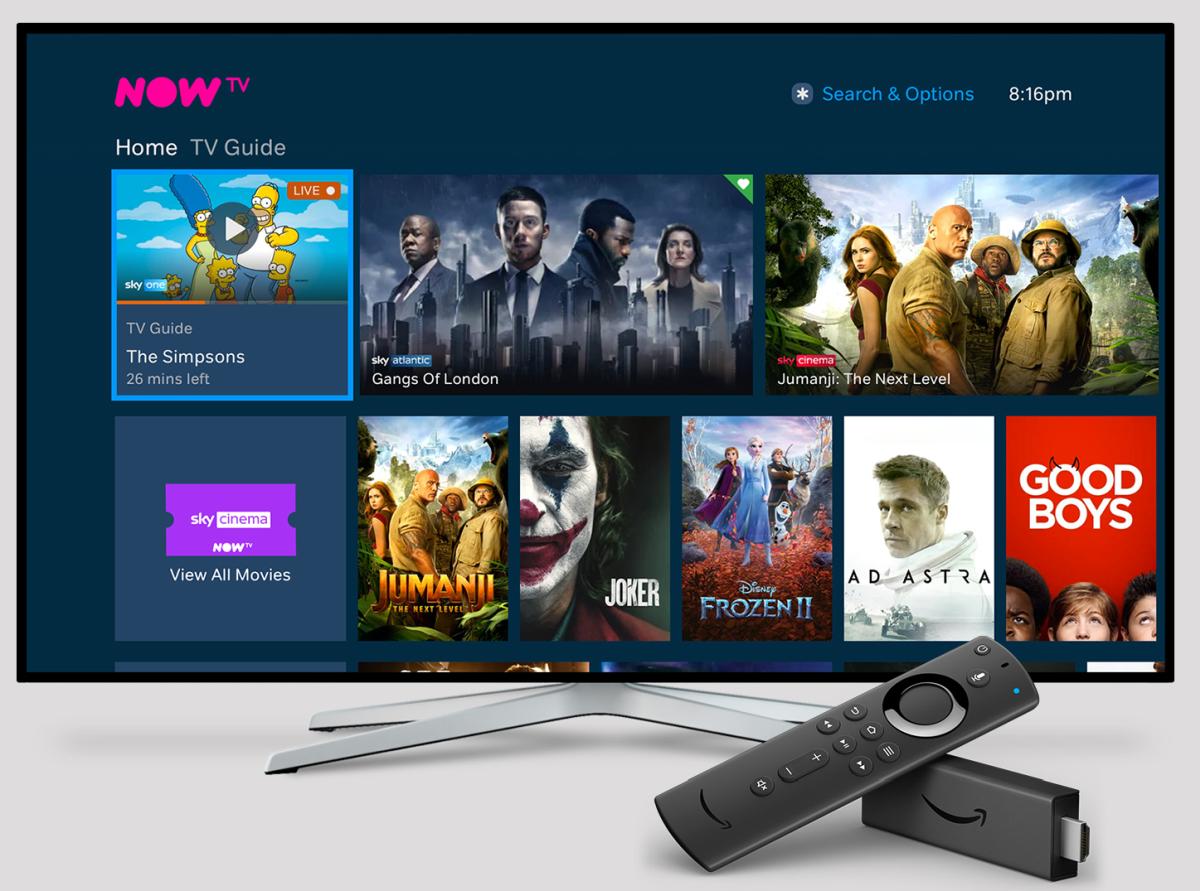Firestick and Pay Per View: An Overview
With the rise of streaming services, watching movies, TV shows, and live events has become more accessible and convenient than ever before. One popular streaming device that has gained significant popularity is the Amazon Firestick. This compact device allows users to transform their regular TV into a smart TV, giving them access to a wide range of entertainment options.
While the Firestick provides access to numerous streaming apps and services, some users may wonder if it’s possible to watch Pay Per View events for free. Pay Per View, commonly referred to as PPV, is a system where viewers can purchase and watch live events, such as sports matches or concerts, by paying a specific fee for each event.
It’s essential to note that watching Pay Per View events usually requires a subscription or purchase through authenticated providers. However, there are alternative methods to watch these events on your Firestick, ranging from using third-party apps to exploring free streaming options.
Throughout this article, we’ll explore different ways to watch Pay Per View on Firestick. We’ll discuss installing Kodi, a popular media player, and its add-ons for accessing live sports and PPV events. Additionally, we’ll explore third-party apps that may provide free PPV streaming options. Lastly, we’ll touch on the importance of keeping your Firestick safe and secure while enjoying your favorite Pay Per View events.
So, if you’re an avid sports fan or enjoy watching live events, keep reading to discover how you can watch Pay Per View on your Firestick!
Installing Downloader on Firestick
Before we proceed with installing Kodi or any other third-party apps on your Firestick, it is crucial to have a reliable tool for sideloading applications. One of the most popular and trusted sideloading tools for Firestick is “Downloader.”
To install Downloader on your Firestick, follow these steps:
- On your Firestick home screen, navigate to the magnifying glass icon in the top left corner and select it to open the search bar.
- Type “Downloader” using the on-screen keyboard.
- As you type, suggestions will appear below the search bar. Select the “Downloader” app from the list of suggestions.
- Click on the “Downloader” app icon and press the “Download” or “Get” button.
- Once the app is downloaded, click on “Open” to launch it.
You have now successfully installed Downloader on your Firestick! This handy app allows you to download and install apps from external sources, making it easier to access a wider range of content.
Keep in mind that some apps or content you download may be from unofficial sources, so it’s essential to exercise caution and verify the credibility of the apps before proceeding with the installation.
Now that you have Downloader installed on your Firestick, you’re ready to move on to the next step: enabling apps from unknown sources.
Enabling Apps from Unknown Sources on Firestick
By default, the Firestick is set to only allow the installation of apps from the Amazon Appstore. However, to install third-party apps like Kodi, you need to enable the option to install apps from unknown sources. Here’s how you can do that:
- From the Firestick home screen, navigate to the “Settings” tab located at the top of the screen.
- Scroll to the right and select “My Fire TV” or “Device” (depending on the Firestick version you have).
- Choose “Developer Options” from the list of available options.
- Within the Developer Options, you’ll find the “Apps from Unknown Sources” toggle. Click on it to enable the feature.
- You might see a warning message about the potential risks associated with enabling this option. Keep in mind that installing apps from unknown sources can pose some security risks, so it’s important to only install apps from trusted sources.
- Confirm your action by selecting “Turn On” or “OK” when prompted.
Enabling apps from unknown sources is a necessary step if you want to install apps like Kodi, which are not available on the official Amazon Appstore.
Now that you have enabled apps from unknown sources, you’re ready to proceed with downloading and installing Kodi on your Firestick. Kodi is a powerful media player that opens up a world of possibilities for streaming content on your Firestick.
Downloading and Installing Kodi on Firestick
Kodi is a popular open-source media player that allows you to stream a wide variety of content, including movies, TV shows, live sports, and even Pay Per View events. To install Kodi on your Firestick, follow these steps:
- Open the Downloader app on your Firestick. If you don’t have it installed, refer to the previous section on how to install Downloader.
- In the Downloader app, you will see a text field. Enter the URL for the Kodi download. The official URL for Kodi’s download page is https://kodi.tv/download.
- Click on the “Go” button, and the Downloader app will start downloading the Kodi installation file.
- Once the download is complete, a prompt will appear to install Kodi. Click on the “Install” button.
- Wait for the installation process to complete. This may take a few minutes.
- Once Kodi is installed, click on the “Open” button to launch the app.
Now you have successfully downloaded and installed Kodi on your Firestick. Kodi provides a user-friendly interface and a vast range of add-ons that allow you to access various content, including live TV channels, sports events, and Pay Per View broadcasts.
Before you start using Kodi and exploring its add-ons, make sure to customize and configure your settings according to your preferences. This includes setting up your media sources, installing add-ons, and personalizing the Kodi interface.
Now that you have Kodi installed on your Firestick, let’s move on to the next section to learn how to install add-ons for accessing live sports and Pay Per View events.
Installing Add-ons for Kodi
One of the benefits of using Kodi on your Firestick is the ability to install add-ons that enhance its functionality and provide access to additional content, including live sports and Pay Per View events. Here’s how you can install add-ons on Kodi:
- Launch Kodi on your Firestick.
- From the Kodi home screen, click on the “Add-ons” tab located in the left-hand sidebar.
- Select the “Package Installer” icon in the top-left corner of the screen. It looks like an open box.
- Choose the “Install from Repository” option.
- From the list of available repositories, select the one that contains the add-on you want to install. Popular repositories include “Kodi Add-on Repository,” “SuperRepo,” and “Exodus Repo.”
- Navigate through the repository to find the specific add-on you want to install. You can use the search function or browse through the different categories.
- Once you’ve found the desired add-on, click on it to open the installation page.
- Within the installation page, click on the “Install” button to start the installation process.
- Wait for the add-on to download and install. You will receive a notification once the installation is complete.
- Return to the Kodi home screen and navigate to the “Add-ons” tab to access your installed add-ons.
It’s important to note that Kodi add-ons are developed by third-party developers, so the availability and functionality of add-ons can vary. Additionally, always be cautious when installing add-ons from unofficial sources and verify the credibility and safety of the add-on before installation.
Now that you have successfully installed add-ons on Kodi, you can explore the vast selection of content available through these add-ons, including live sports events and Pay Per View broadcasts.
In the next section, we will discuss how to add repositories to Kodi to access even more content and options for watching Pay Per View on your Firestick.
Adding Repositories for More Content
Repositories are collections of add-ons for Kodi that provide access to a wide range of content and features. By adding repositories to your Kodi setup, you can expand your options for watching Pay Per View on your Firestick. Here’s how to add repositories to Kodi:
- Open Kodi on your Firestick.
- From the Kodi home screen, click on the “Settings” gear icon in the top left corner.
- Select “File Manager” from the list of options.
- Click on “Add Source” to add a new repository.
- A dialog box will appear. Click on the field labeled “None” to enter the repository URL.
- Enter the URL for the repository you want to add. You can find repository URLs from reliable sources or developers’ websites.
- Below the URL field, enter a name for the repository to easily identify it.
- Click “OK” to save the repository source.
- Return to the Kodi home screen and navigate to the “Add-ons” tab.
- Click on the “Package Installer” icon, which looks like an open box, located at the top left corner of the screen.
- Select “Install from Zip File” to install the repository from the source you added earlier.
- Find and select the repository source you added, then choose the repository zip file within it.
- Wait for the repository to install. You will receive a notification once it’s done.
Once you have added a repository, you can explore the various add-ons available within it. These add-ons can provide access to live sports, streaming services, and Pay Per View events. Simply navigate to the “Add-ons” tab and select “Install from Repository” to browse the available options.
Keep in mind that repositories and the add-ons within them are developed by third-party developers, so it’s important to research the reliability and safety of the repositories and add-ons before installing them on your Kodi setup. Stick to well-known and reputable sources to ensure a secure streaming experience.
With the addition of repositories, you can greatly expand your options for watching Pay Per View events and other content on your Firestick. In the next section, we will explore using Kodi and third-party apps for accessing Pay Per View on your Firestick.
Accessing Live Sports and Pay Per View Events on Kodi
Kodi offers a wide range of add-ons and features that allow users to access live sports events, including Pay Per View broadcasts. Here’s how you can access live sports and Pay Per View events on Kodi:
- Launch Kodi on your Firestick.
- From the Kodi home screen, click on the “Add-ons” tab located in the left-hand sidebar.
- Select the add-on you want to use for accessing live sports or Pay Per View events. Popular options include “SportsDevil,” “Sports365,” and “Sportowa TV.”
- Navigate through the add-on to find the specific sports events or PPV broadcasts you’re interested in. Some add-ons categorize events by sport, league, or date.
- Once you find the event you want to watch, click on it to open the stream.
- Wait for the stream to load, and enjoy watching the live sports or Pay Per View event on your Firestick.
It’s important to note that the legality of streaming live sports events and Pay Per View broadcasts can vary depending on your location and the specific content you’re accessing. Some streams may be unauthorized or in violation of copyright laws. It’s crucial to use legitimate sources and verify the legal status of the content you’re streaming.
In addition to Kodi add-ons, you can also explore third-party apps that specialize in providing live sports and Pay Per View streams. These apps may offer a more streamlined and dedicated experience for accessing sports events and PPV broadcasts on your Firestick. Some popular options include Mobdro, Live NetTV, and Swift Streamz. Remember to research and choose reputable apps from trustworthy sources.
By utilizing Kodi add-ons or third-party apps, you can enhance your Firestick’s capabilities and gain access to a wide array of live sports events and Pay Per View broadcasts. Always ensure that you have a stable internet connection for the best streaming experience.
In the next section, we will explore further options for watching Pay Per View events on your Firestick by exploring free streaming options.
Using Third-Party Apps for Pay Per View on Firestick
In addition to Kodi add-ons, there are third-party apps available for your Firestick that can provide access to Pay Per View events. These apps may offer a dedicated and user-friendly interface specifically designed for streaming live sports and Pay Per View broadcasts. Here’s how you can use third-party apps for Pay Per View on your Firestick:
- Make sure your Firestick has “Apps from Unknown Sources” enabled. Refer to Section 3 for instructions on how to enable this feature.
- Open the Downloader app on your Firestick. If you haven’t installed it yet, refer to Section 2 for instructions on how to install Downloader.
- In the Downloader app, enter the URL of the third-party app you want to install. Reliable sources for third-party apps include the official websites of the developers or trusted app marketplaces.
- Click on the “Go” button, and the Downloader app will start downloading the app’s installation file.
- After the download is complete, the app’s installation page will open. Click on the “Install” button to proceed.
- Wait for the app to install. Once the installation is finished, you can click the “Open” button to launch the app.
- Navigate through the app to find the Pay Per View events you want to watch. These apps often categorize events by sport, date, or popularity.
- Click on the event you’re interested in to access the stream.
- Enjoy watching Pay Per View events on your Firestick using the third-party app.
It’s important to note that while third-party apps may offer access to Pay Per View events, the availability and quality of streams can vary. Additionally, some third-party apps may require a subscription or payment to access certain content. Make sure to research and choose reliable and legitimate apps from trusted sources to ensure a secure streaming experience.
Keep in mind that accessing copyrighted content without proper authorization is illegal in many jurisdictions. It’s crucial to respect copyright laws and only stream content from authorized sources or with the necessary permissions.
Now that you know how to use third-party apps for Pay Per View on your Firestick, let’s explore free streaming options for Pay Per View events in the next section.
Exploring Free Streaming Options for Pay Per View Events
While Pay Per View events typically require a subscription or payment to access, there are some free streaming options available that allow you to watch Pay Per View events on your Firestick. However, it’s important to note that these options may not always provide the same quality or reliability as official paid services. Here are a few ways to explore free streaming options for Pay Per View events:
- Search for live sports streaming websites that offer free streams of Pay Per View events. These websites often aggregate links from various sources, allowing you to access the event without paying. Use search engines to find these websites, but exercise caution as some links may lead to unofficial or unauthorized streams.
- Use social media platforms like Facebook, Twitter, or Reddit to search for live streams shared by other users. Many fans often share live streams of Pay Per View events on these platforms, providing free viewing opportunities. However, keep in mind that these streams may be taken down or of lower quality.
- Keep an eye out for special promotions or free trials offered by streaming services. Some providers may offer limited-time access to Pay Per View events as a promotional offer or trial period.
- Explore streaming platforms or apps that specialize in providing free live TV channels or content. While not specifically targeted at Pay Per View events, these platforms may include channels or streams that occasionally broadcast such events.
When using free streaming options, it’s important to be cautious and aware of potential risks, such as accessing unauthorized content or encountering low-quality streams. Always ensure your Firestick’s security and use reliable sources to reduce the chances of encountering malicious software or harmful content.
Remember, supporting official broadcasters and content providers by paying for their services is the most reliable and legal way to access Pay Per View events. Free streaming options should be seen as a last resort or temporary solution.
In the next section, we will discuss the importance of keeping your Firestick safe and secure while enjoying your favorite Pay Per View events.
Keeping Your Firestick Safe and Secure
While enjoying Pay Per View events on your Firestick, it’s essential to prioritize the security and safety of your device. Here are some tips for keeping your Firestick safe and secure:
- Regularly update your Firestick’s firmware and applications. Software updates often include security patches that address vulnerabilities and protect against potential threats.
- Be mindful of the sources and repositories from which you download apps and add-ons. Stick to trusted and reputable sources to minimize the risk of downloading malicious software or unauthorized content.
- Enable a firewall on your Firestick to block suspicious incoming connections and protect your device from unauthorized access.
- Use strong, unique passwords for your streaming accounts and avoid using the same credentials across multiple platforms. This helps to secure your personal information and prevent unauthorized access to your accounts.
- Consider using a VPN (Virtual Private Network) to encrypt your internet connection and protect your online privacy. A VPN can also help bypass geographical restrictions and enhance your streaming experience.
- Regularly scan your Firestick for malware and viruses using reliable antivirus software. This can help identify and remove any potential threats that could compromise your device’s security.
- Avoid sideloading apps or add-ons from unknown or untrusted sources. Stick to well-known and reputable app marketplaces, such as the Amazon Appstore or official developers’ websites.
- Keep your Firestick up to date with the latest security measures by following industry news and staying informed about emerging threats and vulnerabilities.
By taking these precautions, you can enhance the security of your Firestick and enjoy your Pay Per View events with peace of mind. Remember that ensuring a safe and secure streaming experience is essential not only for protecting your device but also for safeguarding your personal information and privacy.
Now that you have learned various ways to watch Pay Per View events on your Firestick, you can enjoy a wide range of content while keeping your device and data secure.