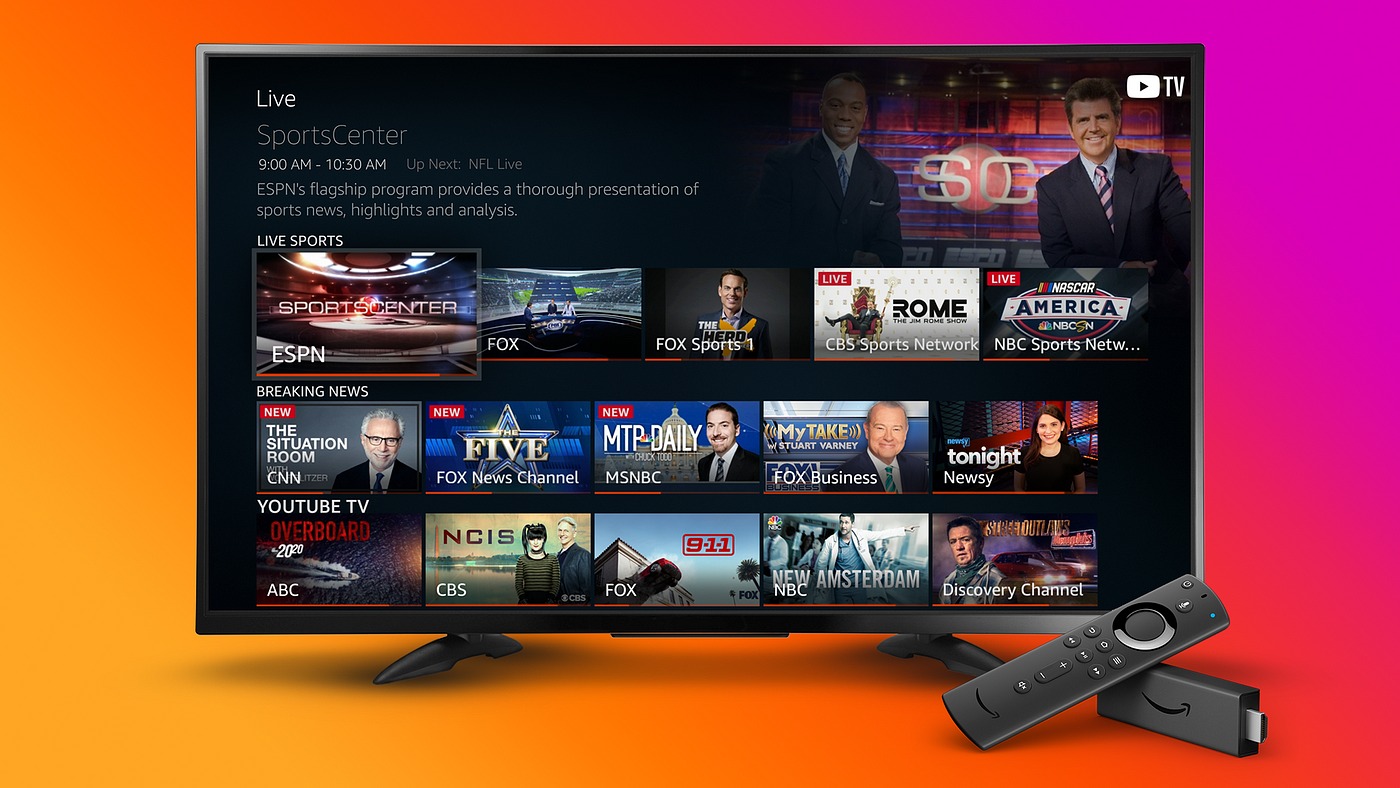Best Sports Apps for Firestick
If you’re a sports enthusiast and own a Firestick, you’re in luck. With the abundance of sports apps available, you can easily stream your favorite games, matches, and events right on your television. Whether you’re into football, basketball, soccer, or any other sport, these apps will ensure that you never miss a moment of the action.
1. ESPN: As a leading sports network, ESPN offers comprehensive coverage of various sports, including NFL, NBA, MLB, and more. The ESPN app on Firestick provides access to live streams, highlights, analysis, and exclusive content. You can personalize your experience by selecting your favorite teams and receiving notifications for upcoming games.
2. NFL: NFL fans can rejoice as the official NFL app is available on Firestick. With this app, you can watch live games, replays, and highlights, as well as get access to NFL Network and RedZone. Stay updated with the latest news, scores, and stats of your favorite teams and players.
3. NBA: Basketball lovers can catch all the NBA action with the NBA app on Firestick. From live games to highlights and recaps, this app offers a fantastic viewing experience. You can also customize your feed to focus on your favorite teams and players.
4. MLB: For baseball fans, the MLB app is a must-have. With access to live games, on-demand videos, and exclusive content, you’ll never miss a pitch or a home run. Stay updated with scores, standings, and news from the world of Major League Baseball.
5. NHL: Hockey enthusiasts can enjoy their favorite games through the NHL app on Firestick. Watch live hockey action, highlights, and analysis, and keep track of scores, stats, and news from the world of ice hockey.
6. UFC: If you’re a fan of mixed martial arts, the UFC app on Firestick is essential. Watch live UFC events, including pay-per-view fights, and access a vast library of past fights, exclusive content, and behind-the-scenes footage.
These are just a few of the top sports apps available for Firestick. Depending on your interests and preferences, you can explore other apps such as ESPN+, DAZN, and Sling TV, which offer additional sports coverage and live streaming options.
With these sports apps, you can turn your Firestick into a sports viewing powerhouse. So grab your popcorn, kick back on the couch, and get ready to enjoy the excitement and thrill of your favorite sports right from the comfort of your home.
Installing Sports Apps on Firestick
With a Firestick, installing sports apps to stream live games and events onto your television is a breeze. Follow these simple steps to get your favorite sports apps up and running:
1. Turn on your Firestick and navigate to the home screen.
2. Go to the “Search” icon located at the top left corner of the screen.
3. Type in the name of the sports app you wish to install, such as ESPN, NFL, NBA, etc.
4. As you type, suggestions will appear. Select the app you desire from the search results.
5. On the app page, click on the app’s icon or name.
6. Next, select the “Get” or “Download” button to initiate the installation process. If the app is already installed, it will display the “Open” button instead.
7. Wait for the app to download and install. The progress can be tracked on the screen.
8. Once the installation is complete, click on the “Open” button to launch the app.
9. Follow any on-screen prompts or sign-in procedures to access the app’s full functionality.
10. You can now enjoy live sports, highlights, and other features offered by the app on your Firestick.
It’s important to note that some sports apps may require a subscription or additional login information, such as a cable or streaming service provider. Make sure to have the necessary account details ready to enjoy uninterrupted access to your favorite sports content.
Additionally, it’s recommended to keep your Firestick updated by installing the latest software updates and app versions. This ensures optimal performance and compatibility with new features and improvements.
With just a few easy steps, you can have your go-to sports apps ready to use on your Firestick. Now you’re all set to catch every thrilling moment of your favorite games and sporting events from the comfort of your own home.
Watching Live Sports on Firestick
One of the greatest advantages of owning a Firestick is the ability to watch live sports right on your television. With the sports apps you’ve installed, you can easily access live games, matches, and tournaments. Here’s how you can enjoy watching live sports on your Firestick:
1. Open the sports app you wish to use. For example, if you want to watch an NBA game, open the NBA app.
2. Navigate to the “Live” or “Live TV” section of the app. This is usually located in the main menu or as a dedicated tab.
3. Look for the specific game or event you want to watch. You may find it under a “Featured” or “Upcoming” category, or you can use the search function within the app.
4. Once you find the desired game, select it to start the live stream. Depending on the app, you may have the option to choose different viewing qualities, such as SD or HD.
5. Sit back and enjoy the live sports action on your Firestick! You can use the playback controls on the screen to pause, rewind, or fast-forward as needed.
6. Some sports apps also offer additional features, such as live stats, scores, and commentary. Explore the app’s interface to access these features and enhance your viewing experience.
If you encounter any issues with the live stream, ensure that your Firestick is connected to a stable internet connection. Buffering or playback interruptions may occur with a weak or unstable connection, so try to connect your Firestick to a reliable Wi-Fi network or use an Ethernet cable for a wired connection.
It’s important to note that streaming live sports may require a subscription or payment, depending on the app or service you’re using. Be sure to check the app’s terms and conditions and consider any necessary subscriptions to access the live content you desire.
With your Firestick and the right sports apps, you can catch all the excitement of live sports events right from the comfort of your own home. Invite some friends over, grab your favorite snacks, and immerse yourself in the thrilling world of live sports on your Firestick!
How to Use ESPN on Firestick
ESPN is a popular sports network that offers a wide range of sports content, including live games, highlights, analysis, and more. By using the ESPN app on your Firestick, you can access all of this exciting content right on your television. Here’s how to use ESPN on Firestick:
1. Open the ESPN app on your Firestick. If you don’t have it installed, refer to the previous section on how to install sports apps on Firestick.
2. On the home screen of the ESPN app, you’ll find various categories and options to explore. These may include “Featured,” “Live,” “Replays,” “Shows,” and more.
3. Use the navigation buttons on your Firestick remote to browse through the categories and select the content you want to watch. For example, if you want to watch an NBA game, navigate to the “Live” or “Featured” section and select the game.
4. Once you select a live game or event, the ESPN app will start streaming the content. You can use the playback controls on the screen to pause, rewind, or fast-forward as needed.
5. The ESPN app also provides additional features to enhance your viewing experience. These may include live stats, scores, news updates, and personalized content based on your favorite teams and sports.
6. To personalize your ESPN experience, consider creating an account or signing in to your existing ESPN account. This allows you to customize the app according to your interests and receive notifications for upcoming games or events.
7. If you have a cable or streaming service subscription that includes ESPN, you may have the option to authenticate your account within the ESPN app. This will grant you access to additional content and live streams.
8. Enjoy all the sports coverage and excitement that ESPN has to offer on your Firestick. From NFL and NBA to MLB and more, you can catch the latest games, highlights, and analysis right on your television.
Remember that some content on the ESPN app may be subject to blackout restrictions or require a subscription to a cable or streaming service provider. Be sure to check the app’s terms and conditions and consider any necessary subscriptions to access the full range of ESPN content.
With the ESPN app on your Firestick, you’ll never miss a moment of your favorite sports action. So grab your snacks, settle into your favorite spot on the couch, and enjoy the thrilling world of sports with ESPN on your Firestick!
How to Stream NFL Games on Firestick
Watching NFL games on your Firestick has never been easier. With the NFL app, you can stream live games, catch up on highlights, and get access to exclusive NFL Network content. Here’s how to stream NFL games on Firestick:
1. Install the NFL app on your Firestick. If you haven’t done so already, refer to the section on installing sports apps for Firestick for step-by-step instructions.
2. Open the NFL app on your Firestick. The app’s home screen will display various options, including “Live,” “Games,” “Highlights,” and more.
3. Navigate to the “Live” section to access live streams of NFL games. This is where you can watch games as they happen.
4. Select the game you want to watch from the list of live games. You can use the navigation buttons on your Firestick remote to scroll through the available games.
5. Once you select a game, the NFL app will start streaming the live content on your Firestick. Enjoy the game in real-time with clear video and audio quality.
6. The NFL app also provides additional features to enhance your viewing experience. You can access game recaps, highlights, and analysis within the app. Stay up to date with the latest news, scores, and stats of your favorite teams and players.
7. If you have an NFL Game Pass subscription, you can take advantage of even more features. This includes access to full game replays, condensed games, and access to the NFL Films archive.
8. To personalize your NFL app experience, consider creating an account or signing in to your existing NFL account. This allows you to customize the app based on your favorite teams and receive personalized content recommendations.
9. Keep in mind that streaming live NFL games may require a subscription or payment. The NFL app offers various subscription options, including NFL Game Pass, which provides access to live games and additional content.
With the NFL app on your Firestick, you can enjoy the excitement of NFL games right on your television. So grab your jersey, get your snacks ready, and immerse yourself in the thrilling world of football with the NFL app on your Firestick!
Watching NBA on Firestick
If you’re a basketball fan, the Firestick offers a convenient way to watch NBA games right from your television. With the NBA app, you can stream live games, catch up on highlights, and stay updated with the latest scores and news. Here’s how to watch NBA on Firestick:
1. Install the NBA app on your Firestick. If you haven’t done so already, refer to the section on installing sports apps for Firestick for step-by-step instructions.
2. Open the NBA app on your Firestick. The app’s home screen will provide various options, such as “Featured,” “Games,” “Highlights,” and more.
3. Navigate to the “Games” section to access live NBA games. This is where you can watch games as they happen.
4. From the list of available games, select the NBA game you want to watch. You can use the navigation buttons on your Firestick remote to scroll through and select the desired game.
5. The NBA app will start streaming the live game on your Firestick. Enjoy the high-quality video and clear audio as you watch the game in real-time.
6. In addition to live games, the NBA app offers a range of features to enhance your NBA viewing experience. You can access game recaps, highlights, analysis, and even exclusive content within the app.
7. To personalize your NBA app experience, consider creating an account or signing in to your existing NBA account. This allows you to select your favorite teams and players, receive personalized recommendations, and stay updated with news and notifications.
8. Keep in mind that streaming live NBA games may require a subscription or payment. The NBA app offers various subscription options, including League Pass, which provides access to live games, full game replays, and additional content.
With the NBA app on your Firestick, you can dive into the world of basketball and watch your favorite NBA teams compete on the big screen. So grab your snacks, put on your favorite team jersey, and get ready to experience the excitement of NBA basketball right from the comfort of your own home with your Firestick!
How to Watch Soccer on Firestick
Soccer fans can rejoice as the Firestick offers a convenient way to watch their favorite soccer matches right on their television. With the availability of soccer apps on the Firestick, you can stream live games, catch up on highlights, and stay updated with the latest scores and news. Here’s how to watch soccer on Firestick:
1. Install a soccer app on your Firestick. There are several popular soccer apps available, such as ESPN, NBC Sports, and fuboTV. Search for the app you prefer using the search function on the Firestick home screen and follow the installation prompts.
2. Open the soccer app on your Firestick. The app’s home screen will offer various options, including live games, highlights, and news.
3. Navigate to the “Live” or “Matches” section of the app to access live soccer games. Here, you will find a list of ongoing and upcoming matches.
4. Select the game you want to watch from the list. You can use the navigation buttons on your Firestick remote to scroll through and choose the desired match.
5. The soccer app will start streaming the live game on your Firestick. Enjoy the exhilarating moments of the match as it unfolds in real-time.
6. In addition to live games, soccer apps often provide access to highlights and game replays. You can catch up on missed matches or rewatch the most exciting moments of your favorite games.
7. To personalize your soccer app experience, consider creating an account or signing in to your existing account. This allows you to select your favorite teams, set notifications for upcoming matches, and receive personalized recommendations based on your preferences.
8. Keep in mind that some soccer apps may require a subscription or payment, depending on the content and coverage they offer. Check the app’s requirements and consider any necessary subscriptions to access the full range of soccer content.
With the soccer app and your Firestick, you can immerse yourself in the world of soccer and never miss a moment of the beautiful game. So gather your fellow soccer fans, get your scarves ready, and cheer on your favorite teams as you watch soccer on your Firestick!
Streaming MLB on Firestick
If you’re a baseball fan, the Firestick provides an excellent platform to stream MLB games right on your television. With the MLB app, you can catch live games, access on-demand videos, and stay updated with the latest scores and news. Here’s how to stream MLB on Firestick:
1. Install the MLB app on your Firestick. If you haven’t done so already, search for the MLB app using the search function on the Firestick home screen, and follow the installation prompts.
2. Open the MLB app on your Firestick. The app’s home screen will offer various options, including “Live Games,” “Featured,” “Replays,” and more.
3. Navigate to the “Live Games” or “Featured” section to access live MLB games. You’ll find a list of ongoing and upcoming games to choose from.
4. Select the game you want to watch from the list. Use the navigation buttons on your Firestick remote to scroll through and select the desired match-up.
5. The MLB app will start streaming the live game on your Firestick. Enjoy the excitement of every pitch, swing, and play happening in real-time.
6. In addition to live games, the MLB app offers a variety of features to enhance your baseball experience. You can access game recaps, highlights, analysis, and even archived classic games within the app.
7. To personalize your MLB app experience, consider creating an account or signing in to your existing MLB account. This allows you to select your favorite teams, players, and receive personalized content tailored to your interests.
8. Keep in mind that streaming live MLB games may require a subscription or payment. The MLB app offers various subscription options, including MLB.TV, which provides access to live out-of-market games, home and away radio broadcasts, and additional features.
With the MLB app on your Firestick, you can keep up with all the excitement of America’s pastime and never miss a moment of the action. So grab your peanuts and cracker jacks, settle into your favorite spot on the couch, and enjoy streaming MLB on your Firestick!
Watching NHL on Firestick
If you’re a hockey fan, the Firestick provides a convenient way to watch NHL games right on your television. With the NHL app, you can stream live games, catch up on highlights, and stay updated with the latest scores and news. Here’s how to watch NHL on Firestick:
1. Install the NHL app on your Firestick. If you haven’t done so already, search for the NHL app using the search function on the Firestick home screen, and follow the installation prompts.
2. Open the NHL app on your Firestick. The app’s home screen will offer various options, including “Live Games,” “Featured,” “Highlights,” and more.
3. Navigate to the “Live Games” section to access live NHL games. Here, you’ll find a list of ongoing and upcoming games available for streaming.
4. Select the game you want to watch from the list. You can use the navigation buttons on your Firestick remote to scroll through and choose the desired match-up.
5. The NHL app will begin streaming the live game on your Firestick. Immerse yourself in the action as you enjoy every puck drop, goal, and thrilling play in real-time.
6. In addition to live games, the NHL app offers various features to enhance your hockey viewing experience. You can access game highlights, recaps, player stats, news updates, and even exclusive NHL content within the app.
7. To personalize your NHL app experience, consider creating an account or signing in to your existing NHL account. This allows you to select your favorite teams, receive personalized notifications, and stay updated with news related to your preferred teams and players.
8. Keep in mind that streaming live NHL games may require a subscription or payment. The NHL app offers various subscription options, including NHL.TV, which provides access to live out-of-market games, on-demand content, and additional features.
With the NHL app on your Firestick, you can be a part of the action on the ice and never miss a moment of your favorite NHL teams in action. So gather your fellow hockey fans, put on your team’s jersey, and enjoy watching NHL games on your Firestick!
How to Watch UFC on Firestick
If you’re a fan of mixed martial arts, the Firestick provides a great way to watch UFC events right on your television. With the UFC app, you can stream live fights, catch up on previous events, and access exclusive UFC content. Here’s how to watch UFC on Firestick:
1. Install the UFC app on your Firestick. If you haven’t done so already, search for the UFC app using the search function on the Firestick home screen and follow the installation prompts.
2. Open the UFC app on your Firestick. The app’s home screen will present you with various options, including “Live Events,” “Fights Library,” “Replays,” and more.
3. Navigate to the “Live Events” section to access upcoming UFC fights. Here, you’ll find a list of scheduled events and fight cards.
4. Select the UFC event you want to watch from the list. Use the navigation buttons on your Firestick remote to scroll through and choose the desired event.
5. The UFC app will start streaming the live event on your Firestick. Witness the intense action inside the Octagon as the fighters go head-to-head in real-time.
6. In addition to live events, the UFC app offers access to a vast fight library. You can watch previous fights and events, including classic bouts and memorable matchups, with on-demand content.
7. To personalize your UFC app experience, create an account or sign in to your existing UFC account. This allows you to customize your preferences and receive notifications about upcoming fights and UFC updates.
8. Keep in mind that streaming UFC events may require a subscription or payment. The UFC app offers various options, including UFC Fight Pass, which provides access to live events and a comprehensive library of fights and exclusive content.
With the UFC app on your Firestick, you can experience the excitement of UFC fights from the comfort of your own home. So grab your snacks, clear your schedule, and get ready to witness some of the most electrifying moments in mixed martial arts with the UFC on your Firestick!
Sports Streaming Services for Firestick
In addition to individual sports apps, there are several sports streaming services available for Firestick that offer a wide range of sports content. These services provide access to multiple sports networks, live games, on-demand content, and additional features. Here are some popular sports streaming services for Firestick:
1. ESPN+: ESPN+ is a subscription-based sports streaming service that offers a wide selection of live sports events, including exclusive coverage of UFC, MLS, NHL, and more. With ESPN+, you can enjoy live games, original shows, documentaries, and on-demand content from the ESPN network.
2. DAZN: DAZN is a global sports streaming platform that provides access to various sports events, including NFL, MLB, soccer, boxing, and more. With DAZN, you can stream live and on-demand games, highlights, and original shows. It also offers the option to watch multiple games simultaneously with its multi-view feature.
3. Sling TV: Sling TV is a popular streaming service that offers customizable channel packages, including sports channels such as ESPN, NFL Network, NBA TV, and more. With Sling TV, you can stream live games, watch on-demand content, and even record games to watch later using the built-in DVR feature.
4. FuboTV: FuboTV is a sports-centric streaming service that provides access to a wide range of sports channels, including NFL Network, NBA TV, MLB Network, and more. With FuboTV, you can watch live games, get access to regional sports networks, and enjoy additional content from popular sports channels.
5. Hulu + Live TV: Hulu + Live TV combines a vast library of on-demand content with live TV streaming, including popular sports channels like ESPN, Fox Sports, and NBC Sports. With Hulu + Live TV, you can stream live games, watch highlights, and enjoy the convenience of a complete entertainment package.
When choosing a sports streaming service for your Firestick, consider factors such as the sports coverage you desire, the availability of local and regional sports networks, and the additional features offered by each service. It’s also important to review the subscription plans and pricing to find the service that best fits your needs and budget.
With these sports streaming services, you can transform your Firestick into a comprehensive sports viewing platform and access a wide range of sports content from the comfort of your own home.
Using Kodi for Sports on Firestick
Kodi is a popular open-source media player that can be installed on your Firestick, allowing you to stream a wide range of content, including sports. With the right add-ons and repositories, you can access live sports, on-demand games, highlights, and more. Here’s how to use Kodi for sports on Firestick:
1. Install Kodi on your Firestick. From the home screen, go to the Amazon Appstore, search for Kodi, and follow the installation prompts. After installation, launch Kodi on your Firestick.
2. Install sports add-ons: Kodi relies on add-ons to provide additional content. Go to the “Add-ons” section within Kodi and select “Install from repository” to access the available add-ons. Look for sports-specific add-ons like SportsDevil, ESPN 3, or Pro Sports. Install the desired add-ons by selecting them and following the installation prompts.
3. Configure the sports add-ons: After installing the sports add-ons, access their settings to configure them. This may involve entering your subscription credentials for specific sports networks or adjusting settings to optimize streaming quality.
4. Explore the sports content: Once you have installed and configured the sports add-ons, you can access their content from the “Add-ons” section of Kodi’s main menu. Open the desired sports add-on and browse through the available sports, games, or live events.
5. Watch live sports: Choose a live game or event to start streaming. Select the game, and the add-on will find available streams for you to choose from. Select a stream and enjoy the live sports action directly on your Firestick.
6. Access on-demand content: Some sports add-ons also provide on-demand content, allowing you to catch up on previously aired games, highlights, and analysis. Navigate through the add-on’s menu to find the on-demand content and select the desired video to stream.
7. Keep your Kodi and add-ons updated: To ensure optimal performance and access to the latest sports content, regularly update Kodi and its add-ons. Check for updates within the Kodi settings or use the “Check for updates” option available in most add-ons.
It’s important to note that using third-party add-ons and repositories may have privacy and legal implications. Make sure to only use official and reputable add-ons and ensure compliance with copyright laws in your jurisdiction.
With Kodi and sports add-ons on your Firestick, you can access a wide range of sports content and enjoy live games, on-demand matches, and highlights from around the world. So get your Firestick ready, explore the exciting world of sports on Kodi, and never miss a moment of your favorite games!
Tips and Tricks for Watching Sports on Firestick
Watching sports on your Firestick can be a thrilling experience, providing you with easy access to live games, highlights, and on-demand content. To enhance your sports viewing experience, here are some tips and tricks to keep in mind:
1. Use a reliable internet connection: To avoid buffering and interruptions during live games, make sure your Firestick is connected to a stable and fast internet connection. If possible, connect your Firestick to an ethernet cable for a more reliable wired connection.
2. Clear cache and free up storage: Over time, cache files can accumulate and take up valuable storage space on your Firestick. Clearing the cache regularly can help improve the performance of your device and streaming apps. Go to the Firestick’s settings, select Applications, and then Manage Installed Applications to clear cache for specific apps.
3. Optimize streaming quality: Most sports apps and streaming services allow you to adjust the streaming quality to match your internet connection. If you have a slower connection, consider selecting a lower resolution to ensure smooth playback.
4. Customize app notifications: If you don’t want to miss any important sports updates or upcoming games, customize the notification settings within your sports apps. Enable notifications for your favorite teams or specific events to stay in the loop and never miss a game.
5. Consider a VPN for regional restrictions: If you encounter regional restrictions that prevent you from accessing certain games or content, consider using a virtual private network (VPN). A VPN can help bypass these restrictions by masking your IP address and allowing you to access games from different regions.
6. Explore personalized content: Many sports apps allow you to personalize your experience by selecting your favorite teams, players, or sports. Take advantage of these features to receive personalized recommendations and easily access content related to your interests.
7. Connect with other devices: If you want to watch sports on a bigger screen or share the experience with others, consider connecting your Firestick to a compatible TV or projector. You can also mirror your Firestick’s screen to your smartphone or tablet using the appropriate casting or mirroring functionality.
8. Stay updated with sports schedules: Keep track of upcoming games and events by checking the schedules of your favorite sports leagues or teams. Many sports apps provide schedules, or you can use a dedicated sports schedule app or website to plan your sports viewing in advance.
By following these tips and tricks, you can ensure a seamless and enjoyable sports viewing experience on your Firestick. Whether it’s live games, highlights, or on-demand content, you’ll never miss a moment of the action!
Troubleshooting Sports Streaming Issues on Firestick
Streaming sports on your Firestick can be a fantastic experience, but sometimes you may encounter issues that disrupt your viewing. Here are some troubleshooting tips to help you resolve common sports streaming issues on your Firestick:
1. Check your internet connection: Ensure that your Firestick is connected to a stable and reliable internet connection. Test the connection speed using a speed test app or website to ensure it meets the necessary requirements for streaming sports content.
2. Restart your Firestick: A simple restart can often fix minor glitches. Go to the Firestick settings, select Device or My Fire TV, and then choose Restart to power off and restart your device. This can resolve temporary issues that may be causing streaming problems.
3. Clear cache and data: Accumulated cache or excessive stored data can affect streaming performance. Clearing the cache and data of the problematic sports app can refresh its settings and potentially resolve streaming issues. Go to the settings, select Applications, and then Manage Installed Applications to clear cache and data for specific apps.
4. Update the app: Ensure that both your Firestick software and the sports streaming app are up to date. Outdated apps can have compatibility issues that cause streaming problems. Check for updates in the Appstore or the app’s settings to install the latest version.
5. Check for app-specific settings: Some sports apps may have specific settings or requirements for optimal streaming. Look for settings related to video quality, streaming options, or regional settings to ensure they are properly configured for your needs.
6. Restart your router: If you’re experiencing consistent streaming issues, try restarting your router. Unplug the router from power, wait for a few seconds, and then plug it back in. This can help in resolving connectivity and network-related issues.
7. Consider using a VPN: If you encounter regional restrictions that limit your access to certain sports content, using a virtual private network (VPN) can help. A VPN can mask your IP address and provide access to geographically restricted content.
8. Contact customer support: If you have tried the above troubleshooting steps and are still experiencing issues, reach out to the customer support of the sports app or streaming service you are using. They can provide further assistance and insight specific to their platform.
Remember, each sports app or streaming service may have its own unique troubleshooting steps. Check the app’s website or contact their support for specific guidance if needed.
By following these troubleshooting tips, you can overcome common sports streaming issues on your Firestick and enjoy uninterrupted access to your favorite sports content.