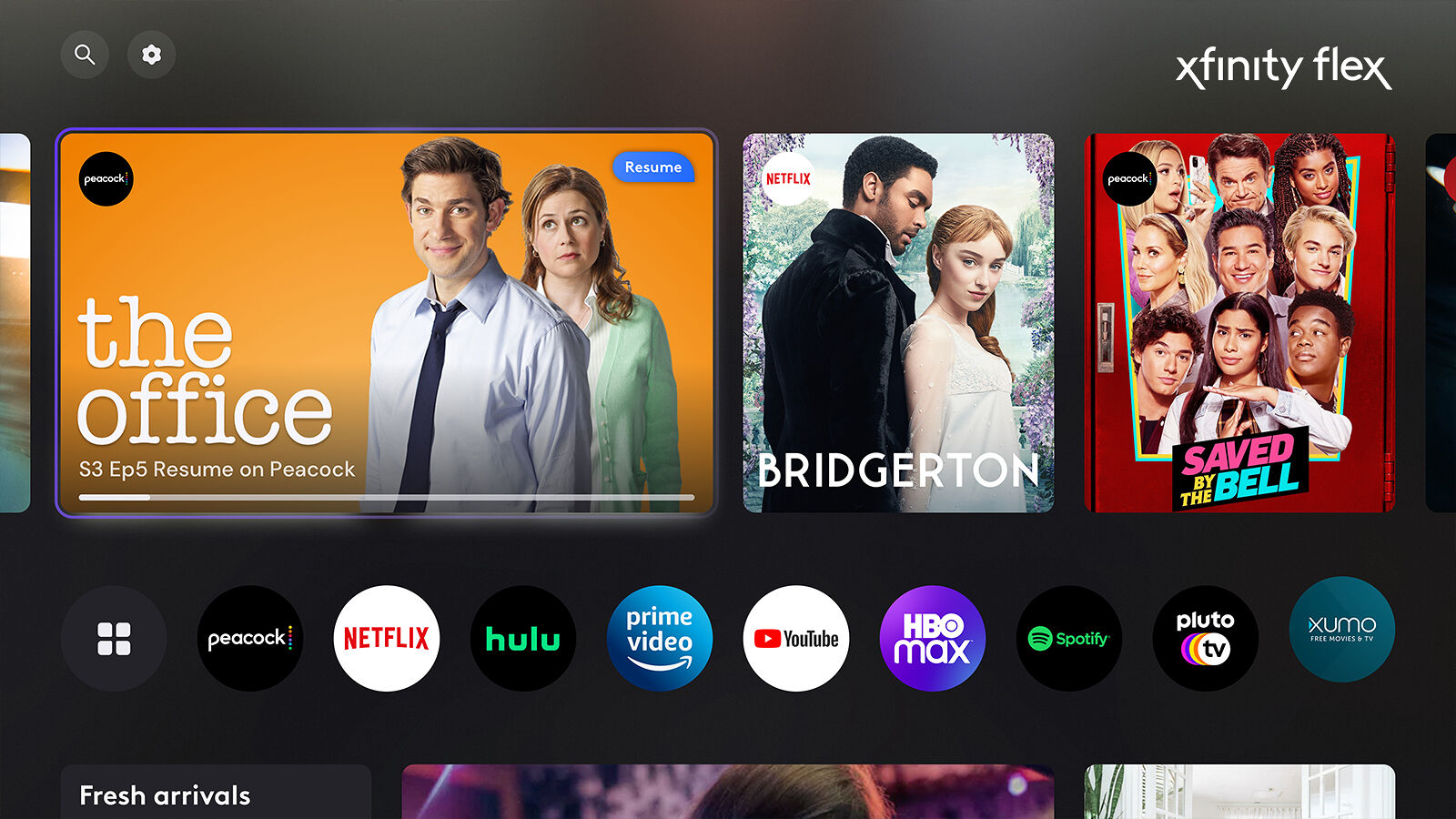Checking if Netflix is available on Xfinity
If you’re a fan of streaming platforms and are planning to subscribe to Xfinity, you may be wondering if Netflix is available on their service. Fortunately, Xfinity does provide access to Netflix, allowing you to enjoy your favorite movies and TV shows seamlessly.
To check if Netflix is available on Xfinity, you can follow these simple steps:
- Log in to your Xfinity account using your username and password.
- Navigate to the Xfinity homepage and look for the “Apps” section.
- Click on “Apps” to see the list of available streaming services.
- If Netflix is listed among the available apps, congratulations! You can access Netflix on Xfinity.
- If Netflix is not listed, don’t worry. You can still subscribe to Netflix separately and use it on other compatible devices.
It’s important to note that accessing Netflix on Xfinity requires a separate subscription to Netflix. Xfinity provides a convenient platform to access various streaming services, including Netflix, but you’ll need to sign up for a Netflix account to enjoy their extensive library of content.
Once you’ve confirmed that Netflix is available on Xfinity, you can proceed to subscribe to Netflix and link your Netflix account to Xfinity. This will enable you to launch and enjoy Netflix directly through the Xfinity interface, making it even more convenient to stream your favorite shows and movies.
Subscribing to Netflix
To enjoy Netflix on Xfinity, you first need to subscribe to Netflix. Follow these steps to sign up for a Netflix account:
- Visit the Netflix website or download the Netflix app on your device.
- Click on “Sign Up” or “Join Free for a Month” to start the subscription process.
- Select a plan that suits your preferences and budget. Netflix offers different plans with varying features, including the option for multiple screens and HD or Ultra HD quality.
- Enter your email address and create a strong password for your Netflix account.
- Follow the prompts to enter your billing information. Netflix accepts various payment methods, including credit/debit cards, PayPal, and gift cards.
- Review and confirm your subscription details.
- Click on “Start Membership” or “Continue” to complete the sign-up process.
Once you have successfully subscribed to Netflix, you can proceed to link your Netflix account to Xfinity to streamline your streaming experience.
Keep in mind that Netflix offers a free trial period, allowing you to explore their content library and decide if the service is right for you. If you’re unsure, take advantage of the trial period before committing to a monthly subscription.
By signing up for Netflix, you gain access to an extensive collection of movies, TV shows, documentaries, and original content. Netflix’s vast catalog ensures there’s something for everyone’s taste, making it a worthwhile investment for entertainment enthusiasts.
Linking your Netflix account to Xfinity
Once you have subscribed to Netflix, you can easily link your Netflix account to your Xfinity service. This will allow you to access Netflix directly through the Xfinity platform and enjoy seamless streaming. Here’s how you can link your Netflix account to Xfinity:
- Using your Xfinity remote, press the “Menu” button on your Xfinity X1 or navigate to the Apps menu on Xfinity Flex.
- Scroll through the available apps until you find the Netflix app and select it.
- If you have not already done so, choose the option to install the Netflix app.
- Once the app is installed, open it and select “Sign In” or “Log In”.
- You will see an activation code displayed on your screen.
- On your computer or mobile device, go to the Netflix activation website (netflix.com/activate).
- Enter the activation code from your Xfinity screen and click on “Activate”.
- Your Netflix account is now linked to your Xfinity service.
After successfully linking your Netflix account to Xfinity, you can now launch Netflix directly from your Xfinity interface. This eliminates the need to switch between different devices or input sources, making it a convenient option for streaming enthusiasts.
Keep in mind that linking your Netflix account to Xfinity does not change your Netflix subscription or billing. You will still be billed directly by Netflix, and any changes to your Netflix plan or account details should be made through the Netflix website or app.
If you encounter any issues during the linking process, ensure that you have an active Netflix subscription and a stable internet connection. Double-check the accuracy of the activation code entered and try again if necessary. If problems persist, contact the Xfinity customer support team for further assistance.
Launching Netflix on Xfinity X1
Xfinity X1 provides a seamless and integrated streaming experience by allowing you to access various streaming services, including Netflix, directly from your Xfinity device. Here’s how you can launch Netflix on Xfinity X1:
- Using your Xfinity remote, press the “Xfinity” button to open the main menu.
- Navigate to the “Apps” section using the arrow keys.
- Scroll through the available apps until you find the Netflix app.
- Select the Netflix app to launch it.
- If this is your first time using Netflix on Xfinity, you will be prompted to sign in to your Netflix account.
- Enter your Netflix login credentials using the on-screen keyboard.
- Once signed in, you can browse and stream your favorite Netflix content directly through the Xfinity interface.
Launching Netflix on Xfinity X1 provides a convenient and user-friendly experience. You can use your Xfinity remote to navigate through the Netflix interface, search for specific titles, and manage your Netflix profile settings.
With Xfinity X1’s voice control feature, you can even use voice commands to launch Netflix. Simply press the microphone button on your Xfinity remote and say “Launch Netflix” to open the Netflix app without manually navigating through the menus.
Netflix on Xfinity X1 also supports advanced features such as multi-room streaming, allowing you to continue watching your favorite shows seamlessly from one room to another. You can pause a show in one room and resume playback in another room using the same Xfinity account.
If you ever encounter any issues while launching or using Netflix on Xfinity X1, make sure your Xfinity device is connected to the internet and that your Netflix subscription is active. If problems persist, reach out to the Xfinity customer support team for additional assistance.
Using the Netflix app on Xfinity Flex
Xfinity Flex offers a simple and streamlined streaming experience, and it includes the Netflix app among its available streaming services. Here’s how you can use the Netflix app on Xfinity Flex:
- Using your Xfinity Flex remote control, press the “Apps” button.
- Scroll through the available apps until you find the Netflix app.
- Select the Netflix app to launch it.
- If this is your first time using Netflix on Xfinity Flex, you will be prompted to sign in to your Netflix account.
- Enter your Netflix login credentials using the on-screen keyboard.
- Once signed in, you can explore the Netflix app and browse through its extensive library of movies, TV shows, documentaries, and more.
- Use the arrow keys on your Xfinity Flex remote to navigate through the Netflix interface.
- Search for specific titles, explore different genres, or access your personalized recommendations based on your viewing history.
Using the Netflix app on Xfinity Flex provides a convenient way to enjoy your favorite content directly on your television screen. With an intuitive interface, you can easily find and play the shows and movies you love without needing to switch between different devices or inputs.
Xfinity Flex also offers voice command functionality, allowing you to use voice control to search for Netflix titles or launch the Netflix app. Simply press the voice button on your Xfinity Flex remote and say “Launch Netflix” or “Play [show/movie name]” to access Netflix hands-free.
One of the advantages of using the Netflix app on Xfinity Flex is the ability to seamlessly switch between different streaming services. You can easily switch from Netflix to other apps on Xfinity Flex, such as Prime Video or YouTube, to explore a wider range of content options.
If you encounter any issues while using the Netflix app on Xfinity Flex, make sure your Xfinity Flex device is connected to the internet and that your Netflix subscription is active. For further assistance, you can reach out to the Xfinity customer support team.
Troubleshooting common issues with Netflix on Xfinity
While using Netflix on Xfinity, you may encounter some common issues that can be easily resolved. Here are a few troubleshooting steps to help you overcome these issues:
- No Netflix app: If you don’t see the Netflix app listed on your Xfinity device, make sure you have a compatible Xfinity package that includes access to the Netflix app. Contact Xfinity customer support to verify your package and subscription details.
- Sign-in problems: If you’re having trouble signing in to your Netflix account through Xfinity, double-check your login credentials. Ensure that your email address and password are entered correctly. If you’ve forgotten your password, you can reset it through the Netflix website or app. Alternatively, try signing in to Netflix on another device to verify if your account is working properly.
- Streaming quality issues: If you’re experiencing buffering or low video quality while streaming Netflix on Xfinity, check your internet connection. Ensure that you have a stable and fast internet connection. If possible, connect your Xfinity device directly to the router using an Ethernet cable for a more reliable connection. You can also try restarting your modem and router to refresh your internet connection.
- App freezing or crashing: If the Netflix app on Xfinity is freezing or crashing, try clearing the cache and data of the Netflix app. To do this, go to the settings or app management section of your Xfinity device, locate the Netflix app, and choose the option to clear cache and data. Restart the app and see if the issue is resolved.
- Audio/Video sync issues: If you experience audio and video synchronization problems while streaming Netflix on Xfinity, check your audio and video settings. Make sure that your TV’s audio and video settings are properly configured. If the issue persists, try restarting your Xfinity device or connecting to a different HDMI port on your TV.
If these troubleshooting steps do not resolve your issue, it is recommended to contact Xfinity customer support for further assistance. They can provide specific guidance based on your device and account settings, ensuring a smooth streaming experience with Netflix on Xfinity.
Frequently Asked Questions about Netflix on Xfinity
Here are some frequently asked questions about Netflix on Xfinity:
- Can I watch Netflix on Xfinity without a separate Netflix subscription?
- Do I need a specific Xfinity package to access Netflix?
- Can I watch Netflix on multiple devices simultaneously with Xfinity?
- Do I have to pay extra for Netflix on Xfinity?
- Can I use parental controls with Netflix on Xfinity?
- Can I download Netflix shows and movies for offline viewing on Xfinity?
No, you need to have a separate Netflix subscription to access and stream content on Netflix through Xfinity.
To access Netflix on Xfinity, you need to have a compatible Xfinity package that includes access to the Netflix app. Contact Xfinity customer support to verify your package and subscription details.
Yes, you can stream Netflix on multiple devices simultaneously with Xfinity, depending on the Netflix plan you have subscribed to. Netflix offers different plans with different numbers of simultaneous streams allowed.
While Xfinity provides access to the Netflix app, you still need to subscribe to Netflix and pay the monthly subscription fee directly to Netflix. The cost of Netflix is separate from your Xfinity bill.
Yes, Xfinity provides parental control features that allow you to restrict access to certain content on Netflix. You can set up parental controls through your Xfinity account settings.
No, downloading Netflix content for offline viewing is not available through the Netflix app on Xfinity. However, you can download Netflix content for offline viewing on compatible mobile devices using the Netflix app.
These are just a few common questions about Netflix on Xfinity. If you have additional inquiries or specific concerns, it is recommended to reach out to Xfinity customer support for personalized assistance.