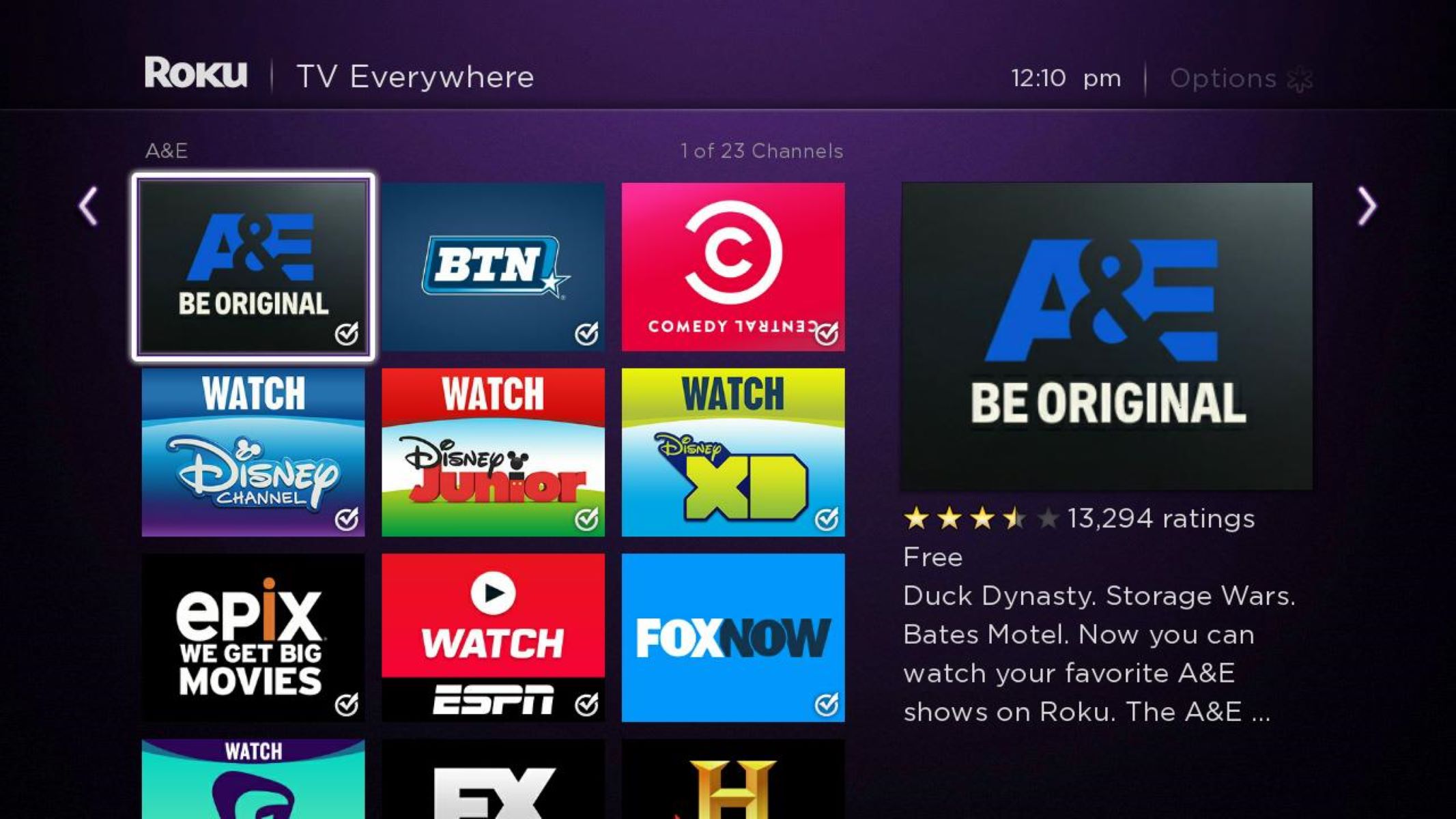Setting up Roku
If you want to watch movies on Roku, the first step is to set up your Roku streaming device. Follow these simple steps to get started:
- Connect your Roku device to the TV: Use an HDMI cable to connect your Roku device to an available HDMI port on your TV. Make sure to insert the HDMI cable securely into both the Roku device and the TV.
- Power up your Roku device: Plug the power adapter into your Roku device and connect it to a power outlet. Once connected, your Roku device will power on.
- Select the correct input source on your TV: Use your TV remote to select the input source that matches the HDMI port to which you connected your Roku device.
- Set up your network connection: On the Roku home screen, select “Settings” and navigate to “Network.” Choose either a wired or wireless connection option and follow the on-screen instructions to connect your Roku device to the internet.
- Activate your Roku device: After connecting to the internet, your Roku device will display an activation code on your TV screen. Go to the Roku website on your computer or mobile device, enter the activation code, and follow the prompts to activate your Roku device.
- Customize your Roku settings: Once your Roku device is activated, you can personalize your settings. This includes selecting your preferred language, adjusting display settings, and linking your Roku device to your Roku account.
Setting up your Roku device is a straightforward and easy process. Once you have completed these steps, you are ready to start streaming and watching movies on Roku.
Installing Movie Streaming Apps
Once you have set up your Roku device, the next step is to install movie streaming apps to access a wide variety of movies. Follow these steps to install movie streaming apps on Roku:
- Go to the Roku channel store: From the Roku home screen, navigate to the “Streaming Channels” section and select “Channel Store.”
- Browse or search for movie streaming apps: Browse through the available categories or use the search option to find movie streaming apps. Popular options include Netflix, Hulu, Amazon Prime Video, Disney+, and HBO Max.
- Select the desired app: Once you find the movie streaming app you want to install, select it to view more details.
- Install the app: On the app details page, click on the “Add Channel” or “Install” button to download and install the app on your Roku device. The app will automatically appear on your Roku home screen.
- Repeat for other movie streaming apps: If you want to install more movie streaming apps, repeat the above steps for each desired app.
Remember, some movie streaming apps may require a subscription or a separate account. Make sure to have the necessary credentials ready to log in to the app.
By installing movie streaming apps on your Roku device, you can access a vast library of movies and enjoy a personalized movie-watching experience from the comfort of your own home. Whether you’re a fan of recent blockbusters or classic films, Roku offers a wide selection of movie streaming apps to cater to your tastes.
Logging in to Streaming Services
After installing your desired movie streaming apps on Roku, you’ll need to log in to them to access the movies and TV shows they offer. Here’s how you can easily log in to streaming services on Roku:
- Launch the streaming app: From the Roku home screen, scroll to the app you want to log in to and press the OK button on your Roku remote to launch it.
- Select “Log in” or “Sign in”: Once the app is open, you’ll typically be prompted with a login or sign-in screen. Look for the “Log in” or “Sign in” option and press the OK button.
- Enter your credentials: On the login screen, you’ll need to enter your username and password associated with the streaming service. Use the arrow keys on your Roku remote to navigate the on-screen keyboard and enter your credentials.
- Authenticate if required: Some streaming services may require additional authentication methods. This could include entering a verification code sent to your email or mobile device. Follow the on-screen prompts to complete the authentication process.
- Choose your profile: If you have multiple profiles associated with your streaming service account, you’ll be prompted to select the profile you want to use. Highlight and select the desired profile using your Roku remote.
Once you have entered your credentials and chosen your profile, you’ll be logged in to the streaming service on Roku. From there, you can browse and explore the vast collection of movies, TV shows, and other content available on the platform.
Keep in mind that the steps for logging in may vary slightly depending on the streaming service you are using. However, the general process outlined above should apply to most popular streaming apps on Roku.
Now that you’re logged in to your streaming services, you’re ready to start enjoying your favorite movies and shows on Roku. Happy streaming!
Renting or Purchasing Movies on Roku
One of the great features of Roku is the ability to rent or purchase movies directly from the platform. This allows you to enjoy the latest releases or your favorite classics without leaving your couch. Here’s how you can rent or purchase movies on Roku:
- Open the movie streaming app: Launch the movie streaming app of your choice from the Roku home screen. Popular options include Vudu, Google Play Movies & TV, and FandangoNOW.
- Browse or search for movies: Navigate through the app’s interface to browse the available movies. You can explore various categories, new releases, or search for a specific title using the search feature.
- Select the movie: Once you find a movie you want to rent or purchase, select it to view more details such as the plot, cast, and reviews.
- Choose the rental or purchase option: On the movie details page, you’ll typically see options to either rent or buy the movie. Click on the desired option to proceed.
- Confirm the transaction: If you choose to rent the movie, you may be prompted to select the rental duration (usually 24 or 48 hours) and confirm the rental fee. If you decide to purchase the movie, you’ll be shown the purchase price and asked to confirm the transaction.
- Enter payment details: If you haven’t already set up payment information in the streaming app, you may need to enter your credit card or PayPal details to complete the transaction.
- Enjoy your rented or purchased movie: Once the transaction is complete, the movie will be added to your library. You can access your rented or purchased movies from the app’s library or watchlist section.
It’s important to note that the rental or purchase process may differ slightly depending on the streaming app you are using. Some apps also offer the option to download movies for offline viewing.
Renting or purchasing movies on Roku provides a convenient and hassle-free way to access a vast selection of films. Whether you’re in the mood for the latest Hollywood blockbuster or a timeless classic, Roku makes it easy to enjoy a movie night from the comfort of your own home.
Browsing and Searching for Movies
When using Roku to watch movies, you have various options for browsing and searching through the extensive library of films available. Discovering new movies or finding specific titles is made easy with these browsing and searching capabilities on Roku:
- Browse through categories: Many movie streaming apps on Roku offer categories like “Popular,” “New Releases,” “Recommended,” and genre-specific options. Explore these categories to find movies that pique your interest.
- Utilize search functionality: Roku provides a search feature that allows you to look for movies by title, actor, director, or keywords. Simply enter your search term using the on-screen keyboard and Roku will display relevant results across the available apps.
- Explore curated collections: Some movie streaming apps curate collections of movies based on themes, genres, or special events. These collections make it easy to discover movies related to specific topics or occasions, such as holiday films or award winners.
- Access personalized recommendations: Over time, Roku learns your viewing preferences and offers personalized movie recommendations based on your previous choices. Look for personalized recommendation sections or watchlists within the streaming apps to find movies tailored to your tastes.
- Read user reviews and ratings: Many movie streaming apps include user reviews and ratings for movies. Take advantage of this feature to get insights from other viewers and make informed decisions about which movies to watch.
Exploring and searching for movies on Roku allows you to find films that align with your preferences and discover exciting titles you may not have come across otherwise. Whether you’re in the mood for a thrilling action flick, a heartwarming romance, or a thought-provoking documentary, Roku offers a vast selection to cater to every taste.
Take your time to browse, explore, and utilize the search functionality to make the most of your movie-watching experience on Roku.
Watching Movies with Roku
Once you have chosen a movie to watch on Roku, it’s time to sit back, relax, and enjoy the cinematic experience from the comfort of your own home. Here’s how you can watch movies on Roku:
- Select the movie: Using the streaming app on your Roku device, navigate to the movie you want to watch. You can find it in your library, watchlist, or by searching for it.
- Choose your playback options: Before starting the movie, some streaming apps allow you to select playback options. This may include choosing the video quality (such as SD, HD, or 4K) or adjusting subtitles and audio settings based on your preferences.
- Start playback: Once you’ve adjusted the playback options, select the “Play” button to start watching the movie. The movie will begin playing on your TV screen.
- Control playback: While watching the movie, you can use the remote control to pause, rewind, fast forward, or adjust the volume. Most remotes have dedicated buttons for these functions to provide a convenient viewing experience.
- Access additional features: Depending on the streaming app you’re using, you may have access to additional features while watching the movie. This could include options like adding the movie to your watchlist, viewing related recommendations, or accessing special behind-the-scenes content.
- Enjoy an interruption-free experience: With Roku, you have the advantage of uninterrupted movie viewing as there are no commercials or interruptions once you’ve started the movie.
Watching movies on Roku allows you to transform your living room into a home theater. Grab your favorite snacks, get comfortable on the couch, and immerse yourself in the movie-watching experience with the convenience and flexibility that Roku offers.
Whether you’re watching a blockbuster action film, a heartwarming family movie, or a critically acclaimed indie flick, Roku provides a seamless and enjoyable way to indulge in your favorite movies.
Managing Movie Subscriptions
When using Roku to watch movies, it’s important to manage your movie subscriptions to ensure you have access to the streaming services you want and stay within your budget. Here are some key aspects of managing movie subscriptions on Roku:
- Review your current subscriptions: Take the time to assess the streaming services you are subscribed to. Evaluate whether you are getting value from each subscription and consider canceling any that you no longer use or need.
- Add or remove subscriptions: Roku provides a convenient way to add or remove subscriptions directly from your device. From the Roku home screen, go to the “Streaming Channels” section and select “Channel Store.” Browse the available channels, select the ones you want, and follow the prompts to add them. To remove a subscription, go to “Streaming Channels,” navigate to “My Channels,” and select the channel you no longer want. Choose the “Remove Channel” option to unsubscribe.
- Manage subscription billing: Keep track of how much you are spending on movie subscriptions and ensure that you’re aware of the billing cycles. Some subscriptions may be billed monthly, annually, or on a different schedule. Consider consolidating similar services or opting for bundle deals to save money.
- Take advantage of free trials: Many streaming services offer free trial periods, allowing you to explore the content and features before committing to a paid subscription. Keep an eye out for these trials to test out new services or to revisit ones you may have unsubscribed from.
- Set reminders for subscription renewals: To avoid unexpected charges, set reminders for subscription renewals. This allows you to reassess your subscriptions before the renewal date and make any necessary changes or cancellations.
- Explore free and ad-supported options: Roku also offers a variety of free and ad-supported channels where you can access movies without additional subscription fees. These channels may have limited selections, but they can provide a cost-effective way to enjoy movies without needing a paid subscription.
By actively managing your movie subscriptions on Roku, you can ensure that you have access to the streaming services you enjoy while staying in control of your expenses. Take the time to assess your subscriptions regularly, make adjustments as needed, and explore the various options available to find the perfect balance for your movie-watching needs.
Using Roku Mobile App for Movie Control
If you want a seamless and convenient way to control your movie-watching experience on Roku, you can take advantage of the Roku mobile app. Available for both iOS and Android devices, the Roku mobile app enhances your movie control capabilities. Here’s how you can use the Roku mobile app for movie control:
- Download and install the Roku mobile app: Search for the Roku mobile app in the App Store (for iOS devices) or Google Play Store (for Android devices). Download and install the app on your mobile device.
- Connect the app to your Roku device: Make sure your mobile device is connected to the same Wi-Fi network as your Roku device. Launch the Roku mobile app and follow the on-screen instructions to connect it to your Roku device. Once connected, you can use the app as a remote control for your Roku device.
- Control playback and navigation: The Roku mobile app gives you full control over playback and navigation while watching movies. You can pause, play, rewind, and fast forward movies directly from your mobile device. The app also allows you to easily browse and select movies using your phone or tablet’s touchscreen interface.
- Use private listening: One of the notable features of the Roku mobile app is private listening. If you want to watch a movie without disturbing others, simply plug in headphones to your mobile device and enable private listening in the app. The movie’s audio will be streamed to your headphones, providing a personalized viewing experience.
- Access voice search: The Roku mobile app allows you to use voice search to find movies quickly. Simply tap the microphone icon in the app and speak the title, actor, or genre you’re looking for. Roku will display relevant results, making it easier to find the movie you want to watch.
- Explore additional features: The Roku mobile app offers additional features to enhance your movie-watching experience. You can use the app to add channels, browse the Roku Channel Store, discover new content recommendations, and even use your mobile device as a keyboard for easier text input on your Roku device.
With the Roku mobile app, you have the power to control your movie experience with just a few taps on your phone or tablet. It provides added convenience, allowing you to navigate through movies and control playback seamlessly from the palm of your hand. Download the Roku mobile app to enhance your movie-watching experience on Roku.
Troubleshooting Movie Streaming Issues on Roku
While Roku offers a seamless movie streaming experience, you may encounter occasional issues that can disrupt your viewing. If you encounter any problems while streaming movies on Roku, here are some troubleshooting steps you can take to resolve common issues:
- Check your internet connection: Ensure that your Roku device is connected to a stable internet connection. You can go to the Roku home screen, navigate to “Settings,” and select “Network” to check the network status and reconnect if necessary.
- Restart your Roku device: Sometimes, restarting your Roku device can resolve minor streaming issues. Go to “Settings,” select “System,” and choose “System restart.” Allow your Roku device to restart and try streaming the movie again.
- Update your Roku software: It’s essential to keep your Roku device’s software updated for optimal performance. Go to “Settings,” select “System,” and choose “System update” to check for and install any available updates.
- Close and reopen the streaming app: If you’re experiencing issues with a particular streaming app, try closing it and reopening it. From the Roku home screen, highlight the app, press the asterisk (*) button on your remote, and select “Remove channel.” Then, go to the Channel Store and reinstall the app.
- Clear cache and data for the app: If an app continues to experience issues, you can try clearing its cache and data. Go to “Settings,” select “System,” and choose “Advanced system settings.” From there, choose “System restart” and select “Clear cache” and “Clear data” for the problematic app.
- Check for app updates: Some streaming apps may require updates to address bugs or improve performance. Go to the Roku home screen, navigate to “Streaming Channels,” select “Manage Installed Channels,” and look for any available app updates.
- Test with a different movie or streaming app: If you’re experiencing issues with a specific movie, try streaming a different movie or using a different streaming app. This can help determine if the issue lies with the movie or the app itself.
- Reset your Roku device: If all else fails, you can perform a factory reset on your Roku device. This will restore it to its original settings. Please note that this will remove all installed apps and settings, so make sure to back up any important information before proceeding.
If the troubleshooting steps above do not resolve your movie streaming issues, consider reaching out to Roku support or the specific streaming app’s support for further assistance. They can provide additional guidance and help resolve any technical problems you may encounter.
Most importantly, stay patient and persistent when troubleshooting movie streaming issues on Roku. With a little troubleshooting, you’ll be back to enjoying your movies in no time.
Tips and Tricks for an Enhanced Movie-Watching Experience
To make the most of your movie-watching experience on Roku, here are some tips and tricks that can enhance your enjoyment:
- Optimize your internet speed: Ensure that you have a stable and high-speed internet connection for smooth streaming. If you’re using a wireless connection, consider placing your Roku device closer to your Wi-Fi router or using an Ethernet connection for a more reliable connection.
- Use a wired connection for 4K streaming: If you’re streaming movies in 4K resolution, using a wired Ethernet connection instead of Wi-Fi can provide a more consistent and reliable streaming experience.
- Invest in a quality sound system: Enhance your audio experience by connecting your Roku device to a soundbar or home theater system. This can provide immersive and theater-like sound quality for a more cinematic experience.
- Adjust your TV settings: Make sure your TV settings are optimized for the best picture quality. You can explore options like color temperature, contrast, brightness, and sharpness to fine-tune the visuals to your liking.
- Explore closed captions and subtitles: If you prefer watching movies with captions or subtitles, Roku offers the option to enable them. You can adjust the font size, style, and color to ensure they are comfortable to read and don’t obstruct the movie viewing experience.
- Use the “My Feed” feature: Take advantage of Roku’s “My Feed” feature to keep track of movies you want to watch. Add movies to your feed and receive notifications when they become available for streaming or when their prices drop.
- Create multiple user profiles: If you share your Roku device with multiple people, consider creating separate user profiles. This allows each individual to have personalized recommendations and watchlists, providing a tailored movie experience for everyone.
- Explore Roku Channels: Roku offers a wide range of channels beyond movie streaming apps. Discover channels dedicated to movie reviews, behind-the-scenes content, film festivals, and more to enhance your movie knowledge and expand your cinematic horizons.
- Utilize voice search: Take advantage of voice search on Roku to quickly find the movies you want to watch. Simply press the voice search button on your remote or use the Roku mobile app to speak your search queries.
- Engage in discussions and reviews: Join online movie communities, participate in discussions, and read reviews to discover new movies and engage with other movie enthusiasts. This can enhance your movie-watching experience by providing different perspectives and recommendations.
By implementing these tips and tricks, you can elevate your movie-watching experience on Roku. From optimizing your setup to exploring additional features and engaging with the movie-loving community, these enhancements can help you fully enjoy the movies you love.