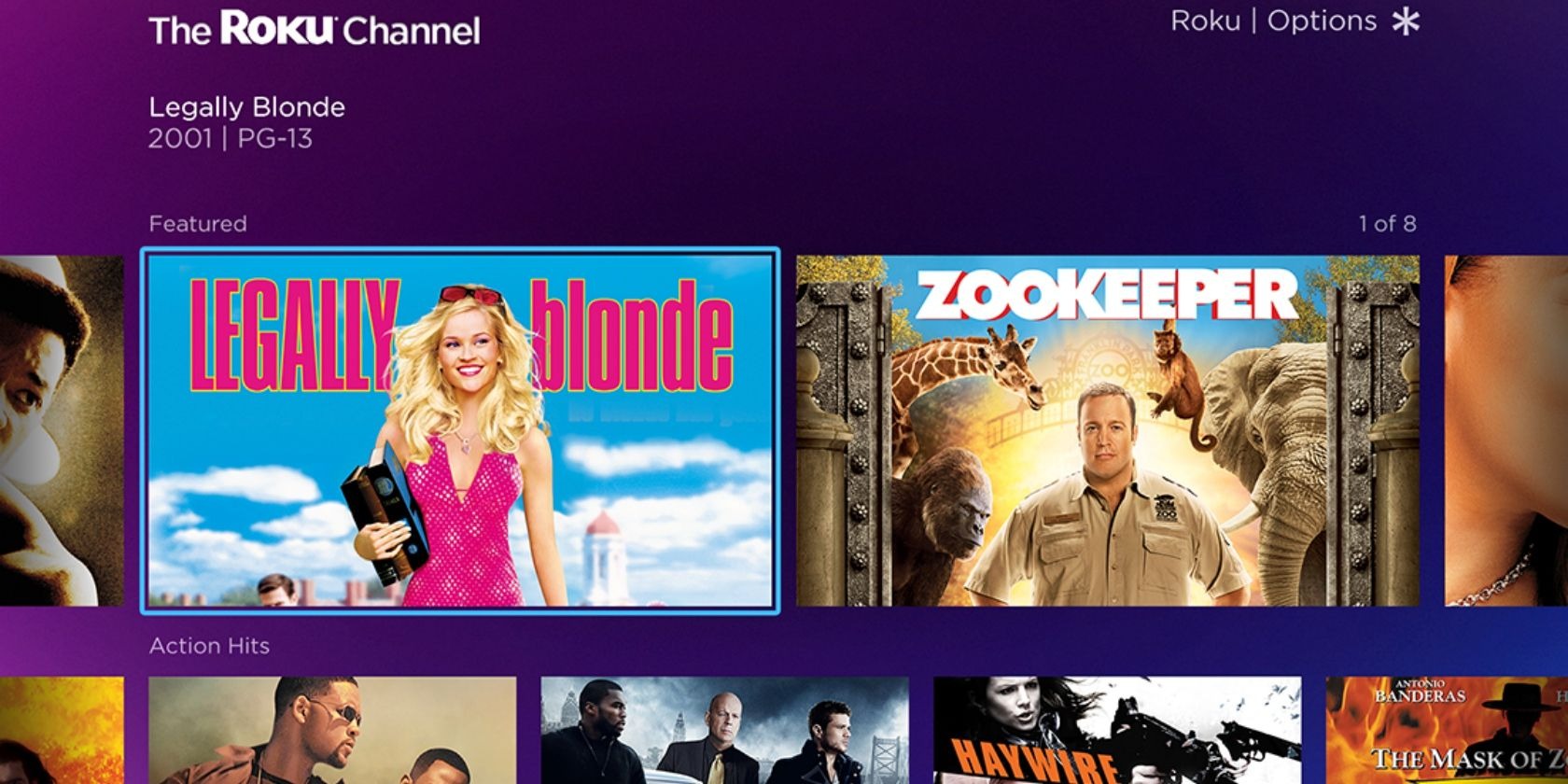Streaming Channels on Roku
Roku is a popular streaming device that allows you to access a wide range of entertainment options right on your TV. One of the biggest advantages of Roku is its extensive selection of streaming channels, offering a vast library of movies, TV shows, and other content. In this section, we will explore some of the best free streaming channels available on Roku.
Adding free streaming channels to your Roku device is a breeze. Simply navigate to the Roku Channel Store from your home screen, and browse through the various categories such as Movies & TV, Sports, News, and more. With so many options to choose from, there is something for everyone.
The Roku Channel is a great place to start. It offers a wide range of free movies and TV shows, with new content added regularly. You can find popular titles from various genres, including action, comedy, drama, and more. The Roku Channel also features curated collections, making it easy to discover new movies and shows.
Crackle is another excellent option for free streaming on Roku. It offers a diverse library of movies and TV shows, including both popular and lesser-known titles. With a user-friendly interface and ad-supported model, you can enjoy hours of entertainment without paying a dime.
Tubi is a free streaming service that boasts a vast collection of movies and TV shows. From Hollywood blockbusters to independent films, Tubi has something for every taste. With categories like Family Movies, Classics, and Cult Favorites, you can easily find content that suits your preferences.
Popcornflix is another popular choice for free streaming on Roku. It features a wide selection of movies and TV shows across different genres. Whether you’re in the mood for a thrilling action flick or a heartwarming romantic comedy, Popcornflix has you covered.
Pluto TV is a unique streaming platform that offers over 250 channels, covering a range of genres including news, sports, entertainment, and more. It also features an on-demand library with a variety of movies and TV shows. With its live TV-style format, Pluto TV provides a traditional television experience without any subscription fees.
Vudu, a Walmart-owned streaming service, offers a selection of free movies and shows, along with premium content available for rent or purchase. You can browse through the free titles and enjoy high-quality streaming right on your Roku device.
IMDb TV is another fantastic option for free streaming. It offers a vast collection of movies and TV shows, including popular franchises and critically acclaimed titles. With its robust catalog, IMDb TV is a go-to destination for movie enthusiasts.
In addition to these individual streaming channels, you can also explore collections within the Roku Channel Store. These collections are curated by Roku and feature hand-picked movies, TV shows, and other content. From “Top Free” to “Fan Favorites,” these collections provide a convenient way to discover new and exciting entertainment options.
With the wide array of free streaming channels available on Roku, you can enjoy hours of entertainment from the comfort of your own home. Whether you’re in the mood for a blockbuster movie or a binge-worthy TV series, Roku has you covered.
Add Free Streaming Channels
One of the great advantages of using a Roku device is the ability to add free streaming channels to your device. These channels provide a wide range of content, including movies, TV shows, news, sports, and more. In this section, we will guide you through the simple steps to add free streaming channels to your Roku device.
To add free streaming channels, start by navigating to the Roku home screen. From there, locate and select the streaming channels option. This will take you to the Roku Channel Store, where you can browse and search for the channels you want to add.
Once inside the Roku Channel Store, you will find various categories such as movies & TV, sports, news, and more. You can explore these categories to find the channels that interest you the most. Additionally, you can also use the search function to directly look for specific channels by their names.
Simply select the channel you want to add, and you will be taken to the channel’s details page. On this page, you can find more information about the channel, including a description and ratings. To add the channel, click on the “Add channel” or “Add to Roku” button.
After clicking the add button, a confirmation prompt will appear on your screen. Confirm your selection by clicking on “Yes, add channel” to start the installation process. The channel will be installed on your Roku device within a few seconds.
Once the installation is complete, you can access the newly added channel from the home screen of your Roku device. The channel will appear in your channel list, along with other pre-installed channels. Simply select the channel and start enjoying the free content it offers.
Keep in mind that some free channels may require you to sign in or create an account to access their content. This process may vary depending on the channel, but it usually involves entering a unique activation code on a website or through your Roku device.
By adding free streaming channels to your Roku device, you can expand your entertainment options without spending any extra money. From movies and TV shows to news and sports, you can find a wide range of content for every interest. So go ahead, explore the Roku Channel Store, and add the channels that will enhance your streaming experience.
Using The Roku Channel
The Roku Channel is a popular streaming channel available on Roku devices that offers a wide range of free movies, TV shows, and other content. In this section, we will guide you through the steps on how to use The Roku Channel to access and enjoy its vast library of entertainment options.
To begin using The Roku Channel, navigate to the home screen of your Roku device. From there, locate and select The Roku Channel icon. This will take you directly to The Roku Channel’s main page.
Once you’re on The Roku Channel, you will find a user-friendly interface with various categories to choose from. These categories include Movies, TV Shows, Featured Free, and more. You can browse through these categories to find the content that interests you.
Under the Movies and TV Shows categories, you will find a wide selection of titles from various genres. From action and comedy to drama and romance, there is something for everyone. The Roku Channel also features curated collections, making it easy to discover new and popular movies and TV shows.
If you’re not sure what to watch, you can explore the Featured Free category. This section showcases a rotating selection of movies and TV shows recommended by The Roku Channel. It’s a great way to discover hidden gems and new releases.
To start watching a movie or TV show, simply select the title you want to watch from any category. This will take you to the content’s detail page, where you can find more information about the title, including a brief description, cast details, and ratings.
On the content’s detail page, you will also find additional options, such as adding the title to your “My Feed” or viewing related content. To start streaming the selected title, click on the “Watch Now” button. The movie or TV show will begin playing on your Roku device.
While The Roku Channel is primarily free, it also offers premium subscription options. These premium subscriptions allow you to access additional content from popular networks and streaming services for a monthly fee. You can explore and subscribe to these premium channels within The Roku Channel.
The Roku Channel also supports streaming with ads. During the playback of free content, you may encounter occasional advertisements. These ads help support the availability of free content on The Roku Channel.
With its vast library of free movies, TV shows, and user-friendly interface, The Roku Channel is an excellent choice for streaming entertainment on Roku devices. Whether you’re in the mood for a blockbuster movie or a binge-worthy TV series, The Roku Channel has you covered.
Using Crackle
Crackle is a popular streaming channel available on Roku devices that offers a diverse library of free movies and TV shows. In this section, we will guide you through the steps on how to use Crackle to access and enjoy its vast collection of entertaining content.
To begin using Crackle, navigate to the Roku home screen and locate the Crackle channel icon. Select the icon to launch the Crackle channel on your Roku device.
Once you’re on the Crackle channel, you will find a user-friendly interface with various categories to explore. These categories include Featured, Movies, TV, Genres, and more. You can browse through these categories to find the content that interests you.
Under the Movies and TV categories, you will find a wide selection of titles from various genres. From action and comedy to drama and thriller, Crackle offers something for everyone. The content library is regularly updated, allowing you to discover new and popular movies and TV shows.
If you’re not sure what to watch, you can explore the Featured category. This section highlights a curated selection of recommended movies and TV shows. It’s a great way to discover hidden gems and trending content.
To start watching a movie or TV show, simply select the title you want to watch from any category. This will take you to the content’s detail page, where you can find more information about the title, including a brief description, cast details, and ratings.
On the content’s detail page, you will also find additional options, such as adding the title to your watchlist or viewing related content. To start streaming the selected title, click on the “Play” button. The movie or TV show will begin playing on your Roku device.
Crackle is an ad-supported streaming service, meaning that you may encounter occasional advertisements during the playback of content. These ads help support the availability of free content on Crackle.
In addition to the curated categories, Crackle also offers personalized recommendations based on your viewing history. The more you use the channel, the better it becomes at suggesting content that matches your preferences.
Crackle also features a “Mood Picker” tool, allowing you to find movies and shows based on your current mood. Whether you’re feeling like watching something comedic, thrilling, or romantic, Crackle has a variety of options to suit your mood.
With its diverse library of free movies and TV shows, Crackle is a great addition to your Roku device. Whether you’re a fan of classic films, cult favorites, or the latest releases, Crackle offers a wide range of entertainment options for everyone to enjoy.
Using Tubi
Tubi is a popular streaming channel available on Roku devices that offers a vast collection of free movies and TV shows. In this section, we will guide you through the steps on how to use Tubi to access and enjoy its extensive library of entertaining content.
To begin using Tubi, navigate to the home screen of your Roku device and locate the Tubi channel icon. Select the icon to launch the Tubi channel on your Roku device.
Once you’re on the Tubi channel, you will be presented with a user-friendly interface that allows you to browse through various categories. These categories include Movies, TV Shows, New Releases, Leaving Soon, and more. You can explore these categories to find the content that piques your interest.
Under the Movies and TV Shows categories, you will find a wide range of titles from different genres. Tubi offers everything from popular Hollywood blockbusters to independent films and cult classics. With thousands of options available, you’re bound to find something that suits your taste.
If you’re looking for the latest releases or want to catch up on popular TV shows, you can browse the New Releases category. This section features recently added titles, ensuring that you don’t miss out on the latest content.
Tubi also provides a Leaving Soon category where you can find movies and TV shows that will be removed from the channel in the near future. This category is perfect for those who want to catch a title before it’s no longer available on Tubi.
To start watching a movie or TV show on Tubi, simply select the title you’re interested in. This will take you to the content’s detail page, where you can find additional information such as a brief description, cast details, and ratings.
On the content’s detail page, you will also find the option to add the title to your queue for easy access later. To start streaming the selected title, click on the “Play” button. The movie or TV show will begin playing on your Roku device.
Tubi is an ad-supported streaming channel, which means that you may encounter occasional advertisements during the playback of content. These ads help support the availability of free content on Tubi and allow you to enjoy a wide range of movies and TV shows without any subscription fees.
Tubi also offers a personalized feature called “My List,” where you can save your favorite movies and TV shows for quick access. This allows you to create a customized library of content that you enjoy the most.
With its vast collection of free movies and TV shows, Tubi is a fantastic choice for streaming entertainment on your Roku device. Whether you’re in the mood for a classic film, a binge-worthy TV series, or something in between, Tubi has something for everyone to enjoy.
Using Popcornflix
Popcornflix is a popular streaming channel available on Roku devices that offers a wide selection of free movies and TV shows. In this section, we will guide you through the steps on how to use Popcornflix to access and enjoy its diverse library of entertaining content.
To begin using Popcornflix, navigate to the home screen of your Roku device and locate the Popcornflix channel icon. Select the icon to launch the Popcornflix channel on your Roku device.
Once you’re on the Popcornflix channel, you will be presented with a user-friendly interface that allows you to browse through various categories. These categories include Featured, Movies, TV Shows, Staff Picks, and more. You can explore these categories to find the content that interests you.
Under the Movies and TV Shows categories, you will find a wide range of titles from various genres. Popcornflix offers everything from action and comedy to romance and horror. With thousands of options available, you’re sure to find something that suits your preference.
If you’re looking for recommendations or want to explore new content, you can check out the Staff Picks category. This section features hand-picked movies and TV shows that are highly recommended by the Popcornflix team.
To start watching a movie or TV show on Popcornflix, simply select the title you’re interested in. This will take you to the content’s detail page, where you can find additional information such as a brief description, cast details, and ratings.
On the content’s detail page, you will also find the option to add the title to your Watchlist for easy access later. To start streaming the selected title, click on the “Play” button. The movie or TV show will begin playing on your Roku device.
Popcornflix is an ad-supported streaming channel, which means that you may encounter occasional advertisements during the playback of content. These ads help support the availability of free content on Popcornflix and allow you to enjoy a wide range of movies and TV shows without any subscription fees.
Popcornflix also offers a “Recently Added” section, where you can find the latest movies and TV shows added to the channel. This section is perfect for those who want to stay up-to-date with the newest content available on Popcornflix.
With its diverse library of free movies and TV shows, Popcornflix is a great choice for streaming entertainment on your Roku device. Whether you’re in the mood for a classic film, a binge-worthy TV series, or something in between, Popcornflix has something for everyone to enjoy.
Using Pluto TV
Pluto TV is a unique streaming channel available on Roku devices that offers over 250 channels covering various genres, including news, sports, entertainment, and more. In this section, we will guide you through the steps on how to use Pluto TV to access and enjoy its wide range of content.
To begin using Pluto TV, navigate to the home screen of your Roku device and locate the Pluto TV channel icon. Select the icon to launch the Pluto TV channel on your Roku device.
Once you’re on the Pluto TV channel, you will be presented with a live TV-style interface, providing you with a familiar television experience. The channel lineup is organized into categories such as News, Sports, Entertainment, and more.
To browse through the available channels, simply use the up and down arrows on your Roku remote. As you navigate through the channels, you will see the current program playing on each channel and a brief description of the content.
Once you find a channel you want to watch, simply select it with the OK button on your remote. The channel will start playing live content right on your Roku device, just like tuning in to a traditional TV channel.
In addition to live channels, Pluto TV also offers an on-demand library with a variety of movies and TV shows. To access the on-demand content, navigate to the On Demand section in the Pluto TV channel. From there, you can browse through the available categories and select the title you want to watch.
Pluto TV is a free streaming service that is ad-supported. You may encounter occasional commercials while watching live channels or on-demand content. These ads help support the availability of free content on Pluto TV.
Pluto TV also features a useful feature called “My Pluto.” By creating a free Pluto TV account, you can customize and personalize your viewing experience. You can add channels to your favorites list, bookmark specific programs, and receive recommendations based on your preferences.
In addition to the live channels and on-demand content, Pluto TV also offers a range of additional features such as a program guide, allowing you to see upcoming shows and events, and a search function, enabling you to quickly find specific programs or channels.
With its extensive lineup of live channels and on-demand content, Pluto TV provides a unique streaming experience on Roku devices. Whether you’re in the mood for news, sports, entertainment, or exploring a variety of genres, Pluto TV offers something for everyone to enjoy.
Using Vudu
Vudu is a popular streaming service available on Roku devices that offers a wide selection of free movies and shows, as well as premium content available for rent or purchase. In this section, we will guide you through the steps on how to use Vudu to access and enjoy its diverse library of entertainment.
To begin using Vudu, navigate to the home screen of your Roku device and locate the Vudu channel icon. Select the icon to launch the Vudu channel on your Roku device.
Once you’re on the Vudu channel, you will be presented with a user-friendly interface that allows you to explore various sections. These sections include New, Featured, Genres, My Vudu, and more. You can browse through these sections to find the content that interests you.
Under the New and Featured sections, you will find the latest releases and popular movies and shows. Vudu regularly updates its content library, ensuring that you have access to the newest and most in-demand titles.
In the Genres section, you can find movies and shows categorized by different genres such as action, comedy, drama, and more. This makes it easy to discover content based on your preferences.
To start watching a movie or show on Vudu, simply select the title you’re interested in. This will take you to the title’s detail page, where you can find additional information such as a synopsis, cast details, ratings, and user reviews.
On the detail page, you will also have the option to rent or purchase the title if it’s a premium content. If the title is part of the free selection, you can simply click on the “Play” button to start streaming it for free.
Vudu offers a mix of free and paid content, with a substantial selection of free movies and shows available. However, keep in mind that some premium content may require payment or a rental fee.
Vudu also includes the “My Vudu” section, where you can access your personal library of purchased or rented movies and shows. This section allows you to easily view and manage your content, ensuring that you can enjoy your favorite titles whenever you want.
With its vast collection of movies and shows, including free titles and premium content, Vudu provides a comprehensive streaming experience on Roku devices. Whether you’re looking for the latest releases, timeless classics, or specific genres, Vudu offers a wide range of options to suit your entertainment needs.
Using IMDb TV
IMDb TV is a streaming channel available on Roku devices that offers a vast collection of free movies and TV shows. In this section, we will guide you through the steps on how to use IMDb TV to access and enjoy its extensive library of entertainment content.
To begin using IMDb TV, navigate to the home screen of your Roku device and locate the IMDb TV channel icon. Select the icon to launch the IMDb TV channel on your Roku device.
Once you’re on the IMDb TV channel, you will be presented with a user-friendly interface that allows you to browse through various categories. These categories include Popular, TV Shows, Movies, Originals, and more. You can explore these categories to find the content that interests you.
Under the TV Shows and Movies categories, you will discover a wide range of titles from various genres. IMDb TV offers a diverse selection of content, including popular movies, classic films, hit TV shows, and original productions. There is something for every taste and preference.
To start watching a movie or TV show on IMDb TV, simply select the title you’re interested in. This will take you to the content’s detail page, where you can find additional information such as a summary, cast details, ratings, and user reviews.
On the content’s detail page, you will also find the option to add the title to your watchlist for easy access later. To start streaming the selected title, click on the “Watch Now” button. The movie or TV show will begin playing on your Roku device.
IMDb TV is an ad-supported streaming channel, which means that you may encounter occasional advertisements during the playback of content. These ads help support the availability of free content on IMDb TV.
In addition to the curated categories, IMDb TV also features its own original content. These IMDb TV Originals offer exclusive series and movies that you won’t find anywhere else. You can explore the Originals section to discover unique and compelling content.
IMDb TV also provides personalized recommendations based on your viewing history. The more you use the channel, the better it becomes at suggesting content that aligns with your interests. This helps you discover new and exciting titles that you might have otherwise missed.
With its extensive library of free movies, TV shows, and IMDb TV Originals, IMDb TV is a wonderful option for streaming entertainment on Roku devices. Whether you’re searching for popular films, binge-worthy TV series, or exclusive IMDb TV originals, IMDb TV has a wealth of content to keep you entertained.
Using Roku Channel Store
The Roku Channel Store is a one-stop destination for adding new streaming channels to your Roku device. It offers a wide variety of free and paid channels, giving you access to a vast library of movies, TV shows, live sports, news, and more. In this section, we will guide you through the steps on how to use the Roku Channel Store to enhance your streaming experience on Roku.
To access the Roku Channel Store, start by navigating to the home screen of your Roku device. From there, locate and select the “Streaming Channels” option using your Roku remote. This will take you to the Roku Channel Store.
Once you’re in the Roku Channel Store, you will find a user-friendly interface that allows you to browse through various categories and search for specific channels. The categories include Movies & TV, Sports, News, Kids & Family, and many more. You can explore these categories to discover new channels that cater to your interests.
If you already have a specific channel in mind, you can use the search function to find it quickly. Simply type in the name of the channel using the on-screen keyboard, and Roku will populate the search results based on your query.
When you find a channel you want to add, select it to access detailed information about the channel, including a description, screenshots, and user ratings. You will also see the option to “Add Channel” on this page.
Click on the “Add Channel” button to start the installation process. Roku will download and install the channel on your device. The time it takes for the installation depends on the size of the channel and your internet connection speed.
Once the installation is complete, you will see a confirmation message indicating that the channel has been successfully added to your Roku device. You can then access and launch the channel from your home screen.
Keep in mind that some channels may require you to create an account or sign in before you can access their content. This process typically involves using a computer or mobile device to generate an activation code that you enter on the channel’s website using a browser.
By utilizing the Roku Channel Store, you can customize your Roku device with channels that align with your interests and preferences. Whether you’re looking for movies, TV shows, sports, news, or other types of content, the Roku Channel Store has a wide range of options to enhance your streaming experience.
Exploring Streaming Channels Collections
One of the great features of the Roku platform is the ability to explore curated collections of streaming channels. These collections are carefully selected and organized by Roku, making it easier for you to discover new and exciting content. In this section, we will guide you through the process of exploring these streaming channel collections on your Roku device.
To begin exploring streaming channel collections, navigate to the home screen of your Roku device. From there, locate and select the “Streaming Channels” option using your Roku remote. This will take you to the Roku Channel Store, where you can find the collections.
Once you’re in the Roku Channel Store, you will find a section labeled “Collections” or something similar. Select this section to enter the collections area, where you will see a list of curated collections available for you to explore.
These collections cover a wide range of genres, themes, and interests, providing you with a variety of options to choose from. Examples of collections you may find include “Top Free,” “Fan Favorites,” “Award-Winning Movies,” “Binge-worthy TV Shows,” and more.
Each collection showcases a selection of streaming channels that fit its theme or genre. By selecting a collection, you can browse through the channels within that specific category to find new and exciting entertainment options.
Each channel within a collection will have its own page with detailed information, including a description, ratings, and sometimes even a preview of the content it offers. From there, you can choose to add the channel to your Roku device and start enjoying its content.
Exploring streaming channel collections is a great way to discover new channels that you may not have come across otherwise. Roku curates these collections based on popularity, quality, and relevance, making it easier for you to find channels that align with your interests.
In addition to the curated collections, Roku periodically updates the collections to feature new and trending channels. This ensures that you always have fresh content to explore and enjoy on your Roku device.
By exploring streaming channel collections on your Roku device, you can expand your entertainment options and discover hidden gems within the vast selection of channels available. Whether you’re in the mood for movies, TV shows, sports, news, or other types of content, Roku’s collections provide a convenient and efficient way to find channels that cater to your preferences.