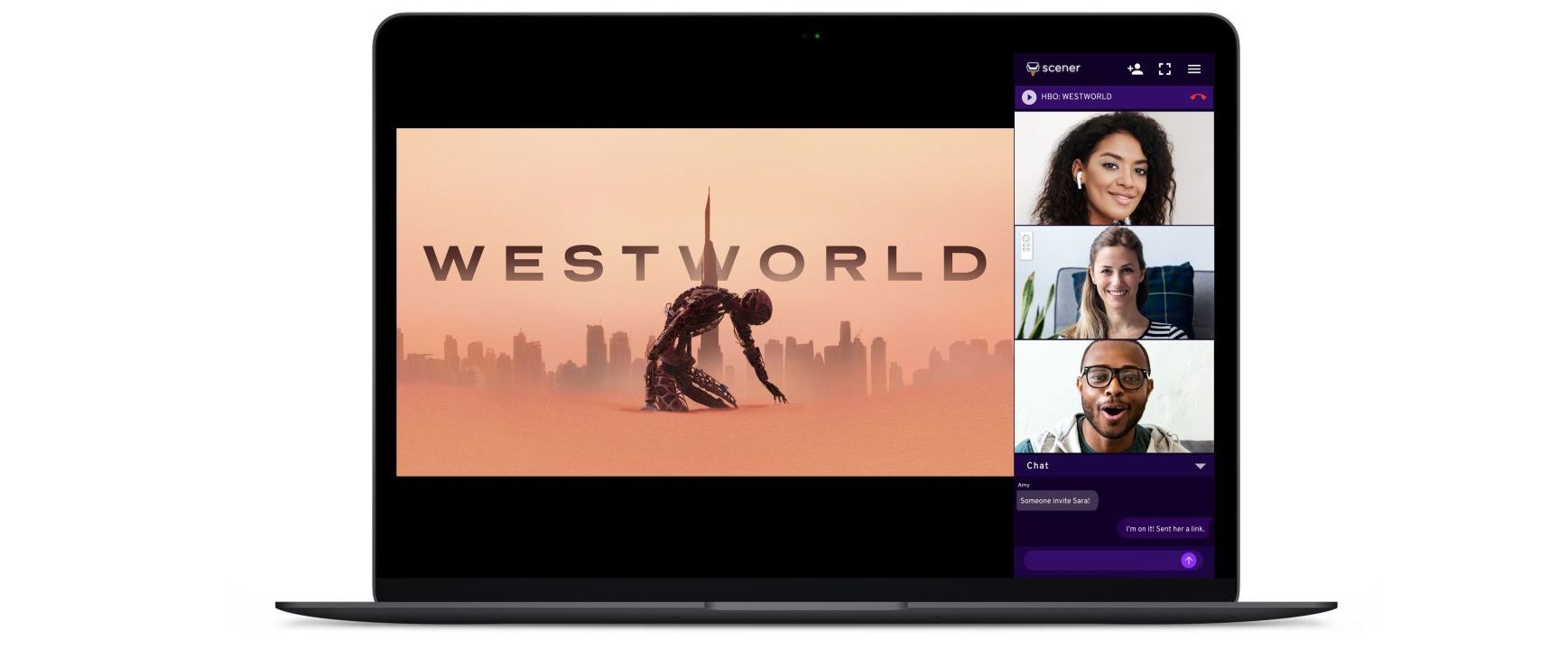Creating a Netflix Party
Netflix Party is a fantastic way to watch your favorite movies with friends and loved ones, even when you can’t be together in person. By syncing up your Netflix playback with others and enabling a chat feature, you can enjoy a shared movie-watching experience from the comfort of your own homes. Follow these simple steps to create your own Netflix Party:
1. Open your web browser and visit the Netflix Party website.
2. Click on the “Get Netflix Party for free” button to download the browser extension.
3. You will be redirected to the browser’s extension store, such as the Chrome Web Store or the Microsoft Edge Add-ons store. Click on the “Add to Chrome” button (or the relevant button for your browser).
4. Wait for the extension to be downloaded and installed. You may need to restart your browser to complete the installation.
5. Once the installation is complete, a small red “NP” icon will appear in the top-right corner of your browser toolbar.
6. Open a new tab and go to Netflix.com. Sign in to your Netflix account if you haven’t already.
7. Choose a movie or TV show that you want to watch with your friends and start playing it.
8. Click on the “NP” icon in your browser toolbar.
9. Click on the “Start the party” button. You will become the host of the Netflix Party.
10. A unique URL will be generated. Click on the “Copy URL” button to copy the URL to your clipboard.
11. Share the copied URL with your friends through email, social media, or any other preferred method.
12. Once your friends join the party by clicking on the URL, their Netflix playback will sync with yours.
13. Enjoy watching the movie together and use the built-in chat feature to communicate with your friends.
Creating a Netflix Party is a straightforward process that allows you to virtually connect with your friends and enjoy the movie-watching experience as if you were all in the same room. So grab some popcorn, invite your friends, and start creating unforgettable memories with Netflix Party!
Installing the Netflix Party Extension
In order to use Netflix Party and synchronize movie playback with your friends, you need to install the Netflix Party extension. The extension is available for popular web browsers like Chrome, Firefox, and Microsoft Edge. Follow these steps to install the extension:
1. Open your web browser and search for “Netflix Party” or go to the official Netflix Party website.
2. On the website, click on the “Get Netflix Party for free” button.
3. You will be redirected to the web store for your browser, such as the Chrome Web Store.
4. Click on the “Add to Chrome” (or equivalent) button to start the installation.
5. A pop-up will appear, asking for confirmation to add the extension. Click on “Add extension” to proceed.
6. The extension will begin downloading and installing in your browser. Depending on your internet speed, this process may take a few moments.
7. Once the installation is complete, you will see a small red “NP” icon added to your browser’s toolbar.
8. At this point, the Netflix Party extension is successfully installed and ready to use.
It’s worth noting that the installation process may vary slightly depending on the browser you are using. For Firefox users, the extension can be installed directly from the official Firefox Add-ons website. Similarly, Microsoft Edge users can find and install the extension from the Microsoft Edge Add-ons store.
Now that you have successfully installed the Netflix Party extension, you’re ready to start hosting or joining Netflix Parties with your friends. Remember to ensure that everyone participating in the party has also installed the extension to guarantee a seamless movie-watching experience together.
Starting a Netflix Party
Once you have installed the Netflix Party extension, it’s time to start your own Netflix Party and begin watching movies with your friends. Follow these steps to get started:
1. Launch your web browser and navigate to Netflix.com.
2. Sign in to your Netflix account if you haven’t already.
3. Browse through the vast collection of movies and TV shows available on Netflix and choose the one you want to watch with your friends.
4. Begin playing the selected movie or TV show.
5. Look for the “NP” icon in the top-right corner of your browser toolbar. Click on the icon to open the Netflix Party extension.
6. Inside the Netflix Party extension, click on the “Start the party” button. This will make you the host of the Netflix Party.
7. The extension will generate a unique URL for your party. Click on the “Copy URL” button to copy the party URL to your clipboard.
8. Share the copied URL with your friends. You can send it via messaging apps, email, or any other communication platform of your choice.
9. As your friends receive the URL and click on it, they will be directed to the Netflix Party and their playback will synchronize with yours.
10. Now, you and your friends are watching the movie together in perfect synchronization.
By following these steps, you can easily start a Netflix Party and enjoy a shared movie-watching experience with your friends, no matter where you are located. It’s important to note that only the host can start the party and control the playback. The host can pause, resume, and skip to different parts of the movie, which will be reflected in real-time for all party participants.
So gather your friends, start a Netflix Party, and immerse yourself in the joy of watching movies and TV shows together, even when you’re physically apart.
Inviting Friends to the Party
Part of the fun of a Netflix Party is watching movies or TV shows with your friends. Here’s how you can easily invite them to join your Netflix Party:
1. After starting your Netflix Party, the Netflix Party extension will generate a unique URL.
2. Click on the “Copy URL” button inside the extension to copy the party URL to your clipboard.
3. Open your preferred messaging or communication platform, such as WhatsApp, Facebook Messenger, or email.
4. Paste the copied URL into a new message or email and send it to your friends. Alternatively, you can also share it through social media platforms like Facebook or Twitter.
5. Encourage your friends to click on the URL and join the Netflix Party.
6. As your friends click on the URL, they will be redirected to the Netflix Party and their playback will synchronize with yours.
7. Once your friends have successfully joined the party, they will be able to enjoy the movie or TV show with you, and you can chat with them using the built-in chat feature.
It’s important to note that everyone who wants to join the party needs to have the Netflix Party extension installed in their browser. If they haven’t installed it yet, remind them to do so beforehand for a seamless experience.
Feel free to invite as many friends as you like to your Netflix Party. The more, the merrier! Whether it’s a small gathering or a large virtual movie night, inviting friends to your Netflix Party enhances the fun and allows everyone to share their reactions and thoughts in real-time.
So, spread the word, send out those invitations, and get ready for an enjoyable movie-watching experience with your friends, all from the comfort of your own homes.
Chatting with Friends while Watching
One of the key features of Netflix Party is the built-in chat functionality, which allows you and your friends to communicate and share your thoughts while watching a movie or TV show together. Here’s how you can chat with your friends during a Netflix Party:
1. Once you have started or joined a Netflix Party, look for the chat box on the right-hand side of your screen.
2. Type your messages in the text input field at the bottom of the chat box.
3. Press Enter or click on the send button to send your message.
4. Your message will appear in the chat box, and your friends will be able to see it.
5. Your friends can also send messages by typing in the text input field and following the same process.
6. You can have real-time conversations with your friends, discussing the movie, sharing reactions, or simply chatting and enjoying each other’s company.
The chat feature enhances the collective movie-watching experience, allowing you to share your thoughts, reactions, and favorite moments. It’s a great way to stay connected and engage in lively discussions with your friends, all while watching the same movie or TV show.
Remember to keep the conversation courteous and respectful of everyone’s opinions. You can use emojis, GIFs, or text to express your emotions and add a touch of fun to the chat. Feel free to share recommendations for other movies or shows in between, creating a vibrant atmosphere for your Netflix Party.
So, get ready to type away and enjoy an interactive movie-watching experience with your friends through the chat feature in Netflix Party!
Controlling the Playback
As the host of a Netflix Party, you have the ability to control the playback of the movie or TV show that you are watching with your friends. Here’s how you can take control of the playback:
1. Start by playing the desired movie or TV show on Netflix.
2. Once the Netflix Party is in progress, look for the playback control options at the bottom of the screen.
3. As the host, you have the power to pause, resume, rewind, or fast forward the playback.
4. To pause the movie or TV show, click on the play/pause button.
5. To resume playback after pausing, click on the play/pause button again.
6. To rewind the movie or TV show, click on the rewind button or use the seek bar to move backward.
7. To fast forward, use the fast forward button or the seek bar to skip ahead.
8. When you perform any playback action, such as pausing or skipping, it will be synchronized with the playback of all participants in the Netflix Party.
It’s important to note that only the host can control the playback. This ensures that everyone is watching the movie or TV show at the same time and prevents any disruptions to the shared viewing experience.
Communication with your friends is key during the playback control. For example, if you plan to pause the movie for a quick break or to discuss a specific scene, let your friends know in the chat beforehand. This ensures that everyone is on the same page and avoids any confusion.
By taking control of the playback, you can guide the viewing experience and maintain a smooth flow throughout the movie or TV show, ensuring that everyone is engaged and captivated by the content.
So, embrace your role as the host, and have fun controlling the playback during your Netflix Party!
Tips for a Smooth Viewing Experience
To ensure a seamless and enjoyable movie-watching experience with your friends on Netflix Party, consider the following tips:
1. Ensure a Stable Internet Connection: A strong and stable internet connection is crucial for smooth playback and synchronization. Connect to a reliable Wi-Fi network or use a wired connection whenever possible.
2. Close Unnecessary Applications: Close any unnecessary applications or browser tabs that might be running in the background. This helps optimize your computer’s performance and ensures that Netflix Party runs smoothly.
3. Use Headphones or External Speakers: To enhance the audio quality and avoid any echo or audio interference, use headphones or external speakers. This provides a more immersive and enjoyable viewing experience for you and your friends.
4. Coordinate Time Zones: If you are watching a movie with friends who are in different time zones, make sure to coordinate the start time to ensure everyone can join the Netflix Party simultaneously.
5. Mute Notifications: Disable desktop or mobile notifications temporarily while watching the movie to minimize distractions and allow everyone to stay fully engaged in the viewing experience.
6. Adjust Volume Levels: Ensure that the volume levels for your device and the media player are set appropriately. This helps maintain an optimal audio balance and prevents any sudden loud surprises during the movie.
7. Respect Everyone’s Opinions: Remember to respect and consider each person’s opinions and reactions during the movie. Encourage open and friendly discussions, creating a welcoming atmosphere for everyone to share their thoughts and enjoy the movie together.
8. Share Snack Ideas: Sharing snack ideas in the chat can add a fun element to your Netflix Party. Discuss your favorite movie snacks or even challenge each other to try new snacks for each movie night.
9. Take Breaks when Needed: Depending on the length of the movie or personal preferences, plan for breaks in between or during longer movies. Use the chat to communicate with your friends and decide on suitable break times.
By following these tips, you can create an optimal environment for a smooth and enjoyable viewing experience with Netflix Party. Remember, the primary goal is to have fun, connect with your friends, and make lasting memories through shared movie-watching moments.
So, grab your popcorn, settle into a cozy spot, and get ready for an unforgettable Netflix Party!
Troubleshooting Common Issues
While Netflix Party is designed to provide a seamless and enjoyable movie-watching experience, there may be occasional issues that can arise. Here are some common problems you may encounter and possible solutions:
1. Extension Installation: If you’re having trouble installing the Netflix Party extension, try restarting your browser and ensuring that you’re using a compatible browser, such as Chrome, Firefox, or Microsoft Edge.
2. Party URL Not Working: If the party URL is not working for your friends, double-check that they have the Netflix Party extension installed and are using a supported browser. They should also ensure that the extension is enabled and up to date.
3. Playback Sync Issues: If you notice sync issues with the movie playback, pause the movie and ask your friends to do the same. Resume playback simultaneously to re-sync the movie. Also, ensure that all participants have a stable internet connection to minimize syncing problems.
4. Poor Audio or Video Quality: If you experience poor audio or video quality, check your internet connection to ensure it’s stable. You can also try reducing the video quality settings on Netflix by adjusting the playback settings in your account preferences.
5. Chat Feature Not Working: If the chat feature is not working, refresh the Netflix Party page or ensure that you have allowed pop-ups from the Netflix Party extension in your browser settings. Clearing your browser cache may also resolve this issue.
6. Mismatched Time Zones: If there are participants in different time zones, ensure that everyone has coordinated the start time to watch the movie together. Double-check that the movie is being played at the same time for all parties involved.
7. Extension Compatibility: If you’re using a VPN or other browser extensions, they may interfere with the Netflix Party extension. Try disabling or removing other extensions temporarily to see if it resolves any conflicts.
8. Extension Update: If you’re facing issues with Netflix Party, make sure that you have the latest version of the extension installed. Check for updates in your browser’s extension settings or from the official extension store.
If you encounter persistent issues that are not resolved by these troubleshooting steps, you can try reaching out to the Netflix Party support team or consult the official Netflix Party documentation for further assistance.
Remember, technical difficulties can happen, but don’t let them dampen your spirits. Stay patient and positive, and focus on the fun and shared experience of watching a movie with friends.
With these troubleshooting tips in mind, you’ll be well-prepared to overcome any obstacles and enjoy a smooth Netflix Party experience!