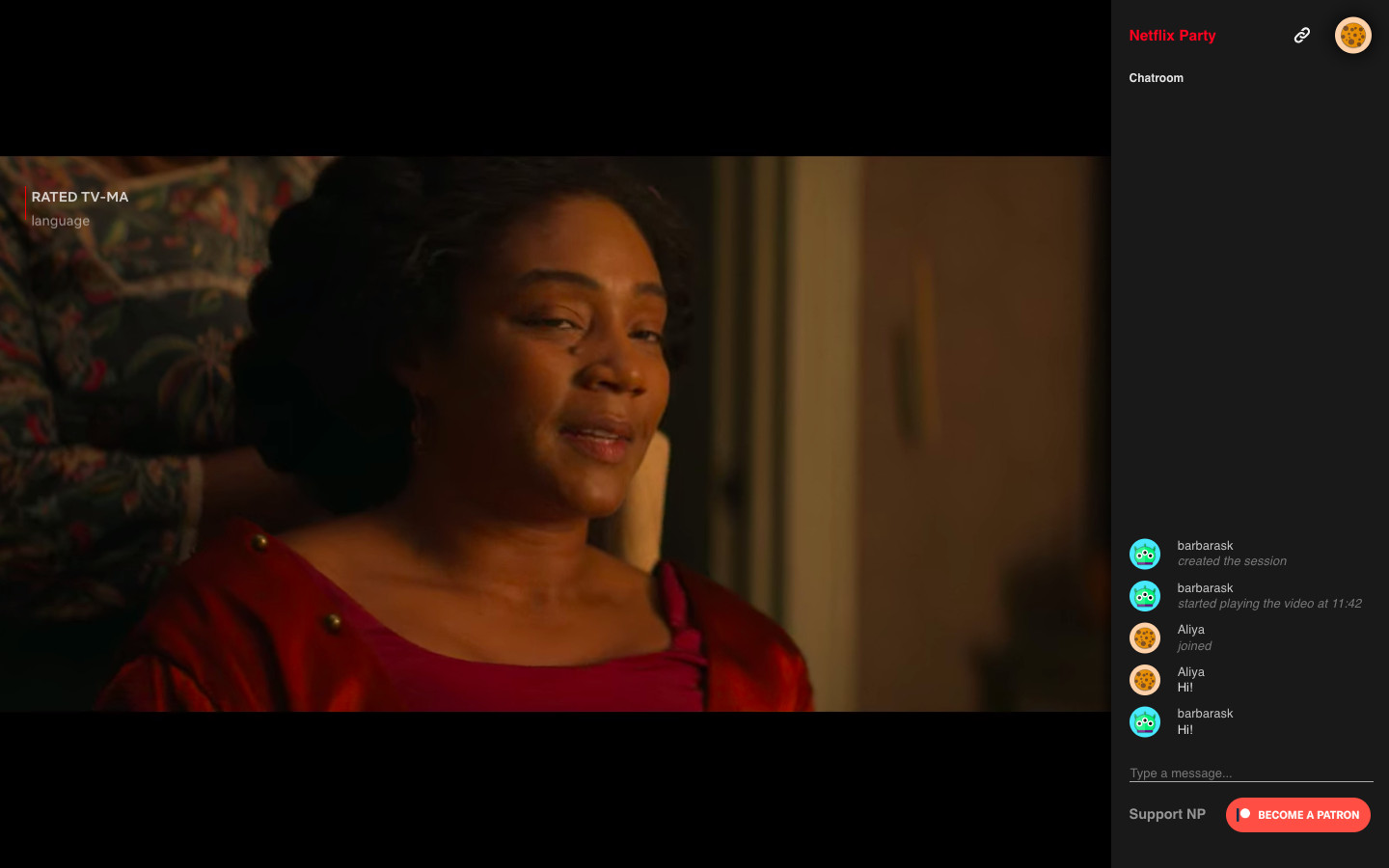What is Netflix Party?
Netflix Party is a browser extension that allows you to watch Netflix shows and movies simultaneously with your friends and family who are located elsewhere. It’s a virtual movie night experience where you can chat and react in real-time while watching your favorite content together, even when you can’t be in the same physical location.
With the Netflix Party extension, you can create a synchronized viewing experience by starting a party and inviting others to join. Once everyone has joined the party, the extension synchronizes the playback of the selected title, ensuring that everyone is watching at the same time. It also includes a chat feature, enabling users to exchange messages, discuss the show, and share their reactions throughout the viewing session.
Netflix Party is an excellent tool for long-distance relationships, friends living in different cities, or even for hosting virtual movie nights with a group of friends. It bridges the gap between physical distance and brings people closer by providing a shared entertainment experience, complete with the ability to interact and engage with each other in real-time.
To use Netflix Party, all participants must have a Netflix subscription and the Netflix Party extension installed on their web browser. It currently works on Google Chrome and Microsoft Edge browsers. Once the extension is installed, you can start creating and joining parties, making it easy to enjoy Netflix content with your loved ones no matter where they are.
Netflix Party has gained popularity, especially during the COVID-19 pandemic when physical gatherings were limited. It has become a go-to solution for those seeking a virtual way to connect and enjoy movies or TV shows together, providing a sense of togetherness and shared experiences even in challenging times.
Overall, Netflix Party is a fun and innovative tool that allows you to watch Netflix content with your friends and family remotely. Whether you want to host a virtual movie night or catch up on your favorite series together, Netflix Party offers a convenient and interactive way to enjoy streaming content in sync with your loved ones.
How to Install Netflix Party
Installing Netflix Party is a quick and straightforward process. Follow the steps below to get started:
- Open your Google Chrome or Microsoft Edge browser.
- Visit the Chrome Web Store or Microsoft Edge Add-ons Store.
- Search for “Netflix Party” in the search bar.
- Select the “Netflix Party” extension from the search results.
- Click on the “Add to Chrome” or “Get” button to install the extension.
- A pop-up confirmation message will appear. Click “Add extension” to proceed with the installation.
- Once installed, the Netflix Party icon will appear in the top-right corner of your browser toolbar.
That’s it! You’ve successfully installed the Netflix Party extension on your browser.
It’s important to note that all participants who wish to join your Netflix Party will also need to have the extension installed on their browser.
If you encounter any issues during the installation process, ensure that you are using a compatible browser version and that your browser is up to date. It’s also advisable to disable any conflicting extensions that may interfere with Netflix Party’s functionality.
With Netflix Party installed, you’re now ready to start creating and joining parties to enjoy your favorite Netflix content in sync with friends and family!
Creating and Joining a Party
Once you have the Netflix Party extension installed, you can create and join parties effortlessly. Here’s how:
To Create a Party:
- Open Netflix in your browser.
- Sign in to your Netflix account.
- Select a show or movie that you want to watch.
- Click on the Netflix Party extension icon in your browser toolbar.
- Click on the “Start Party” button.
- A unique URL will be generated. Click “Copy URL” to share the party invitation with your friends.
- Send the URL to your friends via email, messaging apps, or any other preferred method.
- Once your friends open the URL, they will be redirected to Netflix and automatically join the party.
- Enjoy watching and chatting together!
To Join a Party:
- Open the URL shared by the party creator in your browser.
- You will be directed to Netflix and join the party automatically.
- Start watching the content and engage in the chat with others.
Keep in mind that the creator of the party has full control over playback. If the creator pauses, rewinds, or fast-forwards the content, it will be synced for all participants.
Additionally, note that each party has a unique URL, allowing you to create and join multiple parties for different shows or movies simultaneously.
Remember to respect copyright laws and only host and join parties for content that you have the legal right to access. Netflix Party is intended for personal use and should not be used to distribute copyrighted material.
With the ability to create and join parties, Netflix Party makes it easy to gather with your loved ones virtually and enjoy a shared viewing experience from anywhere in the world.
Features of Netflix Party
Netflix Party offers a range of features that enhance the overall viewing experience and make it more interactive and enjoyable for all participants. Here are some of the key features:
- Synchronized Playback: Netflix Party ensures that all participants in a party are watching the show or movie at the same time. This synchronization allows everyone to stay on the same page and experience the content together.
- Chat Functionality: With the built-in chat feature, participants can engage in real-time conversations while watching the show or movie. This enables users to share thoughts, reactions, and discuss key moments, creating a more interactive and social atmosphere.
- Emoji Reactions: Netflix Party allows users to react to specific scenes or moments using a variety of emojis. This feature adds a fun and expressive way to share instant reactions without interrupting the viewing session.
- Customizable User Icons: Each participant can choose an avatar or user icon of their liking, making it easier to identify different users in the chat and adding a personal touch to the experience.
- Privacy Settings: Parties can be set as private or public, depending on your preference. Private parties require participants to receive an invitation link, while public parties can be joined by anyone with the party link.
- Screen Sharing: If desired, the party creator can share their screen to enable others to watch the content on a larger scale. This is particularly useful for larger groups or if individuals do not have access to their own Netflix account.
- Multiple Languages and Subtitles: Netflix Party supports multiple languages and subtitles, allowing participants with different language preferences to enjoy the content in their preferred language.
- Reaction and Discussion History: Netflix Party keeps a history of reactions and discussions made during the viewing session, allowing participants to revisit past conversations and share memorable moments.
These features combine to create an immersive and interactive viewing experience, transforming regular Netflix watching into a shared social event. Netflix Party provides the means to connect with friends and loved ones, fostering a sense of togetherness even when physically apart.
Troubleshooting Netflix Party
While using Netflix Party, you may encounter some technical issues. Here are some common troubleshooting steps to help resolve them:
- Ensure the Extension is Enabled: Check that the Netflix Party extension is enabled and activated in your browser’s toolbar. If not, click on the extension icon and select “Enable” or “Activate”.
- Update your Browser and Extension: Ensure that both your browser and the Netflix Party extension are up to date. Outdated versions may lead to compatibility issues and could cause the extension to malfunction.
- Restart your Browser: Sometimes, restarting your browser can address any temporary glitches or conflicts that may be affecting the functionality of Netflix Party.
- Clear Browser Cache and Cookies: Clearing your browser’s cache and cookies can help resolve any underlying conflicts or issues. Go to your browser’s settings to find the option to clear cache and cookies.
- Disable Conflicting Extensions: If you have other extensions installed in your browser, try disabling them temporarily to see if they are causing any conflicts with Netflix Party. Some extensions may interfere with the functionality of Netflix Party, so it’s worth checking if this resolves the issue.
- Check Internet Connection: A stable internet connection is crucial for seamless streaming. Make sure you have a reliable and fast internet connection to ensure smooth playback during the Netflix Party.
- Verify Netflix Subscription: Ensure that you have an active and valid Netflix subscription. Netflix Party requires a subscription to access Netflix content and participate in viewing parties.
- Try on a Different Device: If you are experiencing persistent issues, try using Netflix Party on a different device or browser to determine if the problem is specific to your current setup.
- Contact Netflix Party Support: If you have tried the above troubleshooting steps and are still experiencing issues, reach out to Netflix Party’s support team for further assistance. They can provide additional guidance to help resolve any technical difficulties.
Remember, technical issues can arise from time to time, but with some troubleshooting and patience, you can usually resolve them and continue enjoying your Netflix Party experience with friends and family.
Alternatives to Netflix Party
While Netflix Party is a popular option for synchronized viewing with friends and family, there are several alternatives available that offer similar features and functionality. Here are some alternatives to consider:
- Kast (formerly Rabbit): Kast allows you to stream videos, movies, and shows together with friends in real-time. It offers synchronized playback, chat functionality, and the ability to share your screen. Kast also supports streaming from various platforms like Netflix, Hulu, YouTube, and more.
- Scener: Scener is a browser extension that enables you to watch shows and movies with friends. It supports synchronized streaming and includes a video chat feature, allowing you to see and hear each other while watching. Scener is specifically designed for streaming services like Netflix, HBO, and Disney+.
- TwoSeven: TwoSeven lets you watch videos in sync with friends. It supports multiple streaming platforms, including Netflix and Amazon Prime Video. TwoSeven offers chat functionality, video and audio chat, and the ability to customize your viewing experience with features like shared playlists and reactions.
- Gaze: Gaze allows you to watch videos together with friends in real-time. It supports synchronized playback, chat, and webcam communication. Gaze also provides additional features like voice chat and the ability to draw on the screen while watching.
- Hulu Watch Party: Hulu Watch Party is an official feature provided by Hulu that allows you to watch Hulu content with friends. It offers synchronized streaming and a chat feature for easy communication while watching your favorite shows and movies.
- Amazon Prime Video Watch Parties: Amazon Prime Video Watch Parties is a feature offered by Amazon that allows Prime members to watch content together. It syncs the playback for all participants and includes a chat feature. Amazon Prime Video Watch Parties are currently available in select regions.
These alternatives provide options for shared viewing experiences, allowing you to enjoy movies and shows with friends and family, even when you can’t be physically together. Each alternative may have its own unique features and limitations, so consider your preferences and the preferences of your viewing group when choosing the most suitable option for your needs.