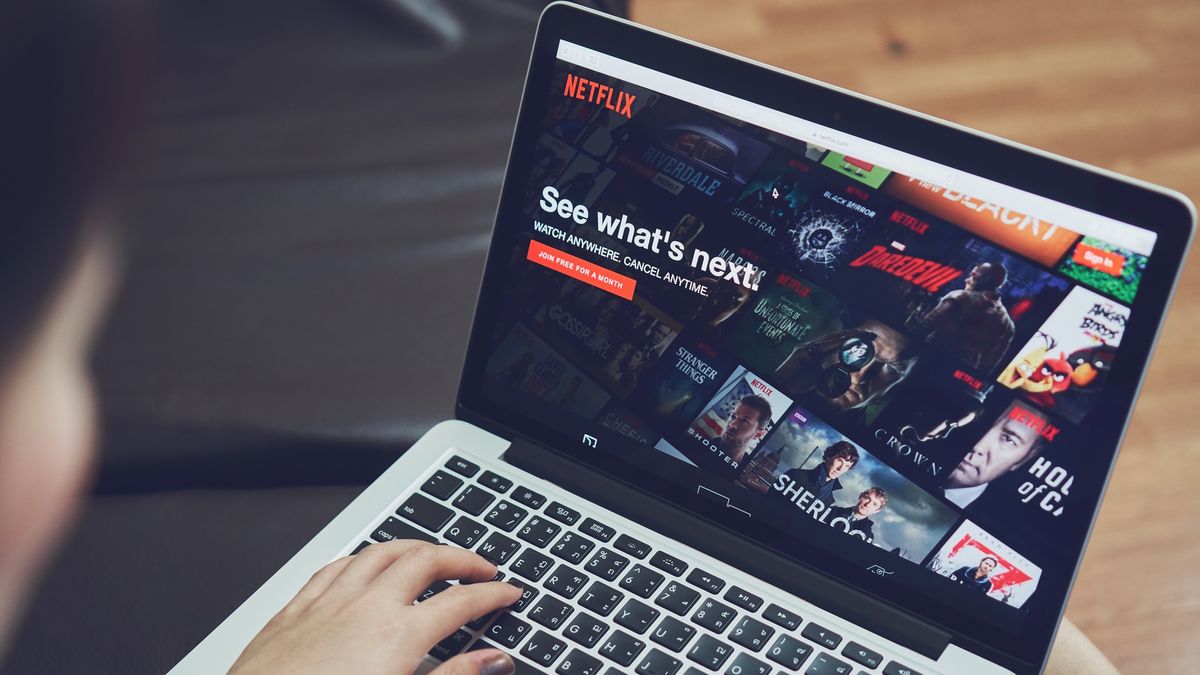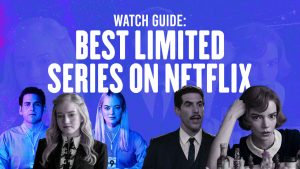What is Netflix Party?
Netflix Party is a browser extension that allows you to watch movies and TV shows together with your friends and family, even if you are not physically in the same location. With the increasing popularity of streaming services like Netflix, the need to share the viewing experience with loved ones has become more important than ever. Netflix Party makes it possible to have a virtual movie night or binge-watch your favorite series, complete with synchronized playback and a built-in chat feature.
This ingenious tool essentially synchronizes the video playback for all participants, ensuring that everyone is watching the same thing at the same time. It eliminates the frustration of trying to press play at the same time, as Netflix Party takes care of that for you. Whether you are miles away from your friends or simply practicing social distancing, Netflix Party allows you to enjoy a shared movie-watching experience from the comfort of your own homes.
Furthermore, Netflix Party lets you chat with your friends in real-time while watching the content. This feature allows for a fun and interactive experience, where you can discuss the plot, share reactions, and exchange thoughts as the movie or show unfolds. It’s like being in the same room and having a conversation while enjoying the entertainment together.
Netflix Party is easy to use and seamlessly integrates with your Netflix account. It’s a free extension available for Google Chrome browsers, making it accessible to a wide range of users. Whether you are a tech-savvy individual or just starting to explore the world of streaming, Netflix Party is user-friendly and requires no technical expertise to enjoy its benefits.
Whether you want to watch the latest movie release with a group of friends or have a weekly TV show night with your long-distance partner, Netflix Party brings people together through the power of shared entertainment. It redefines the way we watch movies and TV shows, providing a social and communal experience that transcends time and distance.
How to Install Netflix Party?
Installing Netflix Party is a simple and straightforward process that can be done in just a few steps. To enjoy synchronized movie-watching with your friends, follow these instructions:
- Make sure you have the Google Chrome browser installed on your computer. Netflix Party is currently only available as a Chrome extension.
- Open your Google Chrome browser and navigate to the Chrome Web Store.
- In the search bar at the top left of the Chrome Web Store, type “Netflix Party” and hit Enter.
- Among the search results, look for the Netflix Party extension. It should be the first result.
- Click on the “Add to Chrome” button next to the extension’s name.
- A pop-up window will appear, asking for confirmation to add the extension. Click on “Add Extension” to proceed.
- Once the installation process is complete, you will see a small NP icon added to the top right corner of your Chrome browser. This icon indicates that Netflix Party has been successfully installed.
Congratulations! You have now successfully installed Netflix Party on your browser. You are one step closer to enjoying shared movie nights with your loved ones. It’s important to note that each participant must have the extension installed in order to participate in a Netflix Party. Therefore, make sure to inform your friends and family about the installation process so that everyone can join the fun.
It’s worth mentioning that Netflix Party is only available for the Google Chrome browser at the moment. If you prefer using a different browser, you may want to consider using an alternative streaming platform that offers similar features for synchronized viewing. However, Chrome is widely used and offers a seamless Netflix Party experience, so it is recommended for the best compatibility.
How to Start a Netflix Party?
Now that you have Netflix Party installed, you’re ready to start a movie night with your friends. Here’s a step-by-step guide on how to start a Netflix Party:
- Open your Google Chrome browser and go to the Netflix website.
- Sign in to your Netflix account and choose the movie or TV series you want to watch with your friends.
- Once the content starts playing, click on the NP icon located at the top right corner of your browser.
- A drop-down menu will appear. Click on “Start the party” to initiate the Netflix Party session.
- The extension will generate a unique URL for your Netflix Party. You can customize the name of the party and share the URL with your friends.
- Copy the generated link by clicking the “Copy URL” button and send it to your friends through email, messaging apps, or any other preferred communication method.
- Once your friends receive the link, they can open it in their Google Chrome browsers.
- As soon as they join the Netflix Party session, their screens will sync with yours, and the movie or show will start playing simultaneously for all participants.
That’s it! You and your friends are now connected through Netflix Party and can enjoy a synchronized viewing experience. Sit back, relax, and immerse yourself in the shared entertainment. Remember, the chat feature allows you to communicate with your friends during the movie or show, enhancing the sense of togetherness and making the experience more enjoyable.
It’s important to note that the host controls the playback and has the ability to pause, play, or skip the content. If you’re the host, make sure to communicate with your friends and ask for their opinions before making any changes to the playback. This will ensure that everyone is on the same page and can fully enjoy the experience together.
How to Invite Friends to Join Your Netflix Party?
Sharing the excitement of watching a movie or TV show with friends is what makes a Netflix Party so enjoyable. Once you’ve started a Netflix Party session, it’s time to invite your friends to join in on the fun. Here’s how you can do it:
- While on the Netflix Party page, look for the “Invite” button located at the top right corner of the screen.
- Click on the “Invite” button, and a pane will appear with a URL and a message box.
- Copy the URL provided in the pane by clicking the “Copy” button, or you can click on the share buttons to share the link directly through social media platforms such as Facebook or Twitter.
- Paste the URL into a message or email and send it to your friends. You can also share it with them through other messaging apps like WhatsApp or Telegram.
- Instruct your friends to open the link you sent them using the Google Chrome browser on their computers.
- Once they click on the link, they will be redirected to the Netflix Party page.
- Ask your friends to click on the “NP” button at the top right corner of their browsers to join the Netflix Party.
- As soon as they join, their screens will synchronize with yours, and they will be able to enjoy the content at the same time as you.
It’s important to note that each participant needs to have their own Netflix account in order to join the Netflix Party. They also need to have the Netflix Party extension installed on their Google Chrome browsers. Encourage your friends to install the extension before joining the party to ensure a seamless experience for everyone.
By following these simple steps, you can easily invite your friends to join your Netflix Party and create unforgettable memories together. The shared experience of watching a movie or TV show with your loved ones, even if you are physically apart, is what makes Netflix Party so special.
How to Chat with Your Friends During a Netflix Party?
One of the highlights of using Netflix Party is the ability to chat with your friends in real-time while watching your favorite movies or TV shows. This feature allows for more interaction and enhances the shared experience. Here’s how you can chat with your friends during a Netflix Party:
- Once you have joined a Netflix Party, look for the chat box on the right side of your screen.
- Type your message in the chat box and press Enter to send it.
- The message will appear in the chat window for all participants to see.
- You can chat with your friends by sending messages, emojis, or even GIFs.
- Engage in conversations about the content you’re watching, share your thoughts, or even make jokes together.
- Enjoy the real-time communication with your friends and make the viewing experience more interactive.
The chat feature adds an extra layer of fun and connection while watching movies and TV shows together. It allows you to express your opinions, ask questions, and share reactions in the moment. You can discuss plot twists, debate character arcs, or simply enjoy casual banter with your friends. The chat box is designed to foster communication and create a sense of togetherness, even if you are physically apart.
Take advantage of the chat feature to make the Netflix Party experience more engaging and enjoyable. It’s a great way to stay connected with friends, especially during times when gathering in person may not be possible. Share your reactions, laugh together, and create lasting memories through the power of shared entertainment and real-time communication.
How to Customize Your Netflix Party Settings?
Netflix Party offers customization options that allow you to personalize your viewing experience and make the most out of your movie nights with friends. Here’s how you can customize your Netflix Party settings:
- While on the Netflix Party page, click on the “NP” icon located at the top right corner of your browser.
- A drop-down menu will appear with various options for customizing your Netflix Party.
- Click on “Start the party” to enter the party and access the customization features.
- In the Netflix Party window, you will see options to change your nickname, avatar, and chat color.
- To change your nickname, simply type in a new name in the provided field.
- You can also change your avatar by clicking on the avatar icon and selecting a new image.
- For chat color customization, click on the color palette icon and choose a color that suits your preference.
- Furthermore, you can toggle the “Only I have control” option to allow or restrict others from having playback control during the Netflix Party.
- Once you have made the desired changes, click on the “Save” button to apply the settings.
Customizing your Netflix Party settings adds a personal touch to your movie-watching experience and allows you to express your unique style. Changing your nickname and avatar helps your friends easily identify you in the chat, while selecting a chat color that appeals to you adds a touch of individuality to your conversations.
The option to toggle playback control adds an extra layer of control during the Netflix Party. If you prefer to have sole control over the playback, enabling this option ensures that only you can pause, play, or skip the content. On the other hand, if you want your friends to have equal control, you can leave this option disabled and enjoy a more collaborative viewing experience.
By customizing your Netflix Party settings, you can create a personalized and immersive movie-watching experience that reflects your style and preferences. It’s a small but significant way to make your Netflix Party sessions more enjoyable and tailored to your liking.
What are Some Alternatives to Netflix Party?
While Netflix Party offers a fantastic way to watch movies and shows together with friends, there are also other options available that provide similar functionalities. Here are a few alternatives to Netflix Party:
- Metastream: Metastream is a browser extension that allows you to synchronize video playback across multiple streaming platforms, including Netflix, Hulu, Disney+, and more. It also features a chat function for real-time communication with your friends.
- Scener: Scener is a popular extension for video watch parties, offering synchronized streaming on platforms like Netflix, HBO, and Disney+. It also provides a video chat option, allowing you to see and hear your friends while watching the content.
- Kast: Kast is a platform that lets you host watch parties for movies, shows, and gaming. It supports various streaming services, including Netflix, Amazon Prime Video, and YouTube, and offers features like voice chat, video sharing, and screen sharing.
- Rave: Rave is a mobile app that enables you to host virtual watch parties with friends. It supports streaming from platforms like Netflix, YouTube, Vimeo, and Google Drive. In addition to synchronized playback, Rave allows for text and voice chatting during the watch party.
- TwoSeven: TwoSeven is a browser extension that supports synchronized streaming on multiple platforms, including Netflix, Amazon Prime Video, and Hulu. It offers video and text chatting options, as well as the ability to sync video playback across different devices.
These alternatives provide different features and compatibility with various streaming services, giving you more options to choose from based on your preferences and the platforms you use. Whether you’re looking for additional chat functions, video sharing capabilities, or compatibility with different streaming services, these alternatives can provide a similar shared viewing experience with friends and loved ones.
Remember to check the compatibility, features, and installation process of each alternative before choosing one that best suits your needs. Regardless of the option you go for, the goal remains the same – to stay connected and enjoy a shared movie or TV show experience with your friends, no matter the distance.