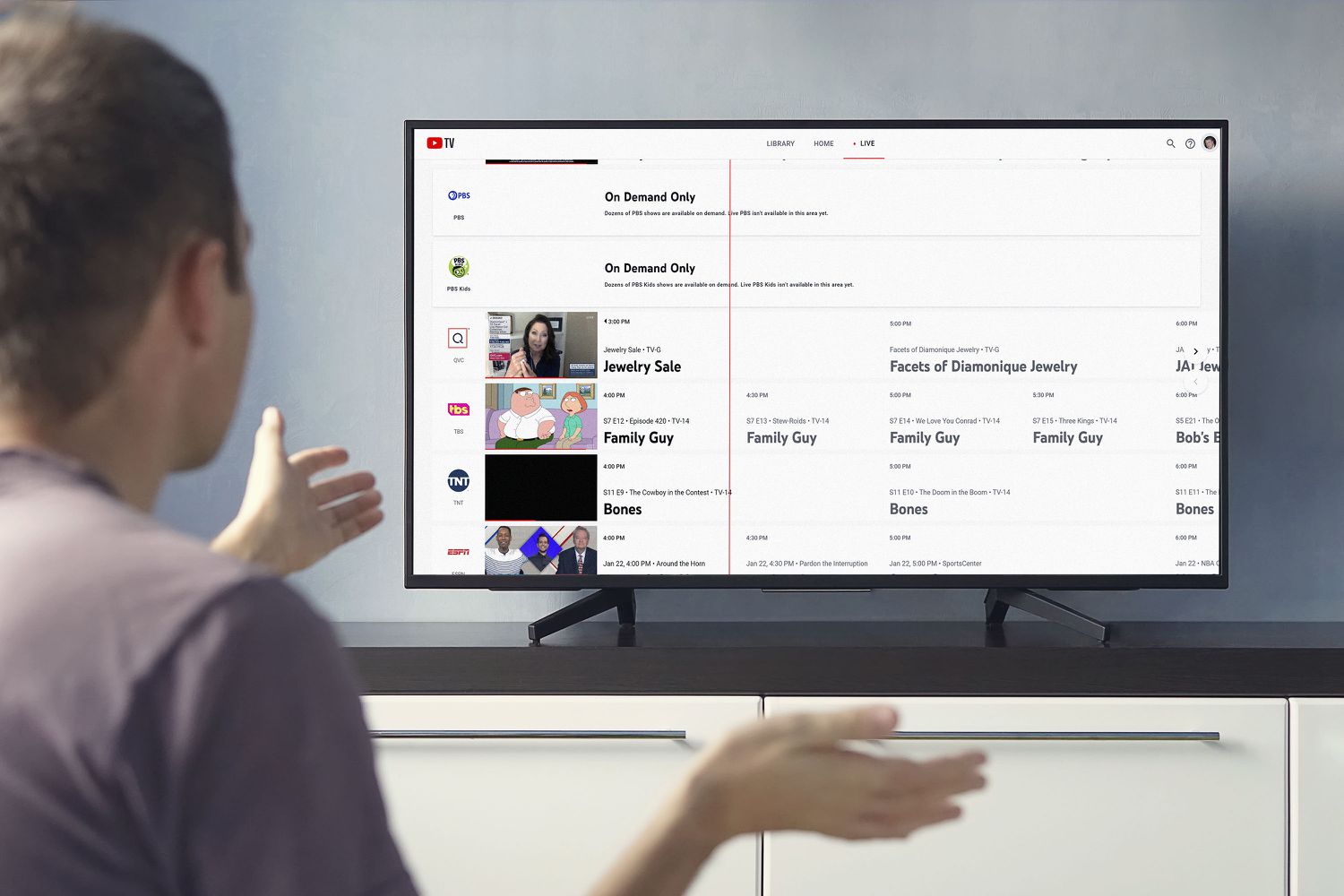Getting Started with YouTube TV
YouTube TV is a popular streaming service that provides access to various live channels, including local news. If you’re looking to watch local news on YouTube TV, here’s how to get started:
First, you’ll need to sign up for a YouTube TV subscription. This can be done by visiting the YouTube TV website or downloading the YouTube TV app on your smartphone or tablet. Once you’ve created an account, you can choose a subscription plan that suits your needs.
After subscribing to YouTube TV, you’ll be prompted to enter your location. This is an important step as it helps YouTube TV determine which local channels are available to you. It’s essential to provide your accurate location to ensure that you can access the relevant local news channels in your area.
Once you’ve set up your YouTube TV account and confirmed your location, you can start exploring the available channels. YouTube TV offers a wide range of channels, including local affiliates of major networks, such as ABC, CBS, NBC, and FOX. These local channels often feature dedicated news programs that cover local events and important community news.
To find the local news channels on YouTube TV, you can navigate to the “Live” tab on the YouTube TV app or website. Here, you’ll find a list of all the available live channels, including the local news channels specific to your area. You can browse through the channel lineup to locate the local news channels you’re interested in.
Once you’ve identified the local news channels, you have multiple options for accessing their content. You can watch the news programs live as they air, or you can choose to save them for later viewing. YouTube TV also allows you to record live TV, so you can record local news programs and watch them at your convenience.
With YouTube TV, you can also access local news on-demand. This means that even if you miss a live news broadcast, you can still catch up on the latest news by watching previously aired news segments or full episodes through the YouTube TV app or website.
By following these simple steps, you can get started with YouTube TV and enjoy watching local news channels conveniently from your preferred device.
Locating Your Local Channels
When it comes to watching local news on YouTube TV, it’s important to know how to locate the local channels available in your area. Here are some steps to help you find your local channels:
1. Start by launching the YouTube TV app or accessing the YouTube TV website on your preferred device.
2. Look for the “Live” tab at the top of the YouTube TV interface and click on it. This tab will show you all the available live channels, including your local channels.
3. Scroll through the channel list and look for channels that have familiar call letters or names of local news affiliates, such as your local ABC, CBS, NBC, or FOX channels. These are typically the channels that feature local news programs.
4. YouTube TV also allows you to filter the channel lineup based on your location. To do this, click on the “Filter” option, which is usually located near the top-right corner of the screen.
5. In the filter settings, you can choose to display only the channels available in your area. This will help narrow down the channel list and show you the local channels specific to your location.
6. If you’re having trouble locating your local channels, it’s possible that they may not be available in your region. YouTube TV’s channel lineup varies depending on your location, so some channels may be restricted to specific areas.
7. Additionally, YouTube TV provides a tool called the Channel Lookup Tool that allows you to search for specific channels by entering your ZIP code. This tool can be accessed through the YouTube TV support website and can help you find the local channels available in your area.
By following these steps and utilizing the channel filtering options and Channel Lookup Tool, you can easily locate the local channels that offer news programming in your region. Once you’ve found your local channels, you’ll be able to stay informed about the latest news and events happening in your community.
Searching for Local News Channels
Searching for specific local news channels on YouTube TV can be a straightforward process. Here are some tips on how to find the local news channels you’re looking for:
1. Launch the YouTube TV app or visit the YouTube TV website on your preferred device.
2. Navigate to the “Live” tab, which displays all the available live channels.
3. Use the search bar, usually located at the top of the screen, to search for specific keywords related to local news channels. For example, you can search for “local news,” “news affiliates,” or the call letters of a specific local station.
4. The search results will show you the relevant channels that match your search query. Look for the ones that indicate they are local news channels or affiliates of major networks.
5. To refine your search further, you can use more specific keywords, such as the name of your city or region, along with the search terms mentioned earlier. This can help you find local news channels that focus specifically on your area.
6. If you already know the call letters or name of a local station, you can directly search for that station to see if it is available on YouTube TV. This can be particularly useful if you’re looking for a specific local news channel that you’re already familiar with.
7. YouTube TV also provides curated collections of channels based on topics and genres. You can explore these collections to find groups of channels that include local news stations. Look for collections related to news, local events, or your specific region to discover relevant local news channels.
By utilizing the search function and trying different keywords, you can easily find a wide variety of local news channels on YouTube TV. Remember to refine your search with location-specific keywords to ensure you discover channels that cover news relevant to your area. Once you’ve found the desired local news channels, you can add them to your library for easy access and stay updated on the latest local news and events.
Adding Local News Channels to Your Library
Once you have identified the local news channels you want to watch on YouTube TV, you can add them to your library for easy access. Here’s how to add local news channels to your YouTube TV library:
1. Begin by finding the local news channel you want to add. You can locate it by browsing through the channel lineup on the “Live” tab or by using the search function as mentioned earlier.
2. Once you have found the desired local news channel, click or tap on it to open the channel’s page.
3. On the channel’s page, you will typically see an option to “+ Add to Library” or a similar button. Click or tap on this button to add the channel to your library.
4. After adding the channel to your library, the channel will appear in the “Library” tab of the YouTube TV app or website. This tab allows you to easily access all the channels you have added.
5. By adding a local news channel to your library, you will be able to view not only the live programming but also any on-demand content offered by the channel. This means you can catch up on previously aired news segments or watch full episodes at your convenience.
6. YouTube TV also offers the option to arrange and customize your library. You can organize your channels into customized categories or playlists to suit your preferences. This feature allows you to create a separate category specifically for local news channels, making it even easier to access them.
7. In addition to adding local news channels to your library, you can also set up favorite channels. Marking a channel as a favorite will make it more accessible and ensure that it appears prominently in your interface, making it convenient for quick access to your preferred local news channels.
By adding local news channels to your YouTube TV library, you can streamline your viewing experience and have quick access to the latest news updates. Whether you prefer watching live or on-demand content, having your local news channels readily available in your library ensures that you don’t miss out on important news happening in your area.
Customizing Your News Preferences
YouTube TV allows you to customize your news preferences to tailor your viewing experience and prioritize the news content that interests you the most. Here’s how you can customize your news preferences on YouTube TV:
1. Start by accessing the YouTube TV app or visiting the YouTube TV website.
2. Navigate to the “Settings” menu, which is usually accessible through the profile icon or a gear icon.
3. Within the settings, look for the “Preferences” or “Customization” section. This is where you can adjust your news preferences.
4. In the news preferences settings, you may find options to customize your news based on specific topics or regions. For example, you can choose to prioritize local news over national news or select specific categories, such as politics, sports, or entertainment.
5. YouTube TV also offers personalized recommendations based on your viewing history. By enabling this feature, YouTube TV will suggest news channels and content that align with your interests.
6. Another customization option focuses on controlling the frequency of news notifications. You can choose to receive notifications for breaking news or only for news updates from selected channels.
7. Remember to save your preferences or settings after making any changes to ensure that they are applied.
By customizing your news preferences, you can ensure that YouTube TV delivers the news content that matters to you the most. Whether you’re interested in staying up-to-date with local news, specific topics, or breaking news, adjusting your news preferences allows you to curate a personalized news feed.
Moreover, as you continue to use YouTube TV and engage with the news content, the platform’s algorithms will refine its recommendations, providing you with even more relevant news updates and suggestions tailored to your preferences.
Take advantage of the customization options available to create a news experience that aligns with your interests and keeps you informed about the topics that matter most to you.
Setting Up Notifications for Local News
Stay on top of the latest local news updates by setting up notifications on YouTube TV. Here’s how you can configure notifications to receive alerts for local news:
1. Open the YouTube TV app on your device or visit the YouTube TV website.
2. Access the “Settings” menu, typically represented by a gear or profile icon.
3. Look for the “Notifications” or “Alerts” section within the settings menu.
4. In the notifications settings, you can choose to enable or disable various types of notifications, including news alerts.
5. To receive notifications for local news, ensure that the relevant option is enabled. You may have the choice to receive notifications for breaking news, news updates from specific channels, or both.
6. Some platforms offer location-based notifications. If available, you can specify your location to receive local news notifications specific to your area.
7. Remember to save your settings for the changes to take effect.
Once notifications are enabled, YouTube TV will send you alerts for local news based on your preferences. You may receive breaking news notifications, important local news updates, or news updates from specific channels that you have selected.
Notifications can be incredibly useful, especially for time-sensitive news or urgent updates. They ensure that you stay informed about the latest local news developments even when you’re not actively using YouTube TV. You can receive notifications on your mobile device, tablet, or even on your smart TV, depending on the platforms you have set up for receiving notifications.
However, it’s important to strike a balance with notifications to avoid overwhelming yourself with excessive alerts. Customize your notification preferences to strike the right balance between staying informed and avoiding information overload.
By setting up notifications for local news on YouTube TV, you can ensure that you’re always in the loop regarding the latest developments in your area. It’s a convenient and efficient way to receive timely news updates, making it easier to stay connected to your community and be aware of important events as they unfold.
Recording Local News Programs
YouTube TV offers a convenient feature that allows you to record local news programs, ensuring that you never miss an episode or news segment. Here’s how you can record local news programs on YouTube TV:
1. Open the YouTube TV app on your device or visit the YouTube TV website.
2. Locate the local news channel that you want to record. You can find it by browsing the channel lineup on the “Live” tab or using the search function.
3. Once you are on the channel’s page, look for the option to “Record” or “Add to Library.” This option may appear as a plus sign or a bookmark icon.
4. Click or tap on the “Record” or “Add to Library” button to start recording the local news channel. YouTube TV will automatically record all the upcoming episodes and news programs from that channel.
5. You can view and manage your recorded programs in the “Library” tab of the YouTube TV app or website. Look for the “Recordings” or “DVR” section where you will find all the programs you have recorded.
6. The recordings are stored in your YouTube TV account, allowing you to access them from any device with the YouTube TV app or website.
7. With the recording feature, you can also choose to record an entire series or all episodes of a specific news program. This ensures that you don’t miss any updates or follow-ups from your favorite local news shows.
8. YouTube TV provides ample storage for recordings, allowing you to store a large number of local news programs. However, keep in mind that older recordings may become automatically deleted to make room for new ones. YouTube TV usually keeps recordings for about nine months.
By recording local news programs on YouTube TV, you have the flexibility to watch them on your own schedule. You can catch up on news segments you missed or rewatch specific stories of interest. This feature is particularly useful if you are unavailable to watch the news live or if you prefer to curate your own news viewing experience.
Take advantage of the recording feature to ensure you never miss important local news updates. Whether you want to stay informed about current events, community affairs, or weather reports, recording local news programs on YouTube TV provides you with the flexibility to watch them at your convenience.
Watching Local News Live
One of the key features of YouTube TV is the ability to watch local news channels live, allowing you to stay up-to-date with the latest news as it happens. Here’s how you can watch local news live on YouTube TV:
1. Open the YouTube TV app on your preferred device or visit the YouTube TV website.
2. Navigate to the “Live” tab, which displays all the available live channels on YouTube TV.
3. Look for the local news channel you want to watch. These channels are typically affiliated with major networks like ABC, CBS, NBC, or FOX.
4. Click or tap on the local news channel to start watching it live. The channel will begin streaming in real-time, allowing you to access the news program as it is being broadcasted.
5. YouTube TV provides a user-friendly interface that allows you to easily switch between channels and navigate through the live programming. You can use the channel guide or swipe through the available channels to find the local news program you want to watch.
6. While watching local news live, you can engage with the content by liking, sharing, or leaving comments on the program. This interactive feature allows you to participate in the news discussion and engage with other viewers.
7. Additionally, YouTube TV offers the option to pause and rewind live television. This means that if you missed an important moment or need to rewatch a news segment, you can simply use the playback controls to go back and catch up on what you missed.
8. Watching local news live on YouTube TV gives you the advantage of getting real-time updates on local events, breaking news, and community happenings. It allows you to stay informed about the latest developments in your area as they unfold.
9. YouTube TV is accessible on various devices, including smartphones, tablets, computers, smart TVs, and streaming devices. This means you can enjoy watching local news live from the comfort of your own home or on the go.
By watching local news live on YouTube TV, you have the convenience of staying informed in real-time. Whether it’s important news updates, live reports, or interviews, you can rely on YouTube TV to deliver the local news content you need as it happens.
Accessing Local News On-Demand
YouTube TV not only allows you to watch local news live but also provides the option to access local news on-demand. This means you can catch up on previously aired news segments, full episodes, or special reports at your convenience. Here’s how you can access local news on-demand on YouTube TV:
1. Open the YouTube TV app on your device or visit the YouTube TV website.
2. Navigate to the “Library” tab, typically located at the bottom of the interface. This is where you can find your recorded programs and access on-demand content.
3. Look for the “Recordings” or “DVR” section within the Library tab. This is where your recorded local news programs will be stored.
4. Scroll through the list of recorded programs and find the local news content you want to watch on-demand. You can usually identify them by the channel name or the program title.
5. Click or tap on the desired local news program to start watching it on-demand. YouTube TV will stream the program, allowing you to catch up on the news at your convenience.
6. On-demand local news programs often include full episodes, news segments, interviews, and special reports. This gives you the flexibility to watch specific stories that interest you or revisit news segments you missed.
7. YouTube TV also provides the option to fast-forward, rewind, and pause on-demand content. This means you can easily navigate through the news program and rewatch specific parts or skip ahead to the segments that you find most relevant.
8. Additionally, YouTube TV may offer curated collections or playlists of local news content. These collections are usually organized by topics, events, or regions, making it easier for you to discover and access specific local news stories or programs.
9. Accessing local news on-demand on YouTube TV gives you the flexibility to watch news programs at your own pace and on your own schedule. It’s a convenient option for catching up on missed news updates, staying informed about local affairs, and diving deeper into the stories that matter to you.
By utilizing the on-demand feature of YouTube TV, you can ensure that you never miss important local news stories. Whether it’s catching up on morning news, investigative reports, or in-depth features, accessing local news on-demand allows you to stay informed about your community on your own time.
Troubleshooting Local News Streaming Issues
While YouTube TV provides a seamless streaming experience, you may occasionally encounter issues while streaming local news channels. Here are some troubleshooting steps to help you resolve local news streaming issues on YouTube TV:
1. Check your internet connection:
Ensure that you have a stable and reliable internet connection. Slow or intermittent internet can cause buffering or playback issues. Try restarting your router or connecting to a different network to improve your connection’s speed and stability.
2. Restart the YouTube TV app:
If you’re experiencing streaming issues while watching local news, try closing and reopening the YouTube TV app. Sometimes, a simple app restart can resolve temporary glitches or bugs affecting the streaming performance.
3. Clear app cache and data:
If restarting the app doesn’t solve the problem, clear the cache and data of the YouTube TV app. This can help refresh the app and resolve any underlying issues. On Android devices, go to “Settings > Apps > YouTube TV > Storage” and select “Clear cache” and “Clear data.” On iOS devices, uninstall and reinstall the app.
4. Update the YouTube TV app:
Ensure that you have the latest version of the YouTube TV app installed on your device. Outdated versions may not be fully compatible with the streaming service, resulting in performance issues. Check for updates in your device’s app store and install any available updates for YouTube TV.
5. Check your device’s compatibility:
Make sure that your device meets the minimum system requirements to run YouTube TV smoothly. Older devices or those with outdated software may struggle to stream local news channels effectively. Consider using a different device or updating your software if compatibility is a concern.
6. Test with a different channel:
If you’re experiencing issues with a specific local news channel, try switching to a different channel to see if the problem persists. This can help determine whether the issue is specific to that channel or more general with your YouTube TV streaming experience.
7. Contact YouTube TV support:
If you have tried the troubleshooting steps above and are still experiencing problems with local news streaming, it may be helpful to reach out to YouTube TV support for further assistance. They can provide specialized guidance and help resolve any technical issues you may be encountering.
By following these troubleshooting steps, you can resolve common local news streaming issues on YouTube TV and enjoy a smooth and uninterrupted viewing experience. Remember to stay updated with the latest app updates and ensure that your internet connection is reliable for optimal streaming performance.
Additional Tips and Tricks
Here are some additional tips and tricks to enhance your experience while watching local news on YouTube TV:
1. Customize your channel lineup:
YouTube TV offers the flexibility to customize your channel lineup. Take advantage of this feature by removing channels that you’re not interested in and prioritizing the local news channels that you regularly watch. This helps streamline your viewing experience and ensures that you have quick access to the news content that matters to you.
2. Explore the YouTube TV app features:
YouTube TV offers a range of features beyond simply streaming live and on-demand content. Take some time to explore the app, discover the various options available to you, and familiarize yourself with features such as closed captions, picture-in-picture mode, and voice search. These features can enhance your overall viewing experience and make it more convenient to navigate through local news programming.
3. Connect YouTube TV to your smart devices:
If you have smart devices such as smart TVs, gaming consoles, or streaming devices, consider connecting YouTube TV to them. This allows you to watch local news on the big screen and enjoy a more immersive viewing experience. Check YouTube TV’s website for a list of supported devices.
4. Use the YouTube TV mobile app for on-the-go viewing:
YouTube TV’s mobile app is perfect for staying connected to local news even when you’re on the move. Whether you’re commuting or traveling, you can access local news programs from your smartphone or tablet. Take advantage of this convenience to stay informed about the latest developments in your area wherever you go.
5. Set reminders for important news programs:
If you don’t want to miss a specific local news program, utilize the reminder feature on YouTube TV. Set reminders for your favorite news shows so that you receive a notification or prompt before the program starts. This ensures that you never miss an important news segment or special coverage.
6. Collaborate and engage with local news content:
YouTube TV provides an interactive platform where you can collaborate and engage with local news content. Leave comments on news videos, share your thoughts, and participate in community conversations. This allows you to connect with other viewers, express your opinions, and contribute to the local news discourse.
Remember to regularly explore the features and settings of YouTube TV to optimize your viewing experience. Whether it’s personalizing your news preferences, accessing local news on-demand, or utilizing additional features, these tips and tricks help you make the most of YouTube TV’s capabilities while staying informed about the latest local news events.