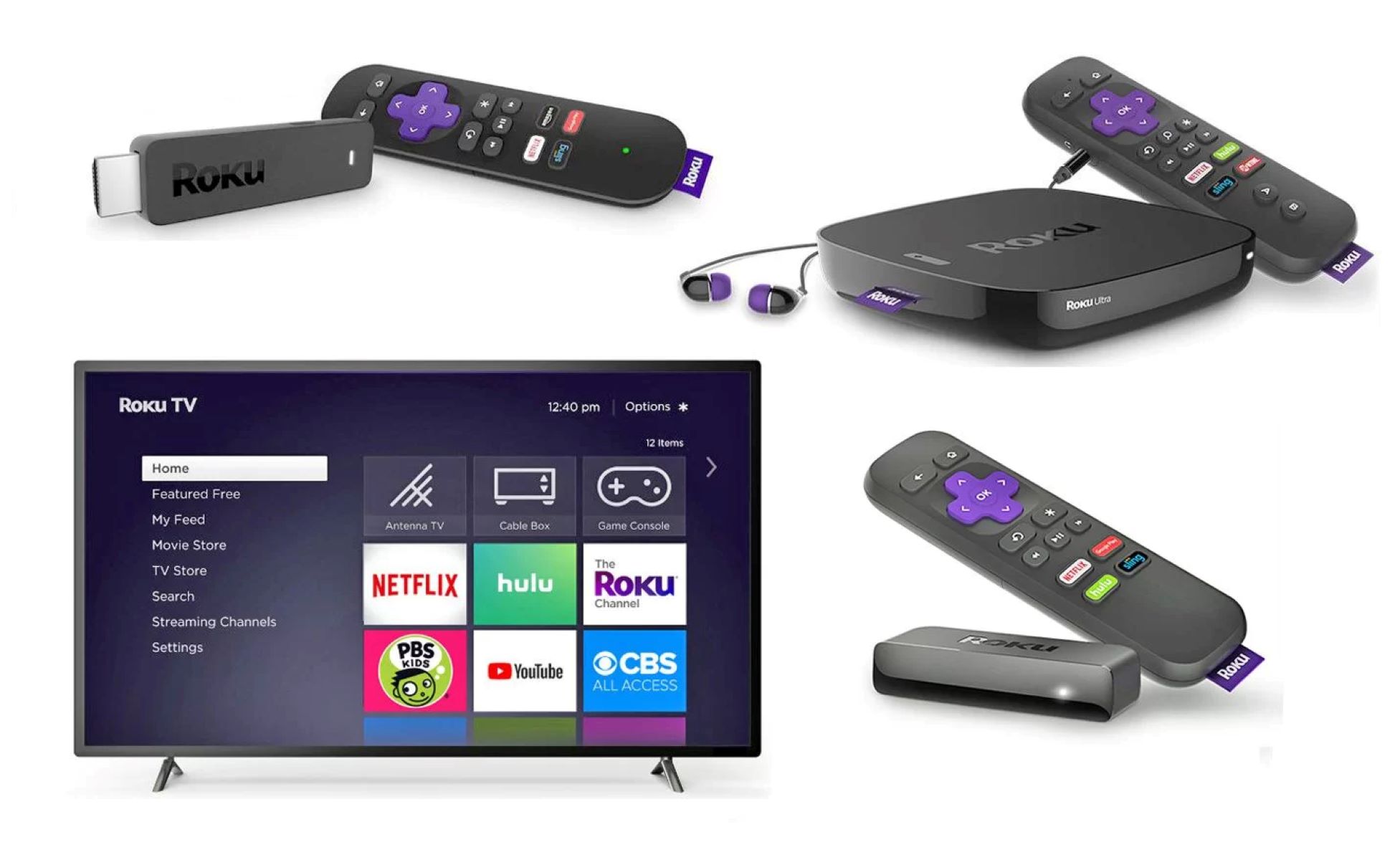Requirements
Watching local channels on Roku without an antenna requires a few key elements. By following these steps, you can enjoy your favorite local programming without the need for a traditional TV antenna:
- Use a streaming service that offers local channels: Look for streaming services like Hulu + Live TV, Sling TV, YouTube TV, or FuboTV that provide access to local channels in your area. Subscription costs may vary, so choose one that suits your budget and offers the channels you want to watch.
- Set up a location spoofing service: Some streaming services offer local channels based on your physical location. To access channels from other areas, you can use a location spoofing service like a virtual private network (VPN) or a DNS proxy. These services allow you to change your IP address and make the streaming service think you are watching from a different region.
- Utilize the Roku Channel Store: Roku has a wide range of free and paid streaming channels available in its Channel Store. Look for streaming channels that provide access to local channels. Some popular options include NewsON, Locast, and Haystack News.
- Download local channel apps: Check if your local TV stations have their own dedicated apps. Many networks offer live streaming of local programming through their apps, which you can install on your Roku device. Look for apps like ABC, NBC, CBS, or FOX, depending on the networks available in your area.
- Use a networked TV tuner: Another option is to connect a networked TV tuner device to your Roku. These devices allow you to watch local channels by using your home network to stream the content to your Roku device. Examples of networked TV tuners include HDHomeRun and Tablo.
By meeting these requirements, you can enjoy the convenience of watching local channels on Roku without the need for a physical antenna. Make sure to explore the available options and choose the method that best suits your preferences and budget. Happy streaming!
Use a streaming service that offers local channels
One of the easiest ways to watch local channels on Roku without an antenna is by using a streaming service that provides access to these channels. There are several streaming services available that offer live TV packages that include local channels.
Services like Hulu + Live TV, Sling TV, YouTube TV, and FuboTV offer a wide selection of local channels, depending on your area. These services typically require a subscription fee, but they provide a convenient way to access local programming without the need for a traditional antenna.
The process is simple. After signing up for a streaming service that offers local channels, you can download their app on your Roku device. Once installed, you can log in to your account and start streaming your favorite local content.
Keep in mind that the availability of local channels may vary depending on your location. Before subscribing to a streaming service, make sure to check if the channels you want are included in their package for your area.
Another advantage of using a streaming service is that they often provide additional features like DVR functionality. This means you can record your favorite local shows and watch them at your convenience.
While subscription costs may vary, it’s important to consider the overall value that these services offer. Think about the number of local channels available, the additional features included, and how they fit into your entertainment needs and budget.
With a streaming service that offers local channels, you can enjoy the convenience of accessing live local programming directly on your Roku device. It’s a great option for cord-cutters who want to watch local content without relying on a physical antenna.
Set up a location spoofing service
If you want access to local channels that are not available in your region, you can set up a location spoofing service like a virtual private network (VPN) or a DNS proxy. These services allow you to change your IP address and make streaming services think you are located in a different area.
To set up a location spoofing service, follow these steps:
- Choose a reliable VPN or DNS proxy: Research and select a reputable VPN or DNS proxy service that offers servers in the locations where the local channels are available.
- Subscribe and install the VPN or DNS proxy: Once you have chosen a service, subscribe to their plan and follow the instructions provided to install their application or configure your device’s DNS settings.
- Connect to the server in the desired location: Open the VPN or DNS proxy application and connect to a server in the location where the local channels are accessible. This will assign you an IP address from that specific location.
- Restart your Roku device: After establishing the VPN or DNS proxy connection, it’s recommended to restart your Roku device to ensure that it recognizes the new IP address.
- Access the streaming service: Open the streaming service app on your Roku and browse the available local channels. The streaming service will now think you are located in the desired area, allowing you to access the local channels from that region.
It’s important to note that some streaming services actively block VPN or DNS proxy connections. Therefore, it’s advisable to choose a VPN or DNS proxy service that is known to work reliably with the streaming service you intend to use.
While location spoofing services offer a way to access local channels that are not available in your area, it’s essential to use them in compliance with the streaming service’s terms and conditions. Misusing these services may violate copyright and licensing agreements.
By setting up a location spoofing service, you can bypass geographical restrictions and enjoy local channels seamlessly on your Roku device. It’s a suitable option for those who want to access content from different regions without the need for a physical antenna.
Utilize the Roku Channel Store
Roku offers a diverse range of streaming channels through its Channel Store, including options that provide access to local channels. By exploring and utilizing the Roku Channel Store, you can find applications that offer live streaming of local programming directly on your Roku device.
To make use of the Roku Channel Store for accessing local channels, follow these steps:
- Access the Roku Channel Store: From your Roku device’s home screen, navigate to the Roku Channel Store by selecting the “Streaming Channels” option.
- Search for relevant streaming channels: In the Channel Store, use the search function to look for streaming channels that offer access to local channels. Examples include NewsON, Locast, Haystack News, and more.
- Install the desired streaming channel: Once you find a streaming channel that provides access to local channels, select it and choose the “Add Channel” or “Install” option to install the channel on your Roku device. The channel will then appear on your home screen.
- Launch the streaming channel: Open the installed streaming channel on your Roku device and follow the on-screen prompts to set up and customize your preferences.
- Browse and stream local channels: After setting up the streaming channel, you can navigate through the available content and select the local channels you want to watch. Enjoy live streaming of local programming directly from your Roku device.
It’s important to note that while some streaming channels in the Roku Channel Store are free to install, others may require a subscription or have in-app purchase options. Make sure to review the details and costs associated with the streaming channels before installation.
Additionally, the availability of local channels through these streaming channels may vary depending on your location. Some channels may only provide access to local content from specific regions. Take this into consideration when choosing and installing streaming channels from the Roku Channel Store.
By utilizing the Roku Channel Store, you can discover a variety of streaming channels that offer access to local channels. This option provides a straightforward and convenient way to stream local programming on your Roku device without the need for a physical antenna.
Download local channel apps
Another way to watch local channels on Roku without an antenna is by downloading local channel apps. Many local TV stations have their own dedicated apps that offer live streaming of local programming. By installing these apps on your Roku device, you can access the local channels directly, without the need for a traditional antenna.
To download local channel apps and enjoy local programming on your Roku device, follow these steps:
- Check for local channel apps: Start by researching if the local TV stations in your area have their own dedicated apps available for Roku. You can do this by visiting the Roku Channel Store or checking the websites of your local TV stations.
- Install the desired apps: Once you have identified the local channel apps you want to use, navigate to the Roku Channel Store and search for each app by name. When you find the app, select it and choose the “Add Channel” or “Install” option to download it to your Roku device.
- Launch the installed apps: After installing the local channel apps, locate them on your Roku device’s home screen and open them. Follow any on-screen prompts to set up the app and customize your preferences.
- Browse and watch local programming: Once you have launched a local channel app, you can easily browse through the available content and select the local channels you want to watch. Enjoy the convenience of streaming live local programming directly on your Roku device.
It’s important to keep in mind that the availability of local channel apps can vary depending on your region and the TV stations in your area. Not all local TV stations may have dedicated apps for Roku. Therefore, it’s worth checking the Roku Channel Store and the websites of your local TV stations to ensure you can access the desired local channels through their apps.
Downloading local channel apps provides a seamless way to watch live local programming on your Roku device, bypassing the need for a physical antenna. Enjoy the flexibility and convenience of accessing local channels directly through the dedicated apps available for Roku.
Use a networked TV tuner
If you prefer a more traditional approach to watching local channels on your Roku device, you can consider using a networked TV tuner. With a networked TV tuner, you can connect it to your home network and stream local channels directly to your Roku device.
To use a networked TV tuner for watching local channels on Roku, follow these steps:
- Choose a networked TV tuner: Research and select a networked TV tuner device that is compatible with Roku. Examples of networked TV tuners include HDHomeRun and Tablo.
- Set up the networked TV tuner: Follow the manufacturer’s instructions to set up the networked TV tuner device. This typically involves connecting the tuner to your TV antenna and your home network.
- Install the companion app: Once the networked TV tuner is set up, install the companion app on your Roku device. The app will allow you to discover and stream the local channels provided by the tuner.
- Scan for available channels: Launch the companion app on your Roku device and follow the instructions to scan for available channels. The app will detect the local channels that are accessible through the networked TV tuner.
- Stream the local channels: After scanning for channels, you can browse and watch the local channels directly on your Roku device using the companion app. Enjoy live streaming of local programming without the need for a physical antenna.
Using a networked TV tuner offers the advantage of accessing local channels on Roku while maintaining the traditional TV experience. You can continue using your TV antenna to capture over-the-air signals, and the tuner will stream the content to the Roku device over your home network.
Keep in mind that the availability and quality of the local channels may depend on the strength of the TV signals in your area and the capabilities of the networked TV tuner device. It’s recommended to position your TV antenna appropriately for the best signal reception.
By utilizing a networked TV tuner, you can seamlessly integrate local channels into your Roku streaming experience, combining the convenience of streaming with the familiarity of traditional broadcast television.