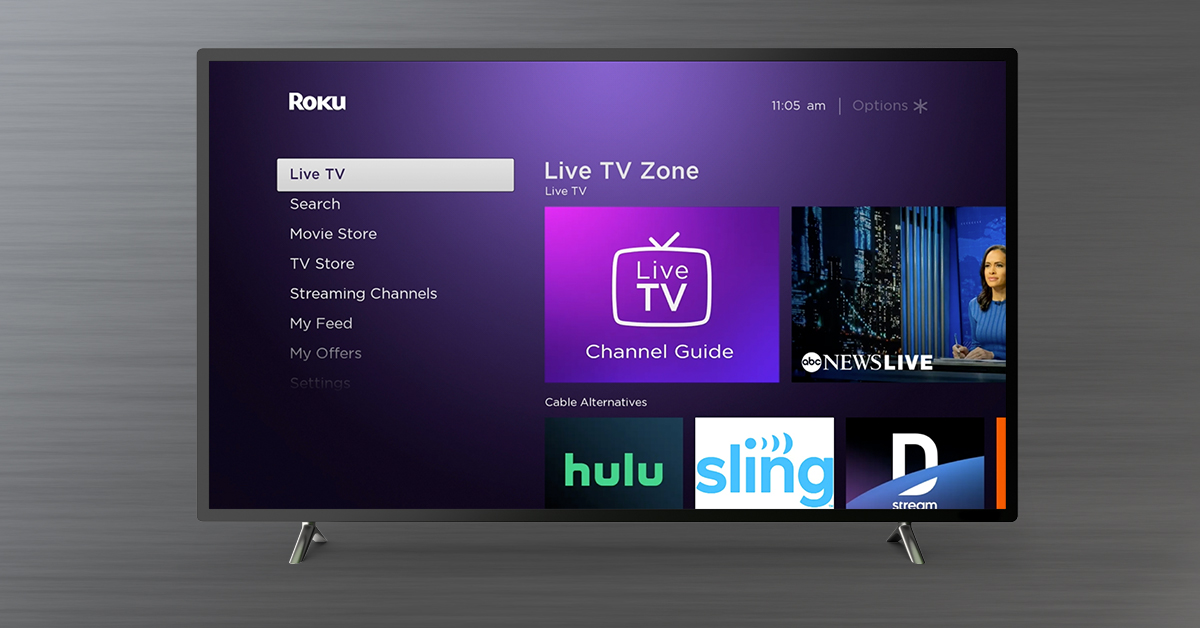Benefits of Watching Live Local TV on Roku
With the rise of streaming services, watching live local TV might seem like a thing of the past. However, Roku provides a convenient solution that allows you to enjoy the best of both worlds. Here are some benefits of watching live local TV on Roku:
- Access to local news and weather updates: One of the major advantages of watching live local TV on Roku is the ability to stay informed about what’s happening in your community. Local news channels provide up-to-date information on local events, weather forecasts, and important news stories that directly impact your area.
- Local sports coverage: If you’re a sports enthusiast, watching live local TV on Roku allows you to catch all the action from your favorite local sports teams. Whether it’s football, basketball, baseball, or any other sport, you can cheer for your team and never miss a game.
- Discover local programming: Local TV stations often feature unique programming that focuses on local interests, culture, and history. By watching live local TV on Roku, you can explore the diverse content produced by local stations, highlighting the charm and character of your community.
- Emergency information: During emergencies or severe weather events, local TV stations play a crucial role in keeping communities informed and safe. By having access to live local TV on Roku, you can receive important updates, evacuation notices, and safety instructions from local authorities.
- Minimal subscription cost: While some streaming services require a subscription fee, watching live local TV on Roku can be a cost-effective option. Many local TV channels offer their content for free, allowing you to enjoy live TV without additional charges.
By combining the convenience of streaming services with the benefits of live local TV, Roku provides a versatile platform that caters to a wide range of entertainment preferences. Whether you’re a news junkie, a sports enthusiast, or simply enjoy exploring local programming, Roku offers a seamless way to access live local TV right from the comfort of your own home.
What You Need to Get Started
Getting started with watching live local TV on Roku is a straightforward process. To enjoy this feature, you’ll need a few essential items:
- A Roku device: The first thing you’ll need is a Roku streaming device. There are various models available, ranging from the Roku Express to the more advanced Roku Ultra. Choose a device that fits your needs and budget.
- A stable internet connection: Since Roku streams content over the internet, a reliable and stable internet connection is crucial. Ensure that your internet connection is fast enough to support streaming without buffering or interruptions.
- A TV with an HDMI port: Connect your Roku device to your TV using an HDMI cable. Most modern TVs have at least one HDMI port, which allows for easy and high-quality video and audio transmission.
- An active Roku account: To start accessing and streaming live local TV on your Roku device, you’ll need to create an active Roku account. Visit the Roku website and follow the simple registration process to set up your account.
- Antenna and TV tuner (optional): While Roku offers streaming options for live local TV, you may also choose to connect an antenna and TV tuner to access broadcast channels directly. This provides additional flexibility and allows you to watch live local TV even without an internet connection.
Once you have these essentials in place, you’re ready to set up your Roku device and start enjoying live local TV. Follow the on-screen prompts that guide you through the initial setup process, connect your Roku device to your Wi-Fi network, and log in to your Roku account. You can then access the Roku Channel Store to add live TV streaming services or configure your antenna and TV tuner if you’ve opted for that setup.
Remember to check for any system updates for your Roku device regularly to ensure you have the latest features and enhancements. With the right hardware and a reliable internet connection, you’re well on your way to enjoying live local TV on Roku.
Step-by-Step Guide to Watching Live Local TV on Roku
If you’re eager to start watching live local TV on your Roku device, follow this simple step-by-step guide:
- Connect your Roku device: Plug in your Roku device to a power source and connect it to your TV using an HDMI cable. Make sure to select the correct HDMI input on your TV for Roku.
- Set up your Roku device: Turn on your TV and Roku device. Follow the on-screen prompts to select the language, connect to your Wi-Fi network, and sign in with your Roku account.
- Add live TV streaming services: Access the Roku Home screen by pressing the Home button on your Roku remote. Navigate to the Roku Channel Store and browse the available live TV streaming services. Select the service you prefer and follow the on-screen instructions to add it to your Roku device.
- Configure the live TV streaming service: Launch the live TV streaming service you added from the Roku Home screen. Follow the service’s setup process, which usually involves creating an account, selecting your preferred channels or packages, and authorizing the service on your Roku device.
- Start watching live local TV: Once your live TV streaming service is set up, you can start watching live local TV channels. Use the Roku remote to navigate through the service’s interface, browse the channel lineup, and select the live TV channels you want to watch.
- Switch between live TV channels: On most live TV streaming services, you can switch between channels using the Roku remote’s up and down arrow buttons. Simply navigate to the channel you want to watch and press the OK button to start streaming.
- Explore additional features: Live TV streaming services on Roku often come with additional features, such as DVR capabilities, on-demand content, and personalized recommendations. Take some time to explore and make the most of the features offered by your chosen service.
With these simple steps, you can easily start watching live local TV on your Roku device. Remember to check the individual instructions provided by your chosen live TV streaming service for any specific setup or channel selection details. Enjoy the convenience of accessing live local TV channels right from your Roku device.
Option 1: Using Roku Channel
Roku provides its own free streaming service called the Roku Channel, which allows you to access a variety of content, including live local TV channels. Here’s how you can use the Roku Channel to watch live local TV:
- Access the Roku Channel: From the Roku Home screen, navigate to the Roku Channel and select it. If you don’t have the Roku Channel installed on your Roku device, you can easily add it from the Roku Channel Store.
- Select the “Live TV” tab: Once you’re in the Roku Channel, navigate to the “Live TV” tab using the Roku remote. This tab displays the available live TV channels that you can stream for free.
- Browse the live TV channel lineup: On the “Live TV” tab, you’ll find a selection of live local TV channels that are available for streaming. Use the Roku remote’s arrow buttons to scroll through the channel lineup and see what’s currently playing.
- Select a live local TV channel: When you find a live local TV channel that you want to watch, highlight it using the arrow buttons on the Roku remote. Press the OK button to start streaming the channel.
- Control playback: Once you’re streaming a live local TV channel on the Roku Channel, you can use the Roku remote to control playback. You can pause, rewind, fast-forward, or adjust the volume as needed.
Using the Roku Channel is a convenient option to watch live local TV on your Roku device without the need for additional subscriptions. However, the availability of live local TV channels in the Roku Channel may vary depending on your location. Certain local TV channels may not be included in the Roku Channel’s lineup.
Keep in mind that the Roku Channel is not the only option for streaming live local TV on Roku. There are other live TV streaming services available that offer a wider range of local channels and additional features. Exploring these options can provide you with more choices for watching live local TV on your Roku device.
Option 2: Using Live TV Streaming Services
Another way to watch live local TV on your Roku device is by utilizing various live TV streaming services. These services offer a wide range of channels, including local stations, allowing you to customize your streaming experience. Here’s how you can use live TV streaming services on Roku:
- Choose a live TV streaming service: Research and choose a live TV streaming service that best suits your preferences. Some popular options for live TV streaming on Roku include YouTube TV, Hulu + Live TV, Sling TV, and fuboTV.
- Add the streaming service to your Roku device: From the Roku Home screen, navigate to the Roku Channel Store and search for the live TV streaming service you’ve selected. Once you find it, select it and follow the on-screen prompts to add the service to your Roku device.
- Sign in or create an account: After adding the live TV streaming service, launch the service on your Roku device. If you already have an account, sign in using your credentials. If not, follow the service’s instructions to create a new account.
- Select your favorite local TV channels: Once you’re signed in, you’ll have access to the live TV streaming service’s channel lineup. Browse through the available channels and select the local TV channels that you want to include in your subscription.
- Start streaming live local TV: After customizing your channel selection, you can start streaming live local TV channels. Use the on-screen interface of the live TV streaming service to navigate through channels, view program schedules, and access additional features.
- Explore DVR and on-demand options: Many live TV streaming services offer DVR (Digital Video Recorder) functionality, allowing you to record live TV shows for later viewing. Additionally, they may provide on-demand content, giving you the flexibility to watch previously aired programs at your convenience.
By using live TV streaming services, you can gain access to a broader selection of local TV channels, along with additional features like cloud DVR and on-demand content. Each streaming service may have different channel offerings and pricing plans, so it’s important to choose one that aligns with your viewing preferences and budget.
Take advantage of the free trial periods offered by these live TV streaming services to explore their offerings and determine which one suits you best. With the flexibility and convenience they provide, live TV streaming services are a popular choice for watching live local TV on Roku.
Option 3: Using an Antenna and TV Tuner
If you prefer a more traditional approach to watching live local TV on your Roku device, you can use an antenna and TV tuner. This option allows you to access local broadcast channels directly, without relying on internet streaming. Here’s how you can set up an antenna and TV tuner for live local TV on Roku:
- Purchase an HDTV antenna: Start by acquiring an HDTV antenna that is compatible with your Roku device. There are various types available, such as indoor antennas or outdoor antennas. Choose one that suits your location and signal strength requirements.
- Connect the antenna to a TV tuner: Connect your HDTV antenna to a TV tuner device. The TV tuner acts as an intermediary between the antenna and your Roku device, converting the over-the-air signals into a format compatible with your Roku.
- Connect the TV tuner to your Roku device: Connect the TV tuner to your Roku device using an HDMI cable. Make sure to select the correct HDMI input on your TV for the Roku device.
- Scan for available channels: Once the antenna and TV tuner are connected to your Roku device, follow the on-screen instructions to scan for available channels. This process may take a few minutes as the tuner locates and saves the channels it detects.
- Use the Roku remote to switch channels: Once the TV tuner has completed the channel scan, you can use the Roku remote to switch between the available live local TV channels. Simply navigate to the desired channel and press the OK button to start watching.
- Enjoy live local TV without internet: With the antenna and TV tuner setup, you can enjoy live local TV channels even without an internet connection. This is particularly useful in areas with limited internet access or during times when your internet service is disrupted.
Using an antenna and TV tuner provides a reliable and cost-effective option for accessing live local TV channels on Roku. It allows you to enjoy high-quality over-the-air broadcasts and ensures that you never miss out on local news, sports events, and other programming available in your area.
Keep in mind that the number of channels you can receive may depend on various factors, such as your location, the quality of your antenna, and the availability of local broadcast stations. Experimenting with antenna placement and different antenna models may help enhance your channel reception and improve your overall viewing experience.
Comparing Different Live TV Streaming Services for Roku
When it comes to watching live local TV on Roku, there are several live TV streaming services to choose from. Here’s a comparison of some popular options to help you determine the right service for your needs:
- YouTube TV: YouTube TV offers a comprehensive channel lineup, including local stations. It provides unlimited DVR storage and allows simultaneous streaming on multiple devices. However, it has a higher price point compared to other services.
- Hulu + Live TV: Hulu + Live TV combines live TV channels with on-demand content from Hulu’s library. It offers a good selection of local channels, personalized profiles, and a cloud DVR feature. It is an overall well-rounded option for those who want more than just live TV.
- Sling TV: Sling TV offers two base packages – Sling Orange and Sling Blue – and allows you to customize your channel selection based on your preferences. However, the availability of local channels may vary depending on your location.
- fuboTV: fuboTV is known for its extensive sports coverage, including local and regional sports networks. It also offers a range of entertainment, news, and lifestyle channels. However, it may have a higher price compared to other services.
- AT&T TV: AT&T TV offers flexible package options, including local channels and live TV streaming. It provides channel bundles and the option to add premium channels. However, it may have higher subscription costs and additional fees.
When comparing these services, consider factors such as channel availability, pricing, channel lineup, DVR capabilities, simultaneous streaming options, and user experience. It’s also important to check the availability of local channels in your specific area, as this can vary between services.
Some of these services may offer free trial periods, allowing you to test their features and performance before committing to a subscription. Use this opportunity to explore and compare the services to find the one that best suits your preferences and viewing habits.
Remember that each streaming service may have its own unique features and limitations. Take into account your desired channel selection, budget, and specific preferences when making your decision. By selecting the right live TV streaming service for your needs, you can enjoy a seamless live local TV streaming experience on your Roku device.
Tips and Tricks for Improving Live Local TV Streaming on Roku
If you want to enhance your live local TV streaming experience on Roku, consider these tips and tricks:
- Ensure a stable internet connection: A stable and reliable internet connection is crucial for uninterrupted live TV streaming. Connect your Roku device to a wired Ethernet connection or ensure a strong Wi-Fi signal for optimal performance.
- Position your Roku device and antenna strategically: If you’re using an antenna, experiment with different placement options to improve signal reception. Position your Roku device near your TV and avoid obstructions that may interfere with the signal.
- Regularly update your Roku device: Keep your Roku device updated with the latest software and firmware updates. These updates often include bug fixes, performance enhancements, and new features that can improve your streaming experience.
- Manage your streaming services and subscriptions: If you’re using multiple live TV streaming services, make sure to review and manage your channel lineup and subscriptions. Remove any unwanted or unnecessary channels to streamline your viewing options.
- Optimize your home network: If you’re experiencing buffering or slow streaming, optimize your home network by reducing interference from other devices. Keep your router away from electronics, cordless phones, and other wireless signals that may disrupt your Wi-Fi connection.
- Regularly scan for channel updates: Some live TV streaming services may periodically update their channel offerings. Make sure to regularly scan for channel updates on your Roku device to ensure you have access to the latest local TV channels.
- Check for special promotions: Keep an eye out for special promotions and discounts offered by live TV streaming services. They may provide discounted rates or extended free trial periods, allowing you to explore their offerings at a lower cost.
- Explore additional features: Take the time to explore and familiarize yourself with the features offered by your chosen live TV streaming service. This may include features like DVR, on-demand content, and personalized recommendations, which can enhance your viewing experience.
By following these tips and tricks, you can optimize your live local TV streaming on Roku and enjoy a seamless viewing experience. Remember that each setup and network environment may have unique considerations, so feel free to experiment and customize these tips to fit your specific needs.
With the right setup, network optimization, and a little exploration, you can make the most of your live local TV streaming experience on Roku and enjoy all the local programming and channels that are available to you.
Frequently Asked Questions (FAQs)
Here are answers to some common questions about watching live local TV on Roku:
- Can I watch local channels for free on Roku?
- Are live TV streaming services on Roku free?
- Do I need an antenna to watch live local TV on Roku?
- Can I record live local TV shows on Roku?
- Can I watch live local TV on multiple Roku devices?
- What internet speed do I need for live local TV streaming on Roku?
Yes, you can watch some local channels for free on Roku. The Roku Channel provides a selection of live local TV channels at no cost. Additionally, you can connect an antenna and TV tuner to access over-the-air local broadcasts for free.
No, most live TV streaming services require a subscription fee. While there are free options available, such as the Roku Channel, many live TV streaming services offer more channels and additional features for a monthly or annual fee.
While an antenna is not required to watch live local TV on Roku, it can provide access to additional local channels that may not be available through streaming services. Using an antenna and TV tuner is an option for those who want to watch over-the-air broadcasts.
Yes, some live TV streaming services on Roku offer DVR functionality, allowing you to record live local TV shows for later viewing. Check the specific features and limitations of your chosen live TV streaming service to see if it includes DVR capabilities.
It depends on the live TV streaming service you choose. Some services allow simultaneous streaming on multiple devices, while others may have limitations. Make sure to review the service’s terms and conditions regarding device limits.
For smooth live TV streaming, a stable internet connection with a minimum download speed of 5 Mbps is typically recommended. However, higher speeds may be required for HD streaming and multiple device connections.
If you have any other questions or concerns about watching live local TV on Roku, refer to the specific documentation and support resources provided by Roku and the live TV streaming services you choose to use. They can offer further assistance and guidance to ensure an optimal streaming experience.