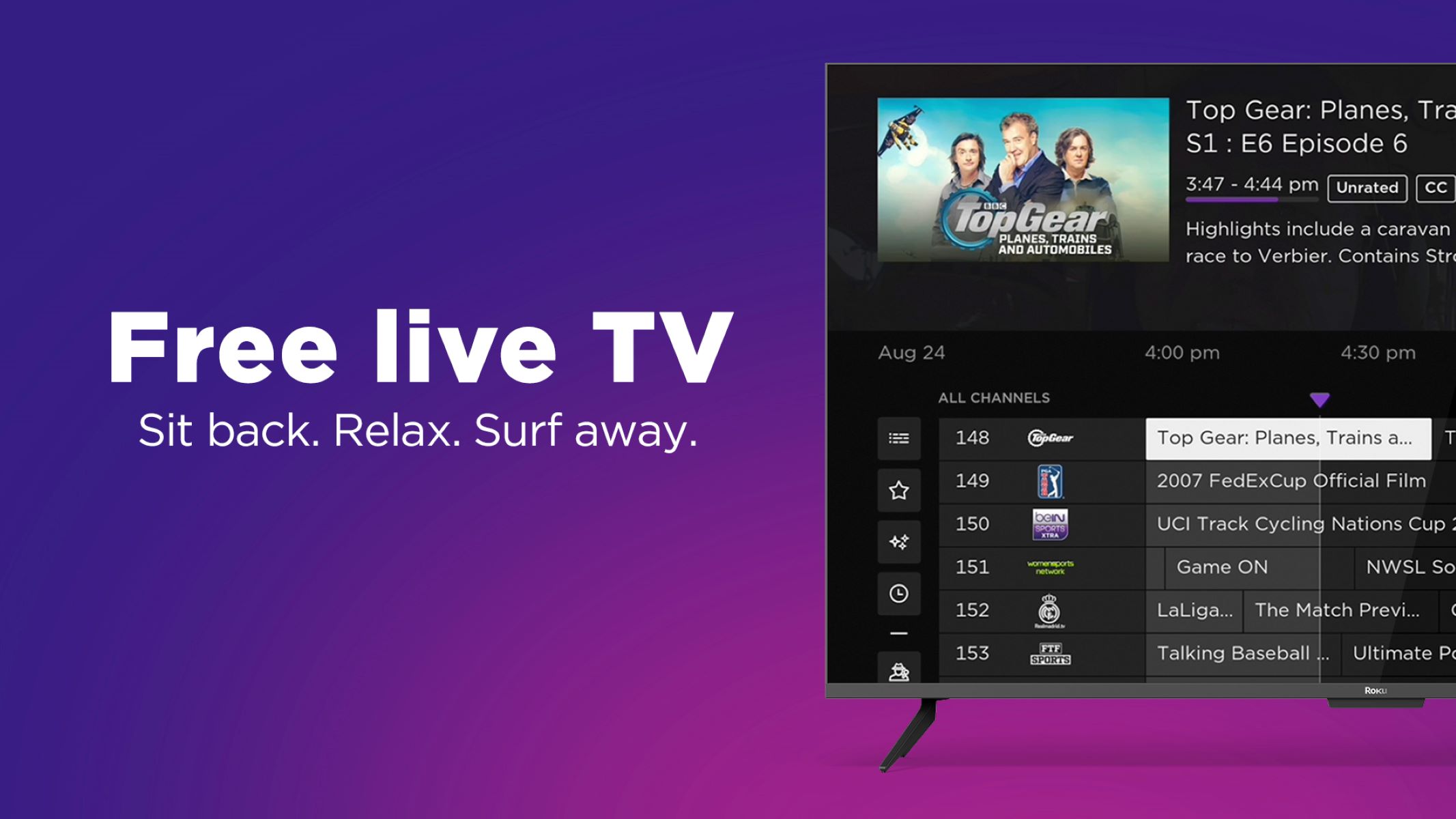What are local channels?
Local channels refer to the television stations that broadcast in your area. These channels typically include major networks like ABC, CBS, NBC, and FOX, as well as local affiliates that provide regional news, weather updates, sports coverage, and other local programming. Local channels play a crucial role in keeping you informed about the happenings in your community and providing access to local shows and events.
Local channels can be received over-the-air through a TV antenna, or they may be delivered through cable or satellite providers. While cable and satellite subscriptions have traditionally been the go-to options for accessing local channels, alternative methods, such as streaming services and internet-connected devices, have gained popularity in recent years.
One such device that has revolutionized the way people watch television is Roku. With its user-friendly interface and a wide variety of streaming options, Roku has become a popular choice for cord-cutters who want to access their favorite content without a traditional cable or satellite subscription.
Roku devices connect to your television and allow you to stream content over the internet. They have a vast selection of channels, including popular streaming platforms like Netflix, Hulu, and Amazon Prime Video. However, the availability of local channels on Roku may vary depending on your location and the specific streaming options you choose.
While many streaming services offer local channels as part of their packages, it’s important to understand the different methods available for watching live local channels on Roku. This article will explore various methods and options to help you access live local channels on your Roku device.
How does Roku work?
Roku is a device that allows you to stream content directly to your television. It works by connecting to your TV through an HDMI port and accessing the internet via a wired or wireless connection. Once connected, you can navigate through Roku’s user-friendly interface using the provided remote control or the Roku mobile app.
When you turn on your Roku device, it prompts you to sign in or create a Roku account. This account is essential as it allows you to activate your device, access the Roku Channel Store, and manage your streaming subscriptions. Once your Roku device is set up, you can browse and install various streaming channels from the Roku Channel Store.
The Roku Channel Store houses a wide range of free and paid channels, including popular streaming services like Netflix, Hulu, and Disney+. Additionally, you can find channels that offer access to live TV, on-demand content, sports, news, and more. Some channels are free, while others require a subscription fee to access their content.
Roku also offers a unique feature called Roku Search. This feature allows you to search for movies, TV shows, actors, and directors across multiple streaming channels. It helps you find the content you want to watch quickly and efficiently, without the need to search through each individual channel.
To watch content on Roku, simply select the desired channel from your home screen. You will then be able to browse through the channel’s content library and choose what you want to watch. Many channels offer a mix of on-demand content and live TV streaming, giving you a wide range of options to explore.
Roku devices support HD, 4K, and even HDR (High Dynamic Range) video quality, depending on your TV’s capabilities. They also offer features like screen mirroring, which allows you to cast content from your smartphone, tablet, or computer directly to your TV.
Overall, Roku provides a convenient and versatile solution for streaming content on your TV. Whether you want to watch movies, TV shows, live sports, or local channels, Roku offers a wide range of options to cater to your entertainment needs.
Can you watch local channels on Roku?
Yes, you can watch local channels on Roku, but the availability of these channels may vary depending on your location and the streaming options you choose. Roku offers several methods to access local channels, including using a TV antenna, subscribing to a streaming service that includes local channels, or leveraging specific local channel apps.
One of the simplest ways to watch local channels on Roku is by connecting a TV antenna. Roku devices have a built-in tuner that allows you to connect an antenna and access over-the-air local channels. By scanning for channels through the Roku settings, you can find and watch your favorite local broadcasts in high definition.
Alternatively, you can opt for a streaming service that offers local channels as part of their package. Many popular streaming services like Hulu + Live TV, Sling TV, or YouTube TV include local channels in their lineup, allowing you to watch live local broadcasts directly on your Roku device.
To access local channels through a streaming service, you will need to subscribe to a plan that includes these channels. These plans typically offer a mix of local stations and national networks, providing you with an extensive range of programming options.
Some streaming services also offer their own dedicated apps for local channels. For example, if your local news station has its app available on Roku, you can download and install it to watch live local news broadcasts and access additional local content.
It’s important to note that the availability of local channels and the specific channels offered may vary depending on your location and the streaming service you choose. Before subscribing to a streaming service or installing a local channel app on Roku, it’s recommended to check the channel lineup or consult the provider’s website to ensure that your desired local channels are available in your area.
Overall, Roku provides various options for watching local channels, whether through a TV antenna, a streaming service, or local channel apps. By exploring the available methods and taking advantage of the features Roku offers, you can enjoy the convenience of watching live local broadcasts directly on your Roku device.
Different methods to watch live local channels on Roku
Roku offers different methods to watch live local channels on its devices, giving users flexibility and options to access their favorite local broadcasts. Here are three common methods to consider:
Method 1: Using a TV antenna
One of the most straightforward ways to watch live local channels on Roku is by connecting a TV antenna to your Roku device. Roku devices have a built-in tuner that allows you to scan for over-the-air local channels. By connecting your TV antenna to the device and performing a channel scan, you can access local broadcasts in high definition, completely free of charge. This method ensures you have access to all the major local networks and regional stations specific to your area.
Method 2: Using a streaming service
Another popular option is to subscribe to a streaming service that offers live TV channels, including local ones. Streaming services like Hulu + Live TV, Sling TV, YouTube TV, and AT&T TV Now provide packages that include local channels as part of their lineup. These services typically offer a mix of local and national channels, giving you access to live broadcasts, sports events, and news updates through your Roku device. However, it’s important to note that these services require a subscription fee.
Method 3: Using a local channel app
Some local channels have their dedicated apps, which you can download and install on your Roku device. These apps allow you to watch live local broadcasts, access local news, and explore additional content specific to your region. Popular local channels like ABC, NBC, CBS, and FOX often have their apps available on Roku, enabling you to stay connected with local programming and events.
It’s worth noting that the availability of local channel apps may vary depending on your location. It’s recommended to check the Roku Channel Store or consult the provider’s website to see if your desired local channel app is available for download.
By leveraging these different methods, you can watch live local channels on Roku and enjoy the convenience of accessing local broadcasts directly on your television. Whether you choose to use a TV antenna, subscribe to a streaming service, or download local channel apps, Roku provides various options to cater to your viewing preferences.
Method 1: Using a TV antenna
One of the simplest and most cost-effective methods to watch live local channels on Roku is by using a TV antenna. This method allows you to access over-the-air broadcasts, including major networks and regional stations, without the need for a cable or streaming subscription. Here’s how you can set it up:
1. Choose the right TV antenna:
Start by selecting a TV antenna that suits your needs and location. There are various types of antennas available, such as indoor antennas and outdoor antennas. Consider factors like signal strength in your area, your proximity to broadcast towers, and whether an indoor or outdoor antenna is more suitable for your setup.
2. Connect the antenna to your Roku device:
Connect the TV antenna to the antenna input on your Roku device. Most Roku devices come with a built-in tuner and an antenna input, which allows you to scan for local channels. Ensure that the antenna cable is securely connected to both your Roku device and the antenna.
3. Perform a channel scan:
Once you have connected the TV antenna to your Roku device, go to the Settings menu on your Roku and select “TV Inputs.” Choose “Antenna TV,” and then click on “Scan for Channels.” Roku will automatically scan and detect the available local channels in your area. This may take a few minutes to complete.
4. Enjoy live local channels:
After the channel scan is complete, you can access the live local channels by going to the “Antenna TV” input on your Roku home screen. You can navigate through the available channels and watch them just like any other streaming channel on your Roku device. The quality of the broadcast will depend on the signal strength and the capabilities of your TV and antenna.
Using a TV antenna with your Roku device allows you to enjoy live local channels for free. You can access major networks like ABC, CBS, NBC, and FOX, as well as local news, sports, and other regional programming. It’s a straightforward and affordable solution, providing you with an extensive range of local content directly on your Roku device.
Method 2: Using a streaming service
Another popular method to watch live local channels on Roku is by subscribing to a streaming service that offers local channel options. Many streaming services, such as Hulu + Live TV, Sling TV, YouTube TV, and AT&T TV Now, provide packages that include local channels alongside their on-demand content. Here’s how you can access local channels through a streaming service on your Roku device:
1. Choose a streaming service:
Start by selecting a streaming service that offers local channels in your area. Research the available options and consider factors such as channel lineup, pricing, additional features, and any contract or subscription commitments. Look for services that include the local channels you desire to watch on Roku.
2. Subscribe to a streaming service:
Once you have chosen a streaming service, visit their website and sign up for a subscription plan that includes local channels. Follow the instructions provided to create an account, choose a package, and provide payment details. You may need to enter your ZIP code during the sign-up process to ensure you are within the service’s coverage area for local channels.
3. Install the streaming service app on Roku:
Using your Roku device, go to the Roku Channel Store and search for the app of the streaming service you subscribed to. Select the app and choose “Add Channel” to install it on your Roku device. Once installed, the streaming service app will appear on your Roku home screen for easy access.
4. Sign in to the streaming service:
Launch the streaming service app on your Roku device and sign in using your account credentials. This will verify your subscription and allow you to access the local channels included in your chosen package. Follow any additional on-screen instructions to complete the setup process, such as selecting your region, setting preferences, or adding additional profiles.
5. Watch live local channels:
Once signed in, you can navigate through the streaming service app on Roku to access the available local channels. These channels will typically be listed alongside other streaming channels, providing live broadcasts of local news, sports events, and other regional programming. You can browse through the channel guide or use the search function to find specific local programs to watch.
Using a streaming service to access local channels on Roku provides convenience and flexibility. You can enjoy live broadcasts along with on-demand content, allowing you to stay connected with local news, sports, and other regional programming without a traditional cable or satellite subscription.
Method 3: Using a local channel app
Another method to watch live local channels on Roku is by utilizing dedicated local channel apps. Some local channels have their own official apps available on the Roku Channel Store, allowing you to access live local broadcasts, local news, and additional region-specific content. Here’s how you can use a local channel app on your Roku device:
1. Check for the availability of local channel apps:
First, verify if the local channels you wish to watch have their apps available on the Roku Channel Store. You can browse the Channel Store on your Roku device or visit the Roku website to search for the specific local channel apps you are interested in. Not all local channels may have their dedicated app, so ensure that the apps you desire are accessible for downloading.
2. Install the local channel app:
Using your Roku device, go to the Roku Channel Store and search for the app of the desired local channel. Select the app and click on “Add Channel” to install it on your Roku device. After installation, the local channel app will appear on your Roku home screen, ready to be launched.
3. Launch the local channel app:
Navigate to the Roku home screen and find the installed local channel app. Launch the app by selecting it with your Roku remote. Depending on the specific app, you may be required to sign in or create an account to access the local channel content.
4. Access live local broadcasts:
Once you are signed in to the local channel app, you can explore the available content that the app offers. This may include live local broadcasts, local news, regional events, and other region-specific programming. Use the app’s interface and navigation options to browse through the available channels and select the content you want to watch.
5. Enjoy local programming:
With the local channel app on Roku, you can enjoy live local channels and access content relevant to your region. Stay updated with local news, watch live sports events, and explore programming unique to your area. The local channel app provides a convenient way to access local broadcasts directly on your Roku device.
Keep in mind that the availability of local channel apps may vary depending on your location and the specific local channels you want to access. It’s recommended to conduct a search and verify the availability of the desired local channel apps on the Roku platform before installation.
Comparing different streaming services for local channels on Roku
When it comes to accessing local channels on Roku, there are several streaming services to choose from. Each service offers a different channel lineup, pricing structure, and additional features. Here’s a comparison of some popular streaming services that provide local channel options on Roku:
1. Hulu + Live TV:
Hulu + Live TV offers a mix of local and national channels, including ABC, CBS, NBC, and FOX, in most areas. It provides access to live local broadcasts, sports events, news coverage, and on-demand content. The service also includes Hulu’s extensive streaming library, making it a comprehensive option for both live TV and on-demand entertainment.
2. Sling TV:
Sling TV offers multiple subscription options, including Sling Orange and Sling Blue, which provide different local channel lineups. Sling Orange includes select local channels such as ESPN and some regional sports networks, while Sling Blue includes local NBC and FOX channels (availability may vary by location). Additionally, Sling TV offers add-on packages for specific local channels.
3. YouTube TV:
YouTube TV provides access to a wide range of local channels, such as ABC, CBS, NBC, FOX, and several regional sports networks. The service also offers unlimited cloud DVR storage, allowing you to record and save your favorite local broadcasts. YouTube TV provides a clean and intuitive interface, along with the ability to stream on multiple devices simultaneously.
4. AT&T TV Now:
Formerly known as DIRECTV NOW, AT&T TV Now offers various channel packages that include local channels from major networks. The service provides access to live local broadcasts, sports, and on-demand content. AT&T TV Now offers different tiers with varying local channel availability, so it’s important to check the specific channels included in your chosen package based on your location.
5. Local Channel Apps:
Another option is to explore the dedicated apps offered by some local channels. Networks like ABC, NBC, CBS, and FOX often have their own apps on the Roku Channel Store. These apps allow you to access live local broadcasts, catch up on local news, and explore additional content specific to your region. While they may not provide the entire local channel lineup, they can be a convenient option to access local programming.
When comparing streaming services for local channels on Roku, consider factors such as the specific local channels included, pricing, additional features like cloud DVR, user interface, simultaneous streaming on multiple devices, and any contractual commitments. It’s also worth checking if the streaming service covers your specific location, as channel availability may vary across different regions.
By comparing these streaming services and considering your preferences and requirements, you can choose the one that best aligns with your desired local channel lineup and offers a comprehensive streaming experience on your Roku device.
Factors to consider when choosing a streaming service for Roku
When selecting a streaming service for Roku that provides access to local channels, there are several important factors to consider. These factors can help you make an informed decision and choose the service that best suits your needs and preferences. Here are some key factors to consider:
1. Channel lineup:
One of the primary factors to consider is the channel lineup provided by the streaming service. Check if the service offers local channels that are important to you, such as ABC, CBS, NBC, and FOX. Additionally, look into the availability of regional sports networks and other local programming specific to your area.
2. Pricing and packages:
Compare the pricing and packaging options of different streaming services. Some services offer multiple tiers or packages with varying channel lineups and pricing structures. Consider your budget and choose a package that provides the local channels you desire at a reasonable price.
3. Additional features:
Explore the additional features offered by each streaming service. Look for features like cloud DVR, which allows you to record and save live TV for later viewing. Consider if the service offers simultaneous streaming on multiple devices, which can be useful if you have multiple TVs or family members who want to watch different channels simultaneously.
4. User interface and navigation:
Evaluate the user interface and navigation system of the streaming service. A user-friendly interface and intuitive navigation can enhance your streaming experience. Try to find a service that offers a seamless and easy-to-use interface, allowing you to browse through channels, search for specific programs, and access content efficiently.
5. Compatibility and device support:
Ensure that the streaming service you choose is compatible with the Roku device. Check for the availability of the service’s app on the Roku Channel Store. Additionally, consider if the service supports other devices you may use, such as smartphones, tablets, or smart TVs, to access content on the go.
6. Local availability:
Confirm if the streaming service provides local channels in your area. While some services offer national coverage, the availability of local channels may vary depending on your location. Check if the local channels you desire are included in the service’s coverage map before making a decision.
7. Customer reviews and reputation:
Read customer reviews and consider the reputation of the streaming service. Look for feedback on the reliability of the service, the quality of the local channel streams, and any potential issues users have faced. This can give you a better understanding of the service’s performance and user satisfaction.
By considering these factors when choosing a streaming service for Roku, you can ensure that you select the service that provides the local channels you desire, suits your budget, and offers additional features that enhance your streaming experience. Take the time to research and compare different options to find the streaming service that meets your specific needs and preferences.