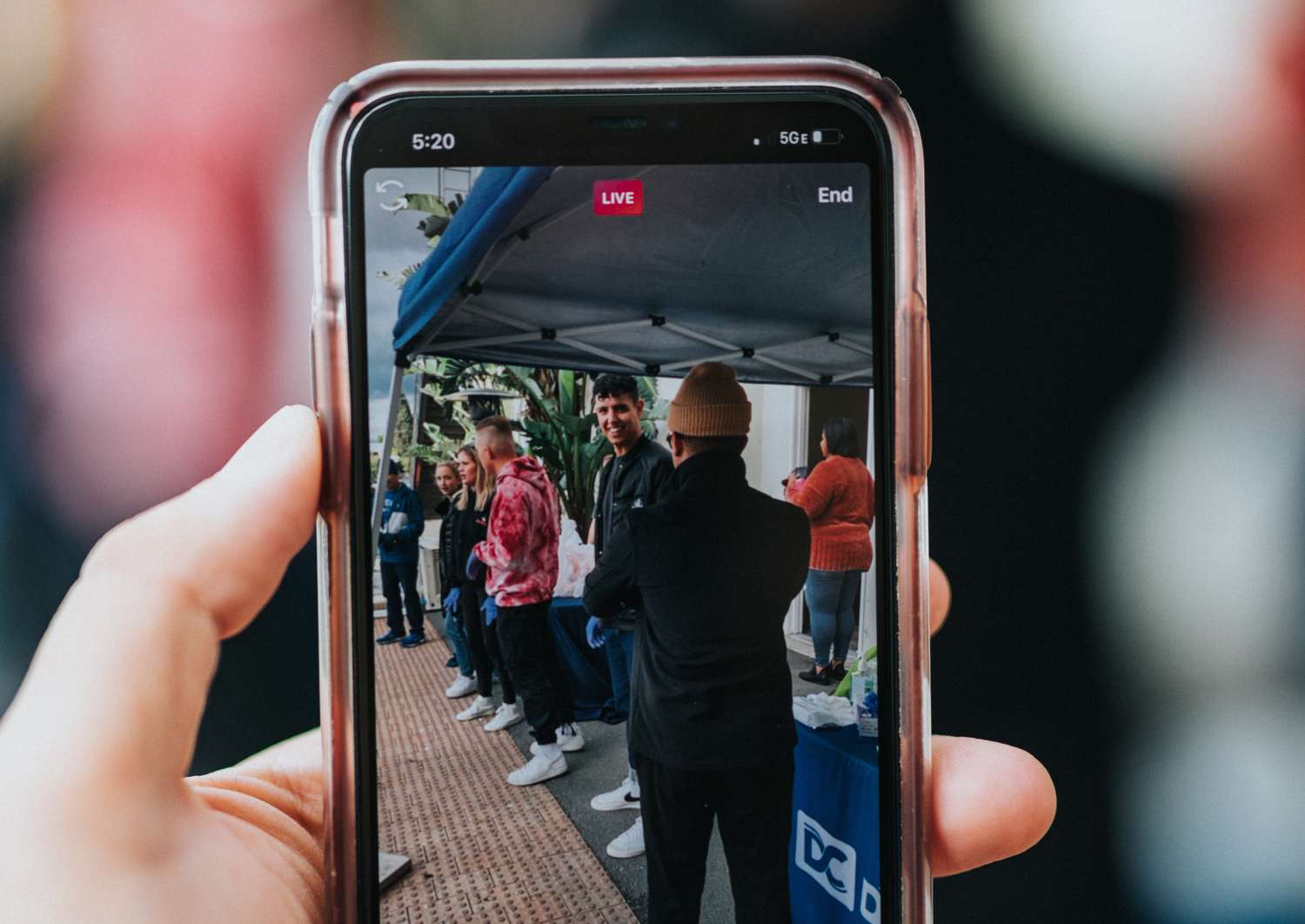What is Instagram Live
Instagram Live is a feature on the popular social media platform that allows users to broadcast live videos to their followers in real time. It offers a unique and interactive way for individuals, brands, and influencers to engage with their audience and share moments as they happen. With Instagram Live, users can connect with their followers in an authentic and spontaneous manner, making it a powerful tool for building connections and growing a loyal fan base.
When using Instagram Live, users have the ability to host live videos directly from their mobile devices, providing a behind-the-scenes glimpse into their lives or businesses. Whether it’s sharing a live tutorial, hosting a Q&A session, broadcasting a live event, or simply sharing daily activities, Instagram Live allows for an unedited and unfiltered experience that can captivate and engage viewers in real time.
Unlike traditional Instagram posts or stories, Instagram Live videos are temporary and disappear once the broadcast ends. This adds an element of urgency and exclusivity to the content, as followers need to tune in at the right moment to catch the live video. However, Instagram does provide options for users to save and re-watch their live videos, enabling them to extend the lifespan of their content and reach a wider audience.
With its popularity and widespread usage, Instagram Live has become an essential tool for content creators, businesses, and individuals seeking to connect with their audience in a more immediate and interactive way. It allows for real-time feedback, engagement, and conversation, fostering a sense of community and authenticity that sets it apart from other forms of social media content.
How to Access Instagram Live
Accessing Instagram Live is a simple and straightforward process. Whether you’re using the Instagram app on your mobile device or accessing it through a web browser, here’s how you can start using Instagram Live:
- Open the Instagram app: Launch the Instagram app on your mobile device. Ensure that you’re logged in to your Instagram account.
- Go to the home screen: Tap on the home icon located at the bottom navigation bar to go to your Instagram home screen.
- Access the camera: Swipe right on the screen or tap on the camera icon in the top left corner to open the Instagram camera.
- Switch to Live mode: In the camera interface, swipe left along the options at the bottom to switch to the “Live” mode. The word “Live” should appear at the bottom of your screen.
- Set up your broadcast: Before going live, you can choose to customize your settings, such as adding a compelling title or adjusting your camera orientation. You can also choose who can view your live video by selecting your privacy preferences.
- Start your live video: Once you’re ready, tap on the “Start Live Video” button to begin broadcasting. A three-second countdown will appear, and then your live video will start.
- Interact with your viewers: While you’re live, your viewers can send comments, likes, and reactions in real time. Take the opportunity to engage with your audience by responding to their comments and questions.
- End your live video: When you’re ready to end your live video, tap on the “End” button. You’ll have the option to share the video to your Instagram Story or discard it.
That’s it! You’ve now accessed and used Instagram Live to connect with your followers in real time. Remember to plan your content, promote your live video in advance, and engage with your audience to make the most out of your Instagram Live experience.
How to Watch Instagram Live in Real Time
Watching Instagram Live in real time allows you to be part of the action as it happens. Here’s how you can watch Instagram Live videos while they are being broadcasted:
- Open the Instagram app: Launch the Instagram app on your mobile device. Ensure that you’re logged in to your Instagram account.
- Navigate to the home screen: Tap on the home icon located at the bottom navigation bar to go to your Instagram home screen.
- Look for live videos: At the top of your home screen, you’ll see a row of Stories from accounts you follow. If anyone you follow is currently broadcasting live, their profile picture will have a colorful ring around it with the word “Live” displayed. Tap on the profile picture with the “Live” ring to join their live video.
- Join the live video: Once you tap on the profile picture, you’ll be directed to the live video. You can view the video, comments from other viewers, and engage with the content by commenting and sending reactions.
- Interact with the broadcaster and other viewers: While watching a live video, you can interact with the broadcaster and fellow viewers through comments and reactions. Engage in conversations, ask questions, or simply show your support by sending likes and reactions.
- Discover more live videos: If you’re interested in exploring more live videos, you can swipe left or right on the screen to switch between different live videos happening at the same time. Take your time to explore and join live videos that capture your interest.
- Leave the live video: If you want to exit the live video, simply swipe down or tap on the “X” button at the top right corner of the screen. You’ll be taken back to your home screen, where you can continue browsing other content.
Watching Instagram Live in real time allows you to experience the excitement and engagement of a live broadcast. By following these steps, you can easily join live videos and be part of the community that surrounds them. So, go ahead and tune in to your favorite accounts’ live videos to stay connected and be part of the action!
How to Watch Instagram Live After it has Ended
If you missed out on watching an Instagram Live video while it was being broadcasted, don’t worry! Instagram provides options for you to watch the video after it has ended. Here’s how you can re-watch Instagram Live videos:
- Open the Instagram app: Launch the Instagram app on your mobile device. Make sure you’re logged in to your Instagram account.
- Go to the home screen: Tap on the home icon located at the bottom navigation bar to go to your Instagram home screen.
- Look for live videos: At the top of your home screen, you might see a row of Stories from accounts you follow. If anyone you follow has recently hosted a live video, their profile picture might still be visible with a colorful ring around it. Tap on their profile picture to access their live video replays.
- Explore the Explore page: From the home screen, tap on the magnifying glass icon at the bottom navigation bar to access the Explore page. In the search bar at the top, type the name of the account that hosted the live video or use relevant keywords to find related content.
- Tap on the profile or video: Once you find the account or video you’re looking for, tap on the profile picture or video thumbnail to access the content. If the account has saved the live video, you’ll be able to watch it.
- Enjoy the replay: Once you’re on the video page, you can watch the replay of the Instagram Live video at your own pace. You can also view comments from other viewers and engage with the content by liking and commenting.
- Share or save the video: If you enjoyed the Instagram Live video replay, you can share it to your Instagram Story or save it to your device for future reference. Simply tap on the respective options available on the video page.
By following these steps, you can catch up on Instagram Live videos that you missed and enjoy the content even after it has ended. Whether it’s an informative tutorial, an engaging interview, or an entertaining live stream, re-watching Instagram Live videos allows you to stay connected and never miss out on exciting moments.
Methods to Save Instagram Live Videos
Instagram Live videos are meant to be temporary and disappear once the broadcast ends. However, there are several methods you can use to save Instagram Live videos and extend their lifespan. Here are some ways to save Instagram Live videos:
- Save to your device: During your Instagram Live broadcast, you can save the video directly to your device. After ending the live video, you’ll see an option to save it to your device’s camera roll. This allows you to have a copy of the live video for future reference or for sharing on other platforms.
- Enable automatic saving: To ensure that your Instagram Live videos are automatically saved, you can enable the “Save Live Videos” option in your Instagram settings. Open your profile, go to Settings > Privacy > Story Controls, and toggle on the “Save Live Videos” option. With this setting enabled, each live video you broadcast will automatically be saved to your camera roll once the broadcast ends.
- Download using third-party apps or websites: There are several third-party apps and websites that allow you to download and save Instagram Live videos. These tools typically require you to input the URL of the Instagram Live video or the username of the account that hosted the live video. However, exercise caution when using third-party apps or websites, as they may have limitations, require additional permissions, or not be fully reliable.
- Use screen recording: Another method to save Instagram Live videos is by using your device’s screen recording feature. If you’re using a smartphone or tablet, you can start a screen recording while viewing the Instagram Live video. This will capture everything happening on your screen, including the live video and any interactions. Keep in mind that screen recording may use up storage space and require a steady hand to avoid capturing unwanted elements on the screen.
Remember to respect the privacy and intellectual property rights of others when saving Instagram Live videos. Always seek permission from the account owner or content creator before downloading or sharing their live videos.
By utilizing these methods, you can save Instagram Live videos and preserve the content for future enjoyment or sharing. Whether you’re a viewer who wants to revisit engaging live videos or a broadcaster who wants to repurpose their content, these methods provide options to make the most out of Instagram Live videos.
How to Re-watch Instagram Live on the App
Instagram provides a convenient way for users to re-watch Instagram Live videos within the app itself. If you want to relive a captivating Instagram Live experience or catch up on a live video you missed, here’s how you can re-watch Instagram Live on the app:
- Open the Instagram app: Launch the Instagram app on your mobile device and make sure you’re logged in to your Instagram account.
- Go to the home screen: Tap on the home icon located at the bottom navigation bar to go to your Instagram home screen.
- Look for live video replays: If any of the accounts you follow have saved their live videos, you may see their profile pictures with a colorful ring around them at the top of your home screen. These indicate that live video replays are available. Tap on the desired profile picture to access the live video replay.
- Watch the live video replay: Once you tap on the profile picture, you’ll be directed to the live video replay. From there, you can watch the video, view comments from other viewers, and engage with the content by liking and commenting.
- Scroll through the comments: As you watch the live video replay, you can scroll through the comments made during the original broadcast. This allows you to see the interactions and questions asked by viewers at the time of the live video.
- Interact with the content: While watching the replay, you can engage with the content by leaving comments or reacting to the video. However, keep in mind that these interactions won’t be visible to the original broadcaster or live viewers.
- Access older live video replays: If the live video replays at the top of your home screen have expired or you want to watch older live videos, you can access them through the user’s profile page. Simply go to the profile of the account that hosted the live video and browse through their saved live videos.
By following these steps, you can easily re-watch Instagram Live videos within the app itself. Take advantage of this feature to catch up on compelling live content, engage with comments, and relive the experience as if you were watching it in real time.
How to Re-watch Instagram Live on a Browser
If you prefer to watch Instagram Live videos on a larger screen or outside of the Instagram app, you can also re-watch them on a web browser. Here’s how you can easily re-watch Instagram Live videos on a browser:
- Open your preferred web browser: Launch your web browser (such as Chrome, Safari, Firefox, etc.) on your computer or mobile device.
- Go to the Instagram website: Type in “www.instagram.com” in the address bar of your browser and hit enter. If you’re not already logged in to your Instagram account, enter your login credentials to access your account.
- Navigate to the profile page: Once you’re on the Instagram website and logged in, go to the profile page of the account that hosted the Instagram Live video you want to re-watch. You can do this by searching for their username in the search bar at the top of the page, or by clicking on their profile picture from your feed.
- Look for live video replays: On the profile page, you will be able to see any saved live videos. If the account has saved their Instagram Live videos, you should see a section dedicated to them on their profile. Click on the relevant live video replay you wish to watch.
- Watch the live video replay: Once you click on the live video replay, you can watch the video and view any comments or interactions that occurred during the original broadcast. Some features, such as commenting or reacting, may not be available on the browser version of Instagram.
- Scroll through the comments: Just like when watching Instagram Live videos on the app, you can scroll through the comments made during the original live broadcast while viewing the replay on the browser. This allows you to see the interactions and questions asked by viewers at the time of the live video.
- Interact with the content: While re-watching the Instagram Live video on a browser, you may not be able to leave new comments or reactions. However, you can still engage with the content by reading the comments, liking the video, or sharing it with others.
By following these steps, you can easily re-watch Instagram Live videos on a web browser. Whether you prefer a larger screen or want to watch Instagram Live videos without the Instagram app, this method allows you to enjoy the content and engage with the video replays.
What to do if the Instagram Live isn’t available to re-watch
Sometimes, you may encounter situations where the Instagram Live video you want to re-watch is not available or has not been saved by the account owner. If you find yourself in this situation, here are some steps you can take:
- Reach out to the account owner: If an Instagram Live video is not available for replay, you can send a direct message or comment on one of the account owner’s posts to inquire about the availability of the live video. Politely ask if they plan to make the video available or if there are any alternative platforms where the video can be accessed.
- Check for other sources: Sometimes, Instagram Live videos are shared or reposted on other platforms, such as YouTube or Facebook. Use search engines or social media platforms to check if the live video you’re looking for has been shared elsewhere. You might find that the account owner has cross-posted the video or that someone else who watched the live video has shared it on another platform.
- Look for highlights or recaps: If the account owner did not save the entire live video, they might have created a highlight or recap of the key moments on their Instagram profile. Check the highlights section on their profile to see if there are any snippets or summaries of the live video that you can watch.
- Search for user-generated content: Sometimes, viewers of an Instagram Live video might have recorded or screen-recorded portions of the broadcast and shared them on their own social media accounts. Search for the account owner’s username or relevant hashtags associated with the live video to see if there are any user-generated content that includes parts of the live video.
- Follow the account for future updates: If you cannot find a way to re-watch the Instagram Live video you’re interested in, consider following the account for future updates. That way, you’ll be notified if the account owner decides to share the live video or if they go live again with similar content in the future.
- Engage with other content: If all else fails, explore and engage with the other content posted by the account owner. They may have other videos, posts, or stories that provide valuable insights or information similar to what you were hoping to find in the Instagram Live video.
Remember that not all Instagram Live videos are meant to be saved or made available for re-watching. Account owners have the option to save or delete their live videos based on their preferences. If the Instagram Live video you’re looking for is not available, respect the account owner’s decision and explore other valuable content within the platform.
Tips for Engaging with Instagram Live Content
Engaging with Instagram Live content is not only a great way to connect with others, but also to get the most out of your live viewing experience. Whether you’re watching a Q&A session, a tutorial, or a live event, here are some tips to help you engage with Instagram Live content effectively:
- Be active in the comments: One of the best ways to engage with Instagram Live content is by participating in the comments section. Leave comments, ask questions, and share your thoughts or reactions to the content. This not only shows your interest but also encourages the broadcaster to interact with you and other viewers.
- Grab the broadcaster’s attention: If there’s a specific question or comment you want the broadcaster to notice, consider using their username (@username) in your comment. This helps draw their attention to your message amidst the flood of comments they may receive.
- React and show your support: Use the reaction buttons (like, heart, fire, etc.) available during the live video to show your support and appreciation for the content. Reacting to the live video can make the broadcaster feel acknowledged and encourage them to continue producing great content.
- Write thoughtful comments: When leaving comments, take the opportunity to provide valuable feedback or ask insightful questions. Thoughtful comments can lead to interesting conversations and may even catch the attention of other viewers or the broadcaster themselves.
- Engage with other viewers: While watching Instagram Live, don’t forget to interact with other viewers as well. Respond to their comments, engage in discussions, and create a sense of community around the content. This can enhance your experience by allowing you to connect and share opinions with like-minded individuals.
- Respect the broadcaster and other viewers: Be mindful of your comments and interactions. Treat the broadcaster and other viewers with respect and kindness. Avoid spamming, hate speech, or any form of inappropriate behavior that may detract from the positive atmosphere of the live video.
- Follow the broadcaster: If you enjoy the content and want to stay updated on future live videos or other content from the broadcaster, consider following their account. This allows you to receive notifications when they go live and engage with their content regularly.
- Share the live video: If you find the Instagram Live content valuable or entertaining, consider sharing it on your Instagram Story or other social media platforms. Sharing live videos helps promote the content and allows your followers to discover and engage with it as well.
- Join the conversation: Many Instagram Live videos have a dedicated hashtag or topic associated with them. Use this opportunity to join the larger conversation by including the relevant hashtag in your comments or sharing your thoughts on social media. This can help you connect with others who share your interests and expand your network.
By following these tips, you can make your Instagram Live viewing experience more interactive and enjoyable. Engaging with the content and the community around it enhances the sense of connection and can lead to meaningful connections and conversations with broadcasters and fellow viewers.