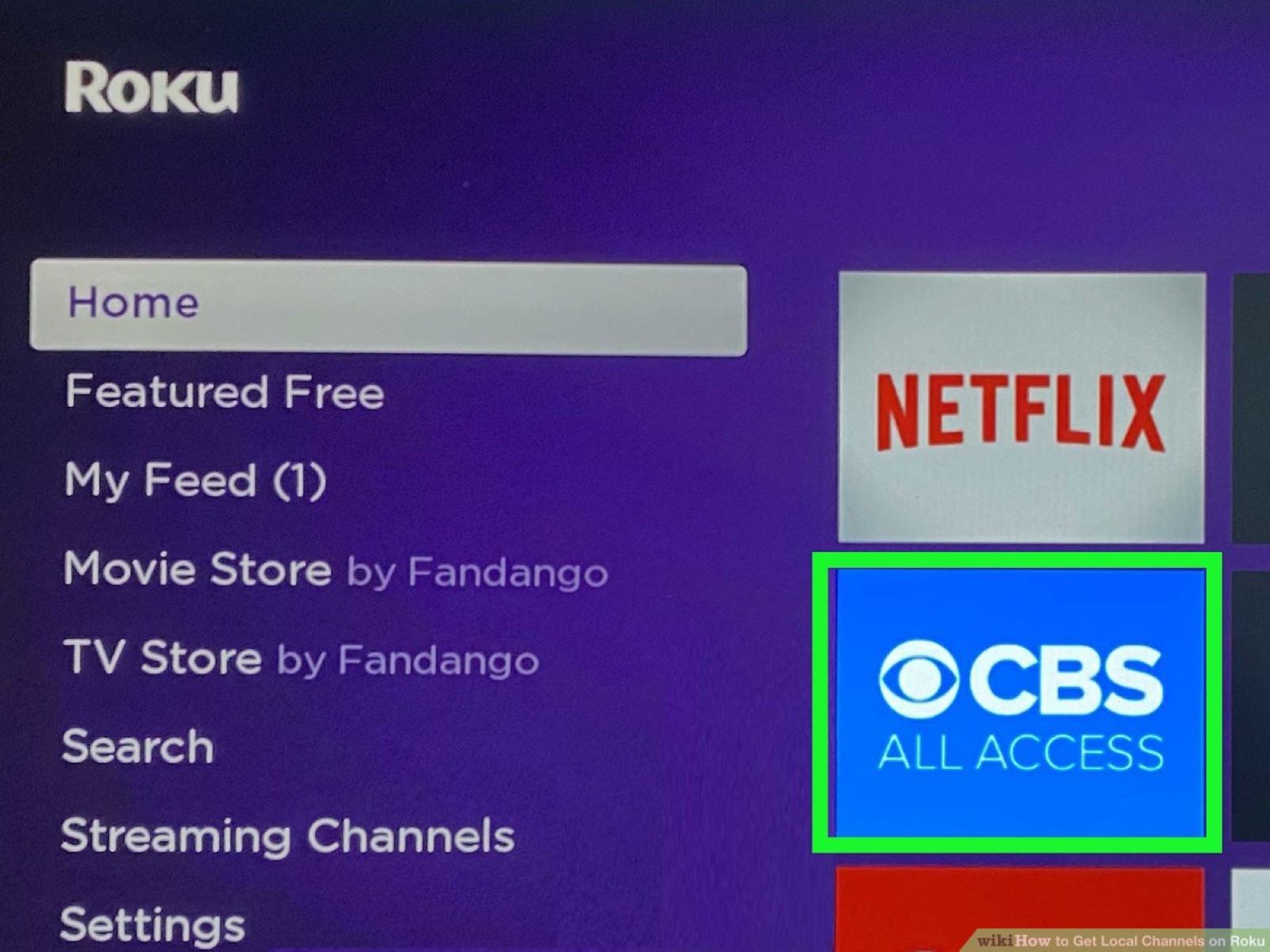What is Roku?
Roku is a popular streaming device that allows users to access a wide range of entertainment options on their television. It enables you to stream movies, TV shows, music, and more from various online platforms. With Roku, you can transform your regular TV into a smart TV and enjoy the convenience of streaming content directly to your living room.
Roku works by connecting to your TV and to the internet, giving you access to an extensive collection of channels and streaming services. It offers a user-friendly interface that organizes your channels and allows you to easily navigate through your preferred content. Whether you’re a movie buff, a sports enthusiast, or a fan of reality shows, there’s something for everyone on Roku.
One of the key advantages of Roku is its simplicity and versatility. It’s easy to set up and doesn’t require any technical expertise. All you need to get started is a compatible TV and an internet connection. Roku offers different models to choose from, including streaming sticks, boxes, and smart TVs with built-in Roku functionality.
Another notable feature of Roku is its channel store, which houses a vast selection of streaming options. From popular streaming services like Netflix, Hulu, and Amazon Prime Video to niche channels featuring specific genres or interests, Roku offers something for every taste and preference.
Not only does Roku provide access to popular streaming services, but it also allows you to add local channels to your lineup. This means you can enjoy live local news, sports, and weather updates right on your Roku device. Having access to local channels enhances the overall streaming experience by providing a more comprehensive range of content.
In the next section, we will explore how to set up Roku and connect it to the internet to start enjoying all the entertainment options it has to offer.
How to Set Up Roku
Setting up Roku is a simple and straightforward process. Follow these steps to get your Roku device up and running:
- Connect your Roku device to your TV using an HDMI cable. If you are using a Roku streaming stick, insert it directly into an available HDMI port on your TV.
- Plug in the power adapter to your Roku device and connect it to a power source. Make sure to use the included power adapter and not a USB port on your TV, as it may not provide sufficient power.
- Turn on your TV and select the appropriate HDMI input where your Roku device is connected.
- Insert batteries into your Roku remote control and ensure it is working properly.
- Follow the on-screen prompts to pair your Roku remote with your Roku device. This step may vary depending on the model of your Roku device.
- Select your preferred language and connect your Roku device to the internet. You can connect via a wired Ethernet connection or wirelessly using your Wi-Fi network. If using Wi-Fi, select your network from the available options and enter your Wi-Fi password.
- Once connected to the internet, your Roku device will automatically download and install the latest software updates.
- After the software updates are complete, your Roku device will display a unique activation code on your TV screen.
- Using a computer or mobile device, visit the Roku activation website (www.roku.com/link) and enter the activation code displayed on your TV screen.
- Follow the on-screen instructions to create a Roku account or sign in to an existing one.
- Once you have successfully activated your Roku device, it will display a welcome message on your TV screen.
- Finally, customize your Roku device by selecting your preferred display and audio settings.
That’s it! You have now successfully set up your Roku device. You can now start exploring and streaming your favorite channels and content.
How to Connect Roku to Internet
Connecting your Roku device to the internet is essential to access the wide range of streaming content it offers. Follow these steps to connect your Roku device to the internet:
- Turn on your Roku device and navigate to the Roku home screen by pressing the Home button on your Roku remote.
- Using the arrow keys on your Roku remote, scroll to the left and select “Settings” from the sidebar menu.
- In the Settings menu, select “Network” and then choose “Set Up Connection”.
- Next, select “Wireless” if you want to connect your Roku device to your Wi-Fi network. If you prefer a wired connection, select “Wired”.
- If you selected “Wireless”, your Roku device will scan for available Wi-Fi networks. Select your network from the list and enter your Wi-Fi password when prompted. If you have a hidden network, select “Scan Again” and enter the network name manually.
- If you selected “Wired”, connect one end of an Ethernet cable to your Roku device and the other end to your router or modem.
- After connecting to your preferred network, your Roku device will perform a network connection test to ensure a successful connection.
- If the connection test is successful, your Roku device will display a confirmation message. Press “OK” to continue.
- Your Roku device will then check for software updates and download them if available.
- Once the software updates are complete, your Roku device will restart and be connected to the internet.
- Return to the Roku home screen and start enjoying the vast selection of streaming channels and content.
It’s important to ensure a stable and reliable internet connection for optimal streaming performance. If you experience any issues with your internet connection, try restarting your Roku device, router, and modem. You can also check for any firmware updates for your router and adjust the placement of your Roku device to improve Wi-Fi signal strength. In case of persistent connectivity issues, reach out to your internet service provider for further assistance.
Channels Available on Roku
Roku offers a vast array of channels, providing users with a diverse range of entertainment options. Whether you’re looking for movies, TV shows, music, news, or sports, Roku has something for everyone. Here are some of the popular channels available on Roku:
- Netflix: Netflix needs no introduction. It is a subscription-based streaming service that offers a wide selection of movies, TV series, documentaries, and exclusive content.
- Hulu: Hulu offers a combination of on-demand streaming and live TV. It features current and past episodes from a variety of popular TV shows, as well as original content.
- Amazon Prime Video: Amazon Prime Video is a part of the Amazon Prime subscription service. It provides access to a vast library of movies, TV shows, and Amazon Originals.
- Disney+: Disney+ is the go-to streaming service for all things Disney. It offers a collection of classic and new Disney movies, animated series, Marvel films, and Star Wars content.
- YouTube: YouTube is the world’s largest video-sharing platform. On Roku, you can enjoy watching YouTube videos on the big screen, right from your TV.
- HBO Max: HBO Max is a premium streaming service that offers unlimited access to HBO’s vast library, including popular TV shows, movies, and exclusive content.
- ESPN: Sports enthusiasts can catch up on their favorite games, highlights, and sports news through the ESPN channel on Roku.
- Pandora: Pandora is a popular music streaming service that allows you to create personalized radio stations based on your favorite artists and genres.
- Spotify: Spotify offers an extensive music library with millions of songs, playlists, and podcasts. It provides a personalized music experience based on your preferences.
- Weather Channel: Stay updated with the latest weather forecasts, severe weather alerts, and local weather conditions through the Weather Channel Roku app.
In addition to the above-mentioned channels, Roku also offers a wide range of free and premium channels catering to various interests, including news, sports, lifestyle, fitness, cooking, and more. You can discover and add new channels from the Roku Channel Store directly from your Roku device.
With such a vast array of channels, Roku ensures that there is always something new and exciting to watch, making it an excellent entertainment hub for all your streaming needs.
How to Add Local Channels on Roku
Roku not only offers popular streaming services but also allows you to add local channels to your lineup. With local channels, you can stay updated on local news, sports, weather, and community events. Here’s how you can add local channels on Roku:
- From the Roku home screen, navigate to the Roku Channel Store by selecting “Streaming Channels” from the sidebar menu.
- Once in the Channel Store, you can browse through different categories or use the search function to find specific local channels.
- For local news channels, search for the name of your local news station or browse through the “News” category.
- Similarly, for local sports channels, search for your local sports network or browse through the “Sports” category.
- If you’re interested in local weather updates, search for weather channels or explore the “Weather” category.
- To find local events channels, search for your city or region’s name or browse through categories like “Events” or “Community.”
- Once you have found the desired local channel, select it and choose the “Add Channel” option.
- The channel will be added to your Roku device, and you can access it from your Roku home screen.
- Some local channels may require you to sign in with a cable or satellite provider, depending on their availability.
- After adding local channels, you can rearrange their position on the Roku home screen by selecting “Settings” and navigating to “Home Screen” options.
It’s worth noting that the availability of local channels on Roku may vary depending on your geographical location. Some channels may be restricted to specific regions, and others may require a paid subscription. However, many local channels are available for free, providing you with convenient access to local content on your Roku device.
Make sure to periodically check the Roku Channel Store for new local channels or updates to existing ones. This way, you can stay informed about what’s happening in your local community while enjoying the benefits of streaming on Roku.
Channel Store on Roku
The Channel Store is a central hub on Roku where you can explore and add a wide variety of channels to enhance your streaming experience. It provides a vast selection of both free and paid channels, catering to different interests, genres, and preferences. Here’s an overview of the Channel Store on Roku:
The Channel Store can be accessed directly from your Roku device, making it easy to discover new channels and expand your entertainment options.
When you enter the Channel Store, you’ll find various categories to browse through, such as Popular, New and Notable, Movies and TV, Music, News and Weather, Sports, Kids and Family, International, and more. Each category contains a curated collection of channels that fit the respective genre.
Within each category, you can explore individual channels and learn more about what they offer. You’ll find brief descriptions, ratings, and user reviews to help you make an informed decision.
Many channels on the Channel Store are available for free, including popular streaming services like YouTube, Pluto TV, and Tubi. These channels offer a range of movies, TV shows, documentaries, and more without requiring any subscription fees.
In addition to free channels, there are also premium channels that require a subscription. These premium channels include popular streaming services like Netflix, Hulu, Amazon Prime Video, HBO Max, and Disney+. By subscribing to these channels, you gain access to a vast library of exclusive content.
Moreover, the Channel Store features channels dedicated to specific interests and hobbies. Whether you’re into cooking, fitness, travel, technology, or DIY projects, there are channels available to cater to your niche.
Roku regularly updates the Channel Store, adding new channels and removing or replacing existing ones. This ensures that you always have access to fresh and engaging content.
To add a channel to your Roku device, simply select the channel and choose the “Add Channel” option. The channel will be automatically installed on your device, and you can access it from the Roku home screen.
If you find that certain channels or genres are not available in the Channel Store for your region, it may be due to licensing restrictions or specific availability agreements.
By exploring the Channel Store on Roku, you can customize your streaming experience, discover new content, and find channels that align with your interests and preferences.
How to Watch Local Channels on Roku for Free
Roku provides various options for watching local channels on your device without any additional cost. Here’s how you can watch local channels on Roku for free:
- Roku Channel: The Roku Channel is a free channel available on all Roku devices. It offers a range of movies, TV shows, and live news content. In the Roku Channel, you can find local news channels, including live streams and on-demand content, depending on your location.
- NewsON: NewsON is a free channel that provides live local news coverage from across the United States. It offers access to over 200 stations, allowing you to stay updated on local news and events happening in your area.
- Plex: Plex is a media server platform that allows you to stream your personal media collection to your Roku device. With the built-in DVR functionality of Plex, you can record over-the-air (OTA) broadcasts from your TV antenna and watch them on your Roku device for free.
- Locast: Locast is a non-profit streaming service that offers local broadcast channels from select cities. It provides access to live local news, sports, and other programming. Locast is available for free, but it may require a donation in some areas to continue streaming.
- Tubi: Tubi is a free streaming service that offers a wide range of movies and TV shows. While it doesn’t offer live local channels, it provides a selection of on-demand local news clips and programming from various stations.
- Stirr: Stirr is a free streaming service that focuses on local news and entertainment content. It offers live local news broadcasts and on-demand content from local stations in select cities.
- Pluto TV: Pluto TV is a free streaming service with a wide range of channels, including live news channels. While it may not offer specific local channels, it provides news coverage from national sources and regional news networks.
- OTA Antenna: If you have an over-the-air (OTA) antenna, you can connect it to your Roku device using an OTA adapter. This will allow you to watch local broadcast channels directly on your TV through the antenna signal, without the need for any additional devices or subscriptions.
It’s worth noting that the availability of local channels on Roku may vary depending on your geographical location. Additionally, the content offerings of these channels may differ based on licensing agreements and partnerships with local broadcasters.
By utilizing these free options, you can enjoy watching local news, sports, and other programming on your Roku device without incurring any extra costs.
Streaming Apps for Local Channels on Roku
When it comes to accessing local channels on Roku, there are several streaming apps that provide a convenient way to watch live local broadcasts. These apps allow you to enjoy local news, sports, weather updates, and more right from your Roku device. Here are some popular streaming apps for local channels on Roku:
- NewsON: NewsON is a free app that provides live and on-demand local news coverage from over 200 stations across the United States. With NewsON, you can stay informed about the latest news and events happening in your area.
- Haystack News: Haystack News is a personalized news app that aggregates content from various sources, including local news broadcasters. It allows you to customize your news feed based on your interests and provides access to local news clips and stories.
- WeatherNation: WeatherNation is a dedicated app for weather updates and forecasts. It features live and on-demand local weather updates, providing you with accurate information about current conditions and future forecasts for your region.
- Pluto TV: Pluto TV offers a variety of channels, including local news and sports channels. While it may not offer specific local channels for every region, it provides access to regional news networks and coverage from national news sources.
- Stirr: Stirr is a streaming app that focuses on local news and entertainment content. It offers live local news broadcasts, on-demand programming, and exclusive local content from select cities.
- Tubi: Tubi is a free streaming app that offers a wide selection of movies and TV shows. While it may not provide live local channels, it offers on-demand local news clips and programming from various stations.
- Locast: Locast is a non-profit streaming service that provides live local broadcast channels from select cities. It allows you to watch local news, sports, and other programming for free, though donations may be required in some regions.
- OTA Antenna Apps: Some Roku apps are specifically designed to work with over-the-air (OTA) antennas. These apps, such as Tablo or Plex, allow you to connect your OTA antenna to your Roku device and stream live local channels directly to your TV.
It’s important to note that the availability of streaming apps for local channels may vary depending on your location. Therefore, it’s recommended to explore the Roku Channel Store and search for specific local channel apps that are relevant to your area.
By utilizing these streaming apps, you can easily access local news, weather updates, and other local content directly on your Roku device, enhancing your streaming experience and keeping you connected to your community.
Free Local News Channels on Roku
Roku provides various free local news channels that allow you to stay informed about the latest news and events happening in your area. These channels offer live news broadcasts, on-demand news clips, and in-depth coverage from local news stations. Here are some popular free local news channels on Roku:
- NewsON: NewsON is a leading streaming app that offers live and on-demand local news coverage from over 200 stations across the United States. It allows you to access local news broadcasts from your region, keeping you up-to-date with current events, local politics, and community happenings.
- Haystack News: Haystack News is a personalized news app that aggregates content from various sources, including local news broadcasters. It provides access to local news clips, stories, and coverage from trusted local news stations.
- Pluto TV: Pluto TV is a free streaming service that includes a range of channels, some of which offer local news coverage. While specific local channels may vary depending on your region, Pluto TV provides access to regional news networks and national news channels.
- Stirr: Stirr is a streaming app that focuses on local news and entertainment content. It offers live local news broadcasts, on-demand programming, and exclusive local content from select cities, allowing you to stay connected with your local community.
- Tubi: Tubi is a free streaming app that offers a wide range of movies and TV shows. Although it doesn’t primarily focus on news, it provides on-demand local news clips and programming from various stations.
- Local TV Stations Apps: Many local TV stations have their dedicated apps on Roku, providing free access to their news broadcasts and on-demand news content. Search for your local station’s app in the Roku Channel Store to stay connected with the latest local news updates.
These free local news channels on Roku give you the convenience of accessing local news content directly from your Roku device. Whether you want to catch up on breaking news, stay informed about local politics, or get the latest weather updates, these channels offer a valuable resource to stay connected with your community.
It’s important to note that the availability of local news channels may vary depending on your geographical location. Therefore, it’s recommended to explore the Roku Channel Store, search for specific local news channels relevant to your area, and check for any region-specific apps provided by local news stations.
With these free local news channels on Roku, you can easily access local news content whenever you want, providing you with the latest information and keeping you informed about important events in your community.
Free Local Sports Channels on Roku
If you’re a sports enthusiast, Roku offers several free local sports channels that allow you to catch live games, highlights, and analysis from your favorite local teams. These channels provide access to a variety of sports content, ensuring you don’t miss out on any action. Here are some popular free local sports channels on Roku:
- Stirr: Stirr is a streaming app that focuses on local news and entertainment content, including local sports coverage. It offers live broadcasts of local sports events, highlights, and expert analysis, keeping you updated with your hometown teams.
- Pluto TV: Pluto TV is a free streaming service that includes a range of sports channels, some of which offer local sports coverage. While specific local sports channels may vary depending on your region, Pluto TV provides access to regional sports networks and national sports channels.
- Tubi: Tubi is a free streaming app that primarily focuses on movies and TV shows. While it may not specialize in sports content, it offers on-demand sports documentaries, highlight reels, and sports-related programming from various sources.
- Local TV Stations Apps: Many local TV stations have their dedicated apps on Roku, which often include free access to live local sports broadcasts, post-game analysis, and sports-related content. Check for the apps of your local stations in the Roku Channel Store to keep up with your local teams.
These free local sports channels on Roku provide you with the opportunity to follow your favorite local teams without the need for a cable or satellite subscription. Whether you want to watch live games, catch up on highlights, or listen to sports talk shows, these channels offer a convenient way to satisfy your sports cravings.
The availability of local sports channels may vary depending on your geographical location and the partnerships between Roku and local sports networks. It’s recommended to explore the Roku Channel Store and search for specific local sports channels relevant to your area.
With these free local sports channels on Roku, you can cheer for your local teams, stay updated with scores and analysis, and indulge in the excitement of game day, all without spending a dime.
Free Local Weather Channels on Roku
If you want to stay informed about current weather conditions, forecasts, and severe weather alerts in your local area, Roku offers several free weather channels that provide up-to-date weather information. These channels allow you to access real-time weather data and forecasts without any additional cost. Here are some popular free local weather channels on Roku:
- WeatherNation: WeatherNation is a dedicated weather channel that offers live and on-demand local weather updates. It provides accurate weather forecasts, radar maps, and severe weather alerts, helping you stay prepared for changing weather conditions.
- The Weather Channel: The Weather Channel app on Roku provides access to local weather forecasts, hourly updates, and regional radar maps. It delivers the latest weather information, including current conditions, detailed forecasts, and storm tracking.
- AccuWeather: AccuWeather offers a free app that provides local weather forecasts, hourly updates, and radar maps. It delivers hyper-localized weather information, including minute-by-minute precipitation forecasts, so you can plan your day accordingly.
- Local News Apps: Many local news station apps on Roku feature dedicated weather sections that provide local forecasts, weather radar, and severe weather alerts. These apps allow you to access local weather information from your trusted local news sources.
These free local weather channels on Roku give you the convenience of accessing weather updates directly from your Roku device. Whether you need to check the current temperature, plan your outdoor activities, or prepare for severe weather events, these channels provide valuable weather information.
It’s important to note that the availability of local weather channels may vary depending on your geographical location and the partnerships between Roku and weather service providers. Explore the Roku Channel Store and search for specific local weather channels relevant to your area.
With these free local weather channels on Roku, you can easily access local weather forecasts, radar maps, and severe weather alerts to better plan your day and stay prepared for whatever Mother Nature brings.
Local Events Channels on Roku
Roku offers a variety of local events channels to keep you informed about upcoming events and activities in your community. These channels provide a platform for organizers and local communities to showcase events, festivals, concerts, and more. Here are some examples of local events channels available on Roku:
- Stirr: Stirr is a streaming app that focuses on local news, entertainment, and events. It may feature a dedicated section for local events, allowing you to explore and stay updated on what’s happening in your area.
- Local News Apps: Many local news station apps on Roku often cover local events and offer event listings. They may feature categories such as “Community,” “Events,” or “Things to Do” where you can find information about local concerts, fairs, exhibitions, and more.
- Community Calendar Apps: Some communities or organizations have their own dedicated apps on Roku that offer community calendars. These calendars include listings for local events, workshops, fundraisers, and other activities.
- Social Media Channels: Some local organizations or event promoters may have their own Roku channels that aggregate and showcase events from social media platforms. These channels provide event listings, schedules, and details for various community gatherings.
- Eventbrite: Eventbrite, a popular online ticketing platform, has a free channel on Roku. You can explore local event listings, purchase tickets, and stay updated on upcoming events happening in your area.
These local events channels on Roku offer a convenient way to discover and explore community happenings, ensuring you don’t miss out on exciting events near you. Whether you’re interested in music festivals, art exhibitions, sports events, or cultural celebrations, these channels provide a valuable resource for staying connected with your local community.
The availability of local events channels may vary depending on your geographical location and the partnerships between Roku and event organizers. It’s recommended to explore the Roku Channel Store and search for specific local events channels or relevant categories in the apps to find listings specific to your area.
With these local events channels on Roku, you can easily find and participate in local activities, connect with fellow community members, and make the most of the vibrant events happening in your area.
Tips for Watching Local Channels on Roku
Watching local channels on Roku can enhance your streaming experience by providing access to live local news, sports, weather updates, and community events. Here are some helpful tips to make the most out of watching local channels on Roku:
- Explore Channel Store: Take the time to explore the Roku Channel Store and search specifically for local channels relevant to your area. This will ensure you have access to the most up-to-date and accurate local content.
- Check News Apps: Install local news station apps on your Roku device to get live local news updates and on-demand news clips. These apps often offer sections dedicated to local events and community happenings.
- Use OTA Antenna: Consider connecting an over-the-air (OTA) antenna to your Roku device using an OTA adapter. This will allow you to access local broadcast channels with superior picture quality without relying solely on streaming.
- Customize Home Screen: Rearrange the position of your local channels on the Roku home screen to make them more readily accessible. This way, you can quickly navigate to your preferred local channels for news, sports, and weather updates.
- Check for Local Sports Apps: Install local sports apps offered by your favorite sports teams or regional sports networks. These apps often provide exclusive local sports content, highlights, and analysis.
- Enable Weather Alerts: Set up weather alerts in your preferred weather app to receive notifications about severe weather conditions in your area. This will help you stay prepared and ensure your safety during inclement weather events.
- Participate in Community Events: Stay updated on local events channels on Roku and participate in community gatherings, concerts, festivals, and other activities in your area. These events provide an opportunity to connect with your local community.
- Check Channel Websites: Visit the websites of your favorite local channels to access additional content, extended programming, and exclusive features that may not be available through the Roku app alone.
- Use Favorites Feature: Take advantage of the favorites feature on Roku to mark your preferred local channels for quick and easy access. This saves you time and allows you to jump straight into the content you enjoy the most.
- Stay Connected to Local News: Follow local news stations and channels on social media platforms to receive updates, breaking news, and special promotions related to their streaming content on Roku.
By following these tips, you can optimize your experience of watching local channels on Roku. Enjoy the convenience of staying informed about local news, sports, weather, and community events, all from the comfort of your home.
Troubleshooting Roku Issues for Local Channels
If you encounter issues while watching local channels on your Roku device, there are several troubleshooting steps you can take to resolve them. Here are some common issues and their respective troubleshooting methods:
- No Signal or Poor Reception: If you are using an OTA antenna for local channels and experiencing a weak or no signal, try repositioning the antenna or adjusting its angle. It’s also advisable to check the antenna and cables for any physical damage.
- Channel Not Loading or Buffering: If a local channel is not loading or buffering excessively, check your internet connection. Make sure your Roku device is connected to a stable and high-speed internet connection. Restart your router and modem, or consider moving your Roku closer to the Wi-Fi router to improve signal strength.
- Device Overheating: If your Roku device becomes overheated, it may cause performance issues. Ensure that your Roku device is well-ventilated and not placed in an enclosed space. Additionally, avoid stacking other devices on or near the Roku device to prevent overheating.
- Channel Activation Errors: Some local channels may require activation through a cable or satellite provider. If you encounter activation errors, double-check that you have entered the correct activation code provided by the channel. If issues persist, contact the channel’s support for assistance.
- Outdated Roku Software: Keeping your Roku software up to date is crucial for optimal performance. Go to the Roku settings menu and select “System” followed by “System Update” to check for and install any available software updates.
- Restart Roku Device: Try performing a system restart on your Roku device if you encounter persistent issues. Navigate to the Roku settings menu, select “System,” and choose “System Restart.” This will reload the Roku software and may help resolve any temporary glitches impacting the local channels.
- Clear Cache and Data: If a local channel freezes or experiences playback issues, clearing the cache and data for the channel may help. Go to the Roku settings menu, select “System,” followed by “Advanced System Settings,” and choose “Clear cache” or “Clear data” for the specific channel.
- Reset Roku Device: Performing a factory reset should be a last resort if other troubleshooting methods fail. Keep in mind that a factory reset erases all settings and removes installed channels. To perform a factory reset, go to the Roku settings menu, select “System,” then “Advanced System Settings,” and choose “Factory reset” or “Reset device.”
- Contact Roku Support: If you have tried the above troubleshooting steps and are still experiencing issues with local channels on your Roku device, it is advisable to contact Roku support. They will be able to provide further assistance and help resolve any technical problems.
By following these troubleshooting steps, you can address common issues that may arise while watching local channels on Roku. Remember to check for specific troubleshooting recommendations provided by the channel itself or consult the Roku support website for further guidance based on the nature of the issue you’re facing.