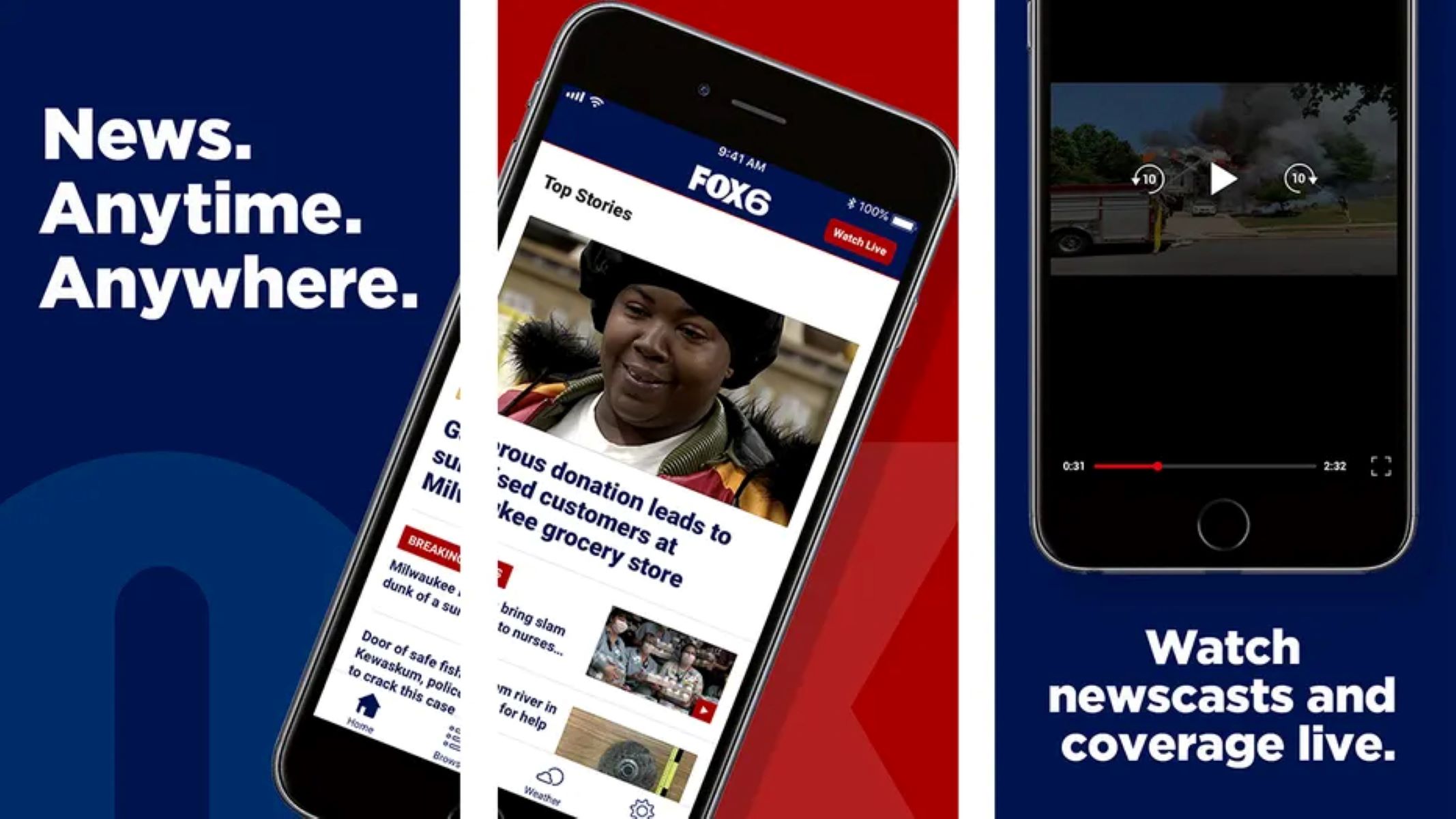Sign up for a streaming service
Streaming services have revolutionized the way we consume entertainment, making it easier than ever to access a wide range of content, including live TV channels. If you want to watch Fox live on your iPhone, the first step is to sign up for a streaming service that includes the channel in its lineup. Here’s how you can get started:
1. Research and compare streaming services: Start by researching different streaming platforms that offer live TV options. Look for services that have Fox among their channel lineup. Popular options include Hulu with Live TV, Sling TV, YouTube TV, and FuboTV. Compare their pricing, channel offerings, and features to determine which one best suits your needs.
2. Visit the streaming service’s website: Once you have chosen a streaming service, visit their website to sign up for an account. Look for the “Sign up” or “Get started” button on the homepage.
3. Choose a subscription plan: Most streaming services offer multiple subscription plans with different features and pricing options. Select a plan that includes access to the live TV channels you want, including Fox. Consider factors such as the number of concurrent streams, cloud DVR storage, and any additional add-ons that you may be interested in.
4. Create your account: Fill in the required information, such as your name, email address, and password, to create your account. Some services may also require payment information at this stage.
5. Download the streaming app: After signing up, you will need to download the streaming service’s app on your iPhone. Open the App Store, search for the app by name, and tap the “Download” button.
6. Log in to the app: Once the app is downloaded, open it on your iPhone and log in using the credentials you created during the sign-up process.
7. Explore the channel lineup: Look for the live TV section or channel guide within the app. Browse through the available channels to find Fox.
8. Start watching Fox live: Once you’ve located Fox, simply tap on it to start streaming the channel live on your iPhone.
By signing up for a streaming service and accessing Fox through their app, you can enjoy your favorite shows, news, and sports events in real-time, all from the convenience of your iPhone. Take advantage of the flexibility and portability that streaming services offer and never miss a moment of Fox live content.
Download the streaming app
Once you’ve signed up for a streaming service that includes Fox in its channel lineup, the next step is to download the streaming app onto your iPhone. This app will allow you to access and stream live TV channels, including Fox, directly on your device. Follow these steps to download the streaming app:
1. Open the App Store: Launch the App Store on your iPhone by tapping on the App Store icon on your home screen. The App Store is represented by a blue icon with a white “A” on it.
2. Search for the streaming service: In the search bar at the top of the App Store, enter the name of the streaming service you signed up for. For example, if you chose Hulu with Live TV, type “Hulu” in the search bar.
3. Locate the app: Browse the search results until you find the official app for the streaming service. Look for the app with the correct name and logo of the service you chose.
4. Tap on the app: Once you’ve found the app, tap on it to open the app’s description page.
5. Check compatibility and requirements: On the app’s description page, make sure that the app is compatible with your iPhone model and operating system version. It’s important to note that some apps may have specific requirements, such as a minimum iOS version.
6. Tap “Get” or the download icon: If your iPhone meets the compatibility requirements, tap the “Get” or the cloud download icon next to the app’s name. The icon may be different depending on your iOS version.
7. Authenticate the download: You may be prompted to authenticate the download with your Apple ID password, Touch ID, or Face ID. Follow the on-screen instructions to complete the authentication process and initiate the download.
8. Wait for the download to finish: Once you’ve initiated the download, the app will start downloading to your iPhone. The length of the download may vary depending on your internet connection speed.
9. Open the app: After the app finishes downloading, you can find it on your home screen. Look for the app’s icon, which is usually displayed as the service’s logo. Tap on the icon to open the app.
10. Log in to the app: When you open the app for the first time, you will likely be prompted to log in using the credentials you created during the sign-up process for the streaming service. Enter your username and password to log in. Some apps may offer options to log in with social media accounts or through other authentication methods.
Once you’ve successfully downloaded and logged into the streaming app on your iPhone, you’ll have access to the live TV channels, including Fox. You can now enjoy streaming your favorite shows, movies, and live events directly on your iPhone.
Open the app on your iPhone
Now that you have successfully downloaded the streaming app onto your iPhone, it’s time to open the app and start exploring the world of live TV, including access to Fox. Follow these steps to open the app on your iPhone:
1. Locate the app icon: On your iPhone’s home screen, look for the app icon of the streaming service you downloaded. It will typically be displayed as the service’s logo.
2. Tap on the app icon: Once you have located the app icon, tap on it to open the streaming app. The app will launch and take you to its main screen.
3. Enter your credentials: If this is your first time opening the app, you may be required to enter your username and password to log in. These are the credentials you created when signing up for the streaming service. Enter the information in the designated fields and tap “Log in” or a similar button to proceed.
4. Grant necessary permissions: Some streaming apps may request permission to access certain features or data on your iPhone, such as your location or notifications. Read the prompts carefully and tap “Allow” or “OK” to grant the necessary permissions that you are comfortable with.
5. Explore the app’s interface: Once you have logged in and granted any necessary permissions, you will be taken to the app’s main interface. This interface will vary depending on the streaming service you selected, but it will typically feature a navigation menu, a search bar, and options to browse different categories or genres of content.
6. Navigate to the live TV section: Look for an option or tab within the app that specifically indicates live TV or channels. This is where you will find access to the live streaming of various TV channels, including Fox. Tap on the live TV section to proceed.
7. Search for Fox channel: Within the live TV section, you may either see a list of available channels or have the option to search for specific channels. If you see a search bar, tap on it and type “Fox” to search for the channel. Otherwise, manually scroll through the list of channels until you find Fox.
8. Select Fox channel: Once you have located Fox, tap on the channel to start streaming it live on your iPhone. The app will buffer for a moment and then begin playing the live content from Fox.
Now you can enjoy watching Fox live on your iPhone by simply opening the streaming app and accessing the live TV section. Explore the app’s interface, discover other channels and content, and tune in to your favorite Fox programs anytime, anywhere.
Select the live TV section
To watch Fox live on your iPhone, you need to navigate to the live TV section within the streaming app of the chosen service. The live TV section is where you can access various channels, including Fox, and stream their content in real-time. Here’s how you can select the live TV section:
1. Launch the streaming app: Locate the app icon on your iPhone’s home screen and tap on it to open the streaming app. The app will load and take you to its main interface.
2. Log in to your account: If prompted, enter your username and password to log in to the streaming app. These are the credentials you created during the sign-up process for the streaming service. Tap “Log in” or a similar button to proceed.
3. Explore the app’s interface: Once logged in, familiarize yourself with the app’s interface. Look for a navigation menu, which may be located at the top, bottom, or side of the screen, and may be denoted by icons or text. Browse through the different options to find the live TV section.
4. Find the live TV tab or section: Within the app’s interface, search for a specific tab, menu option, or section that is labeled as “Live TV” or “Channels.” This is where you can access the live streaming of various TV channels, including Fox. Tap on the live TV tab or section to proceed.
5. Browse the available channels: Once you are on the live TV section, you will typically see a list or grid of available channels. These channels may be organized in alphabetical order or categorized by genre or popularity. Scroll through the list or use the available filters or search feature to locate Fox.
6. Look for Fox channel: In the list of available channels, keep an eye out for the Fox logo or its name. You may also use the search feature within the live TV section and type “Fox” to quickly find the channel. Once you spot Fox, tap on it to select it.
7. Start streaming Fox live: After selecting Fox, the streaming app will start buffering for a moment and then begin playing the live content from Fox on your iPhone. Sit back, relax, and enjoy watching Fox live on your device.
By selecting the live TV section within the streaming app, you can easily access and stream Fox and other channels in real-time. Take advantage of this convenient feature and stay up-to-date with your favorite shows, news, and live events directly on your iPhone.
Search for Fox channel
If you want to watch Fox live on your iPhone, you may have the option to search for the channel within the streaming app. Searching for the Fox channel allows you to quickly and easily access the live content you’re looking for. Here’s how you can search for the Fox channel:
1. Open the streaming app: Launch the streaming app on your iPhone by tapping the app icon on your home screen. The app will load and take you to its main interface.
2. Log in to your account: If required, enter your username and password to log in to the streaming app. These are the credentials you set up when signing up for the service. Tap “Log in” or a similar button to proceed.
3. Familiarize yourself with the app’s interface: Take a moment to explore the app’s interface. Look for a navigation menu or icons that indicate different sections or features within the app.
4. Locate the search bar: Search for a search bar within the app, often located at the top or bottom of the interface. It may be denoted by a magnifying glass icon or the word “Search.”
5. Type “Fox” in the search bar: Tap on the search bar and use the keyboard that appears on your iPhone’s screen to type “Fox.” As you type, you may see suggestions or auto-complete options related to your search.
6. Initiate the search: Once you have entered “Fox” into the search bar, tap on the search button or hit “Enter” on the keyboard to initiate the search. The app will process your request and display the search results.
7. Find the Fox channel: In the search results, look for the Fox channel. It may be listed with other related content or in a separate section dedicated to channels. You can typically identify the Fox channel by its logo or name.
8. Select the Fox channel: Tap on the Fox channel within the search results to select it. The app will take you to the channel’s page or immediately start streaming the live content from Fox, depending on the app’s design.
Searching for the Fox channel within the streaming app allows you to bypass scrolling through a long list of channels. It offers a quick and efficient way to find the live content you want to watch on your iPhone. Enjoy watching Fox live by simply searching for and selecting the channel within the streaming app.
Add Fox channel to your favorites
If you frequently watch Fox on your iPhone, adding the channel to your favorites within the streaming app can save you time and make it easier to access the live content you enjoy. By following these steps, you can quickly navigate to Fox without having to search for it every time:
1. Open the streaming app: Launch the streaming app on your iPhone by tapping the app icon on your home screen. The app will load and take you to its main interface.
2. Log in to your account: If prompted, enter your username and password to log in to the streaming app. These are the credentials you created when signing up for the service. Tap “Log in” or a similar button to proceed.
3. Navigate to the live TV section: Look for the live TV section or a similar tab or menu option within the app’s interface. This section typically contains a list of available live TV channels.
4. Find the Fox channel: Scroll through the list of channels or use the search feature within the live TV section to find the Fox channel. Look for the Fox logo or its name on the channel list.
5. Access the Fox channel’s details: Once you have located the Fox channel, tap on it to access its details page. This page will typically display information about the channel, such as the current program airing or upcoming shows.
6. Add Fox channel to your favorites: On the Fox channel’s details page, look for an option that allows you to add the channel to your favorites or a similar feature. This option is usually represented by a star icon or labeled as “Add to Favorites.” Tap on it to add Fox to your favorites.
7. Check your favorites section: After adding Fox to your favorites, go back to the main interface of the streaming app. Look for a section or tab labeled “Favorites” or a similar name. This section will contain a list of all your favorite channels.
8. Access Fox from your favorites: Within the favorites section, you should see the Fox channel listed. Tap on the Fox channel to start streaming it live on your iPhone. This will take you directly to the live content from Fox without the need to search for it again.
By adding Fox to your favorites within the streaming app, you can quickly jump to the live content you enjoy. It saves you the hassle of manually searching for the channel each time and provides easy access to Fox right from your favorites section. Make the most of your streaming experience by conveniently accessing Fox through your favorites list on your iPhone.
Check the schedule for live shows
When you want to watch Fox live on your iPhone, it’s important to check the schedule for live shows to ensure you don’t miss out on your favorite programs. By following these steps, you can easily find out when the live shows are airing on Fox:
1. Open the streaming app: Launch the streaming app on your iPhone by tapping the app icon on your home screen. The app will load and take you to its main interface.
2. Log in to your account: If prompted, enter your username and password to log in to the streaming app. These are the credentials you created when signing up for the service. Tap “Log in” or a similar button to proceed.
3. Navigate to the Fox channel: Look for the live TV section or a similar tab or menu option within the app’s interface. Scroll or use the search feature to find the Fox channel. Tap on the Fox channel to access its details page.
4. Explore the Fox channel’s page: On the Fox channel’s details page, you will usually find information about the current program airing and upcoming shows. Look for an option or tab labeled “Schedule” or a similar name.
5. Access the live show schedule: Tap on the “Schedule” option to view the schedule for the live shows on Fox. This schedule will typically display the date, time, and title of each airing live show or event on the channel.
6. Browse through the schedule: Scroll through the schedule to find the specific live shows you are interested in. You can check the times and dates to plan your viewing accordingly. Some streaming apps may also provide additional details about each show, such as a brief description or cast information.
7. Set reminders or notifications: If the streaming app offers a reminder or notification feature, take advantage of it to receive alerts when your favorite live shows are about to start. Enable these alerts to ensure you never miss a live show on Fox.
8. Customize your viewing schedule: Based on the schedule and your preferences, create your own viewing schedule by noting down the date, time, and title of the live shows you want to watch. This way, you can plan your day or week accordingly to ensure you don’t miss out on any exciting content on Fox.
By checking the schedule for live shows on Fox within the streaming app, you can stay informed about when your favorite programs are airing. Take advantage of the schedule to plan your viewing, set reminders, and personalize your streaming experience on your iPhone.
Set up notifications for live shows
If you don’t want to miss your favorite live shows on Fox while using the streaming app on your iPhone, you can set up notifications to receive alerts and reminders when those shows are about to air. Here’s how you can do it:
1. Open the streaming app: Launch the streaming app on your iPhone by tapping the app icon on your home screen. The app will load and take you to its main interface.
2. Log in to your account: If prompted, enter your username and password to log in to the streaming app. These are the credentials you created when signing up for the service. Tap “Log in” or a similar button to proceed.
3. Navigate to the Fox channel: Look for the live TV section or a similar tab or menu option within the app’s interface. Scroll or use the search feature to find the Fox channel. Tap on the Fox channel to access its details page.
4. Find the notifications settings: On the Fox channel’s details page, look for an option or tab labeled “Settings,” “Notifications,” or a similar name. This is where you can manage your notification preferences for the Fox channel.
5. Enable notifications: Tap on the “Settings” or “Notifications” option to access the notification settings for the Fox channel. Toggle the switch to enable notifications. The specific wording may vary, but it generally indicates whether you want to receive alerts and reminders for live shows on Fox.
6. Customize notification preferences: Some streaming apps provide additional options to customize your notification preferences. You may be able to choose how far in advance you receive the notification, select the type of notification (such as a pop-up message or a banner), or set the sound or vibration settings.
7. Save your settings: After customizing your notification preferences, tap the “Save” or “Apply” button to save your settings. This ensures that the streaming app will send you notifications for the live shows on Fox according to your selected preferences.
8. Check and manage notifications: After enabling notifications, keep an eye out for the alerts and reminders as live shows on Fox are about to start. The streaming app will send you notifications at the specified time to ensure you don’t miss any of your favorite shows.
By setting up notifications for live shows on Fox within the streaming app, you can stay informed and never miss a moment of your favorite content. Take advantage of these notifications to make sure you’re always aware of when the live shows are about to air and enjoy streaming them on your iPhone.
Enjoy watching Fox live on your iPhone
Now that you have signed up for a streaming service, downloaded the streaming app, and set up notifications for live shows on Fox, it’s time to sit back, relax, and enjoy watching Fox live on your iPhone. Here’s how you can make the most of your live streaming experience:
1. Open the streaming app: Launch the streaming app on your iPhone by tapping the app icon on your home screen. The app will load and take you to its main interface.
2. Log in to your account: If required, enter your username and password to log in to the streaming app. Use the credentials you created when signing up for the service. Tap “Log in” or a similar button to proceed.
3. Navigate to the live TV section: Look for the live TV section or a similar tab or menu option within the app’s interface. This is where you can access the live streaming of various TV channels, including Fox.
4. Find the Fox channel: Scroll through the list of available channels or use the search feature within the live TV section to find the Fox channel. Tap on the Fox channel to start streaming it live on your iPhone.
5. Adjust the settings if desired: Explore the settings within the streaming app to customize your viewing experience. You may be able to adjust the video quality, enable closed captions, or change the audio settings to suit your preferences.
6. Engage with the content: While watching Fox live on your iPhone, engage with the content by interacting with the app’s features. Some apps allow you to chat with other viewers, share your thoughts on social media, or access additional information about the show or episode you’re watching.
7. Take advantage of pause and rewind: If you need to take a break or want to re-watch a specific moment, most streaming apps offer pause and rewind options. Use these features to pause the live stream or rewind it to catch any moments you may have missed.
8. Stay connected with notifications: Keep an eye on the notifications you’ve set up for live shows on Fox. The app will send you alerts and reminders when your favorite shows are about to start, ensuring that you never miss them.
9. Enjoy on-demand content: In addition to live shows, many streaming apps provide access to on-demand content. Explore the app’s library to discover additional shows, movies, or exclusive content related to Fox that you can enjoy at your convenience.
10. Enhance your viewing experience: Consider using headphones or connecting your iPhone to external speakers for a more immersive audio experience. Also, make sure you have a stable internet connection to avoid buffering or interruptions during your live stream of Fox.
By following these steps, you can fully enjoy watching Fox live on your iPhone. Stay engaged, take advantage of the app’s features, and make the most of your streaming experience. Whether you’re catching up on the latest series, staying informed with news updates, or enjoying live sports events, you now have the flexibility and convenience to watch Fox anytime and anywhere, right from the palm of your hand. Happy streaming!
Troubleshoot common issues
While streaming Fox live on your iPhone is generally a smooth and enjoyable experience, you may encounter some common issues along the way. However, no need to worry! Here are some troubleshooting tips to help you overcome these issues and continue watching Fox without interruptions:
1. Check your internet connection: A stable and reliable internet connection is crucial for seamless streaming. Make sure you are connected to a strong Wi-Fi network or have a stable mobile data connection. Try restarting your router or toggling your Wi-Fi off and on to refresh the connection.
2. Close and reopen the app: If the streaming app is experiencing glitches or lagging, try closing the app completely and reopening it. This can help refresh the app and resolve any temporary issues.
3. Update the app: Outdated versions of the streaming app may encounter compatibility problems or bugs. Visit the App Store and check if there are any updates available for the app. Update the app to the latest version to ensure optimal performance.
4. Restart your iPhone: Sometimes, a simple restart of your iPhone can resolve minor software glitches. Press and hold the power button until the “Power Off” slider appears. Swipe the slider to turn off your iPhone, then press and hold the power button again to turn it back on.
5. Clear cache and data: In some cases, accumulated cache and data within the streaming app can cause performance issues. Go to the app’s settings or preferences and look for options to clear cache or data. Clearing this data can improve the app’s performance and fix any issues related to stored data.
6. Check for app-specific troubleshooting guides: Some streaming apps have dedicated troubleshooting guides or FAQs on their websites. Visit the app’s website or check the app’s support section within the streaming app for any specific troubleshooting steps related to your issue.
7. Contact customer support: If you have tried the above steps and are still experiencing issues with streaming Fox on your iPhone, reach out to the customer support of the streaming service. They will be able to assist you further with troubleshooting steps or provide specific guidance based on your situation.
Remember, troubleshooting steps may vary depending on the streaming app you are using. It is always a good idea to consult the app’s support documentation or reach out to customer support for any specific guidance related to your issue. With the right troubleshooting techniques, you can quickly overcome any obstacles and continue enjoying live streaming of Fox on your iPhone!