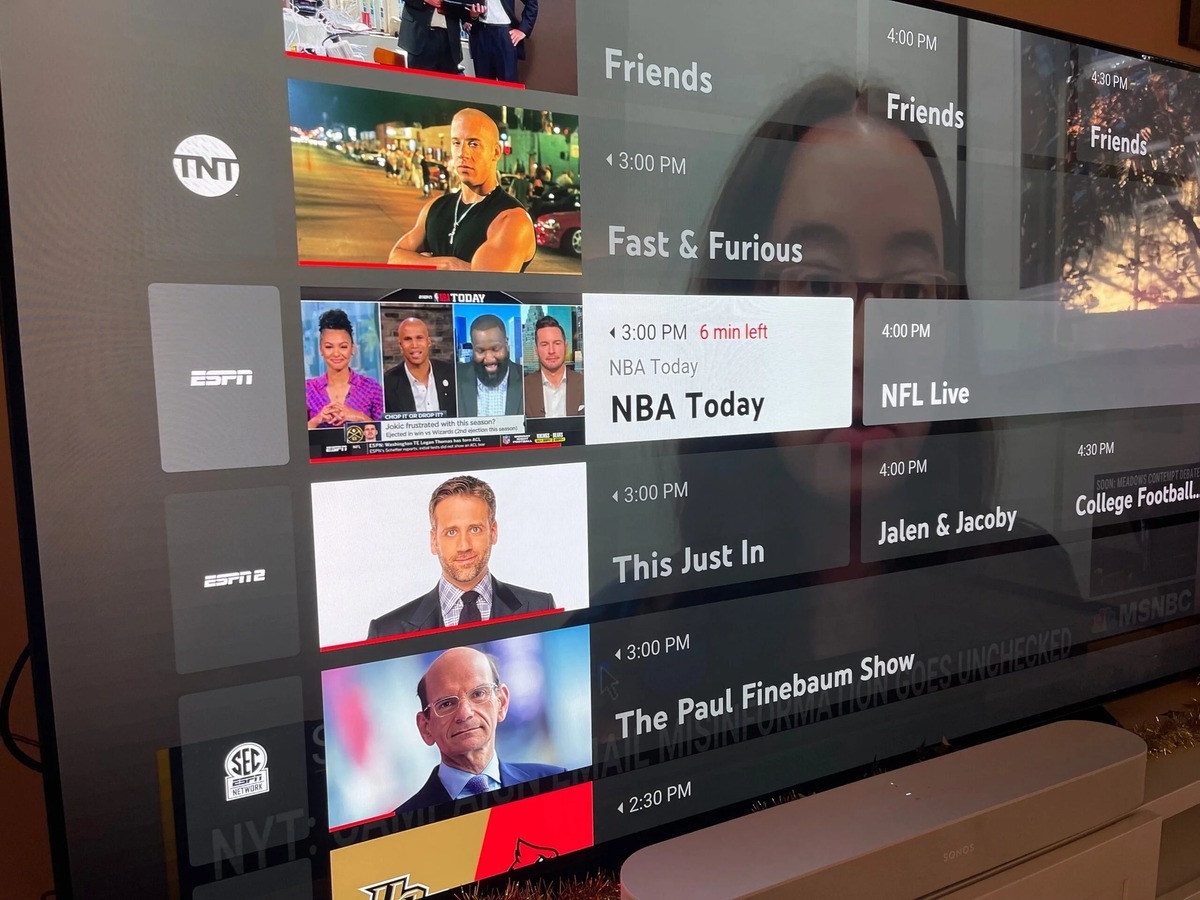What is ESPN3 and YouTube TV?
ESPN3 is a digital sports network owned by ESPN. It offers a wide range of live sports events, including college sports, soccer, basketball, tennis, and much more. ESPN3 provides sports fans with the opportunity to watch their favorite games and tournaments from anywhere, anytime, as long as they have an internet connection. It is available on various devices such as smartphones, tablets, computers, and smart TVs.
On the other hand, YouTube TV is a streaming service that provides access to live TV channels, including sports networks like ESPN, ESPN2, and ESPNU. With a YouTube TV subscription, you can enjoy live sports events, news, movies, and TV shows. It offers a user-friendly interface and allows you to record your favorite programs to watch later. YouTube TV is compatible with multiple devices and offers seamless streaming experiences.
YouTube TV is a popular choice among cord-cutters who want to enjoy live sports without a traditional cable or satellite TV subscription. It offers a cost-effective alternative to cable or satellite TV services, providing access to a wide range of channels, including popular sports networks like ESPN.
ESPN3 and YouTube TV complement each other as they both provide access to live sports events. However, it is important to note that ESPN3 and YouTube TV are separate services. ESPN3 is a digital network focused on streaming live sports, while YouTube TV is a comprehensive streaming service that includes various TV channels, including ESPN.
By subscribing to YouTube TV, you gain access to a multitude of live TV channels, including ESPN and other sports networks. This allows you to watch your favorite sports events on ESPN directly through the YouTube TV platform, without the need for a separate ESPN3 subscription.
Can I watch ESPN3 on YouTube TV?
Yes, you can watch ESPN3 on YouTube TV. Being a comprehensive streaming service, YouTube TV includes ESPN and other popular sports networks in its channel lineup. This means that by subscribing to YouTube TV, you gain access to ESPN and can enjoy all the live sports events and shows available on ESPN3.
YouTube TV offers a seamless streaming experience for sports enthusiasts who want to watch their favorite games without a cable or satellite TV subscription. With YouTube TV, you can access ESPN and other sports channels on multiple devices, such as smartphones, tablets, computers, and smart TVs. This gives you the flexibility to watch ESPN3 and other live sports events wherever you are, as long as you have an internet connection.
It’s worth mentioning that YouTube TV offers a cloud-based DVR functionality, allowing you to record your favorite games and sports events and watch them later at your convenience. This feature gives you the freedom to never miss an ESPN3 broadcast, even if you are unable to watch it live.
To watch ESPN3 on YouTube TV, all you need is a YouTube TV subscription. You can choose from different subscription plans offered by YouTube TV and enjoy unlimited access to a variety of live TV channels, including ESPN. Simply sign up for the service, log in to your YouTube TV account, and start streaming ESPN3 and other sports content instantly.
It’s important to note that availability may vary depending on your geographical location. While YouTube TV is available in many regions across the United States, it’s recommended to check the availability of the service in your area before subscribing.
In summary, YouTube TV provides an excellent opportunity for sports fans to watch ESPN3 and enjoy live sports events without the need for a cable or satellite TV subscription. With its flexible streaming options and comprehensive channel lineup, YouTube TV is a great choice for accessing ESPN3 and other sports networks.
How to Subscribe to YouTube TV
Subscribing to YouTube TV is a simple and straightforward process that allows you to access a wide range of live TV channels, including ESPN and other sports networks. Here’s a step-by-step guide on how to subscribe to YouTube TV and start enjoying your favorite sports events.
- Visit the YouTube TV website: Go to the official YouTube TV website using your preferred web browser.
- Click on “Try it free”: On the homepage of the YouTube TV website, you will find the “Try it free” button. Click on it to start the subscription process.
- Sign in to your Google account: If you already have a Google account, sign in with your credentials. If not, you will have to create a new Google account by clicking on “Create account” and following the prompts.
- Select your subscription plan: YouTube TV offers different subscription plans with varying channel lineups and prices. Choose the plan that suits your preferences and budget.
- Enter your payment information: Provide the necessary payment information to complete the subscription process. YouTube TV accepts major credit cards and some debit cards as valid payment methods.
- Confirm your subscription: Review your selected plan and payment details, then click on “Buy” or “Subscribe” to confirm your YouTube TV subscription.
- Download the YouTube TV app: Once successfully subscribed, you can download the YouTube TV app on your preferred devices, such as smartphones, tablets, or smart TVs. The app is available for both iOS and Android platforms.
- Start streaming: Launch the YouTube TV app and sign in with your Google account. You will now have access to a variety of live TV channels, including ESPN, where you can watch your favorite sports events.
It’s important to note that YouTube TV offers a free trial period for new subscribers. During this trial period, you can enjoy the full features of YouTube TV and explore its channel lineup before committing to a paid subscription.
In summary, subscribing to YouTube TV is a simple process that allows you to access numerous live TV channels, including ESPN. By following the steps outlined above, you can quickly sign up for YouTube TV and start enjoying your favorite sports events on ESPN and other sports networks.
How to Access ESPN3 on YouTube TV
Accessing ESPN3 on YouTube TV is a breeze, as the streaming service includes ESPN in its channel lineup. To enjoy ESPN3 and watch all the exciting sports events it offers, follow these simple steps:
- Subscribe to YouTube TV: If you haven’t already, sign up for a YouTube TV subscription. Visit the YouTube TV website and follow the steps outlined in the previous section to complete the subscription process.
- Download and launch the YouTube TV app: Once you have subscribed to YouTube TV, download the YouTube TV app on your preferred device, such as a smartphone, tablet, or smart TV. Launch the app and sign in with your Google account credentials.
- Browse the channel guide: Inside the YouTube TV app, you will find a channel guide featuring all the available channels. Scroll through the guide to locate ESPN and other sports networks.
- Select ESPN: Once you find ESPN in the channel guide, click on it to start streaming ESPN’s live content.
- Access ESPN3 through the ESPN app: To specifically access ESPN3 content, you need to download and install the ESPN app on your device. This app allows you to access ESPN3 and other ESPN channels with your YouTube TV subscription.
- Sign in to the ESPN app: Open the ESPN app and sign in using your YouTube TV credentials. This will link your YouTube TV subscription with the ESPN app, granting you access to ESPN3.
- Enjoy ESPN3 content: Once signed in, you can explore and enjoy a wide range of live sports events, highlights, and on-demand content available on ESPN3 through the ESPN app.
It’s important to note that using the ESPN app is necessary to access ESPN3 content on YouTube TV. While the YouTube TV app provides access to live ESPN channels, including ESPN3, the ESPN app allows you to delve deeper into ESPN3’s exclusive content and features.
By following these steps, you can easily access ESPN3 on YouTube TV and watch all the thrilling sports events available on the platform. Enjoy the convenience of streaming live sports anytime and anywhere with YouTube TV’s seamless integration with ESPN and the ESPN app.
Troubleshooting Tips for Accessing ESPN3 on YouTube TV
While accessing ESPN3 on YouTube TV is usually a smooth process, there may be instances where you encounter difficulties. Here are some troubleshooting tips to help you resolve common issues and ensure a seamless experience accessing ESPN3 on YouTube TV:
- Check your internet connection: Ensure that you have a stable and reliable internet connection. Slow or intermittent internet connectivity can affect the streaming quality and cause disruptions while accessing ESPN3 on YouTube TV. Consider restarting your modem or router if you’re experiencing connection issues.
- Update the YouTube TV app: Make sure you have the latest version of the YouTube TV app installed on your device. App updates often include bug fixes and performance improvements that can resolve compatibility issues and enhance the overall streaming experience.
- Restart your device: Sometimes, simply restarting your device can fix temporary glitches or conflicts that may be causing issues with accessing ESPN3 on YouTube TV. Try turning off your device, waiting a few seconds, and then turning it back on.
- Clear app cache and data: If you’re encountering persistent issues with the YouTube TV app, clearing the cache and data can help. Go to the app settings on your device, locate the YouTube TV app, and clear the cache and data. Note that clearing the data will require you to sign in again to your YouTube TV account.
- Disable VPN or proxy: If you’re using a virtual private network (VPN) or a proxy server, try disabling them. VPNs and proxies can sometimes interfere with the streaming capabilities of YouTube TV and prevent you from accessing ESPN3 and other content.
- Check for YouTube TV service outages: Occasionally, YouTube TV may experience service outages or technical difficulties that could impact access to ESPN3. Check the official YouTube TV Twitter account or the YouTube TV Help Center for any reported issues or scheduled maintenance.
- Contact YouTube TV support: If you’ve tried the above troubleshooting tips and are still experiencing issues accessing ESPN3 on YouTube TV, reach out to the YouTube TV support team. They can provide further assistance and guide you through additional troubleshooting steps specific to your situation.
By following these troubleshooting tips, you can overcome common obstacles and ensure a seamless experience accessing ESPN3 on YouTube TV. Remember to stay updated with the latest app versions, maintain a stable internet connection, and reach out for support if necessary for any persistent issues.
Other Options for Watching ESPN3 if YouTube TV is Not Available
If YouTube TV is not available in your region or you are looking for alternative methods to access ESPN3, there are other options you can consider. Here are some alternatives to watch ESPN3 if YouTube TV is not available:
- ESPN App: The ESPN app allows you to access ESPN3 content directly. Download the ESPN app on your device, sign in with your cable or satellite TV provider credentials, and you will be able to stream ESPN3 content as long as it is included in your TV package.
- ESPN+ Subscription: ESPN+ is a standalone streaming service offered by ESPN. With an ESPN+ subscription, you gain access to exclusive live events, original shows, and on-demand content, including some ESPN3 events. You can subscribe to ESPN+ directly through the ESPN website or the ESPN app.
- TV Provider Apps: If you have a cable or satellite TV subscription, check if your provider offers a streaming app. Many TV providers have their own apps through which you can access ESPN3 and other sports content. Simply download the app, sign in with your TV provider credentials, and start streaming ESPN3.
- Streaming Services with ESPN: Explore other streaming services that include ESPN in their channel lineup. Services such as Hulu + Live TV, Sling TV, fuboTV, and AT&T TV offer access to ESPN, including ESPN3. Compare the features and pricing of these services to find one that fits your needs.
- College Sports Websites: Some collegiate sports websites offer live streaming of their sports events, including those aired on ESPN3. Check the websites of your favorite college teams or conferences to see if they provide live streaming options for their games.
- Sports Bars and Restaurants: If you’re looking to enjoy the live sports atmosphere, consider visiting sports bars or restaurants in your area. These establishments often have access to ESPN3 and other sports channels, allowing you to watch your favorite games while enjoying a meal or a drink.
It’s important to note that the availability and cost of these alternatives may vary depending on your location and the services you choose. Additionally, some options may require a subscription or a cable/satellite TV provider login.
By exploring these alternatives, you can still enjoy ESPN3 content even if YouTube TV is not available in your area. Whether through the ESPN app, other streaming services, or college sports websites, you can stay connected to your favorite sports events and never miss out on the action.
Frequently Asked Questions about Watching ESPN3 on YouTube TV
Here are some common questions and answers regarding watching ESPN3 on YouTube TV:
-
Can I watch ESPN3 on YouTube TV for free?
No, ESPN3 is not available for free on YouTube TV. You need a subscription to YouTube TV, which comes with a monthly fee, to have access to ESPN and other live TV channels. -
Do I need a separate ESPN3 subscription to watch ESPN on YouTube TV?
No, you do not need a separate ESPN3 subscription to watch ESPN on YouTube TV. YouTube TV includes ESPN in its channel lineup, allowing you to access all the live sports events and shows available on ESPN3. -
Can I record ESPN3 shows and games on YouTube TV?
Yes, YouTube TV offers a cloud-based DVR functionality that allows you to record your favorite shows and games, including those on ESPN3. You can save them for later and watch them at your convenience. -
Can I watch ESPN3 on multiple devices with YouTube TV?
Yes, YouTube TV allows streaming on multiple devices simultaneously. You can watch ESPN3 on different devices, such as smartphones, tablets, computers, and smart TVs, as long as they are connected to your YouTube TV account. -
Are there any geographical restrictions for watching ESPN3 on YouTube TV?
Yes, YouTube TV availability varies by region. It is currently available in the United States in specific locations. Before subscribing, it is recommended to check if YouTube TV is available in your area. -
Can I watch ESPN3 on YouTube TV outside of the United States?
No, YouTube TV is only available within the United States. If you are traveling abroad, you will not be able to access YouTube TV, including ESPN3, unless you use a virtual private network (VPN) to establish a connection through a US-based server. -
Is ESPN3 available in high-definition (HD) on YouTube TV?
Yes, ESPN3 content on YouTube TV is available in high-definition (HD) quality whenever it is offered by ESPN. However, the actual video quality may depend on your internet connection speed and the device you are using to stream.
These are some of the frequently asked questions related to watching ESPN3 on YouTube TV. Remember to stay updated with the latest features and offerings of YouTube TV to fully enjoy your sports streaming experience.