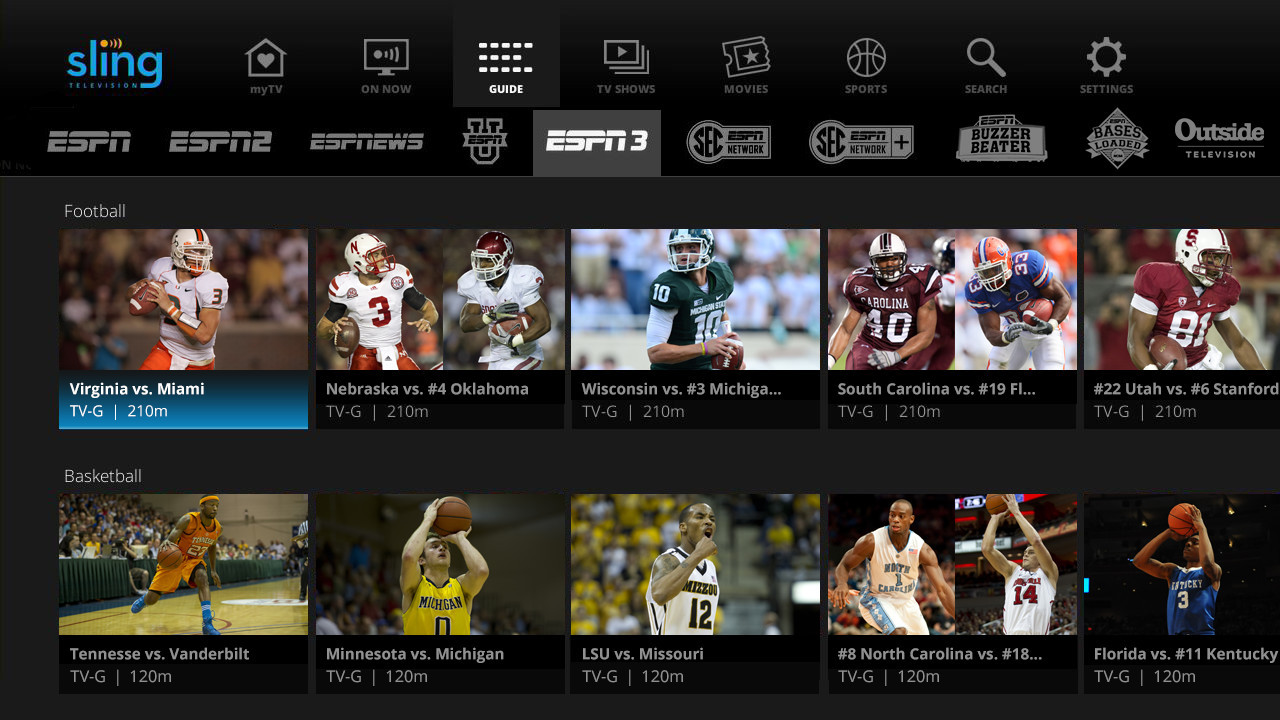What is Sling TV?
Sling TV is a popular streaming service that allows users to watch live television over the internet. It offers a wide range of channels and packages, making it a great alternative to traditional cable or satellite TV. With Sling TV, you can access your favorite TV shows, movies, and sports events without the need for a long-term contract or expensive equipment.
Sling TV was launched in 2015 by parent company DISH Network and quickly gained popularity as a flexible and affordable streaming option. Unlike other streaming services, Sling TV focuses on live TV, offering a variety of channels that cater to different interests and preferences.
One of the greatest advantages of Sling TV is its flexibility. With Sling TV, you can watch your favorite shows and channels on multiple devices, including smart TVs, smartphones, tablets, and computers. This means you can enjoy your favorite content anytime, anywhere, as long as you have an internet connection.
Sling TV offers different packages to cater to the diverse needs of its users. Whether you’re a sports enthusiast, a movie buff, or a TV show addict, Sling TV has a package that suits your interests. The packages include channels from various genres, such as sports, news, entertainment, lifestyle, and more.
With Sling TV, you can also take advantage of features like Cloud DVR, which allows you to record your favorite shows and watch them later. Additionally, Sling TV offers on-demand content, so you can catch up on missed episodes or explore a library of movies and shows.
Overall, Sling TV is a versatile and convenient way to access live television without the need for traditional cable or satellite services. With its affordable pricing, flexible packages, and wide range of channels, Sling TV provides users with an excellent streaming experience.
How to Sign Up for Sling TV
Signing up for Sling TV is a straightforward process that can be done in just a few simple steps. Whether you’re a new user looking to join the Sling TV community or an existing subscriber wishing to upgrade or modify your plan, here’s how you can sign up for Sling TV:
- Visit the Sling TV website.
To begin the sign-up process, go to the official Sling TV website on your preferred web browser. You can access the website on your computer, smartphone, or tablet. - Select your preferred package.
Sling TV offers a variety of packages to choose from, catering to different interests and preferences. Browse through the available packages and select the one that best suits your needs. You can also explore add-ons for additional channels or features. - Create your Sling TV account.
After selecting your desired package, you’ll be prompted to create a Sling TV account. Provide your email address, create a password, and enter your zip code. These details are necessary for account verification and personalized channel offerings. - Enter your billing information.
To complete the sign-up process, you’ll need to provide your billing information. Sling TV accepts various payment methods, including credit/debit cards and PayPal. Enter the required details accurately and proceed to the next step. - Review and confirm your order.
Before finalizing your subscription, carefully review your order summary. Double-check your package selection, add-ons, and billing information to ensure everything is correct. Once you’re satisfied, click on the “Submit” or “Confirm” button to complete the sign-up process. - Start streaming.
Congratulations, you’re now a Sling TV subscriber! You can begin streaming your favorite channels and content on your preferred devices. Simply log in to your Sling TV account using your credentials and enjoy the wide range of programs available.
Signing up for Sling TV is quick and convenient, allowing you to gain access to a wealth of live TV channels and on-demand content. Whether you’re a cord-cutter, a streaming enthusiast, or someone looking for an affordable alternative to traditional cable or satellite TV, Sling TV offers a flexible and user-friendly solution.
ESPN Channels on Sling TV
One of the key reasons why many sports fans choose Sling TV is the availability of ESPN channels. Sling TV provides access to several ESPN channels, ensuring that you never miss out on your favorite sports events, analysis, and commentary.
With Sling TV, you can enjoy the following ESPN channels:
- ESPN – The flagship channel of ESPN, offering a wide range of sports programming, including live games, highlights, analysis, and talk shows. Here, you can catch major events from popular sports such as NFL, NBA, MLB, NHL, college football, college basketball, and more.
- ESPN2 – A secondary channel of ESPN that expands the sports coverage with additional live games, analysis, and original programming. ESPN2 often broadcasts events that complement the programming on the main ESPN channel.
- ESPNU – This channel focuses primarily on college sports, delivering live games, studio shows, and in-depth coverage of various collegiate sports, including football, basketball, soccer, baseball, and more.
- ESPNews – As the name suggests, ESPNews provides 24/7 sports news coverage, featuring breaking news, highlights, interviews, and analysis of ongoing sports events.
- SEC Network – If you’re a fan of Southeastern Conference (SEC) sports, this channel is a must-have. From football to basketball and other sports, SEC Network covers the games and stories from one of the most prestigious conferences in college athletics.
- ACC Network – Dedicated to Atlantic Coast Conference (ACC) sports, this channel focuses on delivering live games and exclusive content from ACC member schools, including football, basketball, and other Olympic sports.
Having access to these ESPN channels on Sling TV ensures that you can stay up to date with the latest sports action, news, and analysis. You can cheer for your favorite teams, follow your favorite athletes, and engage in the excitement of live sports from the comfort of your own home.
It’s important to note that the availability of ESPN channels might vary based on the Sling TV package you choose. Some packages may include all the ESPN channels mentioned above, while others may offer a select few. Therefore, when signing up for Sling TV, make sure to check the specific channels included in your chosen package to ensure you have access to the ESPN channels you desire.
Sling TV Packages with ESPN
Sling TV offers different packages that include ESPN channels, allowing you to choose the one that best suits your viewing preferences. Here are the Sling TV packages with access to ESPN channels:
- Sling Orange
Sling Orange is a basic package that includes popular channels like ESPN, as well as ESPN2 and ESPN3. With this package, you can watch live sports events, analysis, and other ESPN programming. Sling Orange also includes a variety of other channels across different genres, ensuring you have a well-rounded entertainment experience. - Sling Orange + Blue
The Sling Orange + Blue package combines Sling Orange and Sling Blue, providing access to a wider range of channels, including multiple ESPN channels. With this package, you can enjoy all the channels in the Sling Orange package, along with additional sports channels and a broader variety of entertainment and news channels. It’s an ideal choice for sports enthusiasts who want a more comprehensive TV experience.
Both Sling Orange and Sling Orange + Blue offer flexibility and affordability, allowing you to customize your TV package according to your preferences. You can add extra channels or features through available add-on packages or individual channel subscriptions. This flexibility makes Sling TV a popular choice among cord-cutters and sports fans who want more control over their viewing options.
It’s worth noting that while Sling Orange and Sling Orange + Blue provide access to ESPN channels, other packages offered by Sling TV may not include ESPN. Therefore, if ESPN is a must-have for you, it’s essential to select one of the packages mentioned above to ensure you have the sports content you desire.
By providing different package options, Sling TV caters to a diverse range of viewers, ensuring that sports fans and enthusiasts have the opportunity to enjoy live sports, in-depth analysis, and exciting sports events through the convenience of streaming.
ESPN+ on Sling TV
In addition to the ESPN channels available with Sling TV packages, subscribers also have the option to access ESPN+ for an additional fee. ESPN+ is a separate streaming service that offers even more sports content, original programming, and exclusive events.
ESPN+ provides a wide range of content that complements the programming available on the traditional ESPN channels. With ESPN+, you can enjoy live games from various sports leagues, including boxing, UFC, soccer, college sports, and more. It also features exclusive shows, documentaries, and original series that delve deeper into the world of sports.
To access ESPN+ on Sling TV, you can add it as an extra feature to your existing Sling TV subscription. The cost of ESPN+ is in addition to your Sling TV package price, but it offers an extensive library of additional sports content to enhance your viewing experience.
By subscribing to ESPN+ through Sling TV, you can conveniently access all your favorite sports content in one place. With live games, replays, exclusive shows, and more, ESPN+ broadens your sports entertainment options and provides a more comprehensive sports streaming experience.
It’s essential to note that ESPN+ is a separate service and requires its own subscription in addition to your Sling TV subscription. The availability of certain games or events on ESPN+ may also depend on regional restrictions and broadcast blackouts. However, ESPN+ offers a diverse array of sports content that complements the ESPN channels on Sling TV, allowing you to dive deeper into your favorite sports.
If you’re a die-hard sports fan looking for even more coverage, documentaries, and behind-the-scenes content, ESPN+ is a valuable addition to your Sling TV subscription. It offers an enhanced viewing experience and ensures that you don’t miss out on any exciting sports action.
How to Watch ESPN on Sling TV
Watching ESPN on Sling TV is a simple and straightforward process. Once you have subscribed to a Sling TV package that includes ESPN channels, you can start enjoying live sports, analysis, and more. Here’s how you can watch ESPN on Sling TV:
- Download the Sling TV app
If you haven’t already, download and install the Sling TV app on your preferred device. The Sling TV app is available for various platforms, including smart TVs, streaming devices, smartphones, tablets, and computers. - Sign in to your Sling TV account
Launch the Sling TV app and sign in to your Sling TV account using your credentials. Make sure you have subscribed to a package that includes ESPN channels. - Navigate to the ESPN channel
Once you’ve signed in, navigate to the channel guide or search for ESPN in the Sling TV app. You will find various ESPN channels depending on the package you have subscribed to, such as ESPN, ESPN2, ESPNU, ESPNews, SEC Network, and ACC Network. - Select the desired ESPN channel
Choose the specific ESPN channel you want to watch from the list. This will open the live stream or on-demand content for that channel. - Start watching ESPN
Sit back, relax, and enjoy watching your favorite sports events, analysis shows, and more on ESPN through Sling TV. You can access live games, highlights, interviews, and other exciting sports content.
It’s important to note that your ability to watch ESPN on Sling TV depends on your internet connection. Ensure that you have a stable internet connection to enjoy uninterrupted streaming of ESPN channels. Additionally, some ESPN content may only be available for live viewing and not for on-demand playback.
With Sling TV’s user-friendly interface and seamless streaming experience, accessing ESPN channels and watching your favorite sports events has never been easier. Whether you’re at home or on the go, Sling TV allows you to catch up on the latest sports action and stay connected with the sports world.
Troubleshooting ESPN Streaming on Sling TV
While Sling TV generally offers a reliable streaming experience, technical issues can sometimes arise when trying to stream ESPN channels. If you encounter any problems while streaming ESPN on Sling TV, here are some troubleshooting steps you can take:
- Check your internet connection
A stable and fast internet connection is crucial for smooth streaming. Ensure that you have a reliable internet connection by testing the speed and signal strength. If your internet is slow or unstable, try resetting your modem or router, or consider upgrading your internet plan. - Restart your streaming device
Sometimes, simply restarting your streaming device can resolve streaming issues. Close the Sling TV app and any other running apps, then power off your device completely. Wait a few seconds and then power it back on. Launch the Sling TV app again and try streaming ESPN. - Clear cache and data
If you’re experiencing persistent issues with the Sling TV app, clearing the cache and data may help. Go to the settings of your streaming device, find the Sling TV app, and clear its cache and data. This can refresh the app and potentially resolve any underlying issues. - Update the Sling TV app
Make sure that you’re using the latest version of the Sling TV app. App updates often include bug fixes and performance improvements. Check for any available updates in your device’s app store and install them if necessary. - Check for service outages
Occasionally, Sling TV may experience service outages or technical difficulties. Check Sling TV’s official website or social media channels for any announcements regarding service interruptions. If there’s a known issue, you might need to wait until the problem is resolved. - Contact Sling TV support
If none of the above steps resolve your ESPN streaming issues, it’s advisable to reach out to Sling TV’s customer support. They have a team of experts who can provide personalized assistance and guide you through the troubleshooting process.
By following these troubleshooting steps, you can resolve many common streaming issues and enjoy uninterrupted access to ESPN channels on Sling TV. Remember, technical glitches can occur from time to time, but with a bit of troubleshooting, you can quickly get back to watching your favorite sports content.
Tips for Enhancing your ESPN Streaming Experience
To make the most out of your ESPN streaming experience on Sling TV, here are some helpful tips to enhance your viewing pleasure:
- Use a wired internet connection
While Wi-Fi is convenient, a wired internet connection can offer a more stable and reliable streaming experience. If possible, connect your streaming device directly to your router using an Ethernet cable to minimize potential connection issues. - Upgrade your internet speed
ESPN streaming, especially for live sports events, requires a robust internet connection. If you frequently experience buffering or lag, consider upgrading your internet package to a higher speed plan to ensure a smoother streaming experience. - Close background apps and devices
Streaming requires sufficient bandwidth, and having multiple apps or devices connected to your network can compete for bandwidth. Close any unnecessary apps running in the background on your streaming device and disconnect other devices that may be consuming bandwidth. - Position your router strategically
The placement of your router can affect your Wi-Fi signal strength. Ensure your router is located in a central area of your home, away from obstructions, and elevated if possible. This can help improve Wi-Fi coverage and reduce any potential signal interference. - Consider using a streaming device
While the Sling TV app is available on a variety of devices, using a dedicated streaming device, such as a Roku or Fire TV Stick, can provide a more optimized streaming experience compared to using a smart TV’s built-in app. - Optimize video quality
Sling TV allows you to adjust video quality settings to match your internet connection. If you’re experiencing streaming issues, try lowering the video quality to reduce buffering. You can access these settings within the Sling TV app. - Restart your streaming device regularly
Similar to computers, streaming devices can benefit from an occasional restart. Restarting your device clears temporary files and refreshes the system, potentially improving overall performance and reducing any streaming issues. - Enable parental controls and profiles
If you share your Sling TV account with others, consider creating separate profiles and enabling parental controls if needed. This allows for personalized recommendations and ensures a tailored viewing experience for each user. - Stay informed about sports events
Keep track of upcoming sports events, schedules, and highlight shows to make sure you don’t miss any of the sports content you’re interested in. Check the ESPN website or use the Sling TV app to access program guides and schedules for ESPN channels. - Regularly update your Sling TV app
Sling TV regularly releases app updates that include bug fixes and performance enhancements. Stay up to date by checking for updates in your device’s app store and installing them when available to ensure the best streaming experience.
By following these tips, you can optimize your ESPN streaming experience on Sling TV and enjoy seamless access to your favorite sports content. Remember, each network and streaming platform has unique considerations, so it’s important to experiment and find what works best for you to maximize your viewing pleasure.
Alternatives to Sling TV for Watching ESPN
While Sling TV is a popular option for streaming ESPN and other live TV channels, there are several alternatives available for watching ESPN content. If you’re looking for other options to catch your favorite sports events, here are some alternatives to consider:
- ESPN+ standalone streaming service
ESPN offers its own standalone streaming service called ESPN+. With ESPN+, you can access even more sports content, including live games, exclusive shows, on-demand content, and more. It’s a great option for sports enthusiasts who want a dedicated ESPN streaming experience. - Hulu Live TV
Hulu Live TV provides a comprehensive streaming package that includes a wide range of live channels, including ESPN. With Hulu Live TV, you can enjoy live sports events, news, and entertainment from the convenience of your streaming devices. - YouTube TV
YouTube TV offers a robust lineup of channels, including ESPN, making it a suitable alternative for catching live sports action. It provides a user-friendly interface, unlimited DVR storage, and the ability to stream on multiple devices simultaneously. - FuboTV
FuboTV is a streaming service that focuses heavily on sports. It offers various sports channels, including ESPN, allowing you to stream your favorite sports events, analysis shows, and more. FuboTV is a great choice for sports fans looking for an all-in-one sports streaming experience. - AT&T TV Now
AT&T TV Now (formerly known as DirecTV Now) offers different streaming packages that include ESPN, giving you access to live sports content and other popular TV channels. It provides flexibility, multiple package options, and the ability to stream on various devices.
These alternatives offer different features and pricing options, so it’s important to compare them based on your specific needs and preferences. Consider factors such as channel lineup, streaming quality, simultaneous streaming options, and pricing to find the best alternative for watching ESPN content.
Keep in mind that availability and pricing may vary based on factors such as your location and the specific deals offered by each service. It’s always a good idea to visit the official websites of these services to get up-to-date information and ensure they meet your requirements.
By exploring these alternatives, you have the opportunity to find the streaming service that best suits your preferences and provides you with a satisfactory ESPN streaming experience.