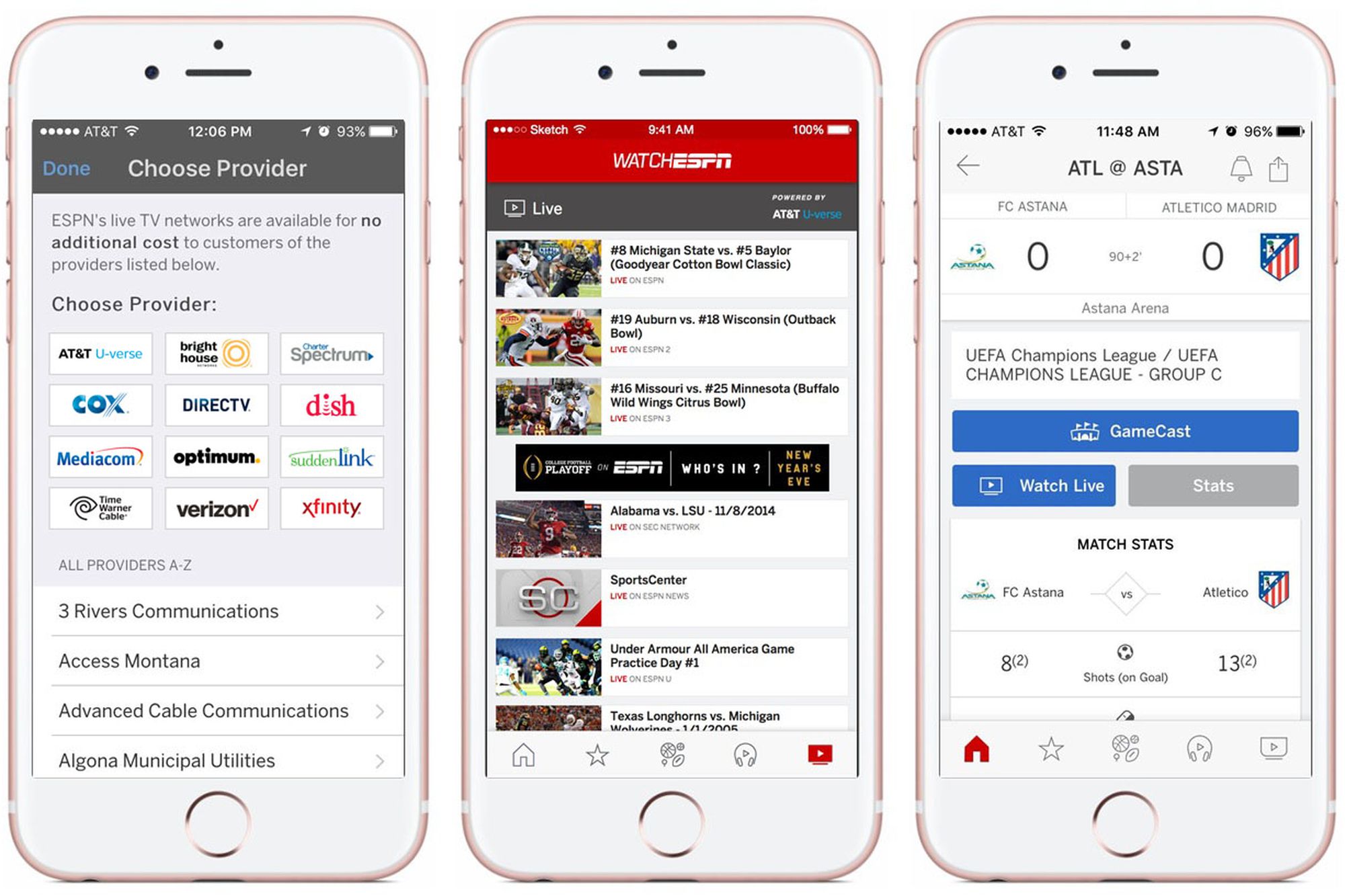Checking Device Compatibility
Before diving into the world of ESPN on your phone, it’s crucial to ensure that your device is compatible with the ESPN app. This will ensure a seamless streaming experience and access to all the exciting sports content offered by ESPN.
The ESPN app is available on both iOS and Android devices, but there are a few specifications to keep in mind. For iOS users, your device should be running on iOS 12.0 or later versions. This includes iPhone, iPad, and iPod Touch devices. Android users should have devices running on Android 5.0 (Lollipop) or later versions.
To check your device’s compatibility, simply go to the App Store (for iOS) or the Google Play Store (for Android) and search for the ESPN app. If you can find it and install it, your device meets the necessary requirements.
However, if you encounter any issues with compatibility, make sure you have the latest software update installed on your device. This can be done by going to your device’s settings and checking for any available updates. Upgrading your operating system can often resolve compatibility issues and ensure a smooth streaming experience.
Additionally, it’s important to have a stable and reliable internet connection to enjoy ESPN on your phone. Whether you’re using Wi-Fi or mobile data, make sure you have a strong signal and sufficient data plan to avoid interruptions during your viewing experience.
By confirming your device’s compatibility and optimizing your internet connection, you’re ready to embark on an exciting journey of sports entertainment with ESPN on your phone.
Downloading the ESPN App from the App Store
To access ESPN on your phone, you first need to download the ESPN app from the App Store for iOS or the Google Play Store for Android. Here’s a step-by-step guide to help you get started:
- Unlock your phone and navigate to the App Store (for iOS) or the Google Play Store (for Android) by tapping on the respective icon on your home screen.
- Once you’re in the store, you can either search for “ESPN” in the search bar or browse through the top charts or recommended apps section to find the ESPN app.
- Tap on the ESPN app icon when you locate it in the search results or app listings.
- You’ll be directed to the ESPN app page. Here, you can read about the app’s features, ratings, and user reviews to get an idea of what to expect.
- Click on the “Download” or “Install” button to begin the installation process. If prompted, you may need to enter your Apple ID password (for iOS) or provide biometric authentication (such as Face ID or Touch ID) to confirm the download.
- Wait for the app to download and install on your phone. The time required may vary depending on your internet speed.
- Once the installation is complete, you can find the ESPN app on your home screen or in your app drawer. Tap on the app icon to launch it.
It’s worth noting that the ESPN app is free to download and use, but certain features or content may require a subscription or cable/satellite provider authentication. In the next sections, we’ll explore how to set up an ESPN account and access the full range of features available.
Now that you have successfully downloaded the ESPN app, you’re just a few steps away from enjoying live sports, highlights, and exclusive content right on your phone.
How to Install ESPN App on Android Devices
If you’re an Android user, installing the ESPN app on your device is a breeze. Follow these simple steps to get started:
- Unlock your Android device and go to the Google Play Store. You can find the Play Store icon on your home screen or in your app drawer.
- Once you’re in the Google Play Store, tap on the search bar at the top of the screen.
- Type “ESPN” in the search bar and tap the search icon or the “Enter” key.
- In the search results, you should see the official ESPN app listed. Tap on it to access the app page.
- On the ESPN app page, you’ll find detailed information about the app, including its features and user reviews.
- Tap on the “Install” button to begin the installation process. If the app requires certain permissions, you’ll be prompted to grant them.
- Wait for the app to download and install on your Android device. The installation time will depend on your internet connection speed.
- Once the installation is complete, you’ll see an “Open” button. Tap on it to launch the ESPN app.
It’s important to note that the ESPN app is free to download and use on Android devices. However, some content or features may require a subscription or cable/satellite provider authentication.
Now that you’ve successfully installed the ESPN app on your Android device, you’re ready to set up an ESPN account and start exploring the exciting world of sports right at your fingertips.
Setting up an ESPN Account
In order to fully enjoy the features and personalized content offered by the ESPN app, it’s recommended to set up an ESPN account. Follow these steps to create your account:
- Open the ESPN app on your phone by tapping on the app icon.
- On the app’s home screen, locate and tap on the “Profile” or “Account” icon. It’s usually represented by a person silhouette.
- On the sign-in page, you’ll find an option to create a new account. Tap on “Sign Up” or a similar button labeled “Create Account”.
- Provide the required information to create your account. This typically includes entering your email address, choosing a password, and agreeing to the terms and conditions.
- After filling out the necessary details, tap on the “Sign Up” or “Create Account” button to proceed.
- You may receive a verification email to confirm your email address. Follow the instructions in the email to complete the verification process.
- Once your account is created and verified, you’ll be able to sign in using your email address and password.
Having an ESPN account unlocks various benefits, such as personalized sports news, access to favorite teams and leagues, and the ability to save your preferences across different devices.
It’s important to note that creating an ESPN account is free. However, certain content or features within the app may require a subscription or cable/satellite provider authentication.
Now that you’ve successfully set up your ESPN account, you can log in to the app and begin customizing your sports experience to suit your preferences.
Logging in to ESPN App on Android or iOS
Once you have created your ESPN account, logging in to the ESPN app on your Android or iOS device is a simple process. Follow these steps to access your account:
- Open the ESPN app on your Android or iOS device by tapping on the app icon.
- On the app’s home screen, locate and tap on the “Profile” or “Account” icon, usually represented by a person silhouette.
- On the sign-in page, enter your registered email address and password in the respective fields.
- Ensure that the credentials are accurate and double-check for any typing errors.
- Once you’ve entered your login information correctly, tap on the “Sign In” or “Log In” button to proceed.
- If you’ve entered the correct credentials and your account is in good standing, you will be successfully logged in to the ESPN app.
Logging in to your ESPN account allows you to access personalized features, preferences, and content recommendations based on your interests.
If you happen to forget your password, most login pages have an option like “Forgot Password” or “Reset Password” that allows you to recover or reset your password via email or other authentication methods.
Please note that the ESPN app login is free. However, some features or content within the app may require a subscription or cable/satellite provider authentication.
Now that you are logged in to the ESPN app, you can start exploring the wide array of sports content and enjoy a customized experience tailored to your preferences.
Navigating the ESPN App Interface
Once you’re logged in to the ESPN app, you’ll be greeted with a user-friendly interface that allows you to easily navigate and access the vast array of sports content. Here’s a breakdown of the main components of the app interface:
- Home Screen: The home screen serves as a central hub and showcases the latest sports news, highlights, and featured events. It provides a quick overview of the top stories and trending content.
- Navigation Menu: Located at the top or along the sides, the navigation menu provides access to different sections of the app, such as Live, Scores, News, and Favorites. Tap on these sections to explore specific types of content.
- Live: This section allows you to watch live streaming events, including games, matches, and competitions, directly from your phone. You can find a schedule of upcoming live events and tune in to the action.
- Scores: In the Scores section, you can view real-time scores, statistics, and game updates across various sports leagues and competitions. It provides a comprehensive overview of ongoing and completed matches.
- News: Stay up to date with the latest sports news, articles, and analysis in the News section. It covers a wide range of sports topics and offers in-depth coverage from ESPN’s team of expert journalists and analysts.
- Favorites: By selecting and favoriting your preferred teams, leagues, or sports, you can personalize your experience and receive tailored content related to your favorites in the Favorites section.
- Search: If you’re looking for specific teams, players, or topics, the search function allows you to quickly find relevant content within the app. Simply enter your search query and browse through the results.
- Settings: Access the app’s settings to customize notifications, app preferences, and account settings. You can manage your ESPN account, change notification preferences, and adjust video playback settings.
These are the primary elements of the ESPN app interface that enable you to explore, discover, and enjoy the world of sports right at your fingertips. Take some time to familiarize yourself with the interface and make the most of the app’s features.
Now that you know how to navigate the ESPN app, you can start diving into your favorite sports, catching up on news, watching live events, and staying connected with the sports world wherever you go.
Selecting and Watching Live Streaming Events
One of the key features of the ESPN app is the ability to watch live streaming events directly from your phone. Whether it’s a thrilling game, an intense match, or a major sporting event, you can follow the action in real-time. Here’s how:
- From the ESPN app’s home screen, navigate to the “Live” section. This is usually found in the app’s navigation menu.
- Once in the “Live” section, you’ll see a list of currently streaming or upcoming events. You can scroll through the list or use the search function to find a specific event.
- Tap on the event or game you want to watch. This will open a dedicated page with more details and options for streaming.
- On the event page, look for a “Watch Live” or similar button. If the event is currently streaming, you will be able to start watching immediately.
- If necessary, you may need to authenticate with your cable or satellite provider to access certain live streaming events. Follow the prompts and provide the required information to verify your subscription.
- Once you’ve authenticated or if the event doesn’t require authentication, the live stream will start playing on your phone. You can enjoy the action in real-time and use the app’s features like replays, stats, and highlights to enhance your viewing experience.
It’s important to have a stable and reliable internet connection to ensure uninterrupted live streaming. If you’re using a Wi-Fi network, make sure it’s strong and stable. If you’re relying on mobile data, ensure you have a sufficient data plan to avoid any streaming issues.
Keep in mind that the availability of live streaming events may vary depending on your location, your ESPN app version, and any applicable broadcast rights. Some events may be subject to blackout restrictions or regional limitations.
Now that you know how to select and watch live streaming events on the ESPN app, you can catch every moment of excitement, be it a thrilling match, a high-stakes game, or a championship event, right from the convenience of your phone.
Exploring ESPN’s On-Demand Content
In addition to live streaming events, the ESPN app also offers a wide range of on-demand content for you to explore at your own convenience. From game highlights and analysis to original shows and documentaries, you can access a wealth of sports-related content right from your phone. Here’s how to dive into ESPN’s on-demand content:
- On the ESPN app’s home screen, navigate to the “On-Demand” or “Videos” section. This can usually be found in the app’s navigation menu.
- Once in the on-demand content section, you’ll find a curated collection of videos and shows available for you to watch. These may include highlights, recaps, interviews, documentaries, and more.
- Browse through the available content by scrolling horizontally or using the search function to find specific videos or shows.
- Tap on a video or show to open its dedicated page. Here, you can read a brief description and view related videos.
- To watch the video, simply tap on the “Play” button or thumbnail image. The video will start streaming, and you can use the playback controls to pause, rewind, or fast-forward.
- Explore different categories or sections within the on-demand content to discover more videos and shows that cater to your interests. These categories may include sports leagues, teams, featured shows, or popular highlights.
- If you come across a show or series that you enjoy, you can usually find more episodes by browsing through the show’s collection or searching for the show directly.
ESPN’s on-demand content offers a wealth of entertainment and information for sports enthusiasts. You can catch up on missed games, watch in-depth analysis, relive memorable moments, and discover unique stories from the world of sports.
It is worth noting that availability of on-demand content may be subject to certain restrictions and region-specific limitations. Some content may require a subscription or cable/satellite provider authentication for full access.
Now that you know how to explore ESPN’s on-demand content, you can immerse yourself in a rich library of videos, highlights, and shows that will keep you entertained and informed about your favorite sports and athletes.
Customizing Notifications and Preferences
The ESPN app allows you to personalize your experience by customizing notifications and preferences according to your specific interests and favorite teams. By doing so, you can stay updated on the latest news, scores, and updates that matter most to you. Here’s how to customize your notifications and preferences:
- Open the ESPN app on your phone and navigate to the “Settings” section. This is typically found in the app’s navigation menu or within the profile/account settings.
- Within the settings, look for options related to notifications and preferences. These may be labeled as “Notifications”, “Preferences”, or something similar.
- Tap on the appropriate option to access the customization screen.
- Here, you can enable or disable specific types of notifications, such as breaking news alerts, game start reminders, or score updates for your favorite teams.
- Scroll through the available options and toggle the switches to turn notifications on or off according to your preferences.
- You may also have the ability to customize the frequency of notifications or set specific time windows during which you’d prefer not to be disturbed.
- In addition to notifications, you may be able to customize other preferences, such as the app’s theme, preferred language, or video playback settings. Explore the available customization options to tailor the app to your liking.
- Once you’ve made your desired changes, make sure to save or apply the settings for them to take effect.
Customizing notifications and preferences allows you to receive the most relevant and timely updates about your favorite teams, sports, and athletes. You can stay informed and engaged with the content that matters most to you while avoiding unnecessary distractions.
Keep in mind that some customization options may require an ESPN account to be set up and logged in to access certain features or preferences.
Now that you know how to customize notifications and preferences in the ESPN app, you can fine-tune your experience to receive personalized updates and content tailored to your sports interests and preferences.
Troubleshooting Common Issues
While using the ESPN app on your phone, you may encounter certain issues that can disrupt your experience. Here are some common problems and troubleshooting steps to help resolve them:
1. App Crashes: If the ESPN app keeps crashing or freezing, try force-closing the app and relaunching it. If the issue persists, try restarting your device and ensuring that you have the latest version of the app installed. Clearing the app’s cache or reinstalling it may also help resolve the problem.
2. Slow or Buffering Video Playback: If you experience slow or buffering video playback, check your internet connection. Ensure that you have a stable and fast Wi-Fi or mobile data connection. If using Wi-Fi, try moving closer to the router or resetting it. Alternatively, try switching to a different network or using cellular data instead. If the problem persists, adjusting the video quality settings within the app may also help improve playback.
3. Authentication Issues: If you’re having trouble authenticating your cable/satellite provider to access certain content, ensure that you’re using the correct login credentials. Double-check your username and password, making sure they’re entered correctly. If the issue persists, contact your provider to confirm your subscription status and inquire about any ongoing authentication problems.
4. Missing Content or Features: If you’re unable to find specific content or features within the ESPN app, make sure you have the latest version of the app installed. Certain content or features may be restricted based on your location, device compatibility, or subscription status. If you believe you should have access to certain content but it’s still not appearing, reaching out to ESPN’s customer support can help resolve the issue.
5. Login or Account Issues: If you’re experiencing problems with logging in or accessing your account, double-check your login credentials. If you’ve forgotten your password, use the “Forgot Password” option to reset it. Ensure that your account is active and in good standing. If the problem persists, contacting ESPN’s customer support can provide further assistance.
6. App Updates: It’s important to keep your ESPN app up to date by installing the latest updates from the App Store or Google Play Store. Updating the app can often resolve bugs, improve performance, and introduce new features.
If you’re unable to resolve these issues on your own, reaching out to ESPN’s customer support can offer additional guidance and troubleshooting steps tailored to your specific situation.
By troubleshooting common issues, you can ensure a seamless and enjoyable experience while using the ESPN app on your phone, allowing you to stay connected with your favorite sports and teams without any interruptions.
Using ESPN on Wi-Fi vs. Mobile Data
When it comes to using the ESPN app on your phone, you have the option to connect via Wi-Fi or use your mobile data. Understanding the differences between these two connection options can help you make an informed decision based on your specific needs and circumstances. Here’s what you should consider:
Wi-Fi:
- Stability and Speed: Wi-Fi generally provides a more stable and reliable connection compared to mobile data. If you have a strong Wi-Fi signal, you can enjoy uninterrupted streaming and faster loading times.
- Unlimited Data: If you have an unlimited Wi-Fi data plan or access to a public Wi-Fi network, using ESPN on Wi-Fi won’t contribute to your mobile data usage and allows you to stream content without worrying about reaching your data cap.
- Cost Savings: Utilizing Wi-Fi for ESPN can help you save on mobile data expenses, especially if your mobile data plan has limited data allowances or high costs for exceeding those limits.
Mobile Data:
- Portability and Convenience: Mobile data allows you to access ESPN anytime, anywhere, without relying on a Wi-Fi network. This is especially beneficial when you’re on the go or in locations without Wi-Fi coverage.
- Flexibility: Mobile data enables you to use ESPN even if you’re not within range of a Wi-Fi network. It gives you the freedom to stream live events, check scores, and catch up on sports news wherever you are.
- Data Usage: Streaming videos and live events on ESPN can consume a significant amount of mobile data. If you have a limited data plan, it’s important to keep track of your usage to avoid exceeding your data allowance and potential additional charges.
Ultimately, the choice between using ESPN on Wi-Fi or mobile data depends on factors such as the availability and reliability of Wi-Fi networks in your area, the speed and data allowances of your mobile data plan, and your personal preferences.
If you have access to a stable Wi-Fi connection, it’s generally recommended to use Wi-Fi for ESPN to enjoy better performance, stability, and potential cost savings. However, when Wi-Fi is unavailable or impractical, utilizing mobile data gives you the flexibility to stay connected to your favorite sports content on the go.
Remember to check your data usage regularly and monitor your mobile data plan to ensure that you stay within your limits and avoid any unexpected charges.
Now that you understand the pros and cons of using ESPN on Wi-Fi versus mobile data, you can make an informed decision based on your specific circumstances and enjoy uninterrupted sports entertainment wherever you are.
Tips for a Better Streaming Experience
Streaming sports content on the ESPN app can be an exhilarating experience. To ensure you have the best streaming experience possible, here are some helpful tips:
- 1. Stable Internet Connection: A stable and reliable internet connection is crucial for smooth streaming. Connect to a strong Wi-Fi network whenever possible or ensure that your mobile data signal is strong and stable.
- 2. Close Unnecessary Apps: Close any background apps or processes that may be running on your device. This helps optimize your device’s performance and ensures that resources are dedicated to the ESPN app.
- 3. Update the ESPN App: Keep the ESPN app updated to the latest version available. App updates often include bug fixes, performance enhancements, and new features that can improve your streaming experience.
- 4. Clear App Cache: Over time, cached data may accumulate within the app, which can impact its performance. Clearing the app cache can help resolve any issues caused by cached data and improve streaming speed.
- 5. Check Device Storage: Make sure your device has sufficient storage space available. If storage is running low, it can affect the performance of the ESPN app and lead to slow streaming or other issues.
- 6. Restart Your Device: Occasionally, a simple device restart can resolve minor glitches or issues that may be affecting your streaming experience. Restarting your phone refreshes its system and can help improve performance.
- 7. Adjust Video Quality: If you’re experiencing buffering or playback issues, consider adjusting the video quality within the app’s settings. Lowering the video quality can help deliver smoother streaming on slower connections.
- 8. Optimize Network Bandwidth: If multiple devices are using your Wi-Fi network, it could potentially impact your streaming experience. Consider limiting other devices’ bandwidth usage or using a router with Quality of Service (QoS) settings to prioritize streaming.
- 9. Use a Streaming Device: If your phone’s screen is not ideal for streaming, consider using a streaming device or casting the ESPN app to a larger screen like a smart TV or Chromecast for an enhanced viewing experience.
- 10. Streaming During Off-Peak Hours: During peak usage times, internet traffic may be higher, resulting in slower speeds. Streaming during off-peak hours can help improve streaming quality and reduce buffering.
By following these tips, you can optimize your streaming experience on the ESPN app and enjoy sports content with fewer interruptions and a higher quality of video playback.
Remember, the performance of streaming can also be influenced by external factors such as your internet service provider’s network conditions or server congestion. However, implementing these tips will put you in the best position to enjoy smooth and uninterrupted streaming whenever you watch sports on the ESPN app.
Exploring ESPN+ Subscription Options
ESPN+ is a subscription-based service offered by ESPN that provides access to exclusive sports content, live events, on-demand programming, and more. Let’s take a closer look at the different subscription options available:
1. Monthly Subscription: ESPN+ offers a monthly subscription plan that allows you to enjoy all the benefits of the service on a month-to-month basis. With this option, you can subscribe, access exclusive content, and cancel at any time without any long-term commitment.
2. Annual Subscription: ESPN+ also offers an annual subscription plan where you pay for a full year upfront. This option often comes with a discounted price compared to the monthly plan, making it a cost-effective choice for long-term ESPN+ users who want to enjoy the service continuously.
3. Bundled Subscription: Additionally, you can access ESPN+ as part of a bundle that includes ESPN+ along with other streaming services, such as Disney+ and Hulu, at a discounted price. This bundle provides a comprehensive entertainment experience, combining sports, movies, TV shows, and more.
4. Free Trial: In some instances, ESPN+ may offer a free trial period for new subscribers, allowing you to test out the service and explore the available content before committing to a subscription. Free trials typically last for a specified duration, after which you will be charged the regular subscription fee if the trial is not canceled.
It’s important to note that ESPN+ is a separate subscription from cable or satellite TV packages. Subscribing to ESPN+ gives you access to exclusive content on the ESPN+ platform and does not necessarily include access to all live ESPN network channels.
Subscription costs for ESPN+ may vary based on factors such as your location, the platform you use to subscribe (ESPN app or website), and any ongoing promotional offers. It’s advisable to check the current pricing on the official ESPN+ website or app for accurate and up-to-date information.
When subscribing to ESPN+, ensure that you review the terms, conditions, and details of the subscription carefully to understand what content and features are included with your chosen plan.
Exploring the different ESPN+ subscription options allows you to choose a plan that fits your desired level of access, commitment, and budget. Whether you prefer a monthly option with flexibility or an annual plan for cost savings, ESPN+ opens the doors to a world of exclusive sports content and live events.
Additional Features and Services from ESPN
In addition to its primary offerings, ESPN provides a range of additional features and services that enhance the sports viewing experience for fans. Let’s explore some of these offerings:
1. ESPN Fantasy Sports: ESPN is renowned for its fantasy sports platform, allowing fans to create their own fantasy leagues and compete against friends or other players. Whether it’s football, basketball, baseball, or other sports, ESPN’s fantasy sports offer a fun and competitive way to engage with your favorite sports.
2. ESPN Podcasts: Dive deeper into sports analysis, interviews, and discussions through ESPN’s extensive collection of podcasts. Covering various sports and topics, these podcasts provide unique insights and entertainment for sports fans.
3. ESPN Insider: With an ESPN Insider subscription, fans gain access to exclusive articles, in-depth analysis, advanced statistics, and insider information covering various sports leagues and teams. This premium service is designed to provide a deeper understanding and behind-the-scenes perspective on the sports world.
4. ESPN The Magazine: Although its print publication has been discontinued, ESPN The Magazine was known for its insightful articles, feature stories, and stunning photography. Some of the magazine’s content is now available digitally and can be accessed through the ESPN app or website.
5. ESPN Social Media: Stay connected with ESPN and the latest sports news and highlights by following the official ESPN accounts on social media platforms. From breaking news to live updates and entertaining content, ESPN’s social media presence keeps fans engaged and informed.
6. ESPN Insider+
- a. Exclusive Content: ESPN Insider+ membership provides access to premium content, such as articles from renowned writers, advanced analytics, and insider reports on sports events and news.
- b. Top Analysis and Insights: Subscribers can benefit from expert analysis, predictions, and insights from industry-leading sports journalists and analysts.
- c. Enhanced App Experience: ESPN Insider+ members may enjoy an enhanced experience within the ESPN app, including ad-free browsing and customized alerts.
These additional features and services from ESPN cater to the diverse interests and preferences of sports fans. From fantasy sports to insider content and engaging social media presence, ESPN provides a comprehensive sports ecosystem that goes beyond traditional broadcasting.
The availability and details of these features and services may vary based on factors such as location and subscription options. It’s recommended to visit the official ESPN website or app for the most accurate and up-to-date information on these offerings.
By exploring and utilizing these additional features and services from ESPN, you can further enhance your sports experience and stay connected with the latest news, analysis, and content across various platforms.
Frequently Asked Questions (FAQs)
Here are some commonly asked questions about watching ESPN on your phone:
Q: Can I watch live sporting events on the ESPN app?
A: Yes, the ESPN app allows you to watch live streaming sporting events on your phone. Simply navigate to the “Live” section to find a list of currently streaming or upcoming events.
Q: Is the ESPN app free to download?
A: Yes, the ESPN app is free to download on both iOS and Android devices. However, certain content or features may require a subscription or cable/satellite provider authentication.
Q: Can I watch ESPN on my phone without a cable or satellite subscription?
A: Yes, you can access a wide range of ESPN content on your phone without a cable or satellite subscription by subscribing to ESPN+. However, access to live ESPN network channels may require a cable or satellite subscription.
Q: How can I customize my ESPN experience on the app?
A: To customize your ESPN experience, you can create an ESPN account and sign in to the app. This allows you to select favorite teams, leagues, and sports, customize notifications, and personalize your content recommendations.
Q: Can I access ESPN content offline?
A: At present, the ESPN app does not offer an offline viewing feature. You’ll need an internet connection to watch live events, stream on-demand content, or access the latest news and highlights.
Q: Is ESPN+ available in all countries?
A: ESPN+ is available in the United States and limited international markets. The availability of ESPN+ and its content may vary by country or region.
Q: Can I stream ESPN on multiple devices simultaneously?
A: Yes, ESPN allows you to stream content on multiple devices simultaneously, depending on your cable/satellite or ESPN+ subscription. However, specific restrictions may vary based on licensing agreements and content restrictions.
Q: Can I watch ESPN on my smart TV or other streaming devices?
A: Yes, you can stream ESPN content on compatible smart TVs, streaming devices (such as Roku, Apple TV, or Chromecast), and gaming consoles. Simply download the ESPN app from your device’s app store and log in with your credentials.
If you have any further questions or encounter specific issues while using ESPN on your phone, it’s recommended to visit the ESPN Help Center or contact ESPN’s customer support for further assistance.
By addressing these frequently asked questions, we aim to provide clarification on common queries related to watching ESPN on your phone and help you make the most of your sports viewing experience.