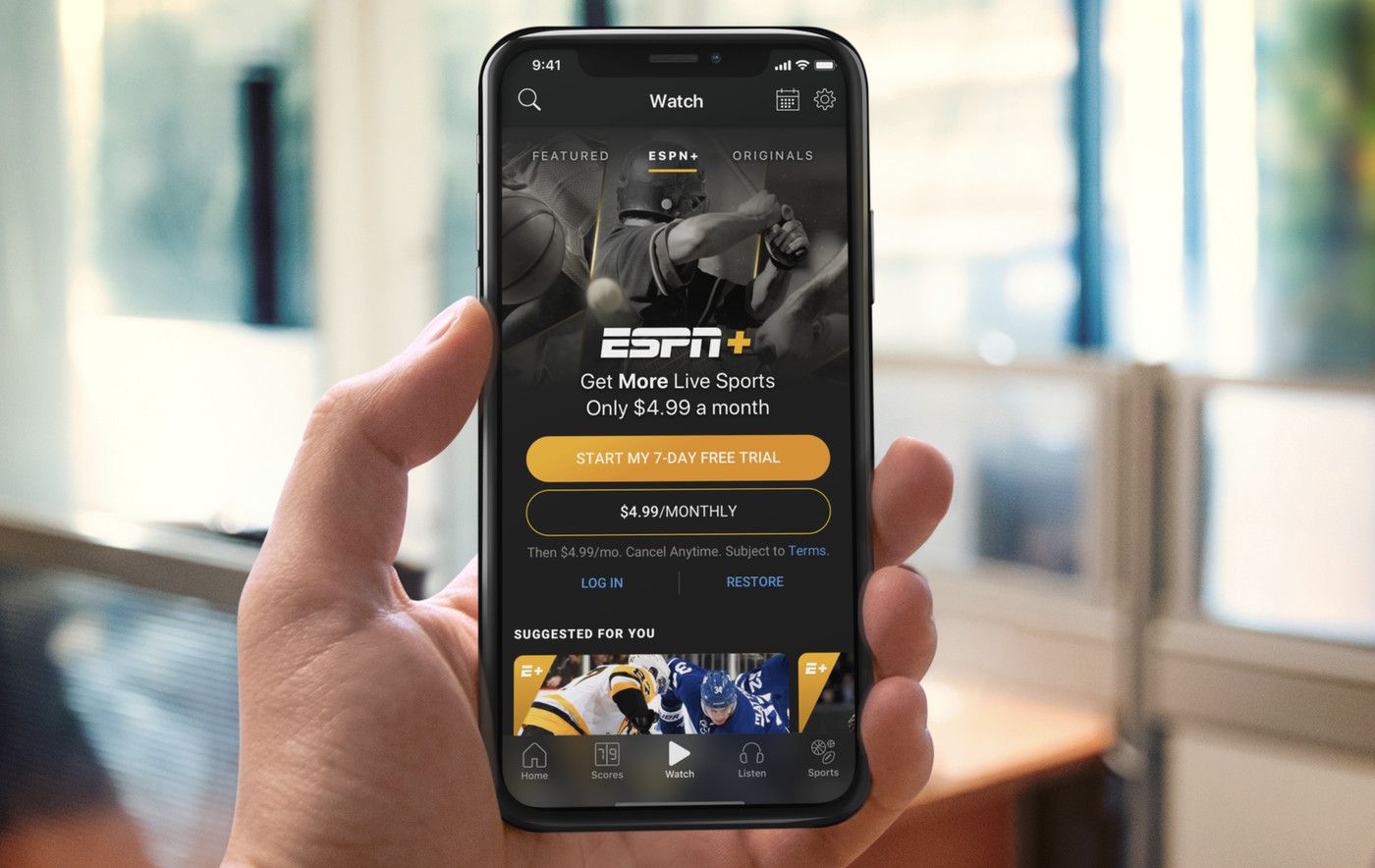Downloading the ESPN App
When it comes to watching ESPN on your phone, the first step is to download the ESPN app. This app allows you to access a wide range of sports content, including live TV, highlights, and analysis. Follow these simple steps to download the ESPN app and get ready to immerse yourself in the world of sports:
- Open the app store on your phone. If you are using an iPhone, go to the App Store, and if you have an Android phone, head to the Google Play Store.
- Search for “ESPN” in the search bar.
- Once you find the ESPN app, tap on the “Download” button to start the installation process.
- Wait for the app to download and install on your phone.
- Once the app is installed, locate the ESPN app icon on your home screen and tap on it to open the app.
- The app will require certain permissions to function properly. Grant all the necessary permissions to ensure a seamless experience.
- After granting the permissions, the app will prompt you to sign in or create an account. If you already have an ESPN account, simply sign in. Otherwise, create a new account by following the on-screen instructions.
- Once you are signed in, you are all set to explore the vast array of sports content available on the ESPN app.
Downloading the ESPN app is a straightforward process that enables you to access your favorite sports content anytime, anywhere. Whether you are a basketball fan, a football fanatic, or a soccer enthusiast, the ESPN app has you covered with its comprehensive coverage and user-friendly interface. So, go ahead, download the app, and get ready to immerse yourself in the thrilling world of sports right on your phone.
Signing in to your ESPN Account
If you want to fully enjoy all the features and personalized content that the ESPN app has to offer, signing in to your ESPN account is essential. Here’s a step-by-step guide on how to sign in to your ESPN account:
- Open the ESPN app on your phone by tapping on the app icon.
- On the login screen, enter the email address and password associated with your ESPN account.
- If you can’t remember your password, don’t worry. Simply tap on the “Forgot Password?” link, and follow the instructions to reset your password.
- If you don’t have an ESPN account yet, tap on the “Sign Up” option to create a new account. Provide the necessary information and follow the on-screen instructions to complete the sign-up process.
- After entering your login credentials, tap on the “Sign In” button.
- If the entered email address and password are correct, you will be successfully signed in to your ESPN account.
- Once you are signed in, you can customize your ESPN experience by setting your favorite teams, sports, and leagues. This will enable the app to provide you with personalized content and notifications.
Signing in to your ESPN account allows you to unlock a range of benefits. You can access exclusive content, save your favorite articles, watch live events, and enjoy personalized recommendations. By signing in, you can seamlessly synchronize your preferences across multiple devices, ensuring that you never miss out on the latest updates in the sports world.
So, whether you’re a die-hard fan or just love to stay updated with the latest sports news, signing in to your ESPN account gives you the power to tailor your sports experience to your preferences.
Subscribing to ESPN+
If you want to go beyond the basic ESPN content and access even more exclusive sports coverage, you may consider subscribing to ESPN+. ESPN+ is a subscription-based service that offers a wide range of additional sports content. Follow these steps to subscribe to ESPN+:
- Open the ESPN app on your phone and sign in to your ESPN account.
- Once you are signed in, navigate to the “More” tab at the bottom right corner of the screen.
- In the “More” tab, you will find a menu with various options. Tap on “Subscriptions”.
- On the subscriptions page, you will see different ESPN+ subscription plans. Choose the plan that suits your preferences and tap on it.
- A new screen will appear, providing you with the details of the selected subscription plan. Tap on the “Subscribe” button.
- You will be prompted to enter your payment information and complete the subscription process. Follow the on-screen instructions to provide the required details.
- Once your subscription is confirmed, you will have access to ESPN+ content.
ESPN+ offers a range of benefits, including live sports events, original shows, exclusive articles, and more. With this subscription, you can enjoy live games from various leagues and sports, stream on-demand content, and get in-depth analysis from expert commentators and journalists.
It’s important to note that ESPN+ is a separate subscription service from any cable or satellite TV package you may have. However, subscribing to ESPN+ allows you to access premium sports content directly on your phone, making it a convenient option for sports enthusiasts on the go.
By subscribing to ESPN+, you unlock a whole new world of sports entertainment and stay up to date with the latest games, analysis, and behind-the-scenes content.
Navigating the ESPN App
Once you have downloaded the ESPN app and signed in to your account, it’s time to navigate through the app’s user-friendly interface and discover the plethora of sports content available. Here’s a guide on how to navigate the ESPN app:
- Upon opening the app, you will land on the “Home” screen, which showcases the top stories, trending articles, and featured videos. Scroll through this section to catch up on the latest sports news and highlights.
- At the bottom of the screen, you will find the main navigation tabs – “Scores,” “Watch,” “Sports,” and “More.” Tap on these tabs to explore different sections of the app.
- The “Scores” tab provides live scores and updates for various sports. You can select your favorite teams and leagues to receive personalized score updates.
- The “Watch” tab is where you can access live TV and on-demand content. Browse through the available options to find live games, replays, highlights, and ESPN+ content.
- The “Sports” tab allows you to explore specific sports categories, such as basketball, football, soccer, and more. Tap on a sport to access news, articles, videos, and schedules related to that sport.
- The “More” tab provides additional options, such as settings, account details, subscriptions, and ESPN podcasts. You can also find sections like “Top Videos,” “ESPN Radio,” and “Introducing ESPN+” in this tab.
- Within each section, you can further refine your content preferences by using filters or searching for specific teams, athletes, or topics.
- To access a specific article or video, simply tap on the thumbnail or title and it will open in a new screen.
- When watching a live game or event, you can use the interactive features like scoreboards, game stats, and play-by-play updates to enhance your viewing experience.
Navigating the ESPN app is designed to be intuitive and user-friendly, allowing you to easily explore and discover the sports content that interests you the most. Take your time to familiarize yourself with the different sections and features and make the most out of your ESPN experience on your phone.
Watching Live TV on the ESPN App
One of the standout features of the ESPN app is the ability to watch live TV, allowing you to catch your favorite sports events as they happen. Follow these steps to start watching live TV on the ESPN app:
- Open the ESPN app on your phone and sign in to your ESPN account.
- Tap on the “Watch” tab at the bottom of the screen. This will take you to the “Live” section of the app.
- In the “Live” section, you will see a list of currently airing live events. Scroll through the list to find the event you want to watch.
- Tap on the thumbnail or title of the live event you want to watch. This will take you to the live stream page.
- On the live stream page, you will see the live video player, along with additional information about the event, such as the teams playing, score, and game details.
- To watch the live stream, simply tap on the play button on the video player. The stream will start playing right on your phone.
- You can adjust the video quality, volume, and other settings using the controls provided in the video player.
- If you need to pause or stop the live stream, tap on the pause or stop button in the video player. To resume, tap on the play button again.
- While watching a live event, you may also have access to additional features like live statistics, commentary, and highlights. These features enhance your viewing experience and keep you up to date with the latest developments.
Watching live TV on the ESPN app brings the excitement of real-time sports action right to your phone. Whether it’s a high-stakes football match, a thrilling basketball game, or an intense tennis showdown, you can enjoy the same level of engagement and enthusiasm as if you were watching on a traditional television.
With the convenience of watching live TV on your phone, you never have to worry about missing out on the biggest sporting events. Simply open the ESPN app, navigate to the “Live” section, and dive into the world of live sports.
Searching for Specific Content
With the vast amount of sports content available on the ESPN app, finding specific articles, videos, or live events can be made easy with the search function. Here’s how you can search for specific content on the ESPN app:
- Open the ESPN app on your phone and sign in to your ESPN account.
- Tap on the search icon, usually represented by a magnifying glass, located at the top of the app’s main screen.
- In the search bar, enter the keywords related to the content you are looking for. It can be the name of a team, a player, a specific event, or any other relevant search term.
- As you type, the app will provide suggestions based on the keywords you entered. You can tap on one of the suggestions to search more specifically.
- Tap on the “Search” or “Go” button on your keyboard to initiate the search.
- The app will display a list of search results that match your query. These results may include articles, videos, live events, and other relevant content.
- Scroll through the search results to find the specific content you are looking for.
- Tapping on a search result will take you to the corresponding page where you can read an article, watch a video, or access the live event.
- If you want to refine your search further, you can use the filters or sorting options provided by the app to narrow down the results.
Searching for specific content on the ESPN app allows you to quickly locate the information, highlights, or live events that matter to you. Whether you’re looking for news about your favorite team, in-depth analysis, or specific game replays, the search function makes it convenient to find what you need.
So, the next time you have a specific sports query or want to explore content related to a particular topic, rely on the search feature in the ESPN app to help you discover the most relevant and engaging sports content.
Adjusting the Settings on the ESPN App
The ESPN app offers various settings that allow you to personalize your sports experience and tailor the app to your preferences. Here’s how you can adjust the settings on the ESPN app:
- Open the ESPN app on your phone and sign in to your ESPN account.
- Tap on the “More” tab at the bottom right corner of the screen.
- Scroll down and tap on “Settings”.
- In the settings menu, you will find a range of options to customize your ESPN app experience.
- One of the key settings is “Personalization & Privacy” where you can manage your notification preferences, adjust your privacy settings, and personalize the content you receive based on your favorite teams, sports, and leagues.
- Another important setting is “Video Quality” where you can choose the desired video quality for streaming content. This allows you to balance the video quality with your internet bandwidth and data usage.
- You can also adjust other settings like the app’s language, time zone, push notification settings, and more, to suit your preferences.
- Explore each setting category to see the available options and make changes according to your preferences.
- Once you have made the necessary adjustments, tap on the back arrow or “Save” button to save the changes and return to the main app interface.
Adjusting the settings on the ESPN app empowers you to have a personalized and tailored experience. By customizing the notifications, privacy settings, and content preferences, you ensure that you receive the most relevant and timely information about your favorite teams and sports.
Take some time to explore the various settings and make adjustments that enhance your overall ESPN app experience. By doing so, you can fully optimize the app to meet your specific sports interests and preferences.
Troubleshooting Common Issues
While the ESPN app is designed to provide a seamless sports viewing experience, you may occasionally encounter some common issues. Here are a few troubleshooting steps you can take to resolve them:
- Check your internet connection: Ensure that you have a stable and reliable internet connection. If you’re experiencing slow or intermittent connectivity, try switching to a different Wi-Fi network or mobile data.
- Update the app: Make sure that you have the latest version of the ESPN app installed on your phone. Outdated versions can sometimes cause performance issues. Head to the app store and update the app if available.
- Clear app cache: Clearing the app cache can help resolve certain technical glitches. Go to your phone’s settings, find the ESPN app in the list of installed apps, and clear the cache. Alternatively, reinstalling the app can also help.
- Restart your device: Sometimes, a simple restart of your phone can resolve minor issues and improve app performance. Turn off your device, wait for a few seconds, and then turn it back on.
- Check for app permissions: Ensure that the ESPN app has the necessary permissions enabled on your phone. Go to your phone’s settings, find the ESPN app, and make sure it has permissions for camera, microphone, and storage, if required.
- Contact customer support: If you’re still experiencing issues, reach out to the ESPN customer support team for assistance. They can provide specific troubleshooting steps or offer insights into any ongoing technical problems.
By following these troubleshooting steps, you can often resolve common issues and enjoy a smooth and uninterrupted sports-watching experience on the ESPN app. Remember, technology can sometimes have its hiccups, but there are usually simple solutions available.
If you encounter persistent issues that prevent you from accessing or enjoying the app’s features, don’t hesitate to seek help from the app’s support resources. They are there to ensure that you have the best possible experience using the ESPN app on your phone.
Watching ESPN on TV through Phone Casting
If you prefer watching sports on a larger screen, you can easily cast the ESPN app from your phone to your TV. Phone casting allows you to mirror your phone’s screen on your television, giving you a more immersive viewing experience. Here’s how you can watch ESPN on TV through phone casting:
- Ensure that your TV and phone are connected to the same Wi-Fi network.
- Open the ESPN app on your phone and sign in to your ESPN account.
- On your TV, make sure that the correct HDMI input/source is selected for the casting device, such as Chromecast, Apple TV, or a Smart TV.
- Depending on the casting device you have, open the respective app on your phone (e.g., Google Home, Apple AirPlay, or the casting functionality built into your phone).
- Follow the on-screen instructions within the casting app to connect your phone to your TV.
- Once connected, open the ESPN app on your phone and find the content you want to watch.
- Tap on the screen-casting icon within the ESPN app (usually represented by a casting symbol).
- Select your TV or casting device from the list of available devices.
- Your phone’s screen will now be mirrored on your TV, displaying the ESPN app.
- Navigate through the ESPN app on your phone, select the game, video, or live event you want to watch, and it will be displayed on your TV.
- You can control playback and any other app features directly from your phone.
Phone casting allows you to enjoy the thrill of watching ESPN on a larger screen, with the convenience of controlling your viewing experience from your phone. This method is great for watching live games, highlights, or any other content available on the ESPN app that you want to enjoy on your TV.
With phone casting, you get the best of both worlds – the flexibility of accessing sports content on your phone and the immersive experience of watching it on a bigger screen.
Additional Tips and Tricks
As an avid sports fan, there are a few additional tips and tricks you can utilize to enhance your experience with the ESPN app on your phone. These tips will help you make the most out of the app’s features and enjoy all the sports content it has to offer:
- Set up favorite teams: Customize your ESPN app by setting up your favorite teams. This allows you to receive personalized notifications, updates, and highlights related to your selected teams.
- Explore the ESPN+ content: If you have subscribed to ESPN+, make sure to explore all the exclusive content it offers, including live sports, original shows, documentaries, and more.
- Utilize the “My Teams” feature: In the “Sports” tab of the ESPN app, you can access the “My Teams” feature, which allows you to gather all the news, scores, and updates related to your favorite teams in one convenient place.
- Discover podcasts: The ESPN app features a wide range of podcasts covering various sports topics and discussions. Take advantage of this audio content to stay informed and entertained while on the go.
- Bookmark articles and videos: When you come across an interesting article or video, you can save it by bookmarking it within the ESPN app. This way, you can easily revisit and enjoy the content at a later time.
- Engage with the community: Many ESPN articles and videos have comment sections that allow you to engage with fellow sports fans. Share your thoughts, opinions, and predictions to be a part of the vibrant sports community.
- Stay updated with push notifications: Enable push notifications from the ESPN app to receive real-time updates about breaking news, game scores, and other important sports updates.
- Follow ESPN social media accounts: To stay connected with the latest sports news, follow ESPN’s social media accounts. You’ll get quick access to highlights, news snippets, and additional sports content.
- Set reminders for live events: If there’s a specific game or event you don’t want to miss, utilize the “Set Reminder” feature in the ESPN app. You’ll receive a notification when the game is about to start, ensuring you never miss a moment.
- Share content with friends: Spread the excitement of sports by sharing articles, videos, and live events from the ESPN app with your friends and family through social media or messaging platforms.
By implementing these tips and tricks, you can enhance your sports-watching experience with the ESPN app on your phone. Whether it’s discovering new content, connecting with others, or staying up to date with your favorite teams, these features and functions will elevate your enjoyment of the app.