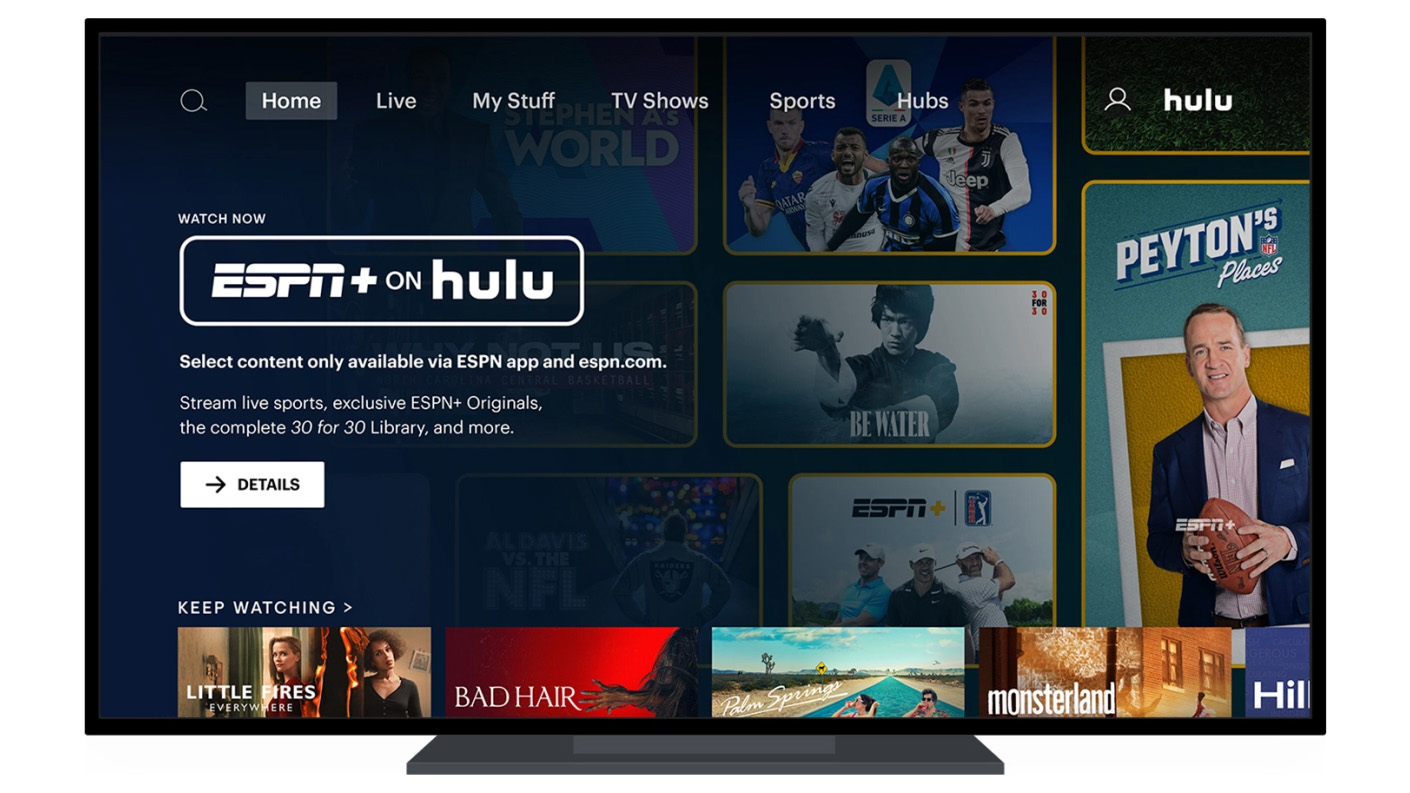What is ESPN Channel
ESPN, which stands for Entertainment and Sports Programming Network, is a renowned sports channel that offers a wide range of sports-related content. It is one of the most popular channels among sports enthusiasts, providing live coverage of various sporting events, including football, basketball, baseball, soccer, tennis, and more. With its extensive coverage, ESPN has become a go-to destination for sports fans worldwide.
ESPN is not only known for its live sports broadcasts, but also for its in-depth analysis, expert commentary, and entertaining shows. It features a mix of news, highlights, documentaries, talk shows, and original programming that caters to the diverse interests of sports enthusiasts. Whether you are a fan of NFL, NBA, MLB, NHL, or any other major sports league, ESPN has you covered.
Apart from its flagship channel, ESPN also operates several additional channels, such as ESPN2, ESPN3, ESPN Deportes (for Spanish-speaking audience), and ESPNU (focused on collegiate sports). Each channel offers a unique lineup of programs, ensuring there is always something exciting to watch for every sports fan.
In addition to television broadcasts, ESPN has adapted to the digital era by providing online streaming services through the ESPN website and mobile app. This allows viewers to access live games, highlights, interviews, and exclusive content on their computers, smartphones, and tablets, giving them the flexibility to watch their favorite sports anytime, anywhere.
ESPN has become a powerhouse in the world of sports broadcasting, providing comprehensive coverage of both domestic and international sports events. Its commitment to delivering high-quality content and engaging storytelling has made it a trusted source for sports news and entertainment for millions of fans around the globe.
ESPN Channel Subscriptions
To access ESPN Channel and enjoy its wide range of sports programming, you may need a subscription. Here are some options to consider:
1. Cable or Satellite TV Subscription: Many cable and satellite TV providers offer ESPN as part of their channel packages. You can contact your provider to inquire about available subscription plans that include ESPN Channel. This traditional method of subscribing to channels allows you to access ESPN on your TV through your cable or satellite receiver.
2. Streaming Services: If you prefer a more flexible and convenient way to watch ESPN Channel, there are various streaming services that offer access to ESPN as part of their channel lineup. Popular streaming platforms such as Hulu + Live TV, Sling TV, YouTube TV, and AT&T TV Now all offer ESPN as part of their subscription packages. These services allow you to stream ESPN on various devices such as smart TVs, computers, mobile devices, and streaming media players.
3. ESPN+ Subscription: ESPN also offers its own streaming service called ESPN+. This subscription allows you to access additional content and live sports events that are not available on the regular ESPN channels. With ESPN+, you can watch live sports, exclusive shows, original programming, and on-demand content on compatible devices for a monthly or annual fee.
4. Bundle Packages: Some service providers offer bundle packages that combine TV services, internet, and streaming platforms, including ESPN Channel. These packages can provide a cost-effective solution for accessing ESPN along with other channels and services. Research and compare available bundle options to find the best package that meets your needs and budget.
It’s important to note that subscription availability and pricing may vary based on your location and the service providers in your area. Be sure to research and compare the different subscription options to find the most suitable one for you. Keep in mind that some subscriptions may also offer free trials, allowing you to test the service before committing to a long-term subscription.
By choosing the right subscription option, you can gain access to ESPN Channel and enjoy the exciting world of sports right from the comfort of your own home or on the go.
Watching ESPN Channel on Cable TV
Cable TV remains a popular and reliable option for watching ESPN Channel and enjoying live sports broadcasts. Here’s how you can access ESPN on cable TV:
1. Subscribe to a cable TV package: Contact your local cable TV provider to inquire about available packages that include ESPN Channel. They will guide you through the subscription process and provide you with a set-top box and a remote control to access the channel.
2. Tune in to the right channel: Once you have subscribed to a cable TV package that includes ESPN, you can start watching the channel. Tune in to the channel number specified by your cable provider, which may vary depending on your location and cable company.
3. Explore ESPN’s line-up: ESPN Channel offers a wide range of live sports events, talk shows, interviews, and more. Check the TV schedule or use the digital program guide provided by your cable provider to explore the upcoming broadcasts and plan your sports viewing.
4. Use interactive features: Some cable TV systems offer interactive features that enhance the viewing experience. These features may include an on-screen guide, DVR functionality to record and watch shows at your convenience, and the ability to pause, rewind, or fast-forward live broadcasts. Familiarize yourself with these features to make the most of your cable TV subscription.
5. Upgrade for additional ESPN content: In addition to the regular ESPN Channel, you may have the option to upgrade your cable TV package to access additional ESPN channels like ESPN2, ESPN3, and ESPNU. These channels offer more sports coverage, including college sports and niche sports. Contact your cable provider to inquire about available upgrades.
Watching ESPN Channel on cable TV provides a seamless experience, ensuring you never miss out on your favorite sporting events. With a reliable cable connection and the convenience of channel surfing, cable TV remains a popular choice for sports enthusiasts.
Watching ESPN Channel on Satellite TV
Satellite TV is another popular option for accessing ESPN Channel and enjoying live sports broadcasts. Here’s how you can watch ESPN on satellite TV:
1. Choose a satellite TV provider: Research and compare satellite TV providers in your area that offer ESPN as part of their channel lineup. Providers like DirecTV and DISH Network typically include ESPN in their packages. Contact the provider of your choice to subscribe to their service.
2. Install a satellite dish: Once you have subscribed to a satellite TV service, a professional installer will visit your residence to set up a satellite dish. The dish will be positioned to receive signals from designated satellites that transmit the satellite TV channels, including ESPN.
3. Connect the receiver: After the satellite dish is installed, you will be provided with a satellite TV receiver box. Connect the receiver to your TV using the provided cables and follow the instructions for its setup. The receiver will act as the interface between the satellite signal and your TV.
4. Tune in to the appropriate channel: Once the receiver is set up, tune your TV to the specific channel number allocated to ESPN by your satellite TV provider. The channel number may vary depending on the provider and package you have subscribed to. Consult the channel guide or the provider’s website for the exact channel number.
5. Explore ESPN’s programming: ESPN Channel offers a wide range of sports content, including live games, sports news, talk shows, and more. Use the on-screen guide provided by your satellite TV provider to navigate through the programming schedule and find the sports events or shows that interest you.
6. Access additional ESPN channels: Depending on your satellite TV package, you may have access to additional ESPN channels, such as ESPN2, ESPN3, and ESPNU. These channels offer even more sports coverage, including college sports and niche sports. Check your package details or contact your satellite TV provider to learn more about additional ESPN channels.
Watching ESPN Channel on satellite TV provides a reliable and high-quality viewing experience, allowing you to enjoy your favorite sports events in the comfort of your home. With a wide range of sports programming and the convenience of a satellite TV subscription, you can always stay up-to-date with the latest sports action.
Watching ESPN Channel on Streaming Services
Streaming services have revolutionized the way we consume media, including sports content. Here’s how you can watch ESPN Channel on popular streaming platforms:
1. Hulu + Live TV: Hulu + Live TV offers a comprehensive streaming package that includes access to ESPN Channel. You can subscribe to Hulu + Live TV and enjoy live sports broadcasts, sports news, and ESPN’s original programming. The service also provides a cloud DVR feature to record and watch games at your convenience.
2. Sling TV: Sling TV offers flexible streaming packages that allow you to customize your channel lineup. You can opt for the Sling Orange package, which includes ESPN, or choose the combined Sling Orange + Blue package to access additional sports channels and content. Sling TV also offers cloud DVR functionality and on-demand content.
3. YouTube TV: YouTube TV offers a user-friendly interface and a wide range of channels, including ESPN Channel. You can subscribe to YouTube TV and enjoy live sports coverage, DVR capabilities, and access to a variety of sports-focused channels. The service is compatible with multiple devices and allows for streaming on multiple screens simultaneously.
4. AT&T TV Now: Formerly known as DIRECTV NOW, AT&T TV Now offers various subscription options that include ESPN Channel in their channel lineups. You can choose a package that suits your preferences and enjoy live sports, on-demand content, and the ability to record shows for later viewing.
5. ESPN+: ESPN also offers its own standalone streaming service called ESPN+. With an ESPN+ subscription, you can access live sports events, exclusive shows, documentaries, and on-demand content that is not available on the regular ESPN channels. ESPN+ is compatible with a wide range of devices, including streaming media players, smartphones, tablets, and computers.
When subscribing to a streaming service for ESPN Channel, make sure you have a stable internet connection to ensure smooth streaming. You can stream ESPN on various devices such as smart TVs, streaming media players (e.g., Roku, Apple TV), computers, mobile devices, and gaming consoles.
Streaming services offer the flexibility to enjoy ESPN Channel and other sports content on your own terms, allowing you to watch live sports and catch up on highlights whenever and wherever you want.
Watching ESPN Channel on Smart TVs
Smart TVs have become increasingly popular due to their capabilities and convenience. Here’s how you can watch ESPN Channel on your smart TV:
1. Check for the ESPN App: Smart TVs often come pre-installed with various apps, including the ESPN app. If you don’t find it pre-installed, go to the app store or app marketplace on your smart TV and search for the ESPN app. Download and install it on your TV.
2. Login or Activate: Once you have installed the ESPN app on your smart TV, launch the app and log in using your TV provider credentials. This step might be necessary to gain access to the live streaming and on-demand content provided by ESPN Channel. If you don’t have a TV provider login, you may be given the option to activate the app using an activation code provided by ESPN.
3. Explore ESPN’s Content: After signing in or activating the ESPN app, you can start exploring its content. The app provides access to live sports broadcasts, highlights, interviews, and ESPN’s original programming. Use the app’s navigation or search features to find the specific sports events, shows, or teams you want to watch.
4. Use Additional Features: Smart TVs often come with additional features that can enhance your ESPN viewing experience. This includes the ability to personalize your content preferences, bookmark your favorite teams or shows, and receive notifications for upcoming games or events. Familiarize yourself with the smart TV’s features to make the most of your ESPN Channel experience.
5. Consider Casting: If your smart TV does not have the ESPN app available, you may still be able to watch ESPN content by casting it from your smartphone or tablet. Ensure that your smart TV and mobile device are connected to the same Wi-Fi network. Open the ESPN app on your mobile device, select the content you want to watch, and look for the cast icon. Tap the icon and choose your smart TV from the list of available devices to start streaming the content on your TV.
Watching ESPN Channel on a smart TV provides a seamless and immersive sports viewing experience. With the convenience of the ESPN app and the additional features of your smart TV, you can enjoy live sports action and access a wide range of content at your fingertips.
Watching ESPN Channel on Mobile Devices
With the rise of mobile technology, watching ESPN Channel on your mobile devices has become incredibly convenient. Here’s how you can access ESPN on your smartphones and tablets:
1. Download the ESPN App: Start by downloading the official ESPN app from your device’s app store. The ESPN app is available for both iOS (App Store) and Android (Google Play Store) devices. Install the app on your smartphone or tablet.
2. Login or Activate: Once you have installed the ESPN app, launch it and log in using your TV provider credentials. This login is usually required to access live streaming and on-demand content offered by ESPN Channel. Alternatively, you may be able to activate the app using an activation code provided by ESPN, depending on your TV provider.
3. Explore ESPN’s Content: After signing in or activating the ESPN app, you can start exploring the vast array of content available. The ESPN app offers live sports streaming, highlights, news, and original programming. Use the app’s navigation or search features to find your favorite sports events, teams, or specific shows you want to watch.
4. Personalize Your Experience: The ESPN app allows you to personalize your content preferences based on your favorite sports and teams. This enables you to receive customized recommendations and notifications for games, news updates, and highlights relevant to your interests. Take advantage of these features to stay up-to-date and never miss a moment of the sports action you enjoy.
5. Consider Mobile Streaming Services: If you don’t have a cable or satellite TV subscription, you can still access ESPN Channel on your mobile devices through various streaming services. Services like Hulu + Live TV, Sling TV, YouTube TV, and AT&T TV Now offer mobile apps that provide access to live ESPN broadcasts, sports news, and on-demand content. Subscribing to these services can give you the flexibility to watch ESPN on the go.
Watching ESPN Channel on your mobile devices offers the freedom and convenience to enjoy your favorite sports content wherever you are. With the ESPN app and mobile streaming services, you can experience live sports, catch up on highlights, and stay connected to the world of sports right from the palm of your hand.
Watching ESPN Channel on Computers
Computers provide another versatile platform for accessing ESPN Channel and enjoying sports content. Here’s how you can watch ESPN on your computer:
1. Visit the ESPN Website: Start by opening your preferred web browser and visiting the official ESPN website. The website offers access to live sports events, highlights, news, and a variety of other sports-related content.
2. Login or Activate: Depending on your TV provider, you may need to log in to your ESPN account using your TV provider credentials. This step is usually necessary to access live streaming and exclusive content offered by ESPN Channel. Alternatively, you may be required to activate your ESPN access with an activation code provided by your TV provider.
3. Explore ESPN’s Content: Once logged in or activated, you can start exploring the vast range of content available on the ESPN website. Navigate through the different sections, such as live sports broadcasts, news, highlights, and shows. Use the search function if you’re looking for specific sports events or programs.
4. Live Streaming: ESPN offers live streaming of various sporting events on its website. Look for the “Watch” or “Live” section to find the ongoing live games or events. Click on the desired game or event to start streaming it directly on your computer.
5. On-Demand Content: In addition to live games, ESPN also provides on-demand content, including highlights of recent games, pre and post-game analysis, interviews, and ESPN’s original programming. These can be found in the appropriate sections on the ESPN website.
6. Consider Streaming Services: If you don’t have a cable or satellite TV subscription, you can still access ESPN Channel on your computer through various streaming services. Subscribing to services like Hulu + Live TV, Sling TV, YouTube TV, or AT&T TV Now allows you to stream ESPN and other sports channels directly on your computer.
Watching ESPN Channel on your computer provides flexibility and convenience, allowing you to enjoy your favorite sports content from the comfort of your desk. With the ESPN website and streaming services, you can catch live games, stay updated with highlights, and immerse yourself in the world of sports, all on your computer screen.
Watching ESPN Channel on Game Consoles
Game consoles offer a unique and interactive way to access ESPN Channel and enjoy sports content. Here’s how you can watch ESPN on popular game consoles:
1. Xbox: Xbox consoles, such as Xbox One and Xbox Series X/S, provide access to the ESPN app. You can download the ESPN app from the Microsoft Store on your Xbox console. Once installed, launch the app, sign in with your TV provider credentials, and start exploring the wide range of sports content available.
2. PlayStation: PlayStation consoles, such as PlayStation 4 and PlayStation 5, also offer the ESPN app. Simply go to the PlayStation Store, download the ESPN app, and follow the on-screen instructions to log in with your TV provider credentials. Once signed in, you can start watching live sports, highlights, news, and more.
3. Nintendo Switch: While the Nintendo Switch does not have a dedicated ESPN app, you can still access ESPN through the built-in web browser. Open the web browser on your Nintendo Switch, visit the ESPN website, log in with your TV provider credentials if required, and start enjoying ESPN Channel’s content directly on your console.
4. Google Stadia: Google Stadia is a cloud gaming service that allows you to play games and stream content on various devices, including compatible smart TVs and web browsers. While ESPN is not available directly on Google Stadia, you can use the web browser functionality on Stadia-supported devices to access the ESPN website and watch ESPN Channel on your TV or computer screen.
5. Additional Considerations: Some game consoles may require a subscription to a streaming service that includes ESPN, such as Hulu + Live TV, Sling TV, or YouTube TV. Ensure that your console is connected to the internet and activate the streaming service app on your console to access ESPN Channel.
Watching ESPN Channel on game consoles combines the excitement of gaming with the thrill of sports broadcasting. With the ESPN app and the ability to stream live games and other sports content, game consoles provide an immersive and interactive way to experience the world of sports from the comfort of your living room.
Watching ESPN Channel on Roku Devices
Roku devices offer a convenient way to access ESPN Channel and enjoy sports content on your TV. Here’s how you can watch ESPN on Roku devices:
1. Search and download the ESPN app: From your Roku home screen, navigate to the Roku Channel Store. Search for the ESPN app and select it from the search results. Download and install the app on your Roku device.
2. Launch the ESPN app: After the ESPN app is installed, navigate to your Roku home screen and locate the ESPN app. Launch the app by selecting it with your Roku remote or using the Roku mobile app as a remote control on your smartphone.
3. Log in or activate the app: Once you open the ESPN app on your Roku device, you may be prompted to log in with your TV provider credentials. Enter the required information to gain access to the ESPN Channel’s streaming content. If you don’t have a TV provider login, you might be given the option to activate the app using an activation code provided by ESPN.
4. Explore ESPN’s content: Once you have logged in or activated the ESPN app, you can start exploring the wide range of sports content available. The ESPN app on Roku devices provides access to live sports broadcasts, highlights, news, and ESPN’s original programming. Use the app’s intuitive navigation to find the sports events or shows you want to watch.
5. Personalize your experience: The ESPN app on Roku devices allows you to personalize your content preferences. By setting your favorite teams and sports, the app can provide tailored recommendations and notifications for upcoming games, news updates, and highlights related to your interests.
6. Consider streaming services: If you don’t have a cable or satellite TV subscription, you can still access ESPN Channel on your Roku device through various streaming services. Subscribing to services like Hulu + Live TV, Sling TV, YouTube TV, or AT&T TV Now allows you to stream ESPN and other sports channels on your Roku device.
Watching ESPN Channel on Roku devices gives you the flexibility to enjoy your favorite sports content on your TV. With the ESPN app and a reliable internet connection, you can catch live games, stay updated with highlights, and immerse yourself in the world of sports right from your Roku device.
Watching ESPN Channel on Apple TV
Apple TV provides a seamless and user-friendly way to access ESPN Channel and enjoy sports content on your television. Here’s how you can watch ESPN on Apple TV:
1. Download the ESPN app: From the Apple TV home screen, navigate to the App Store. Search for the ESPN app and select it from the search results. Download and install the app on your Apple TV device.
2. Launch the ESPN app: After the ESPN app is installed, navigate to the home screen of your Apple TV and locate the ESPN app. The app’s icon should be visible among your installed apps. Launch the app by selecting it with your Apple TV remote or using the Apple TV Remote app on your iPhone or iPad.
3. Log in or activate the app: Once you open the ESPN app on your Apple TV, you may be prompted to log in with your TV provider credentials. Enter the required information to gain access to the ESPN Channel’s streaming content. If you don’t have a TV provider login, you might be given the option to activate the app using an activation code provided by ESPN.
4. Explore ESPN’s content: Once you have logged in or activated the ESPN app, you can start exploring the wide range of sports content available. The ESPN app on Apple TV provides access to live sports broadcasts, highlights, news, and ESPN’s original programming. Use the app’s intuitive interface to navigate through the different sections and find the sports events or shows you want to watch.
5. Personalize your experience: The ESPN app on Apple TV allows you to personalize your content preferences. By setting your favorite teams and sports, the app can provide tailored recommendations and notifications for upcoming games, news updates, and highlights relevant to your interests.
6. Consider streaming services: If you don’t have a cable or satellite TV subscription, you can still access ESPN Channel on your Apple TV through various streaming services. Subscribing to services like Hulu + Live TV, Sling TV, YouTube TV, or AT&T TV Now allows you to stream ESPN and other sports channels on your Apple TV.
Watching ESPN Channel on Apple TV presents a seamless and immersive sports viewing experience. With the ESPN app and the power of Apple TV, you can catch live sports events, stay updated with highlights, and enjoy the world of sports right from your living room.
Watching ESPN Channel on Amazon Fire TV
Amazon Fire TV offers a convenient way to access ESPN Channel and enjoy sports content on your television. Here’s how you can watch ESPN on Amazon Fire TV:
1. Search and download the ESPN app: From the home screen of your Amazon Fire TV, navigate to the “Apps” section. Search for the ESPN app using the search feature, or browse through the available apps. Once you find the ESPN app, select it, and choose “Get” or “Download” to install it on your Amazon Fire TV device.
2. Launch the ESPN app: After the ESPN app is installed, navigate to the home screen of your Amazon Fire TV and locate the app in your list of installed apps. Launch the app by selecting it with your Fire TV remote or using the Fire TV Remote app on your smartphone or tablet.
3. Log in or activate the app: Once you open the ESPN app on your Amazon Fire TV, you may be prompted to log in with your TV provider credentials. Enter the required information to gain access to the ESPN Channel’s streaming content. If you don’t have a TV provider login, you might be given the option to activate the app using an activation code provided by ESPN.
4. Explore ESPN’s content: After logging in or activating the ESPN app, you can start exploring the wide range of sports content available. The ESPN app on Amazon Fire TV provides access to live sports broadcasts, highlights, news, and ESPN’s original programming. Use the app’s intuitive interface to navigate through the different sections and find the sports events or shows you want to watch.
5. Personalize your experience: The ESPN app on Amazon Fire TV allows you to personalize your content preferences. By setting your favorite teams and sports, the app can provide tailored recommendations and notifications for upcoming games, news updates, and highlights that are relevant to your interests.
6. Consider streaming services: If you don’t have a cable or satellite TV subscription, you can still access ESPN Channel on your Amazon Fire TV through various streaming services. Subscribing to services like Hulu + Live TV, Sling TV, YouTube TV, or AT&T TV Now allows you to stream ESPN and other sports channels on your Fire TV device.
Watching ESPN Channel on Amazon Fire TV provides a convenient and enjoyable sports viewing experience. With the ESPN app and the power of Amazon Fire TV, you can catch live sports events, stay updated with highlights, and immerse yourself in the world of sports right from the comfort of your living room.
Watching ESPN Channel on Chromecast
Chromecast is a versatile streaming device that allows you to watch your favorite content, including ESPN Channel, on your television. Here’s how you can watch ESPN on Chromecast:
1. Set up your Chromecast: Connect your Chromecast device to an HDMI port on your TV and ensure it’s connected to the same Wi-Fi network as your smartphone, tablet, or computer. Follow the instructions provided with your Chromecast to complete the setup process.
2. Install and open the ESPN app: On your smartphone, tablet, or computer, install the ESPN app from the Google Play Store (Android) or the App Store (iOS). Open the ESPN app once it’s installed on your device.
3. Select the Chromecast device: Look for the Chromecast icon (a rectangle with curved lines in the bottom-left corner) within the ESPN app. Tap the Chromecast icon and select your Chromecast device from the list of available devices.
4. Choose what to cast: After selecting your Chromecast device, choose the specific content you want to watch from the ESPN app. It can be a live game, a highlight, or any other sports content available on ESPN Channel.
5. Start casting: Once you’ve chosen the content, tap the “Cast” button within the ESPN app to start casting it to your Chromecast device. The content will now play on your TV, while your mobile device or computer acts as a remote control to pause, play, or navigate through the content.
6. Explore additional features: Chromecast allows you to use your mobile device or computer while the content is casting on your TV. You can browse other ESPN content, read stats, or even use other apps on your device without interrupting the casting session.
It’s important to note that in order to cast ESPN Channel to your Chromecast, you will need a compatible subscription or TV provider login to access the content. Additionally, some streaming services offer Chromecast support, which means you can also cast ESPN Channel through those apps if you have a subscription to those services.
Enjoy the flexibility and convenience of watching ESPN Channel on your Chromecast device. Stream live sports, catch up on highlights, and immerse yourself in the world of sports on the big screen of your television.
Watching ESPN Channel on Android TV
Android TV offers a seamless and intuitive way to access ESPN Channel and enjoy sports content on your television. Here’s how you can watch ESPN on Android TV:
1. Open the Google Play Store: From the home screen of your Android TV, navigate to the Google Play Store app.
2. Search for the ESPN app: Using the search feature, enter “ESPN” in the search bar and select the ESPN app from the search results.
3. Install the ESPN app: Click on the “Install” button to download and install the ESPN app on your Android TV device.
4. Launch the ESPN app: After the ESPN app is installed, navigate to your apps or home screen and locate the ESPN app. Launch the app by selecting it with your remote control.
5. Log in or activate the app: Once you open the ESPN app on your Android TV, you may be prompted to log in with your TV provider credentials. Enter the required information to gain access to the ESPN Channel’s streaming content. If you don’t have a TV provider login, you might be given the option to activate the app using an activation code provided by ESPN.
6. Explore ESPN’s content: After logging in or activating the ESPN app, you can start exploring the wide range of sports content available. The ESPN app on Android TV provides access to live sports broadcasts, highlights, news, and ESPN’s original programming. Use the app’s intuitive interface to navigate through the different sections and find the sports events or shows you want to watch.
7. Personalize your experience: The ESPN app on Android TV allows you to personalize your content preferences. By setting your favorite teams and sports, the app can provide tailored recommendations and notifications for upcoming games, news updates, and highlights relevant to your interests.
8. Consider streaming services: If you don’t have a cable or satellite TV subscription, you can still access ESPN Channel on your Android TV through various streaming services. Subscribing to services like Hulu + Live TV, Sling TV, YouTube TV, or AT&T TV Now allows you to stream ESPN and other sports channels directly on your Android TV.
Watching ESPN Channel on Android TV provides a convenient and enjoyable sports viewing experience. With the ESPN app and the power of Android TV, you can catch live sports events, stay updated with highlights, and immerse yourself in the world of sports right from your living room.
Watching ESPN Channel on Xbox
Xbox consoles provide a fantastic way to access ESPN Channel and enjoy sports content right on your TV. Here’s how you can watch ESPN on Xbox:
1. Go to the Microsoft Store: From the Xbox home screen, navigate to the Microsoft Store app.
2. Search for the ESPN app: Use the search feature to look for the ESPN app within the Microsoft Store. Select the ESPN app from the search results.
3. Get and install the ESPN app: Click on the “Get” or “Install” button to download and install the ESPN app on your Xbox console.
4. Launch the ESPN app: After the ESPN app is installed, navigate to your apps or home screen, and locate the ESPN app. Launch the app by selecting it with your Xbox controller.
5. Log in or activate the app: Once you open the ESPN app on your Xbox, you may be prompted to log in with your TV provider credentials. Enter the necessary information to gain access to the ESPN Channel’s streaming content. Alternatively, you might be given the option to activate the app using an activation code provided by ESPN.
6. Explore ESPN’s content: After logging in or activating the ESPN app, you can start exploring the wide range of sports content available. The ESPN app on Xbox provides access to live sports broadcasts, highlights, news, and ESPN’s original programming. Use the app’s intuitive interface to navigate through the different sections and find the sports events or shows you want to watch.
7. Personalize your experience: The ESPN app on Xbox allows you to personalize your content preferences. By setting your favorite teams and sports, the app can provide tailored recommendations and notifications for upcoming games, news updates, and highlights relevant to your interests.
8. Consider streaming services: If you don’t have a cable or satellite TV subscription, you can still access ESPN Channel on your Xbox through various streaming services. Subscribing to services like Hulu + Live TV, Sling TV, YouTube TV, or AT&T TV Now enables you to stream ESPN and other sports channels directly on your Xbox console.
Watching ESPN Channel on Xbox provides an immersive sports viewing experience. With the ESPN app and the power of Xbox, you can catch live sports events, stay updated with highlights, and immerse yourself in the world of sports right from the comfort of your living room.
Watching ESPN Channel on PlayStation
PlayStation consoles offer a convenient way to access ESPN Channel and enjoy sports content right on your TV. Here’s how you can watch ESPN on PlayStation:
1. Go to the PlayStation Store: From the PlayStation home screen, navigate to the PlayStation Store app.
2. Search for the ESPN app: Use the search feature within the PlayStation Store to find the ESPN app. Select the ESPN app from the search results.
3. Download and install the ESPN app: Click on the “Download” or “Install” button to download and install the ESPN app on your PlayStation console.
4. Launch the ESPN app: After the ESPN app is installed, navigate to your apps or home screen and locate the ESPN app. Launch the app by selecting it with your PlayStation controller.
5. Log in or activate the app: Once you open the ESPN app on your PlayStation, you may be prompted to log in with your TV provider credentials. Enter the required information to gain access to the ESPN Channel’s streaming content. Alternatively, you might be given the option to activate the app using an activation code provided by ESPN.
6. Explore ESPN’s content: After logging in or activating the ESPN app, you can start exploring the wide range of sports content available. The ESPN app on PlayStation provides access to live sports broadcasts, highlights, news, and ESPN’s original programming. Use the app’s intuitive interface to navigate through the different sections and find the sports events or shows you want to watch.
7. Personalize your experience: The ESPN app on PlayStation allows you to personalize your content preferences. By setting your favorite teams and sports, the app can provide tailored recommendations and notifications for upcoming games, news updates, and highlights relevant to your interests.
8. Consider streaming services: If you don’t have a cable or satellite TV subscription, you can still access ESPN Channel on your PlayStation through various streaming services. Subscribing to services like Hulu + Live TV, Sling TV, YouTube TV, or AT&T TV Now enables you to stream ESPN and other sports channels directly on your PlayStation console.
Watching ESPN Channel on PlayStation provides an immersive sports viewing experience. With the ESPN app and the power of PlayStation, you can catch live sports events, stay updated with highlights, and immerse yourself in the world of sports right from the comfort of your living room.
Tips for Watching ESPN Channel
When it comes to watching ESPN Channel, there are several tips and tricks that can enhance your overall viewing experience. Whether you’re watching on TV, a mobile device, or a game console, consider the following tips to make the most of your ESPN Channel experience:
1. Stay updated with the schedule: Check the ESPN Channel schedule regularly to stay informed about upcoming games, events, and shows. This ensures that you don’t miss out on your favorite sports content.
2. Set reminders for your favorite teams and events: Take advantage of reminder features available on your TV, streaming services, or mobile apps to receive notifications before the start of games or events involving your favorite teams or sports.
3. Use DVR or On-Demand features: If available, use DVR or On-Demand features to record games or events that you can’t watch live. This way, you can catch up on the action at your convenience without worrying about missing any crucial moments.
4. Personalize your content preferences: Many ESPN apps and services allow you to personalize your content preferences by selecting your favorite sports, teams, and players. This helps the app recommend content that aligns with your interests, allowing you to easily discover relevant and exciting sports content.
5. Explore additional ESPN channels: ESPN offers a variety of additional channels, such as ESPN2, ESPN3, and ESPNU, that provide even more sports coverage. Take the time to explore these channels to broaden your sports viewing options.
6. Follow ESPN on social media: Follow ESPN’s social media accounts for the latest updates, highlights, and news from the world of sports. This can keep you engaged and informed about current events, trending stories, and upcoming sports events.
7. Engage in discussions: Join online communities, forums, or social media groups where sports enthusiasts discuss their favorite teams, matches, and athletes. Engaging in these discussions can enhance your viewing experience by providing additional insights and perspectives.
8. Consider second-screen experiences: Use a mobile device or tablet as a second screen to access additional content related to the game or event you’re watching. This can include stats, player profiles, live commentary, or interactive features that provide a deeper understanding of the game.
9. Upgrade your home entertainment system: Enhance your viewing experience by upgrading your TV, sound system, or streaming device. A high-quality display and audio can greatly enhance the excitement and immersion while watching ESPN Channel.
10. Connect with your favorite sports: Immerse yourself in the sports you love by exploring additional content beyond live games. Watch sports documentaries, behind-the-scenes shows, and interviews to gain a deeper appreciation for the athletes, teams, and sports culture.
By following these tips, you can optimize your ESPN Channel experience and fully enjoy the exciting world of sports right from your chosen viewing platform.
Troubleshooting ESPN Channel Issues
While watching ESPN Channel, you may encounter various technical issues that can interrupt your viewing experience. Here are some common troubleshooting steps to resolve these issues and get back to enjoying your favorite sports content:
1. Check your internet connection: Ensure that your device is connected to a stable internet connection. A weak or unreliable connection can cause buffering or playback issues. Try resetting your modem or router, or consider connecting your device to a wired Ethernet connection for a more reliable connection.
2. Update the ESPN app: Ensure that you have the latest version of the ESPN app installed on your device. Outdated versions can sometimes lead to compatibility issues. Check your device’s app store for any available updates and install them if necessary.
3. Clear cache and data: If you’re experiencing performance issues with the ESPN app, try clearing the cache and data of the app. This can help resolve any temporary data or storage issues that may be causing problems. The option to clear cache and data can be found in the settings of your device.
4. Restart your device: Sometimes, simply restarting your device can resolve temporary issues. Power off your device, wait a few seconds, and then power it back on. Launch the ESPN app again and check if the issue persists.
5. Check TV provider login credentials: If you’re prompted to enter TV provider login credentials, ensure that you’re entering the correct information. Double-check your username and password to ensure they are accurate. If you’re still unable to log in, consider resetting your TV provider password or contacting their support for assistance.
6. Try another device: If possible, try accessing ESPN Channel on a different device. This can help determine if the issue is specific to the device you’re currently using or if it’s a broader issue with the ESPN app or service.
7. Check for service outages: Occasionally, ESPN may experience service outages or technical difficulties. Check ESPN’s official social media accounts or websites to see if there are any reported issues. If there is an outage, you may need to wait until the service is restored.
8. Contact customer support: If you’ve tried the above steps and are still experiencing issues with the ESPN app or service, reach out to ESPN’s customer support for further assistance. They may be able to provide specific troubleshooting steps or address any technical issues that you’re facing.
By following these troubleshooting steps, you can quickly resolve common issues that can arise while watching ESPN Channel. This ensures a smooth and uninterrupted sports viewing experience on your preferred device.