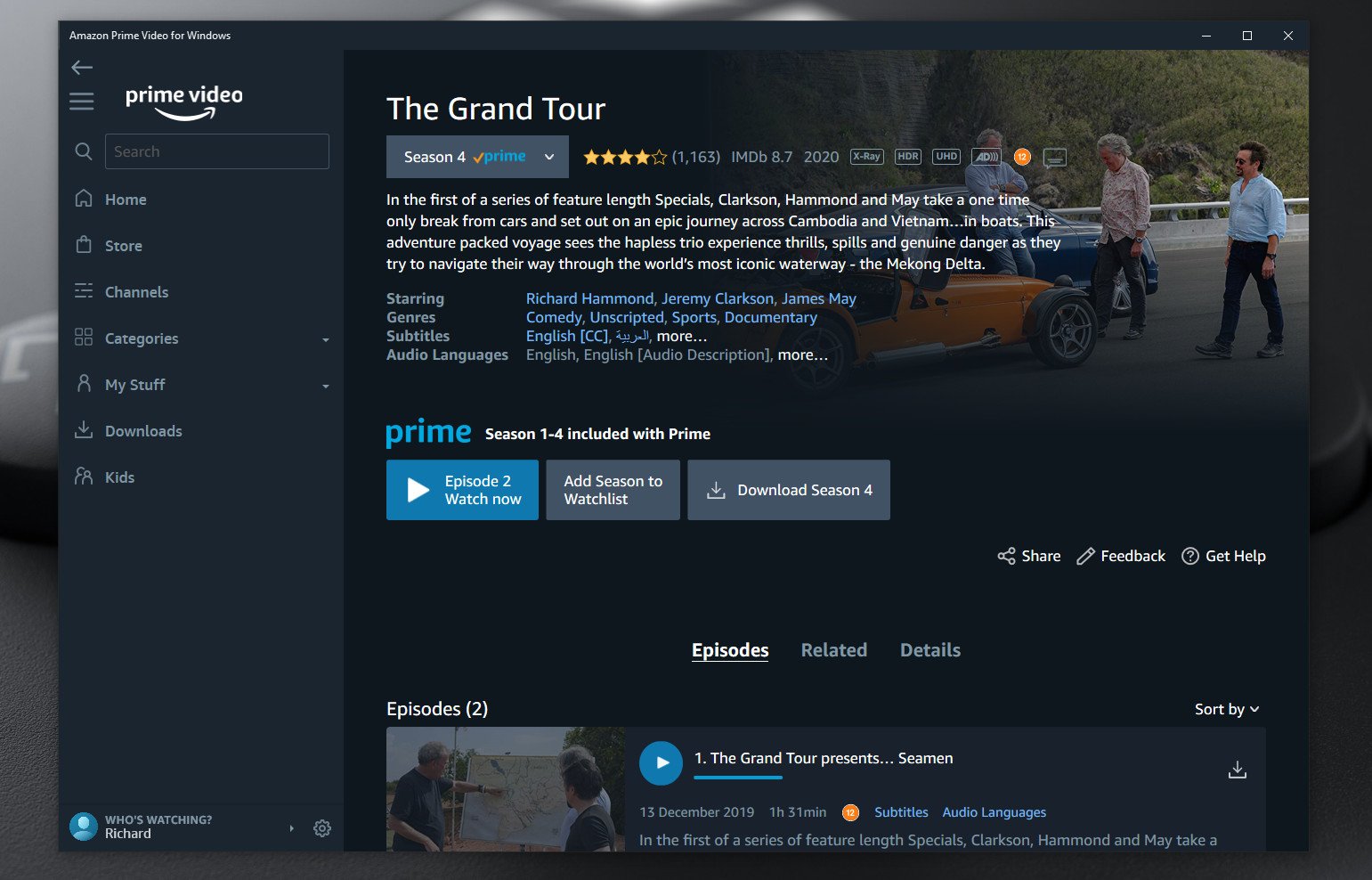System Requirements
To watch Amazon Video on your computer, you need to ensure that your system meets the necessary requirements. Here are the system requirements to enjoy seamless streaming of Amazon Video content:
- A computer with a minimum operating system: Windows 7, MacOS X 10.7, or Linux (most modern distributions)
- A supported web browser: Google Chrome, Mozilla Firefox, Microsoft Edge, or Apple Safari
- A stable internet connection with a minimum speed of 900 Kbps for SD (Standard Definition) videos or 3.5 Mbps for HD (High Definition) videos
- For Windows users: Microsoft Silverlight, which is a plugin required to play Amazon Video content in your web browser. If you don’t have it installed, you will be prompted to download and install it when you try to watch a video
- For Mac users: Amazon Video player requires Safari 6.0.5 or higher, or the latest version of Firefox or Chrome. Moreover, you must have the most recent version of Microsoft Silverlight installed on your Mac
- For Linux users: Some distributions might require additional plugins or libraries to play Amazon Video, such as HAL (Hardware Abstraction Layer) or gstreamer plugins. Make sure you have these dependencies installed
It’s worth noting that Amazon Video supports HTML5 streaming on most modern web browsers, eliminating the need for additional plugins or software installations. However, in some cases, like older versions of Windows or Mac operating systems, you may still need to install Microsoft Silverlight.
Ensuring that your computer and web browser meet the system requirements will ensure smooth playback of Amazon Video content, offering you an enjoyable streaming experience from the comfort of your computer.
Sign in to Amazon Video
To start watching Amazon Video on your computer, you need to sign in to your Amazon account. Follow these simple steps to sign in:
- Open your preferred web browser and visit the Amazon Video website.
- Click on the “Sign In” button located in the top-right corner of the screen.
- Enter your Amazon account email address and password in the designated fields.
- Click on the “Sign In” button to log in to your Amazon account.
- If you have enabled Two-Step Verification for your Amazon account, you may be prompted to enter a verification code that is sent to your registered device.
- Once you have successfully signed in, you will have access to your Amazon Video library and can start browsing and streaming your favorite movies, TV shows, and other video content.
It’s important to note that if you don’t have an Amazon account, you will need to create one before you can sign in to Amazon Video. Simply click on the “Create Your Amazon Account” link on the sign-in page and follow the instructions to set up your account.
Signing in to your Amazon account is essential to access and enjoy the vast collection of movies and TV shows available on Amazon Video. By following the steps outlined above, you will be able to seamlessly stream and enjoy the content of your choice on your computer.
Download the Amazon Video App
If you prefer to watch Amazon Video offline or on the go, you can download the Amazon Video app on your computer. Here’s how you can do it:
- Open your preferred web browser and visit the Amazon Video app download page.
- Click on the download link specific to your operating system (Windows, MacOS, or Linux).
- Once the download is complete, locate the downloaded file on your computer and double-click on it to start the installation process.
- Follow the on-screen instructions to install the Amazon Video app onto your computer.
- After the installation is complete, launch the Amazon Video app and sign in to your Amazon account using your account email address and password.
- Once signed in, you will have access to your Amazon Video library and can start downloading and streaming your favorite movies, TV shows, and other video content.
The Amazon Video app provides a convenient way to access and manage your video content directly on your computer. It offers features such as offline viewing, downloading for offline playback, and the ability to resume watching from where you left off on other devices.
Downloading the Amazon Video app ensures that you have a dedicated platform for enjoying Amazon Video content on your computer, whether you’re connected to the internet or not. So, go ahead and download the app to take your viewing experience to the next level.
Watch Amazon Video on the Website
If you prefer to stream Amazon Video directly on the website without downloading any additional software or apps, you can easily do so using your preferred web browser. Here’s how:
- Open your web browser and visit the Amazon Video website.
- Sign in to your Amazon account by entering your email address and password.
- Once signed in, you will be greeted with the Amazon Video homepage, where you can explore various categories such as Movies, TV Shows, and Originals.
- Browse through the available content or use the search bar to find a specific title you want to watch.
- Click on the desired movie or TV show to open its details page.
- On the details page, you will find information about the title, including its synopsis, cast, and related recommendations.
- To start watching, simply click on the “Play” button, and the video will begin playing in your web browser.
- You can control the playback using the on-screen video controls, such as play/pause, rewind, fast forward, volume, and subtitles.
- Enjoy watching your favorite Amazon Video content directly on the website without any additional downloads or installations.
The Amazon Video website provides a user-friendly interface for browsing and streaming a wide range of movies, TV shows, and other video content. It allows you to watch your favorite titles conveniently on your computer using just your web browser.
By following the steps mentioned above, you can easily navigate the website and start streaming Amazon Video content in no time. So, sit back, relax, and enjoy a world of entertainment right from the comfort of your computer.
Watch Amazon Video on Windows 10
If you’re using a computer running on Windows 10, you can easily watch Amazon Video using the web browser or the Amazon Video app specifically designed for Windows 10. Here are the two methods:
Using Web Browser:
- Open your preferred web browser (Microsoft Edge, Google Chrome, or Mozilla Firefox) on your Windows 10 computer.
- Visit the Amazon Video website and sign in to your Amazon account.
- Explore the available movie and TV show options, or use the search bar to find a specific title.
- Click on the desired title and enjoy streaming it directly in your web browser.
- Use the on-screen video controls to manage playback and adjust settings as needed.
Using Amazon Video App:
- Open the Microsoft Store on your Windows 10 computer.
- Search for the Amazon Video app in the store.
- Click on the app to open the details page and select “Install” to download and install the app on your Windows 10 computer.
- Once installed, launch the Amazon Video app and sign in to your Amazon account.
- Browse the available content and select the title you want to watch.
- Click on the “Play” button to start streaming the selected movie or TV show.
- Use the playback controls within the app to adjust settings and enjoy your Amazon Video content.
Whether you choose to watch Amazon Video through a web browser or the dedicated Windows 10 app, you can enjoy a seamless streaming experience on your Windows 10 computer. So, take your pick and start streaming your favorite movies and TV shows with ease!
Watch Amazon Video on macOS
If you’re using a computer running on macOS, you can easily watch Amazon Video using your preferred web browser or the Amazon Video app specifically designed for macOS. Here are the two methods:
Using Web Browser:
- Open Safari, Google Chrome, or Mozilla Firefox on your macOS computer.
- Visit the Amazon Video website and sign in to your Amazon account.
- Explore the available movies and TV shows or use the search bar to find a specific title.
- Click on the desired title and enjoy streaming it directly in your web browser.
- Utilize the on-screen video controls to manage playback, adjust settings, and enable captions if desired.
Using Amazon Video App:
- Open the App Store on your macOS computer.
- Search for the “Amazon Video” app in the App Store.
- Click on the app to open the details page and select “Get” to download and install the app.
- Once installed, launch the Amazon Video app and sign in to your Amazon account.
- Browse the available content and select the movie or TV show you want to watch.
- Click on the “Play” button to start streaming the selected title.
- Use the playback controls within the app to adjust settings and enjoy your Amazon Video content.
Whether you choose to watch Amazon Video through a web browser or the dedicated macOS app, you can enjoy a seamless streaming experience on your macOS computer. Pick the method that suits your preference and dive into a world of movies and TV shows at your fingertips!
Watch Amazon Video on Linux
If you’re using a computer running on Linux, you can still enjoy Amazon Video by using your web browser and some additional plugins or libraries. Here’s how you can watch Amazon Video on Linux:
- Open your preferred web browser (such as Google Chrome or Mozilla Firefox) on your Linux computer.
- Visit the Amazon Video website and sign in to your Amazon account.
- Explore the available movies and TV shows or use the search bar to find a specific title.
- Click on the desired title to start streaming it in your web browser. In most cases, you should be able to watch videos without any issues.
- If you encounter any playback problems or are prompted to install additional plugins or libraries:
- For some distributions, you might need to install the HAL (Hardware Abstraction Layer) library or additional gstreamer plugins. Refer to your distribution’s documentation or community forums for specific instructions.
- Make sure you have the latest version of your web browser installed, as well as any necessary media codecs.
- Consider using the Firefox browser, as it often has better compatibility with Amazon Video on Linux.
- If prompted to install Microsoft Silverlight, follow the instructions to install it. However, note that Silverlight support on Linux is deprecated and may not work for all distributions.
While Linux support for Amazon Video may require some additional steps and dependencies, once set up correctly, you can enjoy streaming your favorite movies and TV shows on your Linux computer. Remember to regularly update your web browser and system to ensure the best compatibility and performance.
Keep in mind that compatibility and playback experience can vary depending on your Linux distribution and web browser version. If you encounter any persistent issues, it’s recommended to consult the support resources for your distribution or seek assistance from the Linux community.
Troubleshooting Tips
While streaming Amazon Video on your computer is usually a smooth experience, you may encounter occasional issues. Here are some troubleshooting tips to help you resolve common problems:
- Check your internet connection: Make sure you have a stable internet connection. Check if other websites or streaming services work properly.
- Clear cache and cookies: Accumulated cache and cookies can sometimes interfere with video playback. Clearing these may resolve playback issues. Consult your browser’s settings for guidance.
- Update your web browser or app: Keeping your web browser or Amazon Video app up to date ensures you have the latest bug fixes and improvements.
- Disable browser extensions: Certain browser extensions or add-ons can cause conflicts with Amazon Video. Temporarily disable them to see if the issue is resolved.
- Restart your computer: A simple restart can often resolve temporary glitches or conflicts that affect video playback.
- Check system requirements: Verify that your computer meets the minimum system requirements for Amazon Video. Outdated hardware or software may lead to performance issues.
- Switch browsers: If you’re experiencing issues with one browser, try a different one. Amazon Video may be more compatible with certain browsers.
- Contact customer support: If you’ve tried the above steps and still experiencing issues, don’t hesitate to reach out to Amazon Video’s customer support for further assistance.
Remember that troubleshooting steps may vary depending on your specific operating system, browser, and device. If one method doesn’t work, try another or explore additional resources provided by Amazon Video or your device manufacturer.
By following these troubleshooting tips, you can overcome common obstacles and enjoy uninterrupted Amazon Video streaming on your computer.
Frequently Asked Questions (FAQs)
Here are some frequently asked questions about watching Amazon Video on a computer:
- Can I watch Amazon Video on any computer?
Yes, you can watch Amazon Video on most computers running Windows, macOS, or Linux, as long as they meet the system requirements and have a compatible web browser or app. - Do I need a separate Amazon Prime subscription to watch Amazon Video on my computer?
Amazon Prime membership includes access to Amazon Video. So, if you have an active Prime subscription, you can watch Amazon Video content without any additional cost. - Can I download Amazon Video content for offline viewing on my computer?
Yes, you can download select movies and TV shows on the Amazon Video app for Windows and macOS. However, downloaded content has a limited viewing window and will expire after a certain period. - Can I watch Amazon Video in HD or 4K on my computer?
Yes, if your computer and internet connection support it, you can enjoy Amazon Video content in HD and 4K resolution. Ensure your computer and internet speed meet the requirements for HD or 4K streaming. - Can I watch Amazon Video with subtitles on my computer?
Yes, you can enable subtitles or closed captions while watching Amazon Video on your computer. Choose your preferred language and display style from the available options. - Why is Amazon Video not playing on my computer?
There could be several reasons for playback issues, such as a poor internet connection, outdated browsers or apps, or compatibility problems. Try troubleshooting steps like clearing cache, updating software, or switching browsers to resolve the issue. - Is Amazon Video available in my country?
Amazon Video is available in many countries worldwide. However, the availability of specific content may vary depending on your location. Check Amazon’s website for information about availability in your country.
If these FAQs didn’t address your specific question or concern, refer to Amazon Video’s official support resources or reach out to their customer support for further assistance.
By having these frequently asked questions answered, you can gain a better understanding of watching Amazon Video on your computer and resolve any common queries that may arise.