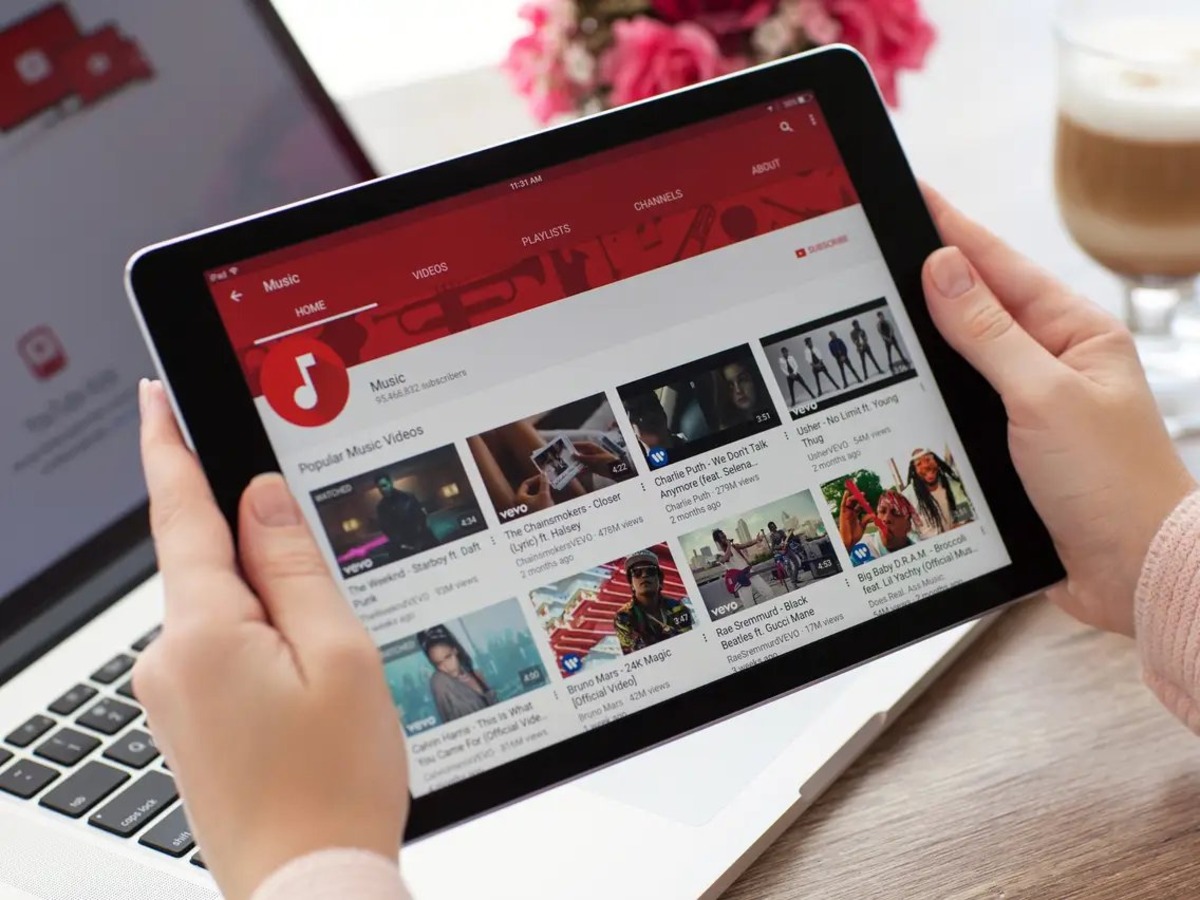Creating a Private Youtube Video
YouTube is a powerful platform for sharing videos with the world, but sometimes you may want to keep your video private and limit access to a select few. Fortunately, YouTube offers the option to create private videos that can only be viewed by individuals you choose to share them with. Here’s how you can create a private YouTube video:
- First, log into your YouTube account and navigate to the YouTube Studio dashboard.
- Click on the “Videos” tab on the left-hand side of the screen to access your uploaded videos.
- Select the video you want to make private by clicking on its thumbnail.
- Next, click the “Visibility” tab above the video player.
- In the dropdown menu, choose the “Private” option to restrict access to the video.
- After setting the video to private, you will have the option to specify who can view it.
- You can either add specific YouTube users by their usernames or email addresses, or create a unique link that grants access to the video.
- Customize these privacy settings according to your preferences.
It’s important to note that only individuals who have been granted access to the video will be able to view it. Keep in mind that YouTube limits the number of users you can add to 50, so if you need to share your private video with a larger audience, choosing the link option might be more suitable.
Creating a private YouTube video gives you the control to decide who can or cannot view your content. Whether you want to share personal moments with friends and family or restrict access to sensitive business materials, YouTube’s private video feature offers a convenient and secure way to keep your videos confidential.
Sharing a Private YouTube Video
Once you’ve created a private YouTube video, you may want to share it with specific individuals or groups. YouTube provides various methods to share a private video, allowing you to control who can access and view your content. Here are some ways to share a private YouTube video:
Granting Access to Specific Users
If you have added specific YouTube users or email addresses to your private video’s access list, those individuals will be able to view the video by logging into their YouTube accounts. This method is ideal for sharing the video with a limited number of trusted individuals who are already YouTube users.
Sharing a Private Youtube Video via Link
YouTube also allows you to create a unique link that grants access to your private video. You can copy and share this link with anyone you want to give access to. When someone clicks on the link, they will be able to view the video without needing a YouTube account. This method is useful if you want to share the video with people who may not have a YouTube account or if you need to share it with a larger audience.
Sharing a Private Youtube Video via Email
Another option to share a private YouTube video is through email. You can send an email to the individuals you want to share the video with and include the direct link to the video in the email body or as an attachment. This method allows you to personalize the message and provide additional instructions or context regarding the video.
Sharing a Private Youtube Video on Social Media
If you want to share your private YouTube video on social media platforms, such as Facebook or Twitter, you can do so by sharing the unique video link. However, it’s important to remember that anyone who has access to the link will be able to view the video, so be mindful of who you share it with on public platforms.
By utilizing these methods, you can easily share your private YouTube video with specific individuals or groups while maintaining control over who can access your content.
Granting Access to Specific Users
When you create a private YouTube video, you have the option to grant access to specific individuals. This allows you to control who can view your video and ensures that only those you trust are able to watch it. Granting access to specific users involves adding their YouTube usernames or email addresses to the video’s access list. Here’s how you can grant access to specific users:
- After setting your video to private, go to the YouTube Studio dashboard.
- Select the video you want to share and click on the “Visibility” tab above the video player.
- In the “Access” section, you will find the option to add users. Click on it to open the access settings.
- If you know the YouTube usernames of the individuals you want to share the video with, simply enter their usernames in the provided field and click “Invite”.
- If you prefer to grant access via email, enter the email addresses of the users you want to share the video with, separating each address with a comma or semicolon. Then click “Invite”.
Once you have added the usernames or email addresses, the specified individuals will receive an email notification or an invite within their YouTube account, granting them access to your private video. They can then log into their YouTube accounts to watch the video.
It’s important to note that if you add someone by email address, they must have a YouTube account associated with that email to access the video. If they don’t have an account, they will need to create one before they can view the video.
By granting access to specific users, you have full control over who can watch your private YouTube video. This feature is especially beneficial when sharing sensitive or confidential content that should only be viewed by a select group of trusted individuals.
Sharing a Private Youtube Video via Link
One of the easiest ways to share a private YouTube video is by using a unique link. With this option, you can generate a specific URL that grants access to your video, allowing you to share it with anyone you choose. Here’s how you can share a private YouTube video via link:
- Once you have set your video to private, go to the YouTube Studio dashboard.
- Select the video you want to share and click on the “Visibility” tab above the video player.
- In the “Access” section, click on the option to “Get shareable link”.
- A unique URL will be generated for your video. You can click on the “Copy” button to copy the link to your clipboard.
- Now, you can share this link with anyone you want to give access to. You can share it via email, social media, messaging apps, or any other means of communication.
When someone receives the link and clicks on it, they will be directed to the private YouTube video. They do not need to have a YouTube account to view the video; it can be accessed directly through the provided link.
It’s important to note that this link is unique to your video and should be shared carefully. Make sure you only provide the link to individuals you trust and who you want to have access to your private video.
Additionally, keep in mind that anyone who has access to the link can view the video. Therefore, be cautious when sharing the link on public platforms or with a large audience, as it could compromise the privacy of your video.
Sharing a private YouTube video via link is a convenient way to provide access to individuals who may not have YouTube accounts or to share the video with a wider audience. Utilize this option to ensure that only those with the link can watch your private content.
Sharing a Private Youtube Video via Email
Another effective method of sharing a private YouTube video is by sending it directly via email. This option allows you to personally reach out to specific individuals and provide them with access to the video. Here’s how you can share a private YouTube video via email:
- Go to the YouTube Studio dashboard and select the private video you want to share.
- Click on the “Visibility” tab above the video player.
- In the “Access” section, click on the option to “Get shareable link”.
- Click on the “Copy” button to copy the link to your video.
- Compose a new email or open an existing email to your intended recipient(s).
- Paste the copied link into the body of the email and add a personalized message if desired.
- Send the email to the recipient(s).
When the recipient(s) open the email and click on the link you provided, they will be directed to the private YouTube video. It is important to note that the recipient(s) do not need a YouTube account to access the video via the email link. They can view the video directly without any additional steps.
By sharing the private YouTube video via email, you have the advantage of being able to provide additional context or instructions directly within the email. This can be helpful if you want to provide more information or guidance about the video, ensuring that the recipients have a clear understanding of its purpose.
Remember to only share the email with trusted individuals who you want to grant access to your private video. Ensuring the privacy and security of your video content is crucial.
Sharing a private YouTube video via email offers a personal approach to sharing your content and allows you to maintain control over who can view the video. Utilize this method to provide targeted access to your private video and communicate directly with the intended recipients.
Sharing a Private Youtube Video on Social Media
Sharing a private YouTube video on social media platforms can be a great way to reach a wider audience and share your content with others. However, it’s important to note that privacy considerations should be taken into account when doing so. Here’s how you can share a private YouTube video on social media:
- Access the YouTube Studio dashboard and select the private video you want to share.
- Click on the “Visibility” tab above the video player.
- In the “Access” section, click on the option to “Get shareable link”.
- Copy the unique link that is generated for your video.
- Visit your desired social media platform (such as Facebook, Twitter, or LinkedIn) and compose a new post.
- Paste the link into the post text. You can provide additional context or a teaser for the video to encourage users to click on the link.
- Choose the desired privacy settings for your social media post. You can make it publicly visible or restrict it to a specific group of followers.
- Click on the “Post” or “Share” button to publish your social media post.
Once the post is shared, users who have access to the social media platform and can view your post will be able to click on the link and watch your private YouTube video.
It is important to keep in mind that the privacy of the YouTube video is dependent on the privacy settings you choose for your social media post. If the post is public, anyone who comes across it will be able to access the video. If you want to maintain stricter privacy controls, consider sharing the private YouTube video via direct message or within a closed group on the social media platform.
Be cautious when sharing your private YouTube video on social media platforms, especially if the content is sensitive or confidential. Make sure to review the privacy settings for your social media posts and consider the audience you are targeting.
Sharing a private YouTube video on social media can be an effective way to expand your reach and engage with a broader audience. Just remember to take the necessary precautions to protect the privacy of your video content.
Removing Access to a Private Youtube Video
If you want to revoke access to a private YouTube video that you’ve previously shared, YouTube provides straightforward methods to remove access from specific users or entirely. Here’s how you can remove access to a private YouTube video:
- Visit the YouTube Studio dashboard and navigate to the video you want to remove access from.
- Click on the “Visibility” tab above the video player.
- In the “Access” section, you will find a list of users who have access to the video.
- To remove access from specific users, locate their usernames or email addresses and click on the “X” or “Remove” button next to their information.
- If you want to remove access from all users and make the video completely private, click on the “Private” option in the dropdown menu.
- Confirm your selection and any changes made.
By removing access to specific users or setting the video to private, you ensure that only you have access or the intended viewers can watch the video. The previously shared link or access granted to individual users will no longer be valid.
It’s important to note that if you remove access from someone who previously had access to the video, they will no longer be able to view it. However, it’s good practice to communicate with them directly to inform them of the access change.
Regularly reviewing and managing the access control of your private YouTube videos is essential for maintaining the privacy and security of your content. By removing access, you can ensure that only authorized individuals can view your private videos.
Revoking Access to a Private Youtube Video Link
If you’ve previously shared a private YouTube video via a unique link and want to revoke access to that link, YouTube provides a simple way to do so. Revoking access to a private YouTube video link ensures that the video can no longer be viewed through that specific URL. Here’s how you can revoke access to a private YouTube video link:
- Go to the YouTube Studio dashboard and locate the private video you want to revoke access to.
- Click on the “Visibility” tab above the video player.
- In the “Access” section, you will find the unique link that was previously generated for the video.
- Click on the “X” or “Revoke” button next to the link to remove its access.
- Confirm the revocation of access.
Once the access to the link is revoked, individuals who previously had access to the video through that specific URL will no longer be able to view it. The revoked link will be rendered inaccessible.
If you still want to provide access to the video to certain individuals, you can generate a new private link following the same steps outlined earlier. This will ensure that only individuals with the new link can view the private YouTube video.
Revoking access to a private YouTube video link is useful when you want to restrict and control who can view your video. It allows you to manage and maintain the privacy of your content by eliminating access through a specific URL.
Regularly reviewing and managing access to your private YouTube videos is essential for ensuring that your content remains private and accessible only to authorized individuals.
Checking Who Has Access to Your Private Youtube Video
To keep track of who has access to your private YouTube video, you can easily check the list of users who are authorized to view it. YouTube provides a straightforward method to view and manage access to your private videos. Here’s how you can check who has access to your private YouTube video:
- Access the YouTube Studio dashboard and select the private video you want to check.
- Click on the “Visibility” tab above the video player.
- In the “Access” section, you will find a list of users who have access to your video.
By reviewing this list, you can see exactly who has permission to view your private video. You will see the usernames or email addresses of YouTube users who have been granted access directly, as well as any unique links that have been generated for accessing the video.
If you need to make any changes to the access list, such as adding or removing users, or revoking access to a specific link, you can do so by following the instructions mentioned in the respective sections earlier.
Regularly checking who has access to your private YouTube video is important for maintaining the privacy and security of your content. It allows you to ensure that only authorized individuals can view and interact with your private videos.
If you notice any unauthorized users or suspect that your video has been shared without your consent, it’s recommended to immediately remove access from those users or regenerate a new private link to prevent further unauthorized access.
It’s good practice to regularly review and manage the access control of your private YouTube videos to ensure that only the intended viewers can access your video content.
Troubleshooting Access Issues
While working with private YouTube videos, you may encounter access issues that prevent users from viewing your video as intended. Fortunately, there are some troubleshooting steps you can take to address these access issues. Here are some common access issues and how to troubleshoot them:
1. Incorrect permissions:
If users are unable to access your private YouTube video, double-check the access permissions you have set. Ensure that you have added the correct YouTube usernames or email addresses to the access list. If the video is shared via a link, confirm that the link is valid and hasn’t expired. Adjust the permissions accordingly if necessary.
2. YouTube account mismatch:
If a user is unable to access the private video despite being granted access, they may need to verify that they are logged into the correct YouTube account associated with the email address or username you have granted access to. Ask them to check their account and try again.
3. Account sign-in requirements:
If a user doesn’t have a YouTube account, they won’t be able to access a private YouTube video that has been shared with specific user accounts. In such cases, consider sharing the video via a link instead, as it allows access without a YouTube account.
4. Expired or revoked access:
If someone had access to your private video previously but can no longer access it, check if you have removed their access or revoked the access link. If needed, you can re-grant access or generate a new private link to provide them access again.
5. Technical issues:
In some cases, access issues can be due to technical glitches or internet connectivity. Request the user to try accessing the video from a different device or network and check if the issue persists. Clearing the browser cache or trying a different web browser can also help resolve technical issues.
If access issues persist despite troubleshooting attempts, it may be helpful to reach out to YouTube support for further assistance. They can provide guidance and address any technical issues specific to your YouTube account and videos.
By following these troubleshooting steps, you can identify and resolve common access issues with your private YouTube videos, ensuring that the intended users can view and interact with your videos as intended.