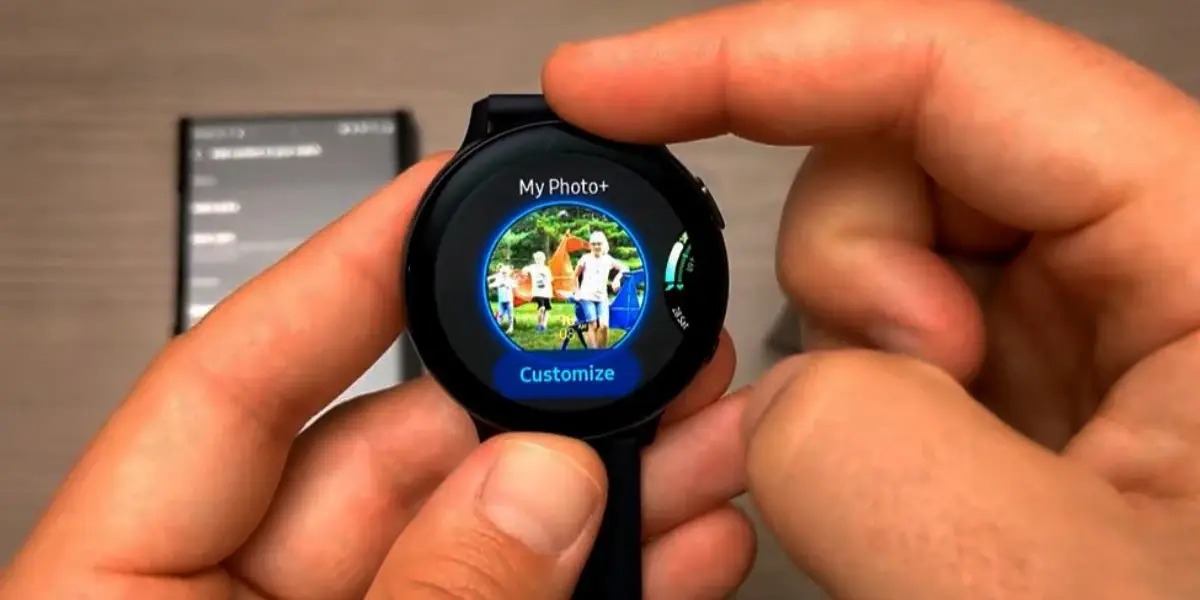Method 1: Customizing the Watch Face
If you want to set a picture as the background on your Galaxy Watch 4, you can do so by customizing the watch face. This method allows you to personalize your device and add a touch of your own style. Here’s how you can do it:
- Step 1: Choose a Watch Face
- Step 2: Access the Settings
- Step 3: Customize Background
- Step 4: Select Your Picture
- Step 5: Adjust and Confirm
The first step is to select a watch face that supports custom backgrounds. On your Galaxy Watch 4, swipe left or right to navigate through the available watch faces. Look for a watch face that has the option to customize the background.
Once you’ve found a suitable watch face, press and hold on the watch face to access the settings. Alternatively, you can swipe down on the watch face and tap on the gear icon to access the settings.
In the watch face settings, look for an option that allows you to change the background. It may be labeled as “Background” or “Customize”. Tap on this option.
Now, you’ll need to choose the picture you want to set as the background. You can choose from the pre-loaded gallery images or select a picture from your phone. Tap on the option that suits your preference.
Once you’ve selected a picture, you may have the option to adjust the position, zoom level, or other settings to ensure the picture looks just the way you want it. Make any necessary adjustments, and then tap on the confirm or apply button to set the picture as the background.
By following these steps, you can easily customize the watch face of your Galaxy Watch 4 and set a picture as the background. Now you can enjoy a personalized and unique style that reflects your taste and preferences.
Method 2: Using the Galaxy Wearable App
If you prefer to use your smartphone to set a picture as the background on your Galaxy Watch 4, you can do so using the Galaxy Wearable app. This method provides a convenient way to customize your watch face with just a few simple steps. Here’s how you can use the app:
- Step 1: Install and Open the App
- Step 2: Connect Your Watch
- Step 3: Access Watch Faces
- Step 4: Customize the Watch Face
- Step 5: Choose Your Picture
- Step 6: Set the Picture as the Background
First, make sure you have the Galaxy Wearable app installed on your smartphone. If not, you can download it from the Google Play Store or the Galaxy Store. Once installed, open the app.
In the app, you’ll need to connect your Galaxy Watch 4 to your smartphone. Follow the on-screen instructions to establish the connection via Bluetooth.
Once your watch is connected, navigate to the Watch Faces section within the Galaxy Wearable app. Here, you’ll find a wide range of watch faces to choose from.
Search for a watch face that allows you to customize the background. Look for options like “Customize”, “Custom Background”, or similar labels. Tap on the watch face that supports custom backgrounds.
Within the customizing options, you’ll find an option to select a picture as the background. Tap on this option to open your phone’s gallery or access the pre-loaded images on your device.
Select the picture you want to use and adjust any necessary settings, such as position or zoom level. Once you’re satisfied with the customization, tap on the save or apply button to set the picture as the background of your watch face.
Using the Galaxy Wearable app provides a seamless way to customize the watch face of your Galaxy Watch 4. With a wide variety of watch faces available and the ability to set a picture as the background, you can truly make your watch reflect your personal style and preferences.
Method 3: Transferring Images from Your Phone
If you have specific pictures on your phone that you’d like to use as the background on your Galaxy Watch 4, you can easily transfer them to your watch. This method allows you to have complete control over the images you want to display. Here’s how you can transfer images from your phone to your watch:
- Step 1: Prepare Your Phone
- Step 2: Connect Your Phone and Watch
- Step 3: Transfer the Image
- Step 4: Select Your Watch as the Destination
- Step 5: Access the Image on Your Watch
- Step 6: Choose the Image as the Background
Before you begin, ensure that the image you want to transfer is saved on your phone’s storage. This can be in your phone’s gallery or any other folder on your device.
Use the appropriate cable or wireless connection to establish a connection between your phone and your Galaxy Watch 4. This can be done via Bluetooth, Wi-Fi, or a USB cable depending on the capabilities of your devices.
Once the connection is established, navigate to the folder containing the image on your phone. Select the image you want to transfer and choose the option to share it.
When prompted to choose the destination for the shared image, select your Galaxy Watch 4 from the list of available devices. This will initiate the transfer process.
After the image transfer is complete, disconnect your phone from the watch. On your Galaxy Watch 4, navigate to the gallery app or the designated folder where the transferred images are saved.
Open the transferred image on your watch and access the options menu. Look for an option to set the image as the background or wallpaper. Tap on this option to apply the selected image as the background on your watch.
With this method, you have the freedom to choose specific images from your phone and transfer them directly to your Galaxy Watch 4. It allows for a more personalized and customized experience, ensuring that your watch reflects your unique style and preferences.
Method 4: Using Third-Party Apps
If you’re looking for even more options to set a picture as the background on your Galaxy Watch 4, you can explore the use of third-party apps. These apps provide additional customization features and a wider range of watch face options. Here’s how you can use third-party apps to set a picture as your watch background:
- Step 1: Find a Third-Party App
- Step 2: Install and Open the App
- Step 3: Connect Your Phone and Watch
- Step 4: Customize Your Watch Face
- Step 5: Select the Picture
- Step 6: Apply the Custom Background
Start by searching for third-party apps that offer watch face customization options. You can browse your app store or do a quick web search to find popular apps for this purpose.
Once you’ve found a suitable app, download and install it on your phone. Open the app to explore its features and watch face options.
Ensure that your phone and Galaxy Watch 4 are connected via Bluetooth or another appropriate method to enable data transfer between the devices.
In the third-party app, navigate to the watch face customization section. Explore the available options and look for features that allow you to set a custom picture as the background.
When prompted to choose the background image, select the picture you want to use from your phone’s gallery or the designated folders within the app.
Once you’ve selected the picture, confirm your choice and apply it as the background of your watch face. Follow any additional steps or instructions provided by the app.
Using third-party apps gives you access to a wider range of customizable watch faces and the ability to set a picture as the background on your Galaxy Watch 4. These apps often offer unique features and design options, allowing you to make your watch truly stand out.