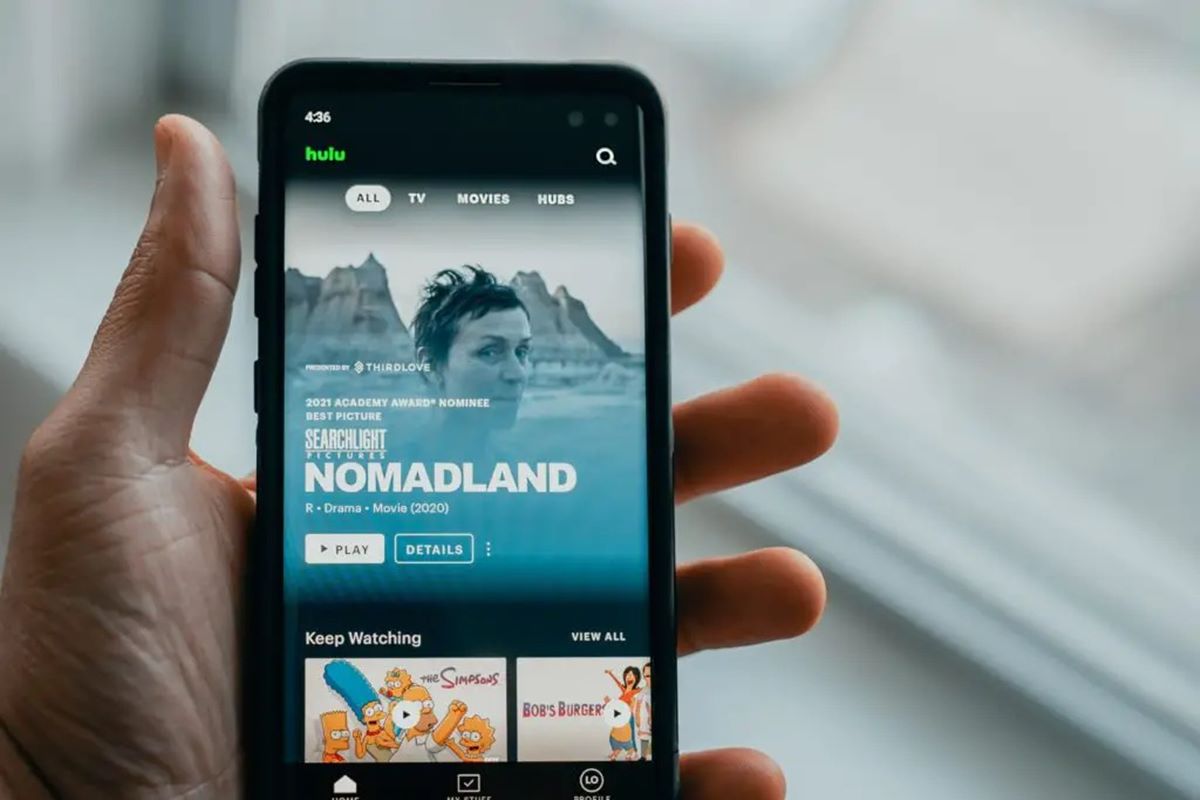Method 1: Using the “Watch History” Section on the Website
Watching your favorite shows and movies on Hulu can sometimes leave you wondering what you’ve recently watched. Luckily, Hulu provides a convenient feature called the “Watch History” section on their website, allowing you to easily keep track of your viewing history. Here’s how you can access it:
- Start by logging into your Hulu account on the Hulu website.
- Once you’re logged in, navigate to the top-right corner of the screen, where you’ll find your account avatar or profile picture. Click on it to open a drop-down menu.
- In the drop-down menu, you’ll see the “Watch History” option. Give it a click.
- After clicking on “Watch History,” you’ll be directed to a page where you can see your recently watched content. The page will display a chronological list of the shows and movies you’ve viewed, with the most recent at the top.
- If you want to remove an item from your watch history, you can do so by clicking on the “Remove” button located next to each listing.
Using the “Watch History” section on the Hulu website is a convenient way to keep track of your recently watched content. It’s especially useful if you tend to forget what you’ve watched and want to pick up where you left off.
With the “Watch History” section, you can easily find and revisit shows or movies you may want to continue watching or recommend to others. So, the next time you’re looking to rewatch a favorite episode or need a reminder of what you’ve recently enjoyed on Hulu, simply head to the “Watch History” section on the website and relive the magic!
Method 2: Using the “Recently Watched” Section on the Hulu App
If you prefer using the Hulu app on your mobile device or smart TV, you can easily access your watch history through the “Recently Watched” section. Follow these steps to find your recently watched content on the Hulu app:
- Launch the Hulu app on your device and log in to your account.
- Once you’re logged in, navigate to the homepage or main screen of the Hulu app.
- Scroll or swipe down the page until you find the “Recently Watched” section. This section will display a list of your most recently viewed shows and movies.
- Tap on any show or movie from the list to continue watching from where you left off.
The “Recently Watched” section on the Hulu app makes it easy to quickly access your recently viewed content without the need to search for specific titles. It’s a convenient feature for those who like to jump back into their favorite shows or movies without any hassle.
In addition to easily resuming your viewing, you can also use the “Recently Watched” section to discover new content. The app may suggest related shows or movies based on your watching history, helping you to explore more options that align with your interests.
Whether you want to catch up on the latest episodes of your favorite series or find a new movie to watch, the “Recently Watched” section on the Hulu app provides a user-friendly way to navigate through your viewing history and continue your entertainment journey with ease.
Method 3: Using the “My Stuff” Section on the Hulu App
If you’re looking for a more personalized way to keep track of your favorite shows and movies on Hulu, the “My Stuff” section on the Hulu app is the perfect solution. Here’s how you can use it to access your watch history:
- Open the Hulu app on your mobile device or smart TV and log in to your account.
- Once you’re logged in, navigate to the homepage or main screen of the Hulu app.
- Look for the “My Stuff” section, usually located on the top menu or bottom bar of the app’s interface. Tap on it to enter the “My Stuff” page.
- On the “My Stuff” page, you’ll find a collection of shows and movies that you have added to your personal library. This includes both content that you have actively added and items that you have watched or are in progress.
- To access your watch history, scroll through the “My Stuff” section until you find the show or movie you want to continue watching.
- Tap on the show or movie to open its page and resume watching from where you left off.
The “My Stuff” section on the Hulu app offers a convenient way to not only keep track of your recently watched content but also curate a collection of shows and movies that you enjoy. This makes it easier to revisit your favorite titles and discover new episodes or related content.
If you want to remove a show or movie from your watch history or personal library, you can do so by selecting the item and choosing the appropriate option in the app.
With the “My Stuff” section on the Hulu app, your personalized entertainment experience is just a few taps away. Enjoy the convenience of accessing your watch history and curated library of shows and movies all in one place.
Method 4: Accessing Watch History on Hulu Live TV
If you’re subscribed to Hulu with Live TV, you might be wondering how to access your watch history for live TV programming. Fortunately, Hulu provides a straightforward way to access your watch history on Hulu Live TV. Here’s how you can do it:
- Start by logging into your Hulu account.
- Once you’re logged in, navigate to the Hulu website or launch the Hulu app on your device.
- Look for the “Home” or “Live TV” tab in the navigation menu and click on it.
- In the “Home” or “Live TV” section, you’ll find a variety of live channels and ongoing programs.
- Scroll through the available channels or use the search bar to find the show or program you want to revisit.
- Once you locate the show or program, click on it to open the options menu.
- From the options menu, you can select “Recordings” or “DVR” to access your recorded shows or programs.
- In the recordings or DVR section, you’ll find a list of shows and programs that you have recorded or watched in the past.
- Clicking on any item from the list will allow you to resume watching from where you left off.
By following these steps, you can easily access your watch history for live TV programming on Hulu with Live TV. This feature is particularly useful if you missed a live episode or want to rewatch a favorite show or program.
Remember that the availability of recorded shows and programs may vary based on the content rights and the specific Hulu Live TV package you have subscribed to. Additionally, some shows or programs may have expiration dates for recordings, so make sure to watch them before they expire.
With Hulu Live TV, you can enjoy the best of both worlds—access to live TV programming and the convenience of managing and accessing your watch history with ease.
Method 5: Using the Search Bar to Find Recently Watched Content
If you’re looking for a quick and direct way to find your recently watched content on Hulu, using the search bar is an effective method. Here’s how you can do it:
- Open the Hulu website or app and log in to your account.
- Locate the search bar, usually located at the top or in a prominent area of the screen.
- Click or tap on the search bar to activate it.
- Type in the name of the show, movie, or episode that you recently watched or want to revisit.
- As you start typing, Hulu will suggest relevant search results based on your input.
- Look for the show, movie, or episode that matches your search query and select it.
- On the show or movie page, you will find information about the content, including the option to resume watching from where you left off.
- Click or tap on the “Play” or “Resume” button to continue watching the content.
Using the search bar is a great way to quickly locate your recently watched content without having to navigate through different sections of the Hulu website or app. It saves time and provides you with an easy way to find and continue watching your favorite shows and movies.
In addition to finding your recently watched content, the search bar on Hulu is a powerful tool for discovering new titles. You can explore a wide range of genres, actors, or specific keywords to find content that aligns with your interests.
Next time you’re looking to find a show or movie you’ve recently watched on Hulu, give the search bar a try. It’s a convenient and efficient method to access your watch history and dive back into your favorite entertainment.
Method 6: Checking Watch History on Hulu’s Web Browser Extension
If you’re using Hulu’s web browser extension, you have another convenient way to check your watch history. Follow these steps to access your watch history using the Hulu web browser extension:
- Make sure you have the Hulu web browser extension installed on your preferred browser.
- Open your browser and navigate to Hulu’s website. Log in to your account if prompted.
- Look for the Hulu web browser extension icon, usually located on the top-right corner of your browser toolbar.
- Click on the Hulu extension icon to open the extension.
- In the extension window, you’ll find various options and features. Look for the “Watch History” or “Recently Watched” option.
- Click on the “Watch History” or “Recently Watched” option to view your watch history.
- The watch history section will display a list of your recently watched shows and movies, with the most recent on top.
- To resume watching a show or movie, click on the item from the watch history list.
Hulu’s web browser extension provides a convenient way to access your watch history without navigating away from your browser. It’s especially useful if you frequently use Hulu while browsing the web or multi-tasking.
Aside from checking your watch history, the browser extension may also provide additional features such as quick access to recently aired episodes or recommended content based on your viewing habits.
With the Hulu web browser extension, you can easily keep track of your recently watched shows and movies, ensuring that you never miss a beat on your entertainment journey.
Method 7: Clearing Watch History on Hulu
If you want to clear your watch history on Hulu for privacy reasons, or simply to start fresh, Hulu provides an easy way to do so. Here’s how you can clear your watch history on Hulu:
- Go to the Hulu website or open the Hulu app on your device and log in to your account.
- Navigate to the top-right corner of the screen, where you’ll find your account avatar or profile picture. Click on it to open a drop-down menu.
- In the drop-down menu, select the “Account” or “Settings” option, depending on the platform you’re using.
- You may need to enter your account password or verify your identity before accessing the account settings.
- Look for the “Privacy and Settings” or similar option in the account settings menu.
- Within the privacy settings, locate the option to clear your watch history.
- Click on the “Clear Watch History” or similar option to initiate the clearing process.
- Confirm your action when prompted to delete your watch history.
By following these steps, you can easily clear your watch history on Hulu and wipe the slate clean. Keep in mind that clearing your watch history will permanently remove all the items you have previously watched or marked as played.
Clearing your watch history is a useful feature if you want to maintain your privacy or if you share your Hulu account and want to prevent others from seeing your viewing activity.
Remember that clearing your watch history will not affect your recommendations or suggestions on Hulu. The system will still take into account your viewing preferences and provide personalized recommendations based on your interests.
So, if you’re looking to start anew or ensure your privacy on Hulu, go ahead and clear your watch history following these simple steps. It’s a great way to manage your account and customize your viewing experience.