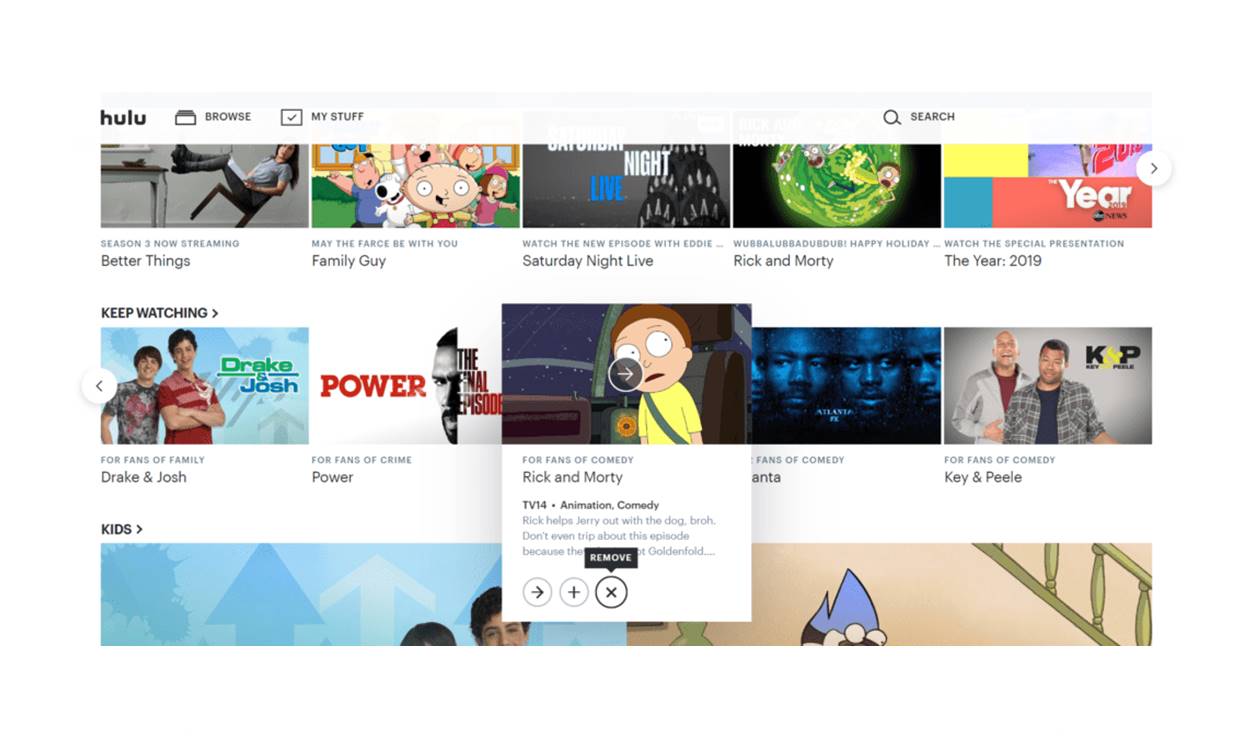Why Clear Your Hulu Watch History
Clearing your Hulu watch history can have several benefits and reasons behind it. Here are a few key reasons why you might consider clearing your watch history on Hulu:
- Privacy: One of the primary reasons to clear your Hulu watch history is to maintain your privacy. By deleting your watch history, you ensure that your viewing habits remain confidential and are not accessible to others who may have access to your Hulu account. This can be particularly important if you share your account with family members or friends.
- Start Fresh: Clearing your watch history allows you to start with a clean slate. If you feel that your recommendations have become cluttered or no longer align with your preferences, removing your watch history can help Hulu algorithms to offer you more accurate and relevant recommendations based on your updated preferences and interests.
- Embarrassing or Personal Content: Removing your watch history can be helpful if you’ve watched something embarrassing or personal that you’d rather keep private. Whether it’s a guilty pleasure show, a sensitive documentary, or a movie you don’t want others to know you’ve watched, clearing your watch history will ensure it remains confidential.
- Shared Accounts: If you share your Hulu account with others, clearing your watch history can help maintain harmony and prevent conflicts. By removing your personal viewing habits, you create a neutral environment where everyone can enjoy the streaming experience without influencing each other’s recommendations or preferences.
- Refreshing Content: Clearing your watch history can also help in discovering new content. By resetting your watch history, you open the door to a fresh mix of suggestions and recommendations based on a wider variety of genres and themes. This can help expand your viewing horizons and introduce you to shows and movies you may not have discovered otherwise.
With these reasons in mind, clearing your Hulu watch history can be a personal choice that allows you to maintain your privacy, improve recommendations, and enjoy a customized streaming experience. Whether you want to keep your viewing habits private or explore new content, clearing your watch history on Hulu can provide a fresh and personalized streaming environment.
How to Clear Watch History on Hulu Website
If you are using Hulu on your computer or laptop through the website, you can easily clear your watch history by following these simple steps:
- Open your preferred web browser and visit the Hulu website.
- Log in to your Hulu account using your credentials.
- Once you are logged in, navigate to the top-right corner of the Hulu homepage and click on your profile icon. A dropdown menu will appear.
- In the dropdown menu, select the “Account” option. You will be redirected to the Account page.
- Scroll down until you find the “Privacy and Settings” section.
- In the “Privacy and Settings” section, click on “Privacy”.
- On the Privacy page, under the “Watch History” section, you will see an option to “Manage Your Account”. Click on it.
- You will be directed to the “Watch History” page, where you can see your recent activity.
- To clear your watch history, click on the “Remove” button next to each title that you want to delete. Alternatively, if you want to clear your entire watch history, scroll down to the bottom of the page and click on the “Clear” button.
- A confirmation pop-up will appear asking if you are sure you want to clear your watch history. Click on “Clear” to proceed.
Once you have followed these steps, your Hulu watch history on the website will be cleared, and your account will have a fresh start. Remember that clearing your watch history will also reset your recommendations and the “Continue Watching” list, so keep that in mind if you want to preserve your progress on any shows or movies.
How to Clear Watch History on Hulu Mobile App
If you prefer using the Hulu mobile app on your smartphone or tablet, clearing your watch history is a straightforward process. Follow these steps to clear your watch history on the Hulu mobile app:
- Open the Hulu app on your mobile device and sign in to your account, if you haven’t already.
- Once you are logged in, tap on the account icon located in the bottom right corner of the app. This will take you to the Account section.
- In the Account section, scroll down until you find the “Privacy” option and tap on it.
- Next, you will see the “Watch History” section. Tap on “Manage” to access your watch history.
- You will be presented with a list of your recently watched titles. To remove individual titles, tap on the “X” icon next to each title you want to clear from your watch history.
- If you want to clear your entire watch history, scroll to the bottom of the list and tap on the “Clear All Watch History” option.
- A confirmation message will appear asking if you are sure you want to clear your watch history. Tap on “Clear” to confirm the action.
Once you have followed these steps, your watch history on the Hulu mobile app will be cleared, and any newly watched titles will not appear in your history. Keep in mind that clearing your watch history will also reset your recommendations and the “Continue Watching” list. If you want to preserve your progress on any shows or movies, make sure to finish watching them before clearing your watch history.
How to Clear Watch History on Hulu Smart TV App
If you are using the Hulu app on your Smart TV, you can easily clear your watch history by following these steps:
- Turn on your Smart TV and open the Hulu app.
- Using your TV remote, navigate to the menu or settings options within the Hulu app.
- Find and select the “Account” or “Profile” section, which is typically located in the top-right corner of the screen.
- In the Account or Profile section, look for the “Privacy” or “Watch History” option and select it.
- You will see a list of your recently watched titles. To remove individual titles, navigate to the title you want to remove and select the “Remove” or “Delete” option. Repeat this step for each title you want to clear from your watch history.
- If you want to clear your entire watch history, look for the “Clear All” or “Clear Watch History” option and select it.
- Confirm the action when prompted. This may involve selecting “Yes” or entering a verification code, depending on your Smart TV model.
Once you have completed these steps, your watch history on the Hulu Smart TV app will be cleared and any newly watched titles will not appear in your watch history. Keep in mind that clearing your watch history will also reset your recommendations and the “Continue Watching” list. If you want to maintain the progress on any shows or movies, make sure to finish watching them before clearing your watch history.
How to Clear Watch History on Hulu Streaming Devices
If you are using Hulu on a streaming device such as Roku, Apple TV, or Amazon Fire TV, you can easily clear your watch history by following these steps:
- Turn on your streaming device and open the Hulu app.
- Navigate to the “Account” or “Settings” section within the Hulu app. The options may vary depending on your device.
- Look for the “Privacy” or “Watch History” option and select it.
- You will see a list of your recently watched titles. To remove individual titles, locate the title you want to remove and select the “Remove” or “Delete” button. Repeat this step for each title you want to clear from your watch history.
- If you want to clear your entire watch history, look for the “Clear All” or “Clear Watch History” option and select it.
- Confirm the action when prompted. This may involve selecting “Yes” or entering a verification code, depending on your streaming device.
After following these steps, your watch history on the Hulu app on your streaming device will be cleared. Any newly watched titles will not appear in your watch history. Keep in mind that clearing your watch history will also reset your recommendations and the “Continue Watching” list. If you want to maintain the progress on any shows or movies, make sure to finish watching them before clearing your watch history.
How to Clear Watch History on Hulu Console App
If you are using Hulu on a gaming console such as PlayStation or Xbox, you can easily clear your watch history by following these steps:
- Turn on your gaming console and open the Hulu app.
- Navigate to the “Account” or “Settings” section within the Hulu app. The options may vary depending on your gaming console.
- Look for the “Privacy” or “Watch History” option and select it.
- You will see a list of your recently watched titles. To remove individual titles, find the title you want to remove and select the “Remove” or “Delete” option. Repeat this step for each title you want to clear from your watch history.
- If you want to clear your entire watch history, look for the “Clear All” or “Clear Watch History” option and select it.
- Confirm the action when prompted. This may involve selecting “Yes” or entering a verification code, depending on your gaming console.
By following these steps, your watch history on the Hulu app on your gaming console will be cleared. Any newly watched titles will not appear in your watch history. Keep in mind that clearing your watch history will also reset your recommendations and the “Continue Watching” list. If you want to maintain the progress on any shows or movies, make sure to finish watching them before clearing your watch history.
How to Clear Watch History on Hulu Living Room Devices
If you are using Hulu on a living room device such as a Smart TV, gaming console, or streaming media player, you can clear your watch history by following these steps:
- Turn on your living room device and open the Hulu app.
- Using your remote or controller, navigate to the “Account” or “Settings” section within the Hulu app.
- Look for the “Privacy” or “Watch History” option and select it.
- You will see a list of your recently watched titles. To remove individual titles, find the title you want to remove and select the “Remove” or “Delete” option. Repeat this step for each title you want to clear from your watch history.
- If you want to clear your entire watch history, look for the “Clear All” or “Clear Watch History” option and select it.
- Confirm the action when prompted. This may involve selecting “Yes” or entering a verification code, depending on your living room device.
Following these steps will clear your watch history on the Hulu app on your living room device. Any newly watched titles will not appear in your watch history. It’s important to note that clearing your watch history will also reset your recommendations and the “Continue Watching” list. If you want to maintain the progress on any shows or movies, make sure to finish watching them before clearing your watch history.
How to Clear Watch History on Hulu Web Browser Extension
If you have installed the Hulu web browser extension, clearing your watch history is a simple process. Just follow these steps:
- Open your web browser (e.g., Google Chrome, Mozilla Firefox) and ensure that the Hulu web browser extension is installed and active.
- Visit the Hulu website and log in to your Hulu account using your credentials.
- Look for the Hulu web browser extension icon, typically located near the top-right corner of the web browser.
- Click on the extension icon to open the Hulu extension menu.
- In the Hulu extension menu, select the “Account” or “Settings” option.
- You will be redirected to the Hulu Account page.
- Scroll down to find the “Privacy” or “Watch History” section.
- Click on the “Manage Your Account” or similar button within the “Watch History” section.
- On the Watch History page, you will see a list of your recently watched titles.
- To clear individual titles from your watch history, click on the “Remove” or “Delete” button next to each title you want to remove.
- If you want to clear your entire watch history, scroll down to the bottom of the page and click on the “Clear” or “Clear All” button.
- A confirmation pop-up will appear asking if you are sure you want to clear your watch history. Confirm the action by clicking on “Clear”.
Once you have completed these steps, your watch history on the Hulu web browser extension will be cleared. Any newly watched titles will not appear in your watch history. Remember that clearing your watch history will also reset your recommendations and the “Continue Watching” list. Make sure to finish watching any shows or movies you want to keep your progress on before clearing your watch history.
Does Clearing Watch History Affect Recommendations on Hulu
Clearing your watch history on Hulu can indeed affect the recommendations offered to you. When you clear your watch history, Hulu no longer has access to your previous viewing habits and preferences, which can impact the accuracy of the recommendations it provides. Here’s a closer look at how clearing your watch history can affect the recommendations on Hulu:
Improving Recommendations: Clearing your watch history can be beneficial if you feel that your recommendations are no longer relevant or if you want to start fresh. By removing your previous viewing habits, Hulu’s algorithms will not take them into account when suggesting content. This can help in receiving more accurate and personalized recommendations that align with your current viewing preferences.
Removing Biased Recommendations: Over time, Hulu’s recommendation engine may learn from your watch history and develop a bias towards certain genres or shows. If you want to explore a wider range of content and avoid being pigeonholed into a specific niche, clearing your watch history can help reset the recommendations and expose you to new and diverse options.
Maintaining Privacy: Clearing your watch history can also enhance your privacy by ensuring that your viewing habits are not accessible. If you share your Hulu account with others, clearing your watch history can prevent your preferences from influencing the recommendations offered to them. This allows each user to have a more personalized experience.
It’s important to note that clearing your watch history does not completely erase your viewing data from Hulu’s systems. Hulu may still retain some anonymized usage data for analytical purposes. However, this data is not used to personalize your recommendations.
If you want to preserve your watch history but refine your recommendations, Hulu provides other options. For example, you can rate and review shows to help Hulu better understand your preferences. Additionally, you can use the “Stop Suggesting This” feature to provide feedback and prevent specific titles from appearing in your recommendations.
Ultimately, clearing your watch history on Hulu can have a positive impact on the recommendations you receive. It allows for a fresh start and ensures that the suggestions are based on your current interests and preferences. Whether you want to maintain privacy, explore new content, or improve the accuracy of recommendations, clearing your watch history can help enhance your Hulu streaming experience.
Frequently Asked Questions about Clearing Watch History on Hulu
Clearing watch history on Hulu can raise some questions and concerns. Here are answers to some commonly asked questions regarding clearing watch history on Hulu:
1. Will clearing my watch history remove shows from my “Continue Watching” list?
Yes, clearing your watch history will also reset your “Continue Watching” list. Any shows or movies you have partially watched will no longer appear in the list.
2. Can I recover my cleared watch history?
No, once you clear your watch history on Hulu, it cannot be recovered. Make sure to carefully consider if you want to delete your watch history before proceeding.
3. Will clearing my watch history affect my viewing progress on shows or movies?
No, clearing your watch history will not affect your viewing progress. If you have partially watched a show or movie, you can pick up where you left off even after clearing your watch history.
4. How often should I clear my watch history?
There is no set frequency for clearing your watch history on Hulu. It’s a personal preference. You may choose to clear it periodically to maintain privacy or improve recommendations, or you may opt to keep your watch history intact.
5. Will clearing my watch history affect the recommendations for other profiles on my Hulu account?
No, clearing watch history on one profile will only affect the recommendations for that specific profile. Each profile has its own independent watch history and recommendations.
6. Can I clear my watch history on one device and have it reflected on other devices?
Yes, clearing your watch history on one device will sync across all devices linked to your Hulu account. So, if you clear it on one device, the watch history will also be cleared on others.
7. Can I clear my watch history on the Hulu app for mobile devices?
Yes, you can clear your watch history on the Hulu mobile app by accessing the “Privacy” or “Watch History” section in the account settings.
8. Will clearing my watch history affect the content I have downloaded for offline viewing?
No, clearing your watch history on Hulu will not impact the content you have downloaded for offline viewing. The downloaded shows and movies will still be available to watch even after clearing your watch history.
Remember, clearing your watch history on Hulu is a personal choice. Whether you prioritize privacy, want to improve recommendations, or simply start fresh, clearing your watch history can provide a customized streaming experience tailored to your current preferences.