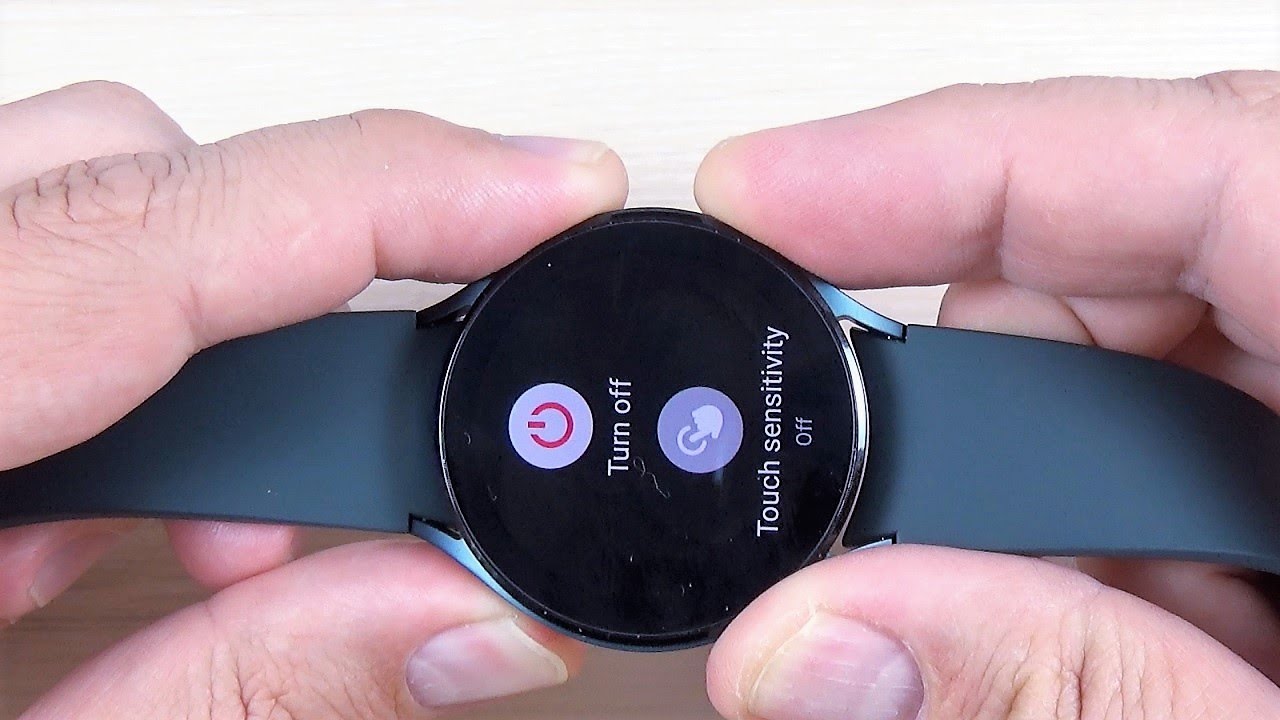What is a Galaxy Watch reset?
A Galaxy Watch reset refers to the process of restoring the device to its original factory settings. It essentially erases all personal data, custom settings, and installed applications, bringing the watch back to a fresh-out-of-the-box state. Resetting your Galaxy Watch can be done in two different ways – a soft reset and a factory reset.
A soft reset is a simple and quick method that can help resolve minor issues or glitches without erasing your personal data. It is similar to restarting your device, and it can be useful when your Galaxy Watch becomes unresponsive or behaves unexpectedly. On the other hand, a factory reset is a more comprehensive process that completely wipes your device and should be used as a last resort.
Resetting your Galaxy Watch can be beneficial in many scenarios. It can help resolve software problems, such as freezing, slow performance, or application crashes. Additionally, if you plan to sell, gift, or hand down your Galaxy Watch, resetting it ensures that your personal information is securely removed, protecting your privacy. It is also recommended to perform a reset if you encounter major issues that cannot be resolved through troubleshooting or if you want to start anew with a clean slate.
It’s important to note that performing a reset will erase all data on your Galaxy Watch. Therefore, it’s crucial to back up any important information, such as contacts, messages, or customized settings, before proceeding with the reset. This ensures that you can easily restore your data and settings after the reset.
Now that you understand what a Galaxy Watch reset is and why it can be useful, let’s explore how to perform a soft reset and factory reset on your device in the following sections.
Reasons to reset your Galaxy Watch
Resetting your Galaxy Watch can be a helpful solution in various situations. Here are some common reasons why you might consider resetting your device:
- Software issues: If you’re experiencing frequent crashes, unresponsive apps, or overall slow performance on your Galaxy Watch, a reset can help alleviate these problems. It essentially clears out any software glitches that may be causing the issues.
- Stuck on a screen: There might be instances when your Galaxy Watch becomes stuck on a particular screen or freezes completely. In such cases, a reset can help break the cycle and restore the watch’s normal functionality.
- Battery drain: If you notice that your Galaxy Watch’s battery life is significantly shorter than usual or if it drains quickly even after a full charge, a reset might help resolve the issue. It can help recalibrate the battery and clear any background processes that may be causing excessive battery consumption.
- Connectivity problems: If your Galaxy Watch is having trouble connecting to your smartphone, Bluetooth devices, or Wi-Fi networks, a reset can help fix these connectivity issues. It resets the network settings and can often solve connectivity-related problems.
- Preparing for resale or gifting: If you’re planning to sell your Galaxy Watch or give it as a gift, resetting it ensures that all your personal data, including contacts, messages, and health information, is completely removed. This protects your privacy and ensures a fresh start for the new owner.
- Starting fresh: Sometimes, you may simply want to start fresh with your Galaxy Watch, especially if you’ve been experiencing multiple issues or if you want to customize your settings from scratch. A reset allows you to wipe out all previous data and settings, giving you a clean slate to work with.
By considering these reasons, you can determine whether resetting your Galaxy Watch is the right course of action to resolve any persistent issues or to prepare the device for a new owner. However, it’s important to proceed with caution and ensure that you have backed up any important information beforehand to avoid permanent data loss.
How to perform a soft reset on your Galaxy Watch
A soft reset is a simple and non-destructive method to troubleshoot minor issues or get your Galaxy Watch back into a responsive state. Follow these steps to perform a soft reset:
- 1. Wake up your Galaxy Watch: If the device is in sleep mode, press any button or tap the screen to wake it up.
- 2. Open the quick settings menu: Swipe down on the watch face to access the quick settings menu.
- 3. Find and tap on the Settings icon: It looks like a gear or cogwheel and is typically located on the top-right or bottom-right corner of the quick settings menu.
- 4. Navigate to the General menu: Scroll through the settings menu and look for the option labeled “General.” Tap on it to access the general settings.
- 5. Scroll to the bottom and select Reset: Scroll down to the bottom of the General menu until you find the Reset option. Tap on it to proceed.
- 6. Choose the option to Restart or Reboot: Within the Reset menu, you should see two options: “Restart” or “Reboot.” Select the appropriate option to initiate the soft reset process.
- 7. Wait for the Galaxy Watch to restart: The watch will now begin the soft reset process. Be patient and wait for the device to restart. This may take a few moments.
- 8. Test the watch’s functionality: Once the Galaxy Watch has restarted, check if the previous issues have been resolved. Verify that apps are responsive, menus are accessible, and connectivity is working as expected.
A soft reset should resolve most minor issues you may encounter with your Galaxy Watch. It is a convenient first step to try before resorting to a factory reset, as it does not erase any personal data. However, if the problem persists or if you’re experiencing more significant issues, a factory reset may be necessary.
Continue reading the next section to learn how to perform a factory reset on your Galaxy Watch.
Performing a factory reset on your Galaxy Watch
If you’re encountering persistent issues with your Galaxy Watch that cannot be resolved through a soft reset or other troubleshooting methods, performing a factory reset may be necessary. Here’s how you can perform a factory reset:
- 1. Open the Settings menu: From the watch face, swipe down to access the quick settings menu. Tap on the Settings icon (gear or cogwheel) to open the settings menu.
- 2. Navigate to the General menu: Scroll through the settings menu and locate the General option. Tap on it to access the general settings.
- 3. Find and select the Reset option: Within the General menu, scroll down and look for the Reset option. Tap on it to proceed.
- 4. Choose Factory Reset: In the Reset menu, you’ll find different reset options. Look for the Factory Reset option and select it.
- 5. Confirm the reset: You’ll see a warning message informing you that all data, settings, and installed apps will be permanently deleted. Read the message carefully and, if you’re certain to proceed, confirm the reset by tapping on the appropriate option (usually “Yes” or “Delete all”).
- 6. Wait for the factory reset to complete: The Galaxy Watch will now begin the factory reset process. This may take a few minutes. Keep the watch charged and allow it to complete the reset without interruption.
- 7. Set up the watch again: Once the factory reset is complete, the Galaxy Watch will restart and greet you with the initial setup screen. Follow the on-screen instructions to set up the watch as if it were brand new.
Performing a factory reset will erase all data, settings, and installed apps from your Galaxy Watch. Therefore, it’s crucial to have a backup of your important information before proceeding. After the reset, you can restore your data from the backup and reinstall any necessary apps from the Galaxy Store.
Now that you know how to perform a factory reset, continue reading to learn about the importance of backing up your Galaxy Watch before resetting it.
Backing up your Galaxy Watch before resetting
Before proceeding with a reset on your Galaxy Watch, it’s essential to back up your device to prevent any permanent loss of data. Here’s how you can back up your Galaxy Watch:
- 1. Install the Galaxy Wearable app: Ensure that you have the Galaxy Wearable app installed on your paired smartphone. This app is necessary to manage and back up your Galaxy Watch.
- 2. Open the Galaxy Wearable app: Launch the Galaxy Wearable app on your smartphone and ensure that it’s connected to your Galaxy Watch.
- 3. Access the settings: Navigate to the settings menu within the Galaxy Wearable app.
- 4. Choose your watch: If you have multiple devices connected, select your Galaxy Watch from the list of connected devices.
- 5. Find the backup option: Look for the backup or data sync option within the settings menu.
- 6. Initiate the backup: Tap on the backup option to start the backup process. It may take a few minutes to complete, depending on the amount of data stored on your watch.
- 7. Verify the backup: Once the backup is complete, double-check to ensure that all your important data, such as contacts, messages, and watch faces, have been successfully backed up. Some data may be synced with your paired smartphone as well.
By backing up your Galaxy Watch, you’ll have a copy of your essential data that can be restored after performing a reset. This ensures that you don’t lose any important information during the reset process.
It’s important to note that some app-specific data, such as workout history or customized app settings, may not be included in the backup. Therefore, before resetting, it’s recommended to manually save any important data or settings within specific apps, if applicable.
Now that you’ve backed up your Galaxy Watch, it’s time to troubleshoot common issues and explore potential solutions before opting for a reset. Continue reading to learn more in the next section.
Troubleshooting common issues before resetting
Before resorting to a reset, it’s important to attempt troubleshooting common issues with your Galaxy Watch. Here are some troubleshooting steps you can try to resolve common problems:
- 1. Restart your Galaxy Watch: Sometimes, a simple restart can solve minor issues. Press and hold the power button until the restart option appears, then select it to reboot your watch.
- 2. Update your Galaxy Watch software: Ensure that your Galaxy Watch has the latest software update installed. Open the Galaxy Wearable app on your smartphone, navigate to the settings, and check for available updates.
- 3. Check battery settings: If you’re experiencing battery drain, review your watch’s battery settings. Disable features like Always-On Display or adjust settings to optimize battery performance.
- 4. Clear app cache: If specific apps on your Galaxy Watch are acting up, try clearing the app cache. Go to the Galaxy Wearable app, find the app in question, and select the option to clear cache.
- 5. Check for conflicting apps: If newly installed apps are causing issues, uninstall them temporarily to check if the problem persists. Some apps may not be optimized for the Galaxy Watch and can cause conflicts.
- 6. Reset network settings: If you’re experiencing connectivity issues, resetting the network settings on your watch can help. Go to the Galaxy Wearable app, navigate to the settings, and locate the option to reset network settings.
- 7. Delete and re-pair your watch: If your watch is not properly syncing or connecting to your smartphone, try deleting the Bluetooth pairing from both devices and set up the connection again from scratch.
- 8. Contact customer support: If you’ve exhausted all troubleshooting options and the issue persists, reach out to the customer support of your Galaxy Watch for further assistance.
By troubleshooting these common issues, you may be able to resolve the problem without having to perform a reset. However, if none of these solutions work, a reset may be necessary to fix persistent or severe issues with your Galaxy Watch.
Next, we’ll explore how to perform a reset for specific troubleshooting purposes.
Resetting your Galaxy Watch for troubleshooting purposes
If you’re facing specific troubleshooting scenarios and traditional troubleshooting methods haven’t resolved your Galaxy Watch’s issues, performing a reset for troubleshooting purposes may help. Here’s how to reset your Galaxy Watch for troubleshooting:
- 1. Restart your Galaxy Watch: Begin by trying a simple restart to see if it resolves the issues. Press and hold the power button until the restart option appears, then select it to reboot your watch.
- 2. Perform a soft reset: If a restart doesn’t solve the problem, you can try a soft reset. Follow the steps outlined earlier in this article to perform a soft reset on your Galaxy Watch.
- 3. Uninstall problematic apps: Identify any apps that might be causing the problem and uninstall them. Go to the Galaxy Wearable app on your smartphone, find the problematic app, and select the option to uninstall or remove it from your watch.
- 4. Disable battery-draining features: If the battery life is a concern, disable battery-draining features such as Always-On Display, heart rate monitoring, or continuous syncing with your smartphone.
- 5. Clear app cache and data: If specific apps are causing issues, clearing the cache and data for those apps may help. Go to the Galaxy Wearable app, find the app in question, and select the option to clear cache and data.
- 6. Reset app preferences: Resetting app preferences can help resolve any conflicts between apps and system settings. Go to your smartphone’s settings, find the Apps or Applications menu, and select the option to reset app preferences.
- 7. Reset network settings: If you’re experiencing connectivity issues, resetting the network settings on your watch can help. Go to the Galaxy Wearable app, navigate to settings, and locate the option to reset network settings.
- 8. Contact customer support: If none of these troubleshooting steps work, it may be beneficial to contact the customer support of your Galaxy Watch for further assistance. They can provide specific troubleshooting steps or advise on whether a repair or replacement is necessary.
Performing these troubleshooting steps can help resolve many common issues without having to perform a full reset on your Galaxy Watch. However, if the problems persist or are severe, a factory reset may be the next recommended step.
In the following section, we’ll discuss resetting your Galaxy Watch for resale or gifting purposes.
Resetting your Galaxy Watch for resale or gifting
If you’re planning to sell your Galaxy Watch or give it as a gift, it’s important to reset the device to ensure that your personal data is securely removed. Here’s how you can reset your Galaxy Watch for resale or gifting:
- 1. Backup your data: Before proceeding with the reset, ensure that you have backed up any important data, such as contacts, messages, and customized watch faces. Use the backup feature in the Galaxy Wearable app to create a backup of your data.
- 2. Open the Settings menu: From the watch face, swipe down to access the quick settings menu. Tap on the Settings icon (gear or cogwheel) to open the settings menu.
- 3. Navigate to the General menu: Scroll through the settings menu and select the General option to access the general settings.
- 4. Find and select Reset: Within the General menu, scroll down and locate the Reset option. Tap on it to proceed.
- 5. Choose Factory Reset: In the Reset menu, you’ll find different reset options. Look for the Factory Reset option and select it.
- 6. Confirm the reset: Read the warning message that appears, informing you that all data, settings, and installed apps will be permanently deleted. If you’re sure to proceed, confirm the reset by tapping on the appropriate option (usually “Yes” or “Delete all”).
- 7. Wait for the factory reset to complete: The Galaxy Watch will now begin the factory reset process. This may take a few minutes. Keep the watch charged and allow it to complete the reset without interruption.
- 8. Set up the watch as new: Once the factory reset is complete, the Galaxy Watch will restart and greet you with the initial setup screen. Follow the on-screen instructions to set up the watch as if it were brand new.
Performing a factory reset ensures that all your personal information, including contacts, messages, health data, and personalized settings, is completely removed from the Galaxy Watch. This protects your privacy and ensures that the new owner will have a fresh device to set up according to their preferences.
Remember, once you reset your Galaxy Watch, the data cannot be recovered, so make sure you have backed up any essential information before proceeding with the reset.
In the next section, we’ll discuss how to restore your Galaxy Watch after performing a reset.
Restoring your Galaxy Watch after a reset
After performing a reset on your Galaxy Watch, you’ll need to restore your data and settings to get everything back to the way it was before. Here’s how you can restore your Galaxy Watch:
- 1. Complete the initial setup: After performing the reset, follow the on-screen instructions to complete the initial setup of your Galaxy Watch. This includes selecting your language, connecting to your Wi-Fi network, and signing in with your Samsung account, if required.
- 2. Restore your data: During the setup process, you’ll be prompted to restore your data. If you created a backup before performing the reset, choose the option to restore from a backup. Follow the instructions to restore your previously backed-up data to your Galaxy Watch.
- 3. Reinstall your apps: After restoring your data, you’ll need to reinstall any third-party apps that you had previously installed on your Galaxy Watch. Visit the Galaxy Store on your watch and browse through the available apps to reinstall the ones you need.
- 4. Configure settings: Once your data and apps are restored, take some time to go through the settings on your Galaxy Watch and customize them according to your preferences. This includes adjusting display settings, setting up notifications, and configuring your fitness goals, among other options.
- 5. Sync with your smartphone: If you have a paired smartphone, ensure that your Galaxy Watch is properly synced with it. Use the Galaxy Wearable app on your smartphone to establish the connection and sync your data, such as health metrics and notifications.
By following these steps, you can restore your Galaxy Watch to its previous state and have all your data, settings, and apps back after performing a reset. The restoration process ensures that you can pick up where you left off before the reset, making the transition smooth and seamless.
Next, we’ll share some helpful tips to avoid frequent resets of your Galaxy Watch.
Tips to avoid frequent resets of your Galaxy Watch
To minimize the need for frequent resets of your Galaxy Watch and ensure a smooth and uninterrupted experience, follow these helpful tips:
- 1. Keep your software up to date: Regularly check for software updates and install them on your Galaxy Watch. These updates often include bug fixes, performance improvements, and new features that can help address any issues you may encounter.
- 2. Be mindful of app installations: Only install apps that are trusted and reputable. Avoid downloading applications that may be incompatible or poorly optimized for the Galaxy Watch, as they can cause instability or conflicts that may require a reset to resolve.
- 3. Regularly restart your watch: Restarting your Galaxy Watch periodically can help clear temporary files, refresh system processes, and resolve minor glitches. Consider restarting at least once a week to keep your watch running smoothly.
- 4. Monitor battery usage: Pay attention to the battery usage of your Galaxy Watch and identify any apps or settings that may be draining the battery excessively. Adjust your watch’s settings and optimize app usage to maximize battery life and avoid unexpected shutdowns.
- 5. Practice good maintenance: Keep your Galaxy Watch clean and free from dirt and dust. Regularly wipe the screen and ensure that the charging port is free from debris. Proper maintenance can help prevent hardware-related issues that may require a reset.
- 6. Use caution with third-party watch faces: While third-party watch faces can be visually appealing, they may cause compatibility issues or impact the performance of your Galaxy Watch. Stick to trusted sources and review user feedback before installing third-party watch faces.
- 7. Backup your data regularly: Make it a habit to regularly back up your Galaxy Watch’s data, including contacts, messages, and customized settings. This ensures that you have a recent backup available in case a reset becomes necessary.
- 8. Stay up to date with troubleshooting practices: Keep yourself informed about troubleshooting methods and techniques specific to the Galaxy Watch. Stay updated with official support resources and forums to learn about common issues and their solutions.
By following these tips, you can reduce the likelihood of encountering issues that require a reset of your Galaxy Watch. Regular maintenance, caution with app installations, and staying updated will contribute to a smoother and more enjoyable experience with your smartwatch.
With these tips in mind, you can maximize the performance and longevity of your Galaxy Watch while minimizing the need for frequent resets.