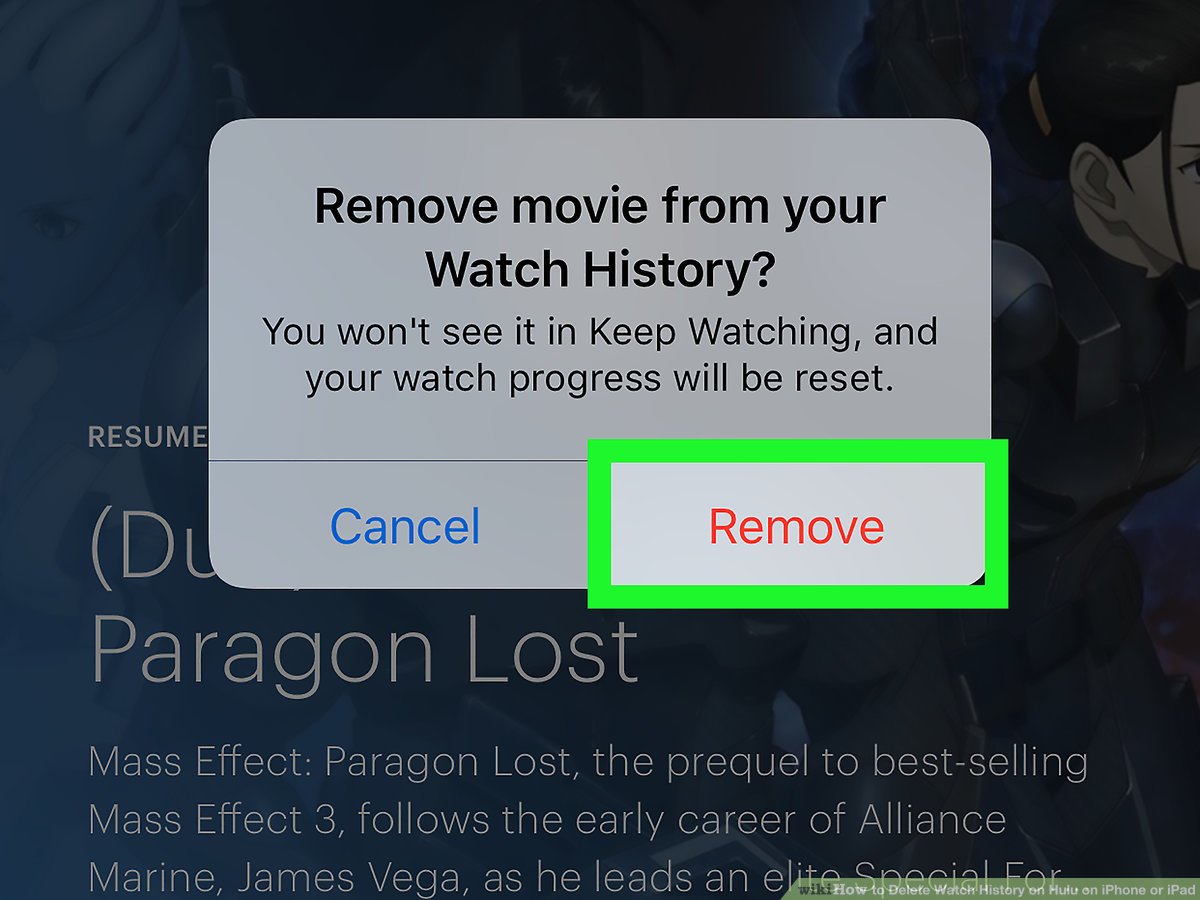Method 1: Deleting Hulu Watch History on Desktop
If you are a Hulu user who primarily watches your favorite shows and movies on a desktop computer, you’ll be pleased to know that deleting your watch history is a simple process. By following a few easy steps, you can effectively remove any traces of the content you’ve viewed. Here’s how:
- First, open your preferred web browser and visit the Hulu website.
- Log into your Hulu account using your credentials.
- Once you’ve logged in, navigate to the top right corner of the page and click on your account avatar.
- A drop-down menu will appear. From the options presented, select “Account.” This will take you to your account settings.
- Scroll down the account settings page until you find the “Privacy and Settings” section.
- Under the “Privacy and Settings” section, locate the “Watch History” option and click on it.
- On the “Watch History” page, you will see a list of all the shows and movies you’ve recently watched on Hulu.
- To delete individual titles from your watch history, simply click on the “Remove” button next to each item.
- If you want to clear your entire watch history at once, click on the “Clear All Watch History” button.
- Confirm your action when prompted to do so.
By following these steps, you can easily delete your Hulu watch history on a desktop computer and regain your privacy. Keep in mind that deleting your watch history is irreversible, so make sure you are certain about removing any content before proceeding.
Method 2: Deleting Hulu Watch History on Mobile
If you’re an avid Hulu user who prefers streaming on the go using a mobile device, you’ll be glad to know that deleting your watch history on the Hulu app is just as straightforward. Follow these steps to remove your watch history on mobile:
- Open the Hulu app on your mobile device and log into your account.
- Once you’re logged in, tap on the profile icon located in the bottom right corner of the screen.
- From the menu that appears, select “Account.”
- In your account settings, scroll down to the “Privacy and Settings” section.
- Tap on the “Watch History” option within this section.
- You will now see a list of all the shows and movies you’ve recently watched on the Hulu app.
- To remove individual titles from your watch history, simply tap on the “Remove” button next to each item.
- If you prefer to delete your entire watch history at once, tap on the “Clear All Watch History” button.
- Confirm your decision when prompted.
By following these steps, you can easily delete your Hulu watch history on your mobile device. Whether you’re using an iOS or Android device, the process remains the same. It’s important to note that clearing your watch history on mobile will also remove it from your desktop account and vice versa.
Method 3: Deleting Individual Titles from your Hulu Watch History
Sometimes you may not want to delete your entire watch history on Hulu but just remove specific titles that you would prefer not to appear in your viewing history. Hulu offers a convenient way to delete individual titles from your watch history. Follow these steps:
- Log in to your Hulu account on either your desktop or mobile device.
- Navigate to the section where your watch history is displayed.
- Locate the show or movie that you want to remove from your watch history.
- Next to the title, you will find a “Remove” or “X” button. Click or tap on it.
- Confirm your action when prompted.
- The selected title will be removed from your watch history, ensuring that it no longer appears in the list of recently viewed content.
This method allows you to retain the privacy of your overall watch history while selectively deleting specific shows or movies that you wish to keep private.
It’s important to note that removing individual titles from your watch history will not impact any recommendations or continue watching lists. It only removes the specific title from your recently watched list. If you want to clear your entire watch history, refer back to the aforementioned methods or access the “Clear All Watch History” option in your account settings.
Method 4: Deleting Entire Hulu Watch History
If you prefer a fresh start and want to delete your entire Hulu watch history, you can easily do so by following these steps:
- Access your Hulu account on either your desktop or mobile device.
- Navigate to the account settings, which is typically located in the profile or avatar dropdown menu.
- Scroll through the settings until you find the “Privacy and Settings” section.
- Within the “Privacy and Settings” section, locate the option for “Watch History.”
- Click or tap on the “Clear All Watch History” or similar button.
- Confirm your decision when prompted.
- Your entire watch history will be removed, ensuring that there are no traces of previously viewed shows or movies.
Deleting your entire watch history provides a fresh start and a clean slate. It can be beneficial if you want to have a completely private viewing experience or if you’re sharing your Hulu account with others and want to keep your viewing habits separate.
Remember, once you delete your watch history, it is irreversible. If you decide to start watching shows or movies again, they will be added to your watch history going forward.
By using this method, you can conveniently remove your entire Hulu watch history and have a blank canvas for your future viewing activities.