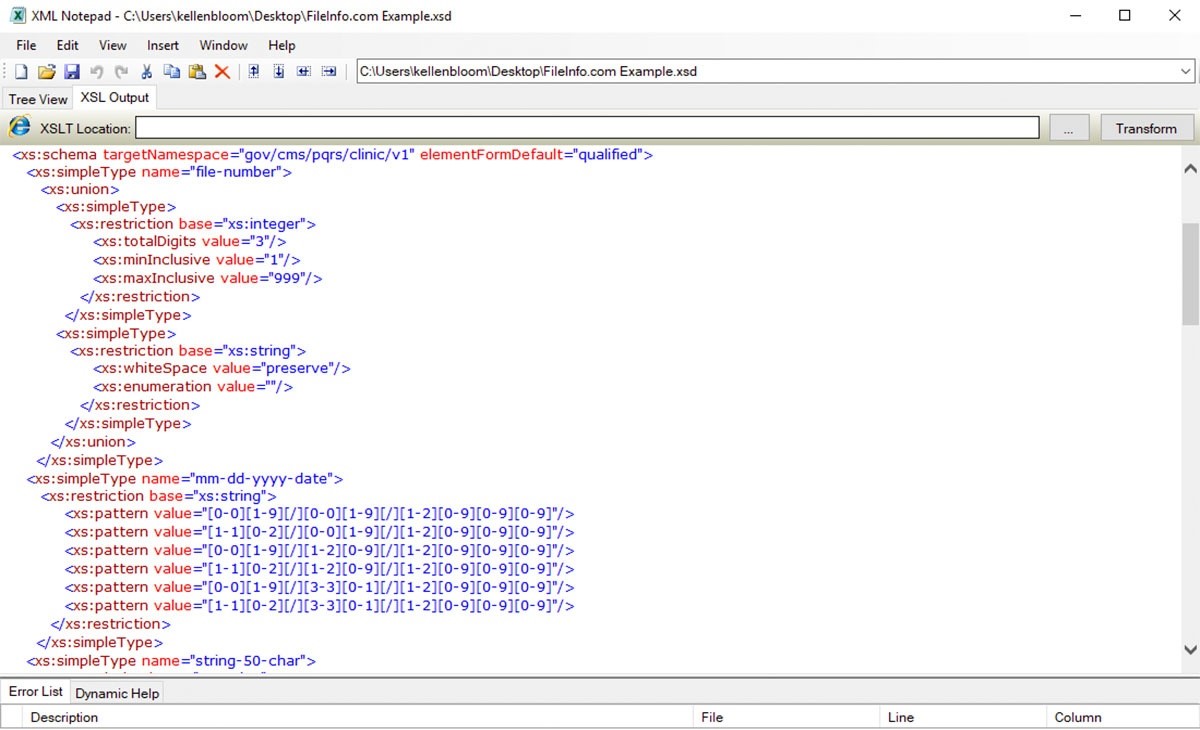What is an XSD File?
An XSD (XML Schema Definition) file is a markup language file that defines the structure, data types, and constraints of an XML (eXtensible Markup Language) document. It is commonly used to validate and enforce the rules and format of XML data.
Essentially, an XSD file acts as a blueprint or a contract that describes the elements, attributes, and relationships within an XML document. It provides a standardized way of defining and validating the structure and content of XML files, ensuring consistent data representation and interoperability.
An XSD file consists of XML schema elements such as <element>, <attribute>, and <complexType> that define the various components of the schema. These elements specify the data types, occurrence constraints, and other rules for the XML elements and attributes.
XSD files are essential in various industries and applications where data exchange and data integrity are critical. They play a vital role in defining the data structure for document exchange formats, web services, database schemas, and more.
With an XSD file, you can ensure that the XML documents adhere to a predefined format, reducing the chances of errors and inconsistencies in the data. It provides a valuable tool for data validation and quality control, ensuring that the XML data meets the specified requirements.
Moreover, XSD files offer documentation for developers, making it easier to understand the structure and content expectations of XML documents. They aid in system integration, data mapping, and transformation processes by clearly defining the expected XML structures and constraints.
How to Open an XSD File
Opening an XSD file is a straightforward process that can be achieved using different methods depending on your requirements and familiarity with XML-related tools. Here are three common methods you can use:
- Using an XML Editor: XML editors like XMLSpy, Oxygen XML Editor, and Altova XML Editor provide a user-friendly interface specifically designed for working with XML files, including XSD files. Simply launch the XML editor and use the ‘Open’ or ‘Import’ feature to browse and select the XSD file you want to open. The XML editor will then display the XSD file’s contents, allowing you to view and modify the schema as needed.
- Using a Text Editor: If you prefer a more lightweight and flexible approach, you can open an XSD file using a plain text editor such as Notepad++, Sublime Text, or Visual Studio Code. These editors allow you to view and edit the raw XML code of the XSD file. Simply right-click on the XSD file, select ‘Open With,’ and choose your preferred text editor. Keep in mind that working with XSD files in a text editor requires a good understanding of XML syntax and schema structures.
- Using an Online XSD Viewer: If you don’t have an XML editor or prefer an online solution, you can use web-based XSD viewers like FreeFormatter or XSDVi. These tools allow you to upload your XSD file and view its contents directly in your web browser. Online XSD viewers offer a convenient way to quickly inspect and validate the structure of an XSD file without installing any additional software.
By using one of these methods, you can easily open and access the contents of an XSD file based on your preferences and familiarity with XML tools. Choose the approach that best suits your needs and begin exploring and working with XSD files efficiently.
Method 1: Using an XML Editor
If you have an XML editor installed on your computer, opening an XSD file becomes a seamless process. XML editors are specialized tools that provide a user-friendly interface for working with XML files, including XSD schemas. Here’s a step-by-step guide on how to open an XSD file using an XML editor:
- Launch the XML Editor: Start by opening the XML editor on your computer. Popular XML editors such as XMLSpy, Oxygen XML Editor, and Altova XML Editor are excellent choices for this task.
- Open or Import the XSD File: Once the XML editor is up and running, navigate to the “File” menu and click on “Open” or “Import.” This will open a file browser window.
- Browse and Select the XSD File: In the file browser window, locate the directory where the XSD file is stored. Click on the file to select it.
- View and Modify the XSD Schema: After you have selected the XSD file, the XML editor will display the contents of the schema. You can now view and modify the structure, data types, and constraints defined in the XSD file as needed.
- Save and Export Changes: Once you have made the necessary modifications, save your changes by selecting the “Save” or “Save As” option in the XML editor. This will ensure that your modifications are applied to the XSD file.
Using an XML editor to open an XSD file offers several advantages. These tools provide intuitive interfaces, code highlighting, and syntax validation, making it easier to work with XML documents and schemas. Additionally, XML editors usually offer features like schema validation, code completion, and graphical visualization, enhancing your productivity when working with XSD files.
By following these steps and using an XML editor, you can efficiently open, view, and modify XSD files, ensuring that your XML data adheres to the specified schema rules and constraints.
Method 2: Using a Text Editor
If you prefer a more lightweight and flexible approach, you can open an XSD file using a plain text editor. Text editors like Notepad++, Sublime Text, and Visual Studio Code allow you to view and edit the raw XML code of the XSD file. Here’s a step-by-step guide on how to open an XSD file using a text editor:
- Open the Text Editor: Start by launching your preferred text editor on your computer. Notepad++, Sublime Text, and Visual Studio Code are popular choices.
- Open the XSD File: Once the text editor is open, navigate to the “File” menu and click on “Open.” Alternatively, you can use the keyboard shortcut Ctrl+O (Command+O for Mac).
- Browse and Select the XSD File: A file browser window will appear. Use it to locate the directory where the XSD file is stored. Click on the file to select it.
- View and Edit the XSD Schema: After selecting the XSD file, the text editor will display the raw XML code of the schema. You can now view and make any necessary modifications to the structure, data types, and constraints defined in the XSD file.
- Save the Changes: Once you have made the desired modifications, save your changes by selecting the “Save” option in the text editor. This will ensure that your modifications are applied to the XSD file.
Using a text editor to open an XSD file offers simplicity and flexibility, especially if you have a good understanding of XML syntax and schema structures. Text editors allow you to work directly with the XML code, providing a hands-on approach to modifying the XSD file.
Keep in mind that when using a text editor, you won’t have the convenience of features like schema validation or graphical visualization offered by dedicated XML editors. However, text editors are lightweight and readily available, making them suitable for quick edits or for those who prefer a more control-oriented approach to XSD file handling.
By following these steps and using a text editor, you can easily open, view, and modify XSD files, ensuring that your XML data adheres to the specified schema rules and constraints.
Method 3: Using an Online XSD Viewer
If you don’t have an XML editor installed or prefer a web-based solution, you can use an online XSD viewer to open and inspect XSD files directly in your web browser. These tools offer a convenient way to quickly view the contents and structure of an XSD file without the need to install any additional software. Here’s how you can use an online XSD viewer:
- Select an Online XSD Viewer: Start by choosing an online XSD viewer that suits your needs. Some popular options include FreeFormatter and XSDVi, but there are several others available online.
- Visit the XSD Viewer’s Website: Open your web browser and navigate to the website of the selected online XSD viewer.
- Upload the XSD File: Look for an upload or file selection option on the webpage. Click on it to browse and select the XSD file from your local storage.
- View the XSD Schema: Once the XSD file is uploaded, the online XSD viewer will process it and display the schema’s contents. You can now explore the structure, elements, attributes, data types, and other details defined within the XSD file.
- Interact with the XSD Viewer: Depending on the features provided by the online XSD viewer, you may be able to interact with the schema in various ways. This could include expanding and collapsing elements, searching for specific components, and navigating through the schema’s hierarchy.
- Download or Extract the XSD Schema: If needed, the online XSD viewer may offer an option to download the XSD file or extract the schema definition for further use.
Using an online XSD viewer is advantageous for its accessibility and simplicity. It eliminates the need for installing dedicated software, making it a viable option for quickly inspecting and validating XSD files on the go.
However, it’s important to note that online XSD viewers may have limitations in terms of the size and complexity of the XSD file they can handle. They also may not provide advanced features available in dedicated XML editors or text editors. Therefore, for extensive modifications or complex operations, it may be more convenient and efficient to use offline XML editing tools.
By following these steps and utilizing an online XSD viewer, you can easily open and explore the contents of an XSD file without the need for specialized software installed on your computer.
Tips and Tricks for Working with XSD Files
Working with XSD files can be a complex task, but with the right tips and tricks, you can enhance your efficiency and productivity. Here are some valuable tips to consider when working with XSD files:
- Understand XML Schema Concepts: Familiarize yourself with XML schema concepts such as elements, attributes, data types, namespaces, and more. Understanding the fundamentals will greatly aid in comprehending and working with XSD files.
- Use XML Editors or IDEs: XML editors or integrated development environments (IDEs) dedicated to XML provide rich features and a user-friendly interface for working with XSD files. Utilize these tools to take advantage of features like code completion, validation, and graphical visualization.
- Validate Your XSD Files: Validate your XSD files against the defined schema rules to ensure conformity and catch errors early. XML editors often include validation features that automatically check the XSD file for any syntax or structural issues.
- Document Your XSD Schema: As your XSD schema becomes more complex, it’s essential to document it effectively. Use comments, annotations, and documentation tags within the XSD file to provide clear explanations, examples, and usage instructions for future reference.
- Reuse Existing XSD Definitions: If you have existing XSD definitions, consider reusing them instead of starting from scratch. Utilize includes, imports, and reusable complex types to avoid duplicating schema elements and maintain consistency.
- Be Mindful of Namespace Conflicts: When working with multiple XSD files or integrating with other systems, be cautious of potential namespace conflicts. Use unique and descriptive namespaces to avoid conflicts and ensure proper identification and interpretation of elements and attributes.
- Regularly Backup Your XSD Files: XSD files are crucial for data integrity and consistency. Ensure regular backups of your XSD files to prevent data loss or accidental modifications.
By applying these tips and tricks, you can streamline your workflow, improve the quality of your XSD schemas, and avoid potential pitfalls when working with XSD files. Remember to stay updated on XML technology advancements and developments to enhance your skills and efficiency further.