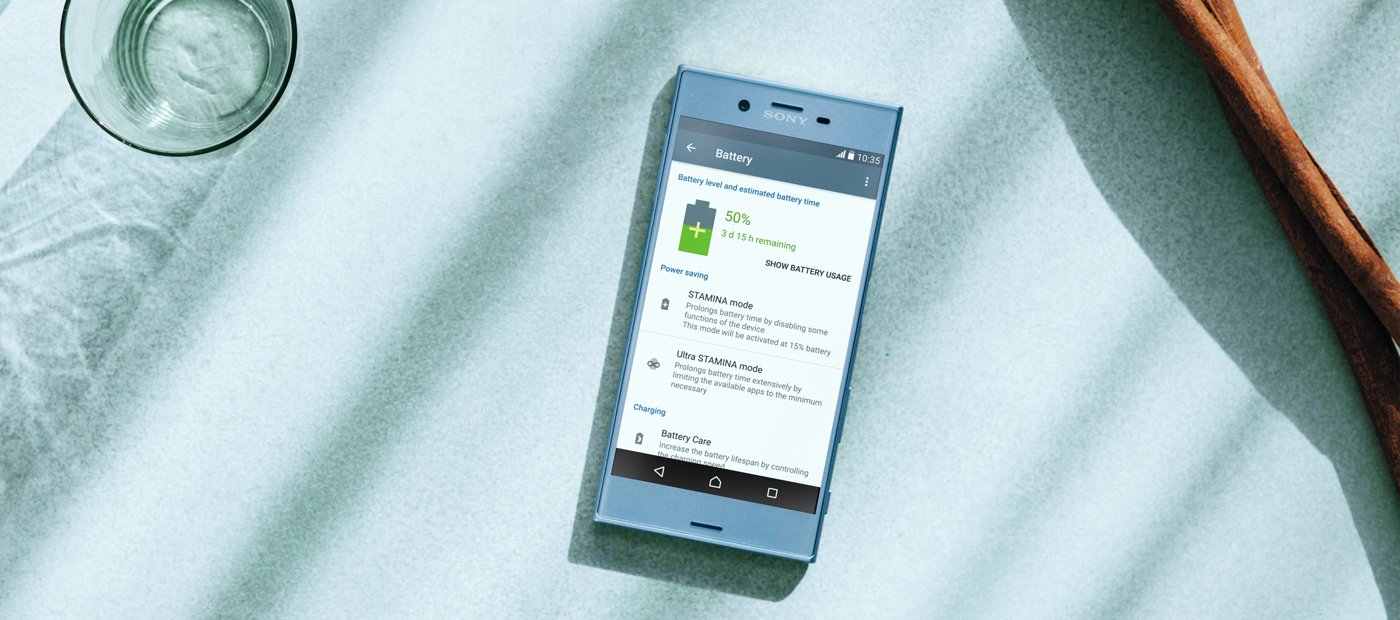What is a Hard Reset?
A hard reset, also known as a factory reset or master reset, is a process that restores a device to its original factory settings. This means that all user data, settings, and applications are wiped from the device, returning it to the state it was in when it was first purchased. Performing a hard reset effectively erases all personal information and customizations, providing a clean slate for the device.
In the context of the Xperia T2 Ultra, a hard reset can be a useful troubleshooting step for resolving software issues, such as persistent freezing, unresponsiveness, or erratic behavior. It can also be employed when preparing the device for resale or transfer to another user, ensuring that all personal data is securely erased.
It's important to note that a hard reset should be approached with caution, as it is a drastic measure that can result in permanent data loss if not executed properly. Therefore, it is recommended to backup important data before proceeding with a hard reset.
Overall, a hard reset serves as a powerful tool for addressing software-related problems and restoring a device to its original state, offering a fresh start and potential resolution for persistent issues. Understanding when and how to perform a hard reset on the Xperia T2 Ultra is essential for maintaining the device's optimal functionality and ensuring a smooth user experience.
When to Perform a Hard Reset on Xperia T2 Ultra
Performing a hard reset on the Xperia T2 Ultra is a strategic troubleshooting step that can effectively address a range of persistent software-related issues. Knowing when to employ this method can help users restore their device's optimal functionality and resolve various problems. Here are the key scenarios in which performing a hard reset on the Xperia T2 Ultra is recommended:
1. Persistent Freezing or Unresponsiveness:
When the Xperia T2 Ultra experiences frequent freezing, becomes unresponsive to touch or button inputs, or exhibits sluggish performance, a hard reset can be a viable solution. These issues may arise due to software conflicts, insufficient system resources, or corrupted data. By performing a hard reset, users can effectively clear out any underlying software issues and restore the device to a responsive state.
2. Erratic Behavior and Software Glitches:
If the Xperia T2 Ultra displays erratic behavior, such as random reboots, app crashes, or unusual error messages, it may indicate underlying software glitches. In such cases, a hard reset can help eliminate these irregularities by wiping out problematic software configurations and restoring the device to a stable state.
3. Preparation for Resale or Transfer:
Before selling or transferring the Xperia T2 Ultra to another user, performing a hard reset is crucial to safeguard personal data and ensure a clean slate for the new owner. This process effectively erases all user data, accounts, and customizations, preventing any potential privacy breaches and providing a fresh start for the device's next user.
4. Addressing Persistent Software Issues:
When other troubleshooting methods, such as clearing the cache or reinstalling problematic apps, fail to resolve persistent software issues, a hard reset can serve as a comprehensive solution. By restoring the Xperia T2 Ultra to its original factory settings, users can effectively address deep-seated software problems and restore the device to optimal functionality.
5. System Optimization and Performance Restoration:
Over time, the accumulation of temporary files, outdated system configurations, and residual app data can impact the Xperia T2 Ultra's performance. Performing a hard reset can effectively clear out these accumulations, providing a fresh start for the device and restoring its performance to an optimal level.
In summary, understanding the instances when performing a hard reset on the Xperia T2 Ultra is warranted can empower users to address software-related issues effectively. By recognizing the signs that indicate the need for a hard reset, users can maintain their device's optimal functionality and ensure a seamless user experience.
Steps to Perform a Hard Reset on Xperia T2 Ultra
Performing a hard reset on the Xperia T2 Ultra involves a series of straightforward steps that can effectively restore the device to its original factory settings. It's important to note that this process will erase all user data, settings, and applications from the device, so it's crucial to back up any important information before proceeding. Here's a comprehensive guide on how to perform a hard reset on the Xperia T2 Ultra:
Step 1: Backup Your Data
Before initiating the hard reset process, it's essential to back up any critical data, such as contacts, photos, videos, and personal files. This can be accomplished by transferring the data to an external storage device, cloud storage, or a computer. By safeguarding important information, users can prevent data loss during the hard reset process.
Step 2: Access the Settings Menu
To begin the hard reset process, navigate to the Settings menu on the Xperia T2 Ultra. This can typically be accessed by tapping the "Settings" icon from the home screen or the app drawer. Once in the Settings menu, locate and select the "Backup & Reset" option.
Step 3: Initiate the Factory Data Reset
Within the "Backup & Reset" menu, users will find the "Factory Data Reset" option. Selecting this option will initiate the hard reset process. Before proceeding, the device may prompt the user to enter their security credentials, such as a PIN, pattern, or password, to verify their identity and authorization to perform the reset.
Step 4: Confirm the Reset
After selecting the "Factory Data Reset" option, the Xperia T2 Ultra will display a confirmation screen detailing the implications of the reset. This includes the permanent deletion of all user data, settings, and applications. Users should carefully review this information to ensure they understand the consequences of the hard reset.
Step 5: Execute the Reset
Upon confirming the hard reset, the Xperia T2 Ultra will proceed to erase all user data and restore the device to its original factory settings. This process may take several minutes to complete, during which the device will reboot and initialize the reset. It's important to allow the device ample time to finalize the reset procedure.
Step 6: Set Up the Device
Once the hard reset is complete, the Xperia T2 Ultra will reboot into its initial setup screen, akin to the configuration process when the device was first purchased. Users will be prompted to configure their language, Wi-Fi connection, date and time settings, and other initial preferences. Additionally, users can choose to restore their backed-up data at this stage to populate the device with their previously saved information.
By following these steps, users can effectively perform a hard reset on the Xperia T2 Ultra, restoring the device to its original factory settings and addressing persistent software issues. It's important to exercise caution and ensure all critical data is backed up before initiating the hard reset process, as this will result in the permanent deletion of all user data and settings.
Precautions to Take Before Performing a Hard Reset on Xperia T2 Ultra
Before initiating a hard reset on the Xperia T2 Ultra, it is essential to consider several precautions to ensure a smooth and secure reset process. Taking these precautions can help users safeguard their data, minimize potential risks, and streamline the overall reset experience.
1. Data Backup
The foremost precaution before performing a hard reset is to back up all critical data stored on the Xperia T2 Ultra. This includes contacts, photos, videos, documents, and any other personal files. Users can utilize various backup methods, such as transferring data to an external storage device, syncing with cloud services, or using computer-based backup solutions. By safeguarding their data, users can prevent permanent loss during the reset process and facilitate the seamless restoration of their information post-reset.
2. Battery Level
Ensuring that the Xperia T2 Ultra has an adequate battery level is crucial before initiating a hard reset. It is recommended to have the device sufficiently charged or connected to a power source during the reset process. A low battery level during the reset can lead to interruptions or incomplete reset procedures, potentially causing software instabilities or data corruption. By maintaining a sufficient battery level, users can minimize the risk of unexpected shutdowns and ensure the reset process is executed smoothly.
3. Google Account and Device Protection
Users should verify and, if necessary, temporarily disable any device protection features, such as Google account locks or screen locks, before performing a hard reset. This ensures that the reset process can proceed without encountering security barriers that may impede the restoration to factory settings. Additionally, users should be prepared to re-enter their Google account credentials and reconfigure device protection features after the reset is completed.
4. App-Specific Data and Settings
In addition to backing up personal data, users should take note of app-specific data and settings that may require manual backup or synchronization. This includes app preferences, game progress, and any locally stored app data. Some apps may offer built-in backup and restore functionalities, while others may require manual export of data or synchronization with cloud services. By considering app-specific data, users can ensure a comprehensive backup and seamless restoration of their app-related information post-reset.
5. System Updates and Maintenance
Before initiating a hard reset, users should ensure that their Xperia T2 Ultra is up to date with the latest system updates and maintenance patches. This includes installing any available software updates, optimizing system performance, and addressing known software issues. By maintaining the device in an updated state, users can potentially mitigate underlying software problems and enhance the overall reset experience.
By adhering to these precautions, users can prepare themselves and their Xperia T2 Ultra for a successful hard reset. These proactive measures can help minimize potential data loss, ensure a smooth reset process, and facilitate the seamless restoration of the device to its original factory settings.