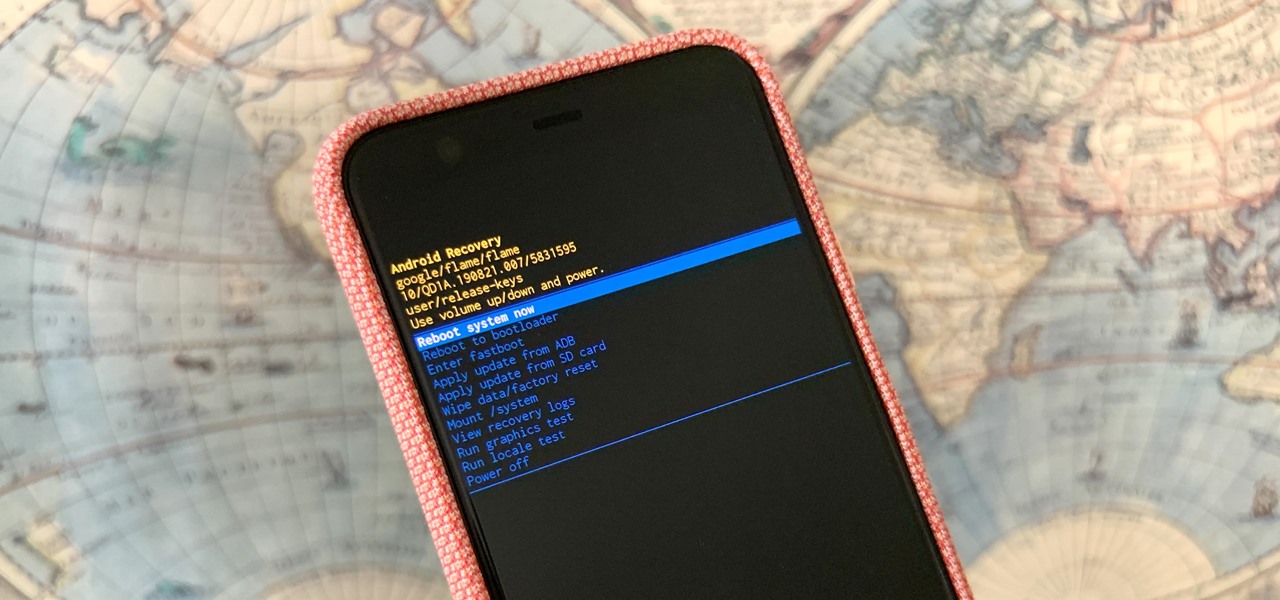Reasons for Resetting Your Xperia Password
For Xperia users, encountering the need to reset their device password can arise from various scenarios. Understanding the reasons behind this necessity can provide insight into the importance of knowing how to perform a password reset. Here are the common reasons for resetting your Xperia password:
-
Forgotten Password: It's not uncommon for individuals to forget their device passwords, especially if they have multiple passwords to remember. In such cases, a password reset becomes essential to regain access to the Xperia device.
-
Device Security Enhancement: Occasionally, users may opt to reset their Xperia password as part of their proactive approach to security. By periodically updating their passwords, users can mitigate the risk of unauthorized access to their device and personal data.
-
Second-Hand Device Acquisition: When acquiring a second-hand Xperia device, the previous owner's password may still be active. Resetting the password ensures that the new owner can personalize the device's security settings and access its features without hindrance.
-
Malfunctioning Password: In some instances, the device may encounter technical issues that prevent the correct input of the password. Resetting the password can serve as a troubleshooting measure to resolve such issues and restore normal device functionality.
-
Security Breach: If there is a suspicion or evidence of unauthorized access to the Xperia device, resetting the password becomes crucial to secure the device and prevent further unauthorized activities.
Understanding these reasons underscores the significance of being well-versed in the various methods available for resetting the Xperia password without requiring the original password. Whether it's due to forgetfulness, security measures, or device acquisition, knowing how to perform a password reset empowers Xperia users to maintain control over their device's security and functionality.
Methods for Resetting Xperia Password Without Password
Resetting an Xperia device password without the original password is a common necessity for users facing various circumstances. Fortunately, several methods are available to facilitate this process, ensuring that users can regain access to their device without the need for the original password. These methods include utilizing the hardware buttons, employing the Find My Device feature, and leveraging Xperia Companion.
Each of these methods offers distinct advantages and can be employed based on the specific situation and device accessibility. Understanding the intricacies of each approach equips users with the knowledge to address their password reset needs effectively.
It's important to note that these methods may result in the loss of data, so it's advisable to back up important information before proceeding with the password reset.
The following sections will delve into each method, providing a comprehensive guide on how to execute a password reset without the original password, offering Xperia users the necessary flexibility and control over their device's security.
Now, let's explore the detailed steps involved in each of these methods to reset the Xperia password without requiring the original password.
Factory Reset Using the Hardware Buttons
Performing a factory reset using the hardware buttons is a viable method for resetting the Xperia password without the original password. This approach is particularly useful when the device is inaccessible due to a forgotten password or other security-related issues. By following a series of steps, users can initiate a factory reset, effectively restoring the device to its original settings and bypassing the need for the original password.
To commence the process, ensure that the Xperia device is powered off. Subsequently, press and hold the volume up and power buttons simultaneously until the device vibrates. Once the vibration occurs, release the power button while continuing to hold the volume up button. This action will prompt the device to enter the Android Recovery menu.
Within the Android Recovery menu, navigate using the volume buttons to highlight the 'Wipe data/factory reset' option. Once highlighted, use the power button to select the option. This selection will initiate the factory reset process, prompting a confirmation message to appear on the screen. To proceed, navigate to and select the 'Yes' option using the power button.
Following the confirmation, the device will commence the factory reset process, which involves erasing all user data and restoring the device to its original state. Upon completion, the device will return to the Android Recovery menu. At this stage, select the 'Reboot system now' option using the power button to restart the device.
It's important to note that the factory reset process may take some time to complete, and the device may undergo several restarts. Once the device has restarted, it will present the initial setup screen, signifying the successful completion of the factory reset.
While the factory reset using the hardware buttons effectively bypasses the need for the original password, it's crucial to emphasize that this method results in the deletion of all user data. Therefore, it's advisable to back up important information before proceeding with the factory reset. Additionally, this method is best suited for situations where the device is inaccessible due to a forgotten password or other security-related concerns.
By following the outlined steps, users can leverage the hardware buttons on their Xperia device to initiate a factory reset without the original password, effectively addressing password-related issues and restoring the device to its default settings.
Factory Reset Using Find My Device
Factory resetting an Xperia device using the "Find My Device" feature offers a convenient and effective method for resetting the device password without requiring the original password. This approach is particularly beneficial when the device is connected to the internet and linked to a Google account. By leveraging the "Find My Device" feature, users can remotely initiate a factory reset, allowing them to regain access to their device and bypass the need for the original password.
To initiate a factory reset using the "Find My Device" feature, users can access the Find My Device website or use the Find My Device app on another device, such as a smartphone or computer. Upon accessing the platform, users must sign in with the Google account linked to the Xperia device that requires the password reset.
Once signed in, the "Find My Device" interface will display the list of devices associated with the Google account. Users should select the Xperia device for which they intend to perform the factory reset. Subsequently, they can explore the available options for the selected device, which include the "Erase Device" feature.
By selecting the "Erase Device" option, users can initiate the factory reset process remotely. This action prompts a confirmation dialogue to ensure the user's intent to proceed with the factory reset. Upon confirmation, the "Find My Device" feature will transmit the factory reset command to the Xperia device, initiating the erasure of all user data and settings.
It's important to note that initiating a factory reset using the "Find My Device" feature will result in the permanent deletion of all user data on the device. Therefore, it's advisable to back up essential information before proceeding with the factory reset. Additionally, this method is most suitable for situations where the device is connected to the internet and associated with a Google account, enabling seamless remote access and control.
By utilizing the "Find My Device" feature, Xperia users can effectively reset their device password without the original password, offering a practical solution for regaining access to the device and ensuring its security. This method exemplifies the seamless integration of remote device management features, empowering users to address password-related issues with ease and efficiency.
Factory Reset Using Xperia Companion
Performing a factory reset using Xperia Companion provides Xperia users with a comprehensive method for resetting their device password without requiring the original password. This approach is particularly advantageous as it offers a seamless and user-friendly process, allowing users to initiate the factory reset from a computer while the Xperia device is connected via USB. By leveraging Xperia Companion, users can effectively restore their device to its default settings, bypassing the need for the original password.
To commence the factory reset using Xperia Companion, users should first ensure that they have the application installed on their computer. Once installed, launch the Xperia Companion application and connect the Xperia device to the computer using a compatible USB cable. Upon establishing the connection, Xperia Companion will detect the device and display relevant information, including the device model and current software version.
Subsequently, within the Xperia Companion interface, users can navigate to the "Software repair" or "Software update" section, depending on the specific version of Xperia Companion. This section provides the option to perform a software repair, which effectively initiates a factory reset of the device. Users should carefully follow the on-screen instructions to proceed with the software repair process, ensuring that they understand the implications of initiating a factory reset, including the permanent deletion of all user data and settings.
Upon confirming the software repair, Xperia Companion will commence the factory reset process, erasing all user data and restoring the device to its original state. Throughout the process, it's essential to maintain a stable connection between the Xperia device and the computer to ensure the successful completion of the factory reset.
It's important to note that initiating a factory reset using Xperia Companion offers a convenient solution for resetting the device password without the original password. However, this method results in the permanent deletion of all user data and settings. Therefore, it's advisable to back up essential information before proceeding with the factory reset.
By leveraging Xperia Companion, users can effectively address password-related issues and restore their Xperia device to its default settings with ease and efficiency. This method exemplifies the seamless integration of desktop software tools, empowering users to maintain control over their device's security and functionality.
This comprehensive guide equips Xperia users with the necessary knowledge to leverage Xperia Companion for initiating a factory reset without the original password, ensuring a streamlined approach to addressing password-related concerns and maintaining the security of their devices.