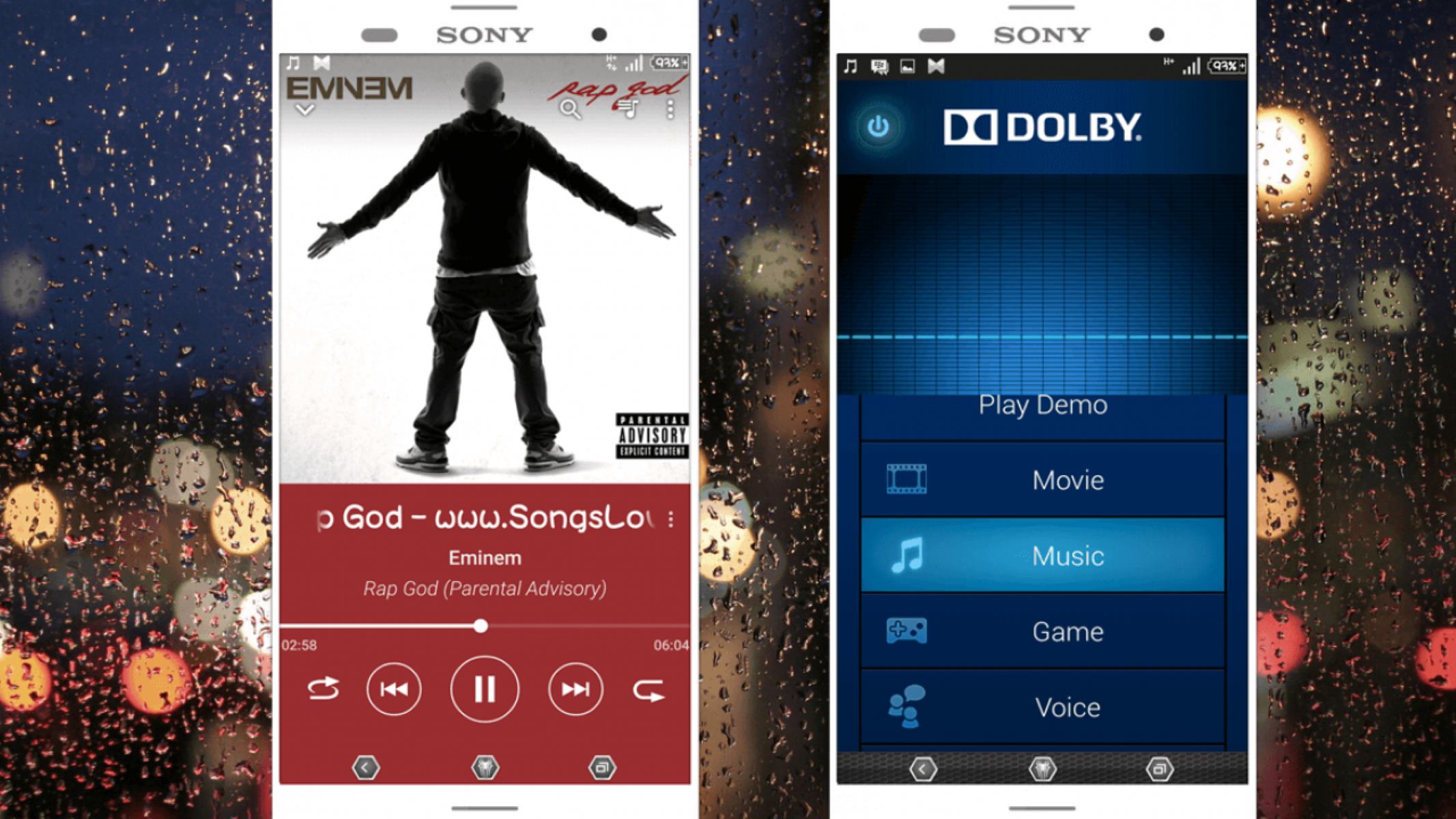Installing the Lollipop Music Player
The Lollipop Music Player is a sleek and feature-rich application that offers an immersive music listening experience on your Xperia device. To begin enjoying its benefits, you'll need to install the Lollipop Music Player from the Google Play Store. Here's a quick guide to help you through the installation process:
-
Open the Google Play Store: First, unlock your Xperia device and locate the Google Play Store app on your home screen or app drawer. The Google Play Store icon resembles a colorful play button on a white background.
-
Search for Lollipop Music Player: Tap on the search bar at the top of the screen and type "Lollipop Music Player" using the on-screen keyboard. As you type, the Play Store will display search results in real time. Once the Lollipop Music Player app appears in the search results, tap on it to open the app's page.
-
Install the App: On the Lollipop Music Player's page, you will find an "Install" button. Tap on it to initiate the installation process. The Play Store will begin downloading and installing the app on your Xperia device automatically.
-
Open the App: Once the installation is complete, you can find the Lollipop Music Player app on your home screen or in the app drawer. Tap on the app's icon to launch it for the first time.
Congratulations! You have successfully installed the Lollipop Music Player on your Xperia device. Now, you're ready to explore its intuitive interface, powerful features, and customizable settings to elevate your music listening experience.
Setting up the Lollipop Music Player
Upon launching the Lollipop Music Player for the first time, you will be greeted with a clean and user-friendly interface that sets the stage for an enjoyable music experience. To ensure that the app is tailored to your preferences and requirements, it's essential to navigate through the initial setup process. Here's a comprehensive guide to help you seamlessly configure the Lollipop Music Player on your Xperia device.
1. Welcome Screen
Upon opening the app, you will be welcomed by a brief introduction to the Lollipop Music Player's key features and functionalities. Take a moment to familiarize yourself with the app's interface and the array of options available to customize your music playback experience.
2. Permissions
As you proceed to set up the Lollipop Music Player, the app may prompt you to grant certain permissions, such as access to your device's storage or media files. It's crucial to review and approve these permissions to ensure that the app can effectively retrieve and organize your music library.
3. Music Library Sync
The Lollipop Music Player will automatically scan your device for audio files, including music tracks and playlists. Once the scanning process is complete, the app will present you with an organized library of your music collection. This step is vital for seamless access to your favorite songs within the app.
4. Audio Settings
Before diving into your music, it's beneficial to explore the app's audio settings. The Lollipop Music Player offers a range of audio customization options, including equalizer presets, bass boost, and 3D sound effects. Take the time to adjust these settings according to your audio preferences to enhance the quality of your listening experience.
5. Theme and Display Options
To personalize the visual aspect of the Lollipop Music Player, navigate to the app's settings and explore the theme and display options. You can choose from a selection of themes, adjust the color scheme, and customize the layout to create a visually appealing and personalized interface.
6. Music Discovery Features
The Lollipop Music Player may offer additional features to enhance your music discovery experience, such as integrated music recommendations, artist information, and album artwork display. Familiarize yourself with these features to leverage the app's capabilities for exploring new music and enriching your listening journey.
By following these steps, you can effectively set up the Lollipop Music Player to align with your music preferences and elevate your overall listening experience on your Xperia device. With the initial setup complete, you are now poised to delve into the world of immersive music playback and seamless customization offered by the Lollipop Music Player.
Customizing the Lollipop Music Player
Customization lies at the heart of the Lollipop Music Player, empowering users to tailor their music listening experience to their unique preferences and style. The app offers a wide array of customization options, ranging from audio settings to visual themes, allowing users to create a personalized and immersive environment for enjoying their favorite tracks. Here's a detailed exploration of the key customization features available within the Lollipop Music Player:
1. Audio Equalizer and Effects
The Lollipop Music Player boasts a powerful built-in audio equalizer, enabling users to fine-tune the sound output according to their preferred audio profile. With preset equalizer options and the ability to manually adjust frequency bands, users can enhance bass, treble, and overall audio clarity to suit their individual preferences. Additionally, the app offers audio effects such as bass boost and 3D sound enhancement, providing an enriched and dynamic listening experience.
2. Theme and Display Customization
To cater to diverse visual preferences, the Lollipop Music Player presents a range of theme and display customization options. Users can select from a variety of pre-designed themes, each offering a distinct color scheme and visual layout. Furthermore, the app allows for customizing the display elements, including background images, font styles, and album artwork display settings. This level of visual customization enables users to create a visually appealing and personalized interface that resonates with their aesthetic sensibilities.
3. Gesture Controls and Playback Settings
The app offers intuitive gesture controls and playback settings, allowing users to define their preferred interaction methods for navigating through music tracks. Gesture controls enable functions such as swipe-based track skipping, volume adjustments, and playback control, providing a seamless and interactive music browsing experience. Furthermore, users can customize playback settings, such as crossfade duration, repeat modes, and shuffle preferences, to align with their specific playback habits and preferences.
4. Widget and Notification Customization
The Lollipop Music Player extends its customization capabilities to widget and notification settings, offering users the ability to personalize their music control interfaces beyond the app itself. Users can customize the appearance and functionality of music player widgets on the home screen, allowing quick access to playback controls and music information. Additionally, notification settings enable users to tailor the content and appearance of music playback notifications, ensuring a cohesive and personalized experience across the device's interface.
By leveraging these comprehensive customization features, users can elevate their music listening experience to new heights, aligning the Lollipop Music Player with their individual preferences and creating a truly immersive and personalized audio environment. Whether through audio fine-tuning, visual theming, interactive controls, or personalized widgets, the app empowers users to craft a music playback experience that resonates with their unique style and preferences.
Transferring Music to the Lollipop Music Player
Transferring your favorite music to the Lollipop Music Player is a straightforward process that allows you to curate a personalized collection of tracks for seamless playback on your Xperia device. Whether you have a carefully curated music library on your computer or wish to transfer individual tracks from external sources, the Lollipop Music Player offers multiple methods for importing music. Here's a detailed guide to help you effortlessly transfer your music to the Lollipop Music Player:
1. USB File Transfer
One of the most common methods for transferring music to the Lollipop Music Player involves using a USB connection to transfer files from your computer to your Xperia device. To initiate this process, follow these steps:
- Connect your Xperia device to your computer using a compatible USB cable.
- Upon connecting, your device may prompt you to select a USB connection type. Choose "File Transfer" or "MTP" mode to enable file transfer between the devices.
- On your computer, navigate to the directory where your music files are stored.
- Select the desired music files or folders and copy them to the "Music" folder on your Xperia device. If the "Music" folder does not exist, you can create one in the internal storage or on the SD card.
- Once the transfer is complete, safely disconnect your Xperia device from the computer.
2. Wireless File Transfer
Alternatively, you can utilize wireless file transfer methods to seamlessly transfer music to the Lollipop Music Player without the need for physical connections. Here's how to achieve this:
- Ensure that your Xperia device and the computer are connected to the same Wi-Fi network.
- Install a file transfer application or utilize built-in file sharing features to transfer music files wirelessly from your computer to your device.
- Select the music files you wish to transfer and initiate the wireless transfer process. This may involve using a file sharing app, built-in Wi-Fi Direct features, or cloud storage services for seamless file transfer.
3. Music Syncing from Streaming Services
If you subscribe to music streaming services such as Spotify, Apple Music, or Google Play Music, you can leverage the Lollipop Music Player's integration with these platforms to sync your favorite tracks directly to the app. By linking your streaming accounts within the Lollipop Music Player, you can access and play your curated playlists and saved tracks without the need for manual transfers.
By following these methods, you can efficiently transfer your cherished music collection to the Lollipop Music Player, ensuring that your Xperia device becomes a hub for your favorite tunes. Whether through USB file transfers, wireless sharing, or seamless syncing from streaming services, the Lollipop Music Player offers a versatile platform for organizing and enjoying your music library with ease.