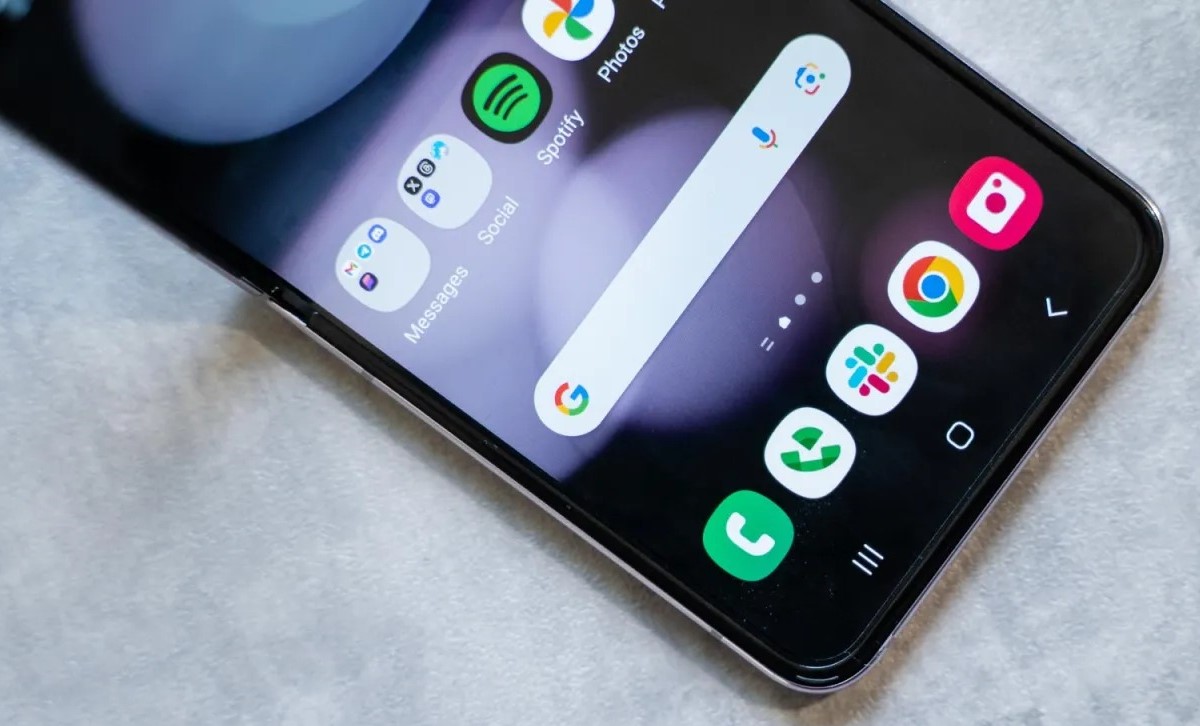Why Change Navigation Buttons?
Navigation buttons are an integral part of any smartphone, providing users with a convenient way to navigate through the device's interface. Xiaomi devices typically come with the standard navigation buttons at the bottom of the screen, including the back, home, and recent apps buttons. While these buttons are designed to offer a seamless user experience, some individuals may find them less intuitive or prefer a different layout.
One common reason for changing navigation buttons is personal preference. Every individual has unique habits and preferences when it comes to interacting with their smartphone. Some users may find it more natural to have the back button on the right side, while others may prefer a different arrangement based on their hand dominance or prior experience with other devices. By customizing the navigation buttons, users can tailor their Xiaomi device to better suit their individual preferences, ultimately enhancing their overall user experience.
Moreover, accessibility is another crucial factor that drives the decision to change navigation buttons. For users with specific physical limitations or disabilities, customizing the navigation buttons can significantly improve the usability of their Xiaomi device. By rearranging the buttons to better accommodate their needs, individuals with mobility challenges or dexterity issues can gain greater control and accessibility when navigating through their smartphone's interface.
Furthermore, some users may opt to change the navigation buttons to align with the design language of other devices they frequently use. For instance, individuals transitioning from a different smartphone brand may find it more comfortable to replicate the navigation button layout they are accustomed to, fostering a smoother transition to their new Xiaomi device.
In addition to personal preference and accessibility considerations, some users may seek to change the navigation buttons to experiment with alternative layouts and gestures. Xiaomi devices often offer a range of customization options, allowing users to explore different navigation configurations that may better align with their workflow or interaction style. By embracing these customization possibilities, users can tailor their Xiaomi device to suit their unique usage patterns, potentially boosting efficiency and comfort during day-to-day interactions with the device.
In essence, the decision to change navigation buttons on a Xiaomi device is driven by the desire for personalized usability, enhanced accessibility, and the freedom to explore alternative navigation configurations. By understanding the diverse motivations behind this customization, users can confidently embark on the process of adapting their device to better suit their individual needs and preferences.
Preparing Your Xiaomi Device
Before embarking on the process of changing the navigation buttons on your Xiaomi device, it's essential to ensure that your device is adequately prepared for this customization. Taking the time to prepare your device will help streamline the process and minimize potential issues that may arise during the navigation button modification. Here's a comprehensive guide to preparing your Xiaomi device for the navigation button change:
Backup Your Data
Backing up your data is a crucial step before making any significant modifications to your device's settings. While changing the navigation buttons is a relatively straightforward process, it's always prudent to safeguard your important data, such as contacts, photos, documents, and app settings. Xiaomi devices offer built-in backup features, allowing users to effortlessly create a backup of their essential data to safeguard against any unforeseen complications that may occur during the customization process.
Check for System Updates
Ensuring that your Xiaomi device is running the latest software version is essential for a smooth navigation button customization experience. System updates often include bug fixes, performance enhancements, and compatibility improvements that can contribute to a more stable and reliable customization process. By checking for and installing any available system updates before proceeding, you can mitigate potential compatibility issues and ensure that your device is optimized for the navigation button modification.
Charge Your Device
Maintaining an adequate battery level during the navigation button customization process is crucial to prevent any interruptions or complications. It's advisable to ensure that your Xiaomi device is sufficiently charged before initiating the customization process. Ideally, aim for a battery level of at least 50% to provide a buffer for the duration of the customization process, minimizing the risk of unexpected shutdowns that could potentially disrupt the modification procedure.
Familiarize Yourself with Customization Options
Xiaomi devices offer a wide array of customization options, including the ability to change navigation button layouts, gestures, and interface themes. Before proceeding with the navigation button modification, take the time to explore the customization settings on your device. Familiarizing yourself with the available options will not only empower you to make informed decisions during the customization process but also enable you to discover additional customization features that may further enhance your overall user experience.
By diligently preparing your Xiaomi device through data backup, system updates, battery optimization, and familiarization with customization options, you can set the stage for a seamless and successful navigation button modification experience. With these preparatory steps completed, you are well-equipped to proceed with confidence as you embark on the journey to personalize your Xiaomi device's navigation buttons to better align with your unique preferences and usability requirements.
Changing the Navigation Buttons
Once you have prepared your Xiaomi device for the navigation button customization, you can proceed with the actual process of changing the navigation buttons to better suit your preferences and usability requirements. Xiaomi devices offer a user-friendly interface that facilitates the customization of navigation buttons, empowering users to tailor their device's navigation layout to align with their unique habits and interaction style. Here's a step-by-step guide to changing the navigation buttons on your Xiaomi device:
Accessing the Navigation Settings
To initiate the navigation button customization, navigate to the "Settings" app on your Xiaomi device. Within the settings menu, locate and select the "Additional Settings" option. From the additional settings menu, tap on the "Button and Gesture Shortcuts" or a similar option, depending on your specific Xiaomi device model.
Selecting the Navigation Button Layout
Within the "Button and Gesture Shortcuts" or equivalent menu, you will find the option to customize the navigation buttons. Xiaomi devices typically offer the choice between several navigation button layouts, including the standard layout with back, home, and recent apps buttons, as well as alternative layouts that may incorporate gestures or different button configurations. Select the desired navigation button layout that best aligns with your preferences and usability needs.
Applying the Changes
After selecting the preferred navigation button layout, your Xiaomi device will prompt you to confirm the changes. Once you confirm the new navigation button layout, the device will apply the modifications, and the updated navigation buttons will become active, reflecting the newly configured layout at the bottom of the screen.
Fine-Tuning Gestures and Additional Settings
Depending on the chosen navigation button layout, you may have the option to customize additional gestures or settings related to navigation. Xiaomi devices often provide users with the flexibility to fine-tune gesture shortcuts, adjust the sensitivity of navigation gestures, and explore advanced navigation customization features. Take the time to explore and configure these additional settings to further optimize the navigation experience according to your preferences.
Testing the New Setup
With the navigation buttons successfully changed to your preferred layout, it's essential to test the new setup to ensure that it aligns with your usability expectations. Navigate through various apps, menus, and interfaces on your Xiaomi device to gauge the functionality and ergonomics of the updated navigation buttons. Pay attention to how the new layout enhances your navigation experience and whether it provides a more intuitive and seamless interaction with your device.
By following these steps, you can confidently navigate through the process of changing the navigation buttons on your Xiaomi device, empowering you to tailor the device's interface to better suit your unique preferences and usability requirements. With the navigation buttons customized to align with your individual habits and interaction style, you can enjoy a more personalized and intuitive user experience on your Xiaomi device.
Testing the New Setup
After customizing the navigation buttons on your Xiaomi device, it's crucial to thoroughly test the new setup to ensure that it seamlessly integrates with your usage patterns and enhances your overall interaction with the device. Testing the new navigation button layout encompasses exploring its functionality across various applications, assessing its ergonomic appeal, and validating its compatibility with your unique preferences. Here's a comprehensive overview of the testing process for the new navigation button setup:
Navigating Through Apps and Menus
Initiate the testing phase by navigating through different apps, menus, and interfaces on your Xiaomi device. Pay close attention to the responsiveness and intuitiveness of the new navigation button layout as you interact with various applications. Evaluate how the back, home, and recent apps buttons, or alternative gestures if applicable, facilitate smooth navigation within different software environments. Assess whether the new setup streamlines your interaction with apps and enhances the overall usability of your device.
Multi-Tasking and App Switching
Test the efficiency of the new navigation button setup when multi-tasking and switching between different applications. Evaluate how the recent apps button, or its equivalent in the customized layout, facilitates seamless app switching and multitasking. Assess whether the new navigation setup enhances your ability to effortlessly transition between applications, contributing to a more fluid and productive user experience.
Ergonomics and Comfort
Consider the ergonomic aspects of the new navigation button layout by assessing its comfort and ease of use. Pay attention to how the placement and functionality of the navigation buttons align with your hand's natural position during device interaction. Evaluate whether the new setup minimizes hand strain and enhances the overall comfort of navigating through your Xiaomi device, potentially contributing to a more ergonomic and user-friendly interaction experience.
Customization Validation
If you have incorporated additional gestures or customized settings alongside the navigation button layout, thoroughly validate these customizations during the testing phase. Assess the responsiveness and effectiveness of any customized gestures or advanced navigation settings, ensuring that they align with your intended usage and contribute to an optimized interaction experience.
Usability Assessment
Throughout the testing process, continually assess the overall usability of the new navigation button setup. Consider how the customized layout enhances or potentially introduces challenges to your day-to-day interaction with your Xiaomi device. Evaluate whether the new setup aligns with your unique preferences and usage patterns, ultimately contributing to a more tailored and personalized user experience.
By meticulously testing the new navigation button setup across these key areas, you can confidently evaluate its impact on your device interaction and ensure that it harmoniously integrates with your individual preferences and usability requirements. This comprehensive testing process empowers you to make informed assessments of the customized navigation setup's effectiveness, ultimately enabling you to derive maximum benefit from the tailored interface on your Xiaomi device.