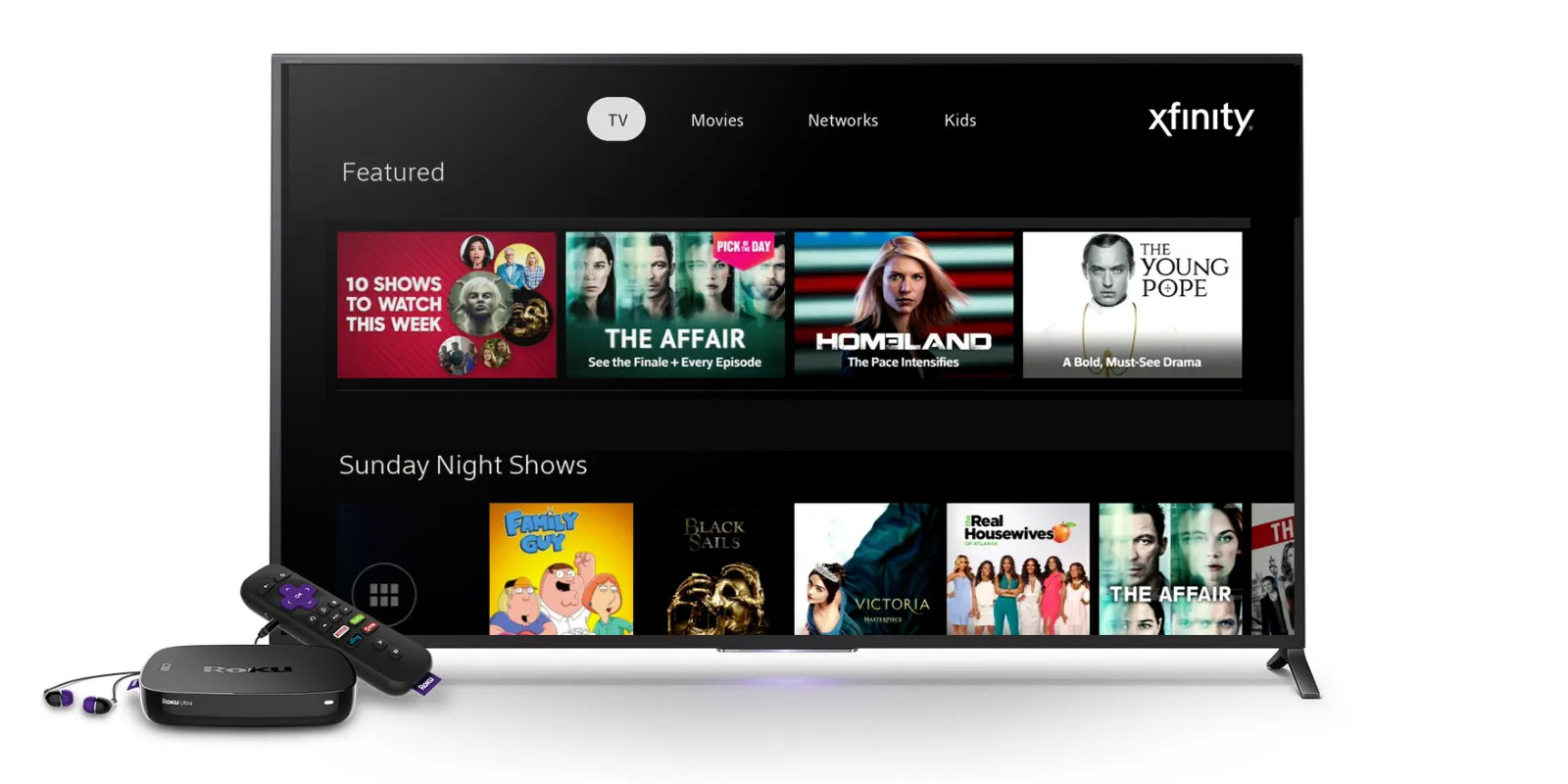What You'll Need
To connect your phone to your TV and enjoy Xfinity streaming, you'll need a few essential items to ensure a seamless viewing experience. Here's what you'll need:
-
Xfinity Stream App: Ensure that you have the Xfinity Stream app installed on your smartphone. This app allows you to access your favorite shows, movies, and live TV from your Xfinity subscription.
-
Smartphone and TV: You'll need a compatible smartphone and a television with an available HDMI port. Most modern smartphones and TVs support screen mirroring or casting, making it easy to connect the two devices.
-
Stable Wi-Fi Connection: A stable and reliable Wi-Fi connection is crucial for smooth streaming. Make sure your Wi-Fi network is strong and that both your phone and TV are connected to the same network.
-
HDMI Cable (Optional): If you prefer a wired connection, having an HDMI cable can be beneficial. This can provide a more stable connection compared to wireless options.
-
Remote Control or Mobile Device: Depending on your TV and streaming setup, you may need a remote control to navigate through the TV's input settings. Alternatively, some TVs allow you to control the input selection using a mobile device.
By ensuring you have these items ready, you'll be well-prepared to set up your Xfinity Stream app and connect your phone to your TV for an enjoyable streaming experience.
Step 1: Set Up Your Xfinity Stream App
Before you start streaming Xfinity content from your phone to your TV, you’ll need to ensure that your Xfinity Stream app is set up and ready to go. Here’s how to get started:
- Download and Install the App: If you haven’t already done so, head to the app store on your smartphone and download the Xfinity Stream app. Once the download is complete, follow the on-screen instructions to install the app on your device.
- Sign In to Your Xfinity Account: Open the Xfinity Stream app and sign in using your Xfinity account credentials. This will grant you access to your subscribed content and personalized settings.
- Explore the App Features: Take some time to familiarize yourself with the app’s interface and features. Browse through the available content, create watchlists, and customize your preferences to enhance your streaming experience.
- Check for Updates: It’s essential to ensure that the Xfinity Stream app is up to date. Check for any available updates in the app store and install them if necessary. Updated apps often offer improved performance and additional features.
- Adjust Streaming Settings: Within the app, you may find settings related to streaming quality, subtitles, and parental controls. Customize these settings according to your preferences to optimize your viewing experience.
By following these steps, you’ll have your Xfinity Stream app ready to deliver seamless access to your favorite content. Once the app is set up, you can proceed to connect your phone to your TV and begin streaming your desired shows and movies.
Step 2: Connect Your Phone to Your TV
Once your Xfinity Stream app is set up, the next step is to connect your phone to your TV for an immersive viewing experience. Here’s how to accomplish this seamless connection:
- Check TV Compatibility: Ensure that your TV is compatible with screen mirroring or casting from a smartphone. Most modern smart TVs support this feature, allowing you to mirror your phone’s screen onto the TV.
- Activate Screen Mirroring/Casting: On your smartphone, navigate to the settings or control center to find the screen mirroring or casting option. Activate this feature to enable your phone to connect to the TV wirelessly.
- Select Your TV from the List: Once screen mirroring or casting is activated on your phone, it will search for available devices to connect to. Select your TV from the list of available devices to initiate the connection.
- Follow On-Screen Instructions: Depending on your smartphone and TV models, you may need to follow specific on-screen instructions to complete the connection process. This may involve entering a PIN or confirming the connection on both devices.
- Adjust TV Input: After the connection is established, your TV should display your smartphone’s screen. If not, make sure the TV’s input source is set to the appropriate HDMI port or the designated input for screen mirroring/casting.
- Optional: Use an HDMI Cable: If you prefer a wired connection, you can use an HDMI cable to connect your smartphone directly to your TV. Simply plug one end of the HDMI cable into your phone and the other end into an available HDMI port on your TV.
By following these steps, you’ll successfully connect your phone to your TV, allowing you to enjoy Xfinity streaming on a larger screen. Once the connection is established, you’re ready to start streaming your favorite content from the Xfinity Stream app.
Step 3: Start Streaming
With your phone successfully connected to your TV, you’re now ready to begin streaming your favorite content from the Xfinity Stream app. Here’s how to start enjoying your preferred shows, movies, and live TV:
- Open the Xfinity Stream App: Launch the Xfinity Stream app on your smartphone. Once opened, you’ll have access to a wide range of content, including live TV channels, on-demand movies, and TV shows.
- Select Your Desired Content: Browse through the available content within the app and choose the show or movie you’d like to watch. You can explore various categories, genres, and curated collections to find something that suits your preferences.
- Initiate Playback: Once you’ve selected your desired content, initiate playback by tapping on the title. This will start the streaming process, and the content will begin playing on your smartphone’s screen.
- Cast or Mirror to Your TV: With the content playing on your smartphone, utilize the screen mirroring or casting feature to display it on your TV. This will allow you to enjoy the content on a larger screen for a more immersive viewing experience.
- Adjust Settings as Needed: While streaming, you can adjust various settings such as audio preferences, subtitles, and playback controls to enhance your viewing experience. These options are often accessible within the app’s interface.
- Enjoy Seamless Streaming: Sit back, relax, and enjoy your favorite shows and movies as they appear on your TV screen. Whether it’s a captivating drama, an action-packed movie, or live sports, Xfinity streaming offers a diverse range of content to keep you entertained.
By following these steps, you can seamlessly transition from browsing content on your smartphone to enjoying it on your TV screen. The Xfinity Stream app provides a user-friendly interface for accessing and streaming a multitude of entertainment options, making it easy to tailor your viewing experience to your preferences.
Tips for a Better Viewing Experience
Enhance your Xfinity streaming experience with these valuable tips to optimize your viewing setup and make the most of your entertainment:
- Use a High-Quality Wi-Fi Connection: A stable and high-speed Wi-Fi connection is essential for uninterrupted streaming. Ensure that your Wi-Fi network can support the bandwidth required for smooth playback.
- Adjust Your TV’s Picture Settings: Take advantage of your TV’s picture settings to tailor the display to your liking. You can adjust parameters such as brightness, contrast, and color settings to optimize the visual quality of the content.
- Explore On-Demand and Live TV Options: The Xfinity Stream app offers a diverse range of on-demand content and live TV channels. Take the time to explore the available options, including popular shows, movies, and live sports events.
- Utilize Parental Controls: If you have specific content restrictions or want to monitor what your family can access, utilize the parental control features within the Xfinity Stream app to manage viewing permissions and content restrictions.
- Create Personalized Watchlists: Make use of the app’s functionality to create personalized watchlists of your favorite shows and movies. This can streamline your content discovery process and ensure that you never miss an episode of your preferred series.
- Consider Audio Enhancement: If you have a home theater system or soundbar, consider connecting your TV to these audio devices for an enhanced audio experience. Quality audio can significantly enrich your viewing sessions.
- Optimize Screen Mirroring Settings: If you’re using screen mirroring or casting, explore the settings on your smartphone and TV to optimize the connection for the best possible display quality and responsiveness.
- Stay Updated with App Features: Keep an eye out for new features and updates within the Xfinity Stream app. Updated versions often introduce additional functionalities and improvements that can enhance your overall streaming experience.
- Explore Additional Xfinity Services: Xfinity offers a range of services beyond streaming, including internet, home security, and mobile options. Consider exploring these services to create a comprehensive entertainment and connectivity setup.
By implementing these tips, you can elevate your Xfinity streaming experience and create an environment that caters to your specific preferences and viewing habits. Whether it’s optimizing your display settings, exploring new content, or enhancing your audio setup, these tips can contribute to a more enjoyable and immersive entertainment experience.