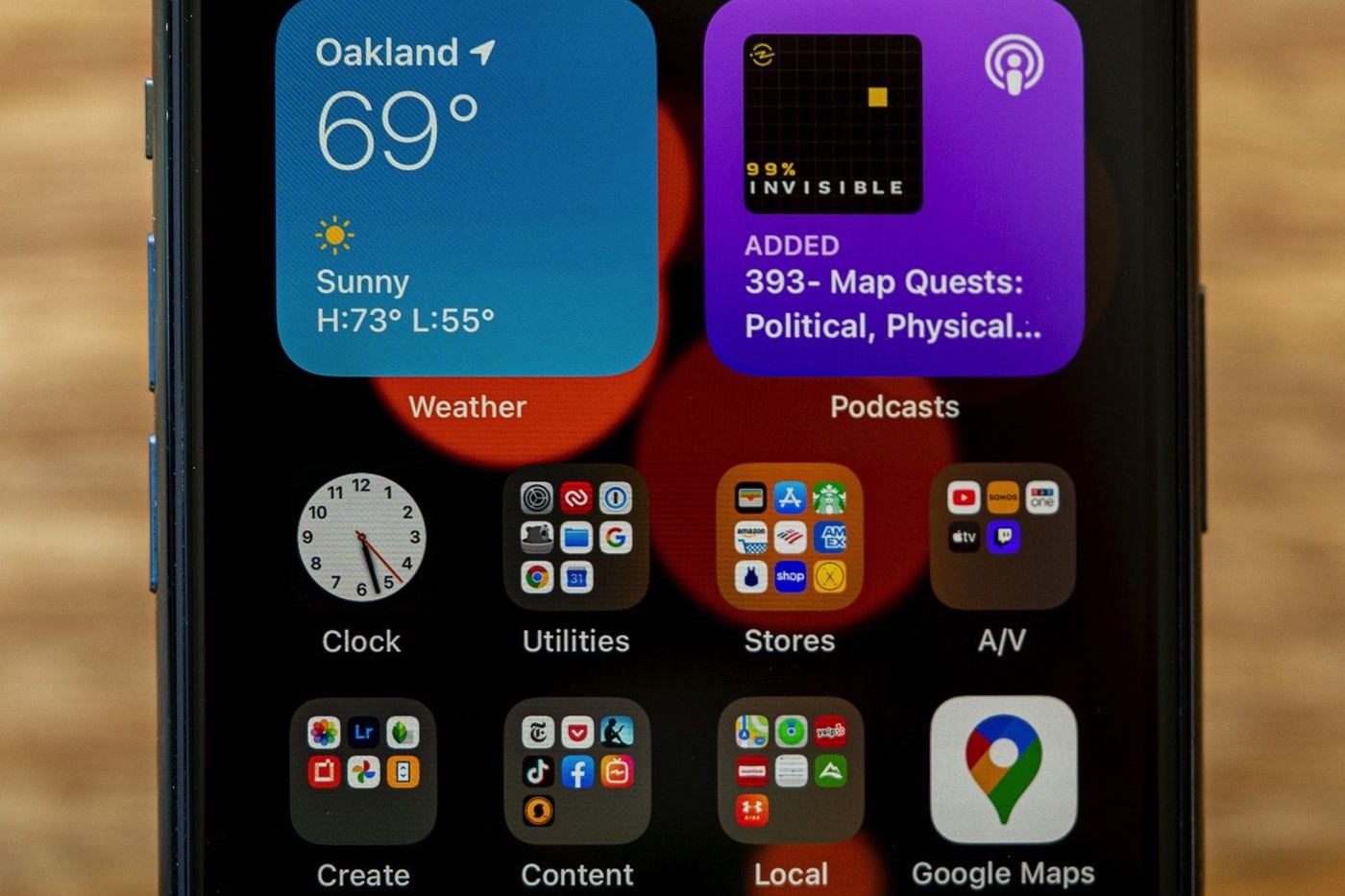What is At A Glance Widget?
The At A Glance widget is a convenient feature found on Android devices, including the Pixel 6, that provides users with a quick overview of essential information right on their home screen. This widget typically displays the date, current weather conditions, upcoming calendar events, and even traffic information, all in a compact and easily accessible format.
The primary purpose of the At A Glance widget is to offer users a snapshot of their day at a glance, eliminating the need to navigate through multiple apps or screens to gather crucial details. By simply unlocking their device or accessing the home screen, users can instantly view pertinent information, such as their next appointment, the day's weather forecast, or traffic conditions for their commute.
With its intuitive design and real-time updates, the At A Glance widget serves as a valuable tool for enhancing productivity and staying informed throughout the day. Its seamless integration into the home screen layout makes it a popular choice for individuals seeking quick access to essential information without the need to open multiple apps or widgets.
In essence, the At A Glance widget acts as a digital assistant, providing users with timely and relevant information to streamline their daily activities. Its ability to consolidate crucial data into a single, easily accessible space demonstrates its practicality and user-centric design, making it a sought-after feature for many Android users, including those utilizing the Pixel 6.
The At A Glance widget embodies the convenience and efficiency that modern technology aims to deliver, serving as a valuable asset in optimizing the user experience and simplifying daily routines. Its presence on the home screen of the Pixel 6 exemplifies Google's commitment to providing users with seamless access to pertinent information, all within a single glance.
Why Remove At A Glance Widget on Pixel 6?
While the At A Glance widget undoubtedly offers valuable insights and enhances user convenience, there are compelling reasons why some individuals may opt to remove it from their Pixel 6 home screen. Understanding these motivations can shed light on the diverse preferences and usage patterns of Pixel 6 users.
Customization and Personalization
The decision to remove the At A Glance widget often stems from a desire for personalized home screen layouts. Many users seek to curate a unique and tailored interface that reflects their individuality and preferences. By removing the At A Glance widget, individuals can create space for alternative widgets, app icons, or wallpapers that better align with their aesthetic and functional priorities. This customization empowers users to craft a home screen that resonates with their personal style and serves their specific needs, ultimately enhancing the overall user experience.
Information Overload
While the At A Glance widget excels at consolidating essential information, some users may find that its display of multiple details contributes to information overload. For individuals who prefer a minimalist or less cluttered home screen, the presence of the At A Glance widget may create a sense of visual congestion. By removing this widget, users can streamline their home screen, focusing on the elements that are most relevant and meaningful to them. This deliberate simplification can contribute to a more visually appealing and less overwhelming user interface.
Preference for Alternative Widgets
The decision to remove the At A Glance widget often coincides with a preference for alternative widgets that offer specialized functionality or a different visual presentation. Some users may opt for widgets that display personalized agendas, detailed weather forecasts, or specific productivity tools, aligning with their distinct workflow and lifestyle requirements. By removing the At A Glance widget, users can make room for these alternative widgets, tailoring their home screen to better suit their individual preferences and daily routines.
Streamlined User Experience
For users seeking a streamlined and focused user experience, the removal of the At A Glance widget can contribute to a more simplified and purposeful home screen. By eliminating elements that are deemed non-essential or redundant, individuals can create a home screen environment that prioritizes clarity, efficiency, and direct access to the most relevant features and information. This intentional approach to decluttering the home screen can enhance usability and reduce distractions, promoting a more seamless interaction with the Pixel 6 device.
In essence, the decision to remove the At A Glance widget on the Pixel 6 is driven by a range of factors, including the pursuit of customization, the avoidance of information overload, the preference for alternative widgets, and the aspiration for a streamlined user experience. By understanding these motivations, users can make informed choices regarding the composition of their home screen, aligning it with their unique preferences and usability requirements.
Steps to Remove At A Glance Widget on Pixel 6
Removing the At A Glance widget from your Pixel 6 home screen is a straightforward process that allows you to customize your device's interface to better suit your preferences. Whether you are seeking a minimalist layout or prefer alternative widgets to occupy that space, the following steps will guide you through the seamless removal of the At A Glance widget.
-
Access the Home Screen: Begin by navigating to your Pixel 6's home screen. This can be done by pressing the home button or using the gesture control to return to the primary screen displaying your app icons and widgets.
-
Enter Widget Management Mode: To remove the At A Glance widget, you will need to access the widget management interface. Long-press on any empty space on the home screen. This action will prompt the appearance of options for customization, including widgets, wallpapers, and settings.
-
Locate the At A Glance Widget: Within the widget management interface, scroll through the available widgets to locate the At A Glance widget. It is typically represented by the familiar "At A Glance" label and an associated preview of the information it displays.
-
Long-Press and Drag: Once you have identified the At A Glance widget, long-press on it to initiate the removal process. While maintaining the press, drag the widget towards the top of the screen, where an option for "Remove" or a trash bin icon will appear. Continue dragging the widget until it is positioned over the "Remove" option or the trash bin icon, indicating that it is ready for deletion.
-
Release to Remove: Upon positioning the At A Glance widget over the designated removal area, release your press to confirm the deletion. A visual cue, such as the widget fading or a brief animation, will signify that the widget has been successfully removed from the home screen.
-
Confirm Removal (if prompted): In some instances, your device may prompt you to confirm the removal of the At A Glance widget. If such a confirmation dialogue appears, proceed to confirm the action by tapping "OK" or a similar affirmative option, finalizing the removal process.
-
Review the Home Screen: With the At A Glance widget successfully removed, take a moment to review your home screen and appreciate the updated layout. You now have the freedom to customize the vacant space with alternative widgets, app shortcuts, or visual elements that better align with your personal preferences and functional requirements.
By following these simple yet effective steps, you can effortlessly remove the At A Glance widget from your Pixel 6 home screen, unlocking the potential for tailored customization and a more personalized user experience.
Alternative Widgets to Consider
After removing the At A Glance widget from your Pixel 6 home screen, you may find yourself exploring alternative widgets to occupy the newly available space. This presents an opportunity to enhance the functionality and visual appeal of your home screen, catering to your specific needs and preferences. Consider the following alternative widgets to further customize and optimize your Pixel 6 experience:
1. Weather Widget
A dedicated weather widget can provide detailed and localized weather forecasts, including temperature trends, precipitation probabilities, and severe weather alerts. By incorporating a weather widget from a trusted provider, such as AccuWeather or The Weather Channel, you can stay informed about current and upcoming weather conditions without the need to access a separate app.
2. Calendar Agenda Widget
For individuals who rely heavily on their calendar for scheduling and time management, a calendar agenda widget offers a comprehensive view of upcoming events, appointments, and tasks. This widget can seamlessly integrate with your preferred calendar app, such as Google Calendar or Microsoft Outlook, ensuring that your schedule remains easily accessible and organized.
3. Productivity Widgets
Various productivity widgets are available to streamline tasks and boost efficiency. These widgets may include to-do lists, note-taking tools, or project management interfaces, empowering you to manage your workflow directly from the home screen. Consider widgets from popular productivity apps like Todoist, Evernote, or Trello to optimize your productivity on the go.
4. Music Player Widget
If music is an integral part of your daily routine, a music player widget enables quick access to playback controls and song information. Whether you prefer streaming services like Spotify or local music players, integrating a music player widget onto your home screen can elevate your audio experience and simplify music playback.
5. Health and Fitness Tracker Widget
For health-conscious individuals, a health and fitness tracker widget can display vital metrics, workout summaries, and wellness insights at a glance. Whether you use a fitness app to monitor your activity or track your nutrition, a dedicated widget can serve as a constant reminder of your health goals and progress.
6. News and RSS Feeds Widget
Stay informed about the latest headlines and tailored news updates by incorporating a news and RSS feeds widget. This widget can curate news articles based on your interests and preferred sources, delivering a personalized news experience directly to your home screen.
By exploring these alternative widgets, you can transform your Pixel 6 home screen into a dynamic and functional hub that aligns with your lifestyle and priorities. Each widget offers unique benefits and serves specific purposes, allowing you to tailor your home screen to suit your individual needs and elevate your overall user experience.
Incorporating alternative widgets not only enhances the visual appeal of your home screen but also amplifies the practicality and utility of your Pixel 6 device. Whether you prioritize productivity, stay updated on the latest news, or seek seamless access to essential information, the right combination of widgets can truly enrich your daily interactions with your device.
As you navigate the process of customizing your home screen with alternative widgets, consider experimenting with different layouts and combinations to discover the arrangement that best complements your habits and preferences. By embracing the versatility and flexibility of alternative widgets, you can unlock the full potential of your Pixel 6 and create a personalized home screen experience that resonates with your unique lifestyle.