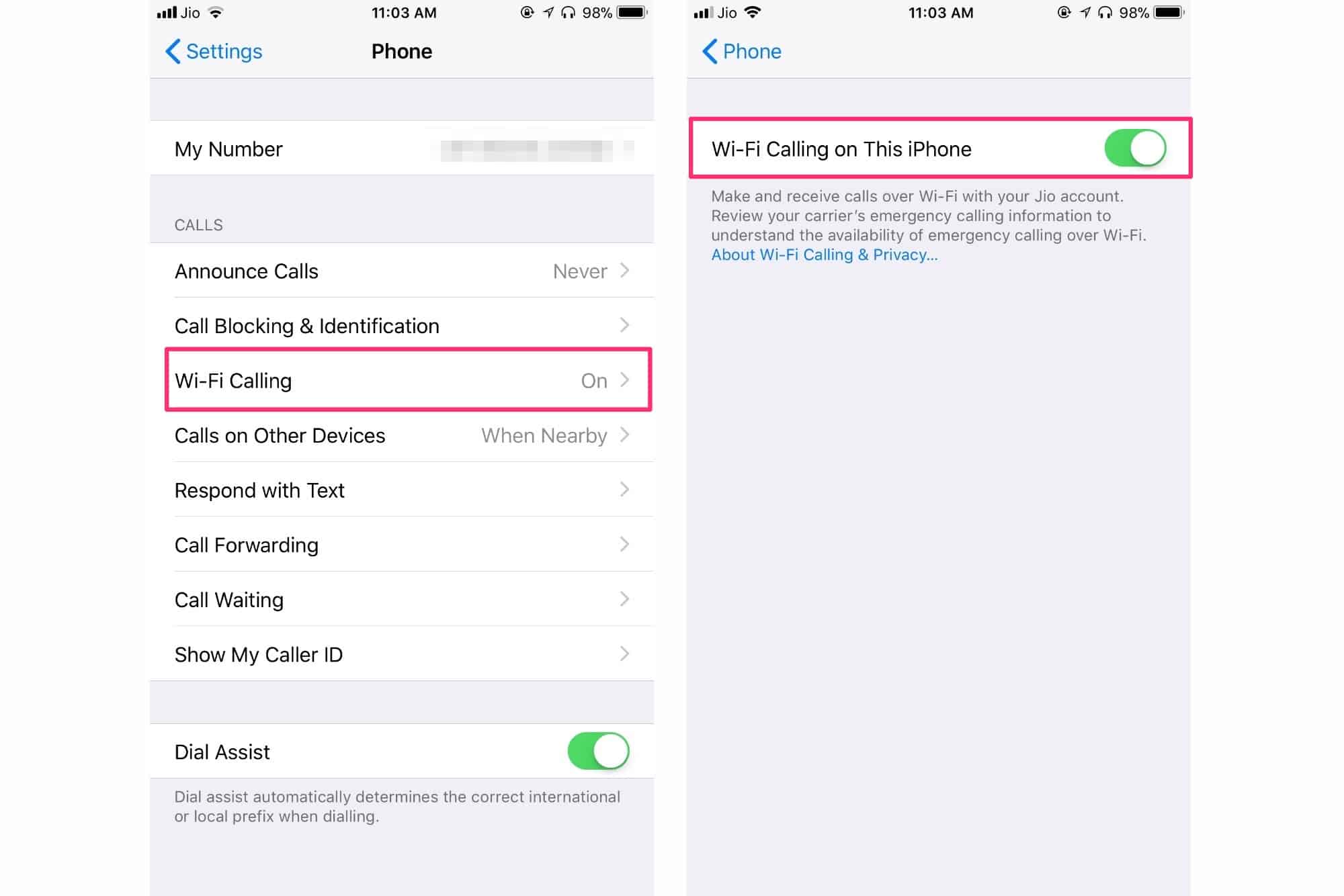Understanding Wi-Fi Calling
Wi-Fi calling is a revolutionary technology that allows you to make and receive calls over a Wi-Fi network instead of using a cellular network. This feature comes in handy when you are in an area with poor cellular reception but have access to a stable Wi-Fi connection. It ensures that you can stay connected with your contacts even in challenging network conditions.
Benefits of Wi-Fi Calling
-
Enhanced Call Quality: Wi-Fi calling often provides clearer and more reliable call quality compared to traditional cellular calls, especially in areas with weak cellular signals.
-
Expanded Coverage: By leveraging Wi-Fi networks, you can make and receive calls in locations where cellular coverage is limited or unavailable, such as basements, remote rural areas, or buildings with thick walls that impede cellular signals.
-
Cost Savings: Wi-Fi calling can be particularly advantageous when making international calls, as it allows you to bypass expensive international roaming charges by using a Wi-Fi network for your calls.
-
Seamless Integration: Wi-Fi calling seamlessly integrates with your existing phone number and contacts, making the transition between Wi-Fi and cellular calling smooth and effortless.
Compatibility and Requirements
To utilize Wi-Fi calling, your device must support this feature, and your carrier must offer Wi-Fi calling services. Additionally, a stable Wi-Fi network is essential for a reliable Wi-Fi calling experience. Most modern smartphones, including the iPhone 10, are equipped with Wi-Fi calling capabilities, enabling users to take advantage of this convenient feature.
Security and Privacy
Wi-Fi calling employs encryption to secure voice data transmitted over the Wi-Fi network, ensuring that your calls remain private and protected from unauthorized access.
Understanding the fundamentals of Wi-Fi calling empowers you to harness the full potential of this technology, enabling seamless communication regardless of cellular signal strength. By comprehending the benefits, compatibility requirements, and security measures associated with Wi-Fi calling, you can make informed decisions about leveraging this feature to enhance your communication experience.
Setting up Wi-Fi Calling on iPhone 10
Setting up Wi-Fi calling on your iPhone 10 is a straightforward process that empowers you to stay connected even in areas with poor cellular reception. To initiate Wi-Fi calling, follow these simple steps:
-
Check Carrier Support: Before enabling Wi-Fi calling on your iPhone 10, ensure that your carrier supports this feature. Most major carriers offer Wi-Fi calling, but it's essential to verify compatibility with your specific carrier.
-
Update to the Latest iOS Version: Keeping your iPhone's operating system up to date is crucial for accessing the latest features and security enhancements. Ensure that your iPhone 10 is running the latest iOS version by navigating to Settings > General > Software Update.
-
Enable Wi-Fi Calling: To enable Wi-Fi calling on your iPhone 10, go to Settings > Phone > Wi-Fi Calling. Toggle the Wi-Fi Calling switch to activate this feature. You may be prompted to enter your emergency address for 911 calls, as Wi-Fi calling enables emergency services to locate you based on this information.
-
Verify Address: After enabling Wi-Fi calling, it's important to verify your emergency address. This ensures that emergency services can accurately locate you when you place 911 calls over Wi-Fi. To verify your address, navigate to Settings > Phone > Wi-Fi Calling > Update Emergency Address.
-
Confirmation and Activation: Once you have enabled Wi-Fi calling and verified your emergency address, your iPhone 10 is ready to make and receive calls over Wi-Fi. You will typically see a Wi-Fi calling indicator in the status bar when connected to a Wi-Fi network that supports this feature.
By following these steps, you can seamlessly set up Wi-Fi calling on your iPhone 10, enhancing your communication capabilities and ensuring connectivity in challenging network conditions. With Wi-Fi calling enabled, you can make and receive calls using a Wi-Fi network, providing a reliable alternative to traditional cellular calling when cellular signal strength is limited.
Enabling Wi-Fi Calling on iPhone 10
Enabling Wi-Fi calling on your iPhone 10 is a simple yet powerful way to ensure seamless communication, especially in areas with poor cellular reception. By harnessing the capabilities of Wi-Fi networks, you can make and receive calls with enhanced clarity and reliability. To activate Wi-Fi calling on your iPhone 10, follow these straightforward steps to unlock the full potential of this feature.
-
Check Carrier Support: Before proceeding with the setup, it's essential to confirm that your carrier supports Wi-Fi calling for iPhone 10. Most major carriers offer this feature, but it's prudent to verify compatibility with your specific carrier to ensure a smooth activation process.
-
Update to the Latest iOS Version: Keeping your iPhone's operating system up to date is crucial for accessing the latest features and security enhancements. Before enabling Wi-Fi calling, ensure that your iPhone 10 is running the latest iOS version. You can check for updates by navigating to Settings > General > Software Update.
-
Enable Wi-Fi Calling: To initiate Wi-Fi calling, navigate to Settings on your iPhone 10 and select Phone. Within the Phone settings, locate the Wi-Fi Calling option and toggle the switch to enable this feature. Once activated, your iPhone 10 will be capable of making and receiving calls over Wi-Fi networks.
-
Verify Emergency Address: After enabling Wi-Fi calling, it's important to verify your emergency address. This step is crucial as it ensures that emergency services can accurately locate you when you place 911 calls over Wi-Fi. To verify your address, navigate to Settings > Phone > Wi-Fi Calling > Update Emergency Address and follow the prompts to confirm the accuracy of your emergency location.
-
Confirmation and Activation: Once you have completed the setup process and verified your emergency address, your iPhone 10 is ready to leverage Wi-Fi calling. When connected to a Wi-Fi network that supports this feature, you will typically see a Wi-Fi calling indicator in the status bar, indicating that your device is capable of making and receiving calls over Wi-Fi.
By following these steps, you can seamlessly enable Wi-Fi calling on your iPhone 10, unlocking a reliable alternative for making and receiving calls in challenging network conditions. This feature empowers you to stay connected with crystal-clear call quality, even in areas where traditional cellular signals may be limited. With Wi-Fi calling activated, you can confidently navigate through various environments while ensuring uninterrupted communication.
Making Wi-Fi Calls on iPhone 10
Making Wi-Fi calls on your iPhone 10 is a seamless process that leverages the power of Wi-Fi networks to ensure uninterrupted communication, even in areas with poor cellular reception. Once you have enabled Wi-Fi calling on your device, initiating Wi-Fi calls becomes effortless, providing you with a reliable alternative for making and receiving calls. Here's a detailed guide on how to make Wi-Fi calls on your iPhone 10:
-
Connect to a Wi-Fi Network: Ensure that your iPhone 10 is connected to a Wi-Fi network. This can be a home Wi-Fi network, public Wi-Fi hotspot, or any other reliable Wi-Fi connection. The stability and strength of the Wi-Fi network will contribute to the quality and reliability of your Wi-Fi calls.
-
Dial the Number: Open the Phone app on your iPhone 10 and proceed to dial the desired phone number using the keypad. Alternatively, you can select a contact from your address book and initiate the call from their contact details.
-
Wi-Fi Calling Indicator: As you place the call, your iPhone 10 will seamlessly determine whether to route the call over Wi-Fi or the cellular network based on the available signal strength. When the call is being made over Wi-Fi, you may notice a Wi-Fi calling indicator in the status bar, indicating that the call is utilizing the Wi-Fi network.
-
Call Quality and Reliability: Enjoy the benefits of enhanced call quality and reliability that Wi-Fi calling offers. With a stable Wi-Fi connection, you can experience crystal-clear voice communication, minimal call drops, and seamless transitions between Wi-Fi and cellular networks, ensuring a consistent calling experience.
-
Receive Wi-Fi Calls: In addition to making Wi-Fi calls, your iPhone 10 is capable of receiving incoming calls over Wi-Fi. When connected to a Wi-Fi network, incoming calls will be seamlessly routed through Wi-Fi, allowing you to answer and converse without being constrained by cellular signal limitations.
By following these steps, you can effortlessly make and receive Wi-Fi calls on your iPhone 10, harnessing the advantages of Wi-Fi calling to stay connected in various environments. Whether you're at home, in a building with poor cellular reception, or traveling internationally, Wi-Fi calling empowers you to communicate with clarity and reliability, ensuring that connectivity is never compromised.
Making Wi-Fi calls on your iPhone 10 is a testament to the seamless integration of advanced technology into everyday communication, providing a versatile and dependable calling solution that adapts to diverse network conditions.
Troubleshooting Wi-Fi Calling Issues on iPhone 10
Wi-Fi calling on the iPhone 10 offers a convenient way to stay connected in challenging network conditions, but occasional issues may arise that impact the functionality of this feature. Understanding how to troubleshoot Wi-Fi calling issues empowers users to address potential obstacles and ensure a seamless communication experience. Here are some effective troubleshooting steps to resolve Wi-Fi calling issues on your iPhone 10:
1. Check Wi-Fi Network Stability
Before troubleshooting Wi-Fi calling issues, ensure that your iPhone 10 is connected to a stable and reliable Wi-Fi network. Unstable or weak Wi-Fi connections can impact the performance of Wi-Fi calling, leading to call drops or poor call quality. Verify that your Wi-Fi network is functioning optimally to provide a solid foundation for Wi-Fi calling.
2. Update iOS Software
Keeping your iPhone 10's operating system up to date is crucial for resolving potential software-related issues. Check for any available iOS updates by navigating to Settings > General > Software Update. Installing the latest iOS version can address known bugs or compatibility issues that may affect Wi-Fi calling functionality.
3. Verify Carrier Support
Confirm that your carrier supports Wi-Fi calling for the iPhone 10. Contact your carrier's customer support or visit their official website to ensure that Wi-Fi calling is enabled for your specific carrier plan. Carrier support is essential for the proper functioning of Wi-Fi calling, and any discrepancies in carrier support can impact the availability of this feature.
4. Reset Wi-Fi Calling Settings
If you encounter persistent issues with Wi-Fi calling, resetting the Wi-Fi calling settings on your iPhone 10 can help resolve potential configuration conflicts. Navigate to Settings > Phone > Wi-Fi Calling and toggle the Wi-Fi Calling switch off, then back on. This simple reset can refresh the Wi-Fi calling settings and address minor glitches.
5. Verify Emergency Address
Ensure that your emergency address for Wi-Fi calling is accurate and up to date. Navigate to Settings > Phone > Wi-Fi Calling > Update Emergency Address and confirm that the provided address is correct. A precise emergency address is crucial for 911 calls made over Wi-Fi, and inaccuracies in this information can impact emergency services' ability to locate you.
By following these troubleshooting steps, you can effectively address Wi-Fi calling issues on your iPhone 10, ensuring that this valuable feature remains reliable and functional. Troubleshooting Wi-Fi calling issues empowers users to overcome potential obstacles and maximize the benefits of this technology, enabling seamless communication in diverse network environments.