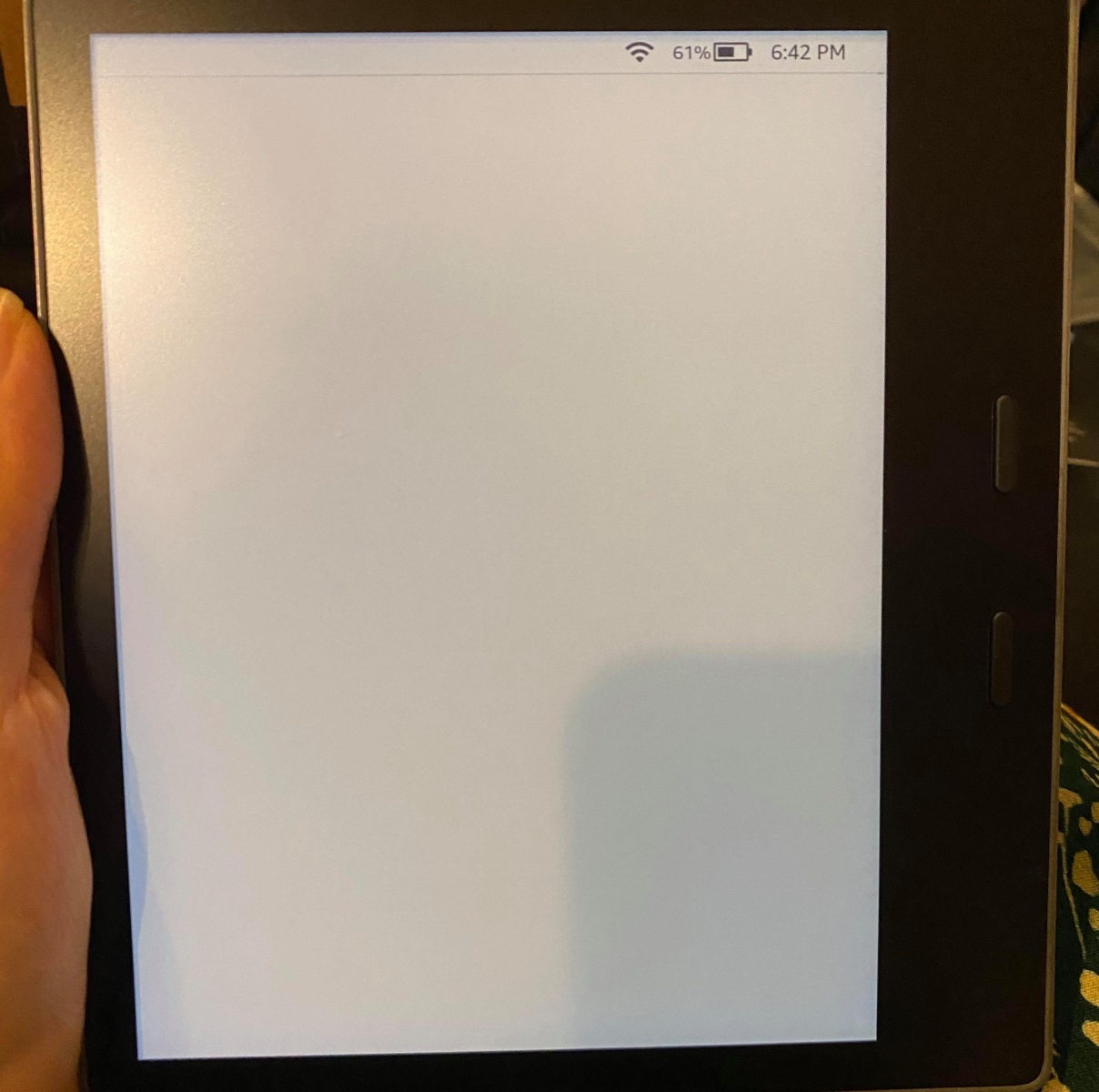Common reasons for a white screen on a Kindle
Kindle e-readers have become an essential device for book lovers, providing them with a convenient way to carry their entire library with them. However, encountering a white screen issue can be frustrating for Kindle users. There are several common reasons why your Kindle’s screen may turn white, ranging from software issues to hardware malfunctions. It is important to identify the cause correctly to effectively resolve the problem. In this section, we will explore some of the most common causes of a white screen on a Kindle.
One possible cause is an issue with the software. Software glitches or corrupted system files can cause the Kindle screen to display a blank white screen. In such cases, a software reset or update may be required to fix the issue. Additionally, if the LCD screen of the Kindle is damaged or malfunctioning, it can result in a white screen. Physical damage, exposure to extreme temperatures, or pressure on the screen are possible causes for this problem.
Another possible reason for a white screen is battery-related issues. If the Kindle’s battery is drained or not functioning properly, it can cause the screen to turn white. This can be resolved by charging the device or replacing the battery if necessary. It is essential to troubleshoot the battery as a potential cause before ruling out other factors.
When faced with a white screen issue on your Kindle, there are several troubleshooting steps you can try to resolve the problem. Restarting the Kindle device is often the first step in troubleshooting any software-related issues. It helps refresh the system and clear any temporary glitches that may be causing the white screen.
If a simple restart does not work, you can try resetting the Kindle device to its factory settings. This will revert the device back to its original state, eliminating any software conflicts that may be causing the white screen. It is important to note that a factory reset will erase all data on the device, so backing up your content before proceeding is advised.
An outdated Kindle software can also result in a white screen issue. Checking for software updates and installing them can help resolve any bugs or compatibility issues that may be causing the problem. Additionally, ensuring that the device is fully charged and the battery is functioning correctly is crucial in troubleshooting a white screen issue.
If all else fails, it may be necessary to perform a factory reset on your Kindle device. This should be considered as a last resort after exhausting all other troubleshooting options. If the white screen problem persists even after a factory reset, it is recommended to seek professional help or contact Kindle support for further assistance.
Issue with the software
One of the common reasons for a white screen on a Kindle is an issue with the software. This can occur due to various factors such as software glitches, corrupted system files, or compatibility issues with third-party applications.
Software glitches can cause the Kindle screen to go blank and display a white screen. These glitches can occur randomly or after an update. In such cases, performing a soft reset can often resolve the problem. To do this, press and hold the power button for about 20 seconds until the device restarts. This will refresh the software and clear any temporary glitches causing the white screen.
Corrupted system files can also lead to a white screen issue. These files can get corrupted due to improper shutdown or unexpected crashes. To resolve this, you can try performing a hard reset. This process will erase all data and restore the device to its factory settings. To perform a hard reset, go to the Settings menu, select “Device Options,” then “Reset to Factory Defaults.” Keep in mind that this will erase all content and settings, so it is important to back up your data before proceeding.
Another potential cause of the white screen issue is compatibility issues with third-party applications. If you have recently installed a new app on your Kindle, it might not be fully compatible with the device’s software, causing conflicts that result in a white screen. In such cases, try uninstalling the recently added app, and see if the white screen issue persists. If the problem is resolved, it is advisable to check for updates or alternative versions of the app that are compatible with your Kindle device.
Updating the Kindle software can also help resolve software-related issues that may cause a white screen. Amazon periodically releases software updates to fix bugs and improve the device’s performance. To check for updates, go to the Settings menu, select “Device Options,” then “System Updates.” If an update is available, follow the on-screen instructions to install it. Keeping your Kindle’s software up to date ensures that any known software issues are addressed, reducing the likelihood of encountering a white screen problem.
In some rare cases, a deep software malfunction might be the cause of the white screen. If none of the above solutions work, contacting Kindle support would be a wise choice. They can guide you through advanced troubleshooting steps or provide further assistance if a software issue is suspected.
LCD screen damage or malfunction
If you are experiencing a white screen issue on your Kindle, another potential cause to consider is LCD screen damage or malfunction. The LCD screen is what displays the content on your Kindle, and any damage or malfunction in this component can result in a white screen.
Physical damage to the LCD screen can occur due to accidental drops or impacts. If your Kindle has suffered a hard fall or has been subjected to excessive pressure, it is possible that the LCD screen has been damaged. This can cause the screen to go blank or display only a white screen. In such cases, you might also notice cracks or visible signs of damage on the screen surface.
In addition to physical damage, LCD screens can also malfunction over time. This can happen due to internal component failure or wear and tear. If the screen’s internal components, such as the display driver or backlight, are not functioning correctly, it can lead to a white screen issue.
It is important to note that LCD screen damage or malfunction is a hardware issue and may require professional attention to fix. Unfortunately, there are limited DIY solutions for repairing a damaged or malfunctioning LCD screen on a Kindle. For minor issues, such as loose connections, you can try carefully examining the screen and cables for any visible problems. If something seems loose or disconnected, you can try reseating the connectors. However, it is crucial to exercise caution and not attempt any repairs if you are not experienced in handling electronic devices.
If the LCD screen damage is severe or if there are no visible signs of physical damage but the screen continues to display a white screen, it is recommended to seek professional repair services or contact Kindle support for further assistance. Amazon offers support for their Kindle devices and can guide you through the necessary steps to get your device repaired or replaced if needed.
Battery-related problems
If you encounter a white screen issue on your Kindle, it is essential to consider the possibility of battery-related problems. Battery issues can affect the device’s performance and lead to various display problems, including a white screen.
One common reason for a white screen is a drained or low battery. If the battery level of your Kindle is critically low, it may not have enough power to properly display the content on the screen, resulting in a white display. In such cases, connecting your Kindle to a power source and allowing it to charge for a while may resolve the issue. It is recommended to leave the device connected to the charger for at least 30 minutes before attempting to power it on again.
In some instances, the battery may become faulty or damaged, leading to a white screen issue. Over time, batteries can degrade and lose their capacity to hold a charge effectively. If you notice that your Kindle’s battery life has significantly decreased or it takes longer to charge, it may be time to replace the battery. Contacting Kindle support or seeking professional assistance can help you determine if a battery replacement is necessary and provide guidance on how to proceed.
Another potential battery-related problem that can cause a white screen is a faulty battery sensor. The battery sensor is responsible for accurately detecting the battery level and communicating it to the device. If the sensor malfunctions, it can cause incorrect readings, leading to issues with the display, including a white screen. In such cases, seeking professional help is recommended to diagnose and fix the faulty sensor.
It is worth mentioning that sometimes a simple software glitch can also give the appearance of a battery-related problem. In such cases, performing a restart or a soft reset can help resolve the issue. If the white screen persists even after troubleshooting the battery-related possibilities, it is advisable to explore other causes or contact Kindle support for further assistance.
Properly maintaining and handling your Kindle’s battery can help prevent battery-related issues. Avoid exposing the device to extreme temperatures, as extreme heat or cold can negatively impact battery performance. Additionally, it is important to use the original charging cable and adapter provided by Amazon or a certified third-party accessory, as incompatible or low-quality chargers can damage the battery.
By being mindful of battery health and promptly addressing any battery-related concerns, you can reduce the likelihood of encountering a white screen issue as a result of battery problems on your Kindle.
Troubleshooting steps for a white screen issue
Encountering a white screen issue on your Kindle can be frustrating, but there are several troubleshooting steps you can take to try and resolve the issue. By following these steps, you can identify the cause of the problem and potentially fix it without the need for professional assistance.
1. Restarting the Kindle device: One of the simplest yet effective troubleshooting steps is to restart your Kindle device. Press and hold the power button for about 20 seconds until the device turns off. Then, press the power button again to turn it back on. This process can help refresh the system and clear any temporary glitches causing the white screen.
2. Resetting the Kindle device: If a simple restart doesn’t work, you can try resetting your Kindle device to its factory settings. This will erase all data and settings on the device, so make sure to back up your content beforehand. To perform a reset, go to the Settings menu, select “Device Options,” then “Reset to Factory Defaults.”
3. Updating the Kindle software: Outdated software can sometimes cause display issues on the Kindle. To check for software updates, go to the Settings menu, select “Device Options,” then “System Updates.” If an update is available, follow the on-screen instructions to install it. Updating the Kindle’s software can often resolve software-related problems, including a white screen issue.
4. Charging and checking the battery: Ensure that your Kindle has enough battery power. Connect it to a power source using the original charging cable and adapter. Let it charge for at least 30 minutes before attempting to power it back on. If the battery level is critically low, it may not have enough power to properly display the content, resulting in a white screen. If the white screen persists even after charging, consider checking the battery or contacting Kindle support for further assistance.
5. Performing a factory reset: If all else fails, you can perform a factory reset as a last resort. This will restore the Kindle to its original settings and erase all content on the device. To perform a factory reset, go to the Settings menu, select “Device Options,” then “Reset to Factory Defaults.” Keep in mind that you will lose all data, so it’s crucial to back up your content before proceeding.
It’s important to note that these troubleshooting steps are general guidelines and may not resolve every white screen issue. If the problem persists after trying these steps, or if you suspect a hardware-related problem, it is recommended to seek professional help or contact Kindle support for further assistance.
Restarting the Kindle device
When encountering a white screen issue on your Kindle, one of the first and simplest troubleshooting steps to try is restarting the device. Restarting your Kindle can help resolve various software-related issues and clear temporary glitches that may be causing the white screen.
To restart your Kindle device, follow these steps:
- Press and hold the power button located either on the top or bottom edge of your Kindle device.
- Keep holding the power button for about 20 seconds or until the screen goes blank.
- Release the power button.
- Wait a few moments, and then press the power button again to turn on the device.
After performing a restart, the Kindle device will go through a regular start-up process. This process refreshes the system and clears any temporary glitches that may have caused the white screen. In many cases, restarting the Kindle device is sufficient to resolve the issue, and the screen will return to normal.
It is important to fully shut down your Kindle and not just put it to sleep when performing a restart. Putting the device to sleep and waking it up may not effectively clear temporary glitches. Performing a complete restart ensures a fresh start for the device.
If the white screen issue persists even after restarting the Kindle, it is recommended to proceed with further troubleshooting steps or consider seeking professional assistance. Restarting the device is a quick and easy troubleshooting step that can help resolve various software-related issues, making it an essential step to try whenever you encounter a white screen issue on your Kindle.
Resetting the Kindle device
If you’re experiencing a persistent white screen issue on your Kindle, resetting the device to its factory settings can be an effective troubleshooting step. Resetting the Kindle will erase all data and settings, returning it to its original state and potentially resolving any software conflicts causing the white screen.
Before proceeding with a reset, it’s important to note that all your personal data, including books, settings, and personalizations, will be deleted. It’s essential to back up any important content before performing a factory reset. Once you’re ready, follow these steps to reset your Kindle:
- From the Home screen, tap on the gear icon to open the Settings menu.
- Select “Device Options” from the settings menu.
- Tap on “Reset to Factory Defaults.”
- Read the warning message carefully, as it reminds you that all data will be erased, and select “Reset” to confirm.
After initiating the factory reset, your Kindle device will go through the reset process, erasing all data and settings. Once complete, it will restart and be restored to its original factory settings. You’ll need to go through the initial setup process again, including connecting to a Wi-Fi network and registering the device with your Amazon account.
Performing a factory reset is beneficial as it eliminates any software conflicts or corruption that may have caused the white screen issue. By starting fresh, you increase the chances of resolving the problem. However, keep in mind that a factory reset should be considered as a last resort when other troubleshooting steps have failed to fix the issue.
If the white screen issue persists even after performing a factory reset, it may indicate a hardware problem, and it’s advisable to seek professional assistance or contact Kindle support for further troubleshooting and guidance.
Updating the Kindle software
Keeping your Kindle’s software up to date is essential for optimal performance and to address any known software bugs or compatibility issues. If you’re experiencing a white screen issue on your Kindle, it’s worth checking if an update is available as an outdated software version could be the cause.
To check for available software updates on your Kindle, follow these steps:
- From the Home screen, swipe down from the top to open the Quick Settings menu.
- Tap on “Settings” to open the device settings.
- Select “Device Options” from the settings menu.
- Tap on “System Updates” to check for updates.
If an update is available, you will be prompted to download and install it. Ensure that your Kindle is connected to a stable Wi-Fi network and has sufficient battery power or is plugged into a power source during the update process. Follow the on-screen instructions to complete the update.
Updating the Kindle’s software can often resolve software-related issues, including a white screen problem. Amazon periodically releases software updates to improve device performance, enhance features, and address any known issues that users may encounter. By installing the latest software version, you can benefit from bug fixes and compatibility improvements that may help resolve the white screen issue.
It’s important to note that software updates can take some time to download and install, depending on your internet speed and the size of the update. Be patient and avoid interrupting the update process to ensure its successful completion. Once the update is installed, your Kindle will automatically restart, and you can check if the white screen problem has been resolved.
If the white screen issue persists even after updating the Kindle’s software, it is recommended to proceed with other troubleshooting steps or contact Kindle support for further assistance. While updating the software is usually effective in resolving software-related issues, it may not address all underlying causes of a white screen problem.
By regularly checking for and installing software updates, you can ensure that your Kindle is running on the latest software version, reducing the risk of encountering software-related problems like the white screen issue.
Charging and checking the battery
When facing a white screen issue on your Kindle, it is important to consider the possibility of battery-related problems. Insufficient battery power can affect the device’s performance and result in display issues like a white screen.
Begin by ensuring that your Kindle has sufficient battery charge. Connect it to a power source using the original charging cable and adapter. Allow the device to charge for at least 30 minutes before attempting to power it on again. This ensures that the battery has enough power to properly display the content and resolves any temporary issues caused by a low battery.
If the battery level is critically low, your Kindle may not have enough power to function properly, leading to a white screen. A drained battery can occur if the device has been idle or unused for an extended period. Charging the battery and giving it enough time to replenish its charge can often resolve the white screen problem.
In some cases, the battery itself may be faulty or damaged. If you notice a significant decrease in battery life or the Kindle takes longer than usual to charge, it may be time to consider replacing the battery. Contact Kindle support or consult a professional technician who specializes in repairing Kindle devices for assistance in determining whether a battery replacement is necessary.
In addition to charging the battery, it is important to check the battery sensor. The battery sensor is responsible for accurately detecting and communicating the battery level to the device. A faulty battery sensor can give incorrect readings, leading to issues with the display, including a white screen. If you suspect a faulty sensor, it is recommended to seek professional help to diagnose and fix the issue.
Proper battery maintenance can prevent battery-related problems. Avoid exposing your Kindle to extreme temperatures, as both excessive heat and cold can negatively impact battery performance. It is also important to use the original charger and cable provided by Amazon or a certified third-party accessory that is designed for your specific Kindle model. Incompatible or low-quality chargers can damage the battery or cause charging issues.
If after charging the battery and ensuring it is in good condition the white screen issue persists, it is advisable to explore other potential causes or contact Kindle support for further assistance. Addressing battery-related concerns is an important step in troubleshooting a white screen issue, as it can often be the culprit behind the problem.
Performing a factory reset
Performing a factory reset on your Kindle is a troubleshooting step that can help resolve various software-related issues, including a persistent white screen problem. A factory reset restores your Kindle to its original factory settings, erasing all data and settings on the device.
Before proceeding with a factory reset, it is crucial to create a backup of any important data you have on your Kindle. This includes books, personal documents, and any settings or customizations you have made. Once you have made a backup, you can follow these steps to perform a factory reset:
- From the Home screen, swipe down and tap on the gear icon to access the Settings menu.
- Select “Device Options” from the settings menu.
- Tap on “Reset to Factory Defaults.”
- Read the warning message to understand that all data will be permanently deleted, and select “Reset” to confirm.
After initiating the factory reset, your Kindle will go through a reset process that erases all data and settings. Once completed, the device will restart, and you will need to go through the initial setup process again, including connecting to a Wi-Fi network and registering the device with your Amazon account.
Performing a factory reset is considered a last resort when other troubleshooting steps have not resolved the white screen issue. It should be noted that a factory reset should only be done if you are confident that the problem is software-related and not caused by physical damage or a hardware malfunction.
By restoring the device to its original factory settings, a factory reset can effectively eliminate any software conflicts or corruption that may be causing the white screen problem. It provides a fresh start to your Kindle, potentially resolving the issue and allowing it to function normally again.
It is important to emphasize that a factory reset should be done with caution, as it permanently erases all data on the device. Be sure to create a backup of any important content or settings before proceeding. If the white screen issue persists even after a factory reset, it may indicate a hardware problem, and it is advisable to seek professional assistance or contact Kindle support for further guidance.
Seeking professional help
If you have tried various troubleshooting steps and are still experiencing a white screen issue on your Kindle, it may be time to seek professional help. While many issues can be resolved through troubleshooting, there are situations where expert assistance is necessary to diagnose and fix the problem.
Professional help can be sought in several ways:
1. Contact Kindle support: Amazon provides official support for Kindle devices. You can reach out to their customer support team via phone, email, or live chat. Explain the issue you are facing and the troubleshooting steps you have already taken. Their support staff can guide you through advanced troubleshooting steps specific to your Kindle model or provide further assistance and recommendations.
2. Visit an authorized service center: If your Kindle device is under warranty or if you prefer in-person assistance, you can visit an authorized service center. Authorized service centers have trained technicians who specialize in repairing Kindle devices. They have the tools and expertise to diagnose and repair hardware-related issues that could be causing the white screen problem.
3. Consult a professional technician: If your Kindle is out of warranty or you prefer independent repair options, consider consulting a professional technician who specializes in Kindle device repairs. Ensure that the technician is experienced and knowledgeable in working with Kindle devices to avoid any further damage. They can diagnose the problem and provide guidance on the necessary repairs.
Professional help is particularly important when the white screen issue persists despite your own troubleshooting efforts. It could indicate underlying hardware problems, such as a malfunctioning LCD screen or faulty internal components. Only qualified professionals can accurately diagnose and address these types of issues.
Additionally, seeking professional help ensures that you receive expert assistance without the risk of voiding any warranties or causing further damage to your Kindle device. They can offer efficient and effective solutions to resolve the white screen problem and get your Kindle back in proper working condition.
Remember to provide the technicians with all the relevant details about the issue and the steps you have taken so far. This information will help them diagnose the problem more accurately and provide appropriate recommendations for repairs or further actions to be taken.
By seeking professional help, you can rely on the expertise of trained technicians who are equipped to handle complex Kindle device issues, ensuring that your white screen problem is properly addressed.