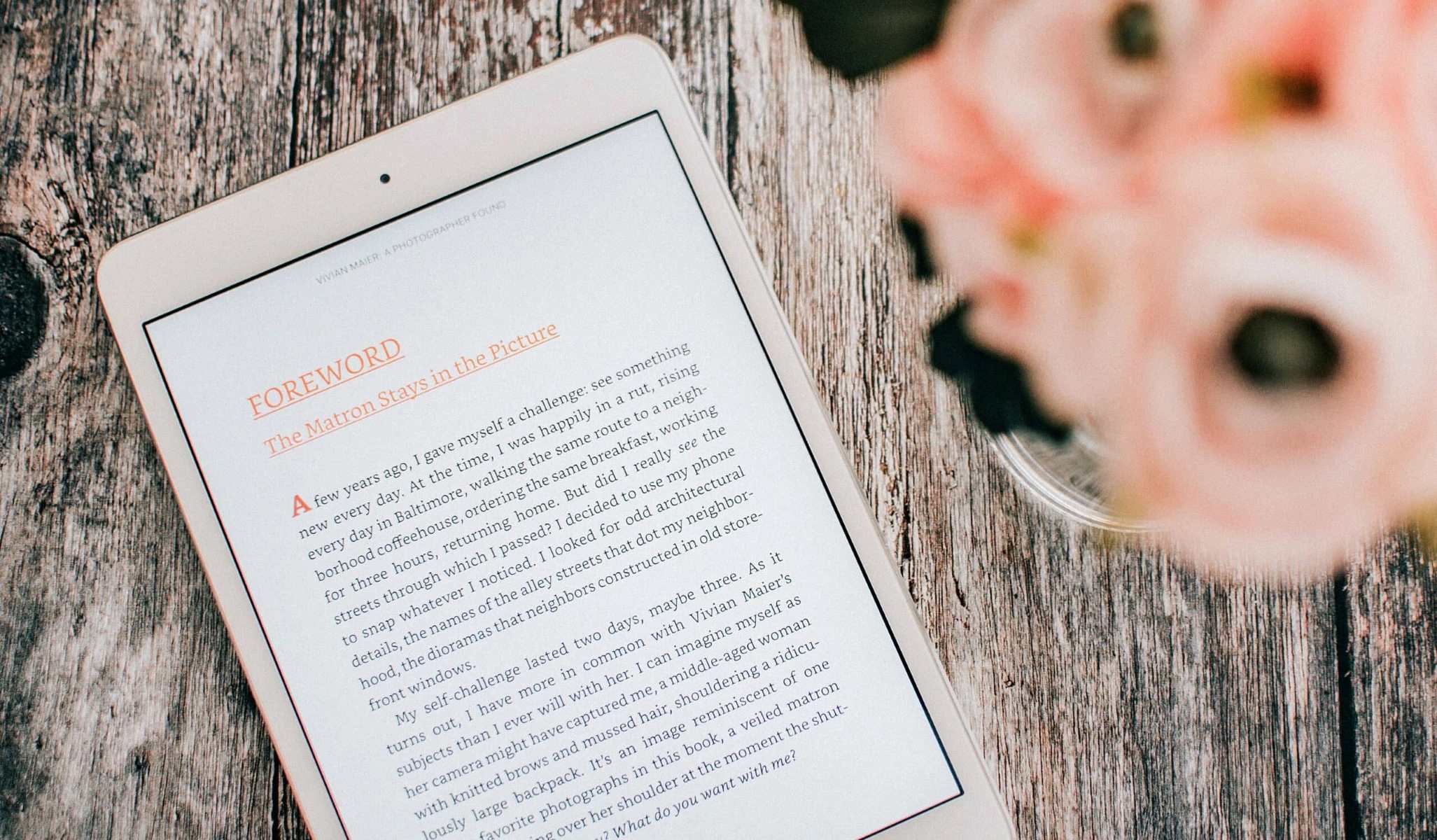Kindle Unlimited: An Overview
Kindle Unlimited is a subscription service offered by Amazon that allows you to access a vast library of e-books, audiobooks, and magazines for a fixed monthly fee. With Kindle Unlimited, you can explore a wide range of genres and titles, making it a popular choice among avid readers.
Whether you’re a devoted bookworm or someone who enjoys relaxing with a good read occasionally, Kindle Unlimited offers a convenient and affordable way to discover and consume books. It gives you unlimited access to over a million titles that you can download and read on your Kindle device or through the Kindle app on your smartphone, tablet, or computer.
With Kindle Unlimited, you can explore various categories, including fiction, non-fiction, romance, thriller, science fiction, biographies, and more. The service also offers a selection of popular magazines and audiobooks, adding versatility to your reading experience.
One of the great advantages of Kindle Unlimited is the ability to sync your progress across devices. Whether you start reading a book on your Kindle and continue on your smartphone, or vice versa, Kindle Unlimited ensures a seamless reading experience without losing your place.
Additionally, Kindle Unlimited allows you to borrow up to 10 titles at a time. Once you’ve finished reading a book, you can return it and borrow another one, allowing you to constantly discover new authors and genres.
With the convenience of a digital library at your fingertips and the ability to explore an extensive collection of books, Kindle Unlimited is a valuable resource for book lovers. It provides a cost-effective and accessible way to indulge in your passion for reading without the need to purchase individual books.
Whether you’re a fan of best-selling authors or enjoy exploring indie titles, Kindle Unlimited caters to a wide range of reading preferences. By subscribing to Kindle Unlimited, you can embark on a literary journey and immerse yourself in countless stories, knowledge, and entertainment.
Common Issues with Kindle Unlimited
While Kindle Unlimited offers a seamless reading experience for most users, there are some common issues that users may encounter. Understanding these issues and their solutions can help ensure a smooth and enjoyable Kindle Unlimited experience.
1. Books Not Showing Up in Kindle Unlimited: Sometimes, you may come across books that are listed as Kindle Unlimited titles, but they do not appear in your Kindle Unlimited library. This could be due to a glitch or a technical issue.
2. Unable to Download or Read Books: Another common issue is when users are unable to download or read books from Kindle Unlimited. This could be caused by a poor internet connection, device compatibility issues, or problems with the Kindle app.
3. Books Disappearing from Kindle Unlimited Library: Occasionally, books that were previously available in your Kindle Unlimited library may disappear. This can happen when authors or publishers remove their works from the Kindle Unlimited program or when there are updates to the catalog.
4. Difficulty Accessing Kindle Unlimited on Different Devices: Some users may face challenges accessing their Kindle Unlimited library on multiple devices. This can be due to syncing issues or problems with device registration.
5. Billing and Subscription Issues: Occasionally, users may encounter problems with billing or subscription renewals. This can include issues with payment methods, incorrect charges, or subscription cancellations.
It’s important to remember that these issues can typically be resolved with simple troubleshooting steps or by contacting Amazon customer support. In the following sections, we’ll explore some common solutions to these Kindle Unlimited problems to help you get back to enjoying your reading experience hassle-free.
Problem 1: Books Not Showing Up in Kindle Unlimited
One of the frustrating issues that Kindle Unlimited users may encounter is when books that are listed as part of the Kindle Unlimited program do not show up in their library. This can be a disappointing experience, especially when you’re eager to read a particular title.
There could be several reasons why books may not be appearing in your Kindle Unlimited library:
1. Technical Glitch: Occasionally, technical glitches can occur, causing books to not appear in your Kindle Unlimited library. These glitches can be temporary and may resolve themselves after some time. It’s worth checking again later to see if the issue has been resolved.
2. Regional Restrictions: Kindle Unlimited availability may vary based on your geographical location. Some books may be available to certain regions only. Verify that your location allows access to the specific book you’re looking for.
3. Book Eligibility: Not all books on the Kindle platform are included in the Kindle Unlimited program. Some books may be exclusive to the regular Kindle store, requiring a separate purchase. Double-check the book’s details to ensure it is indeed part of the Kindle Unlimited catalog.
4. Device Compatibility: Certain books in Kindle Unlimited may have device restrictions, meaning they can only be accessed or downloaded on specific Kindle devices or apps. Make sure your device or app is compatible with the book you wish to read.
If you’re experiencing this problem, try the following solutions:
1. Refresh Your Library: Sync your Kindle library by refreshing your device or app. This can prompt your library to update and potentially display any missing Kindle Unlimited books.
2. Search by Title or Author: If a book is not appearing in your library, try searching for it using the title or author’s name. Sometimes, the book may not be listed in your library but can still be accessed through search results.
3. Contact Customer Support: If the issue persists, it may be necessary to reach out to Amazon customer support. They can investigate the problem further and provide personalized assistance to resolve the issue.
By trying these solutions and seeking assistance when needed, you can increase the chances of resolving the problem of books not showing up in your Kindle Unlimited library and continue enjoying a wide range of titles offered by the program.
Problem 2: Unable to Download or Read Books
Another common issue that Kindle Unlimited users may encounter is when they are unable to download or read books from the Kindle Unlimited library. This can be a frustrating experience, especially when you’re eager to dive into a new book or continue reading where you left off.
There are several reasons why you may be facing difficulties in downloading or reading books from Kindle Unlimited:
1. Poor Internet Connection: A stable internet connection is necessary for downloading and accessing Kindle Unlimited books. If your internet connection is weak or unstable, it may prevent you from downloading or opening books in the Kindle app or on your device.
2. Device Compatibility Issues: Ensure that your device or app is compatible with Kindle books and has the latest software updates installed. Incompatibility issues can arise if you’re using an outdated Kindle device or an unsupported third-party eReader app.
3. Kindle App Glitches: Occasionally, glitches or bugs may affect the functionality of the Kindle app, making it difficult to download or open books. Restarting the app or reinstalling it can often resolve these issues.
4. Storage Limitations: If your device’s storage is full, it may prevent you from downloading new books. Free up some space on your device by removing unnecessary files or transferring them to a cloud storage service, which will make room for Kindle books.
If you’re experiencing this problem, here are some steps you can take to resolve it:
1. Check Your Internet Connection: Ensure that you have a stable and reliable internet connection. Connect to a different network or restart your router if necessary.
2. Restart Your Device: Sometimes, a simple restart of your device can fix temporary glitches and allow you to download or read Kindle Unlimited books.
3. Update Your Device or App: Check for any available software updates for your Kindle device or Kindle app. Keeping your device or app up to date can help resolve compatibility issues.
4. Clear Cache and Data: If you’re using the Kindle app, clearing the cache and data can help resolve any app-specific issues. This can be done through your device’s settings or app management options.
5. Reinstall the Kindle App: If the problem persists, try uninstalling and reinstalling the Kindle app on your device. This can refresh the app’s functionality and potentially resolve any underlying issues.
If none of the above solutions work, it is recommended to reach out to Amazon customer support for further assistance. They can provide personalized support and troubleshoot the issue specific to your device or app.
By following these steps and seeking assistance when needed, you can overcome the problem of being unable to download or read books from Kindle Unlimited, allowing you to delve into your favorite titles with ease.
Problem 3: Books Disappearing from Kindle Unlimited Library
One frustrating issue that Kindle Unlimited users may encounter is when books that were previously available in their Kindle Unlimited library suddenly disappear. This can be disheartening, especially if the book was one you were in the midst of reading or planning to read in the future.
There are a few reasons why books may disappear from your Kindle Unlimited library:
1. Removal by Authors or Publishers: Authors and publishers have the option to remove their books from the Kindle Unlimited program at any time. This can occur due to various reasons, such as exclusivity agreements with other platforms, changes in publishing rights, or promotional campaigns.
2. Updates to the Kindle Unlimited Catalog: The Kindle Unlimited catalog is regularly updated to include new titles and remove older ones. As a result, books may be removed from the program’s offerings, causing them to disappear from your library.
3. Temporary Glitches: Occasionally, technical glitches or errors can occur, causing books to temporarily disappear from your Kindle Unlimited library. These issues are usually resolved relatively quickly, and the books reappear on their own.
If you notice books disappearing from your Kindle Unlimited library, here are some steps you can take:
1. Check Book Availability: Verify if the book is still part of the Kindle Unlimited program by searching for it in the Kindle store. Sometimes, books may have been removed from Kindle Unlimited but are still available for purchase.
2. Sync Your Kindle Library: Sync your Kindle library by refreshing your device or app. This can trigger a sync with your account and potentially restore any missing titles to your Kindle Unlimited library.
3. Contact Customer Support: If the issue persists or you believe it may be a technical glitch, reach out to Amazon customer support. They can investigate the problem further and assist in rectifying the situation.
It’s important to note that while books may disappear from your Kindle Unlimited library, it doesn’t necessarily mean they are permanently lost. Authors and publishers may choose to re-enroll their books in the program at a later time, or technical issues may rectify themselves, restoring the books to your library.
If a book is no longer available in Kindle Unlimited, consider exploring other titles in the program’s extensive catalog. With over a million books to choose from, you’re sure to find new and engaging reads that capture your interest.
By following these steps and seeking assistance when needed, you can navigate the issue of books disappearing from your Kindle Unlimited library and continue to enjoy a diverse selection of titles offered by the program.
Problem 4: Difficulty Accessing Kindle Unlimited on Different Devices
One common issue that Kindle Unlimited users may face is difficulty accessing their Kindle Unlimited library across multiple devices. This can be frustrating when you want to seamlessly switch between devices and continue reading where you left off.
Here are some of the reasons why you may encounter difficulties accessing Kindle Unlimited on different devices:
1. Syncing Issues: Sometimes, devices may not sync properly, causing discrepancies in the availability and accessibility of books in your Kindle Unlimited library. This can result in books not appearing or showing different reading progress on different devices.
2. Device Registration: To access your Kindle Unlimited library on different devices, they must be registered to the same Amazon account. If a device is not properly registered or there are multiple Amazon accounts associated with different devices, it can cause problems accessing your library.
3. App Compatibility: Different Kindle apps or e-reader apps may have variations in their functionality and compatibility with Kindle Unlimited. Ensure that the app you’re using is compatible with Kindle Unlimited and has the latest updates installed.
If you’re experiencing difficulty accessing Kindle Unlimited on different devices, these solutions may help:
1. Ensure Devices Are Registered: Check that all the devices you want to access your Kindle Unlimited library on are properly registered to the same Amazon account. Update or register the devices as necessary.
2. Verify Device Syncing: Manually sync your Kindle devices and apps by selecting the “Sync” option in the settings. This prompts the devices to update and reflect the latest information from your Kindle Unlimited library.
3. Check Internet Connectivity: Ensure that all devices have a stable internet connection. A poor or intermittent connection can result in syncing issues and difficulty accessing your Kindle Unlimited library.
4. Restart Devices: Sometimes, a simple device restart can resolve syncing issues. Restart the devices you’re facing difficulties with and check if the problem persists.
5. Reinstall the Kindle App: If you’re experiencing problems with the Kindle app on a specific device, try uninstalling and reinstalling the app. This can help resolve any software conflicts or glitches impairing access to Kindle Unlimited.
6. Contact Amazon Support: If none of the above solutions work, reach out to Amazon customer support for further assistance. They can troubleshoot the issue specific to your account and devices and provide personalized support.
By following these steps and seeking assistance when needed, you can overcome difficulties accessing Kindle Unlimited on different devices. This allows you to seamlessly enjoy your favorite books and continue reading across various devices without interruption.
Problem 5: Billing and Subscription Issues
Another issue that Kindle Unlimited users may encounter is billing and subscription-related problems. These issues can range from incorrect charges to problems with renewal or cancellation of the subscription. It’s essential to address these concerns promptly to ensure a seamless Kindle Unlimited experience.
Here are some common billing and subscription issues that users may face:
1. Incorrect Charges: Sometimes, users may notice incorrect charges related to their Kindle Unlimited subscription. This can include duplicate charges, charges for books that should be covered by the subscription, or other billing discrepancies.
2. Subscription Renewal Problems: Issues related to the automatic renewal of the Kindle Unlimited subscription can occur. This can involve the subscription not renewing as expected or charges being wrongly applied for the renewal.
3. Subscription Cancellation Difficulties: Users may face challenges when attempting to cancel their Kindle Unlimited subscription. This can include difficulties finding the cancellation option or experiencing errors during the cancellation process.
If you’re experiencing billing and subscription problems with Kindle Unlimited, you can try the following solutions:
1. Review Your Account and Charges: Check your account details to verify the charges and ensure they accurately reflect your Kindle Unlimited subscription. Compare the charges with your subscription terms to identify any discrepancies.
2. Contact Customer Support: If you notice incorrect charges or have issues with subscription renewal or cancellation, reaching out to Amazon customer support is crucial. They can investigate the issue and help rectify any billing or subscription-related problems.
3. Verify Payment and Subscription Details: Double-check your payment method on file and ensure it is valid and up to date. Additionally, review your subscription settings to ensure they align with your desired renewal preferences.
4. Follow the Cancellation Process: If you wish to cancel your Kindle Unlimited subscription, make sure to follow the correct cancellation process outlined by Amazon. This typically involves accessing your account settings and locating the cancellation option.
5. Seek Refunds or Adjustments: If you’ve been charged incorrectly or faced other billing inconveniences, don’t hesitate to request a refund or adjustment. Amazon customer support can assist in resolving these matters.
It’s important to address billing and subscription issues promptly to avoid any continued inconvenience or unexpected charges. By following these solutions and working with Amazon customer support, you can effectively resolve any billing or subscription-related problems with Kindle Unlimited.
Solutions to Kindle Unlimited Problems
When encountering issues with Kindle Unlimited, it’s essential to have solutions readily available to ensure a smooth reading experience. Whether you’re facing problems with book availability, download errors, disappearing titles, device compatibility, or billing and subscription issues, the following solutions can help resolve these common problems:
1. Check Eligibility and Account Status: Ensure that your account is eligible for Kindle Unlimited and your subscription is active. Verify your payment method and account settings to ensure there are no issues affecting your access to Kindle Unlimited.
2. Sync Your Kindle Library: Keep your devices and Kindle app in sync by selecting the “Sync” option in the settings. This ensures that your Kindle Unlimited books, reading progress, and any updates are reflected consistently across all devices.
3. Restart Your Kindle Device: Restarting your Kindle device can help resolve temporary glitches and performance issues that could be affecting the proper functioning of Kindle Unlimited. Simply turn off your device, wait a few seconds, and turn it back on.
4. Manage Your Content and Devices: Access your Amazon account settings and go to the “Content and Devices” section. Here, you can manage and organize your Kindle content, including your Kindle Unlimited library. Check for any hidden or archived titles that may be causing issues.
5. Clear App Data or Reinstall the Kindle App: If you’re experiencing problems with the Kindle app, such as download errors or syncing issues, try clearing the app data/cache on your mobile device. If the problem persists, uninstall and reinstall the app to ensure a fresh installation.
6. Verify Payment and Subscription Details: Double-check your payment method and ensure it is valid and up to date. Go to your Amazon account settings to verify your subscription details, including renewal preferences and payment information.
7. Contact Amazon Customer Support: If all else fails or if you require personalized assistance, don’t hesitate to reach out to Amazon customer support. They can provide specialized help, investigate specific issues, and guide you through troubleshooting steps or resolutions.
By utilizing these recommended solutions, you can overcome various problems that may arise with Kindle Unlimited. Remember to always stay informed about your account, keep your devices updated, and reach out for support whenever needed to enhance your reading experience.
Solution 1: Check Eligibility and Account Status
When experiencing issues with Kindle Unlimited, it’s important to first check your eligibility and account status to ensure that you have proper access to the service. By verifying your eligibility and account details, you can address any potential issues that may be hindering your ability to use Kindle Unlimited.
1. Subscription Eligibility: Confirm that you are eligible for Kindle Unlimited. Kindle Unlimited is available to customers in select countries and regions, so make sure that your location is included in the eligible regions.
2. Account Status: Ensure that your Amazon account is in good standing and that there are no issues with your payment method or subscription. Check that your payment information is up to date and that there are no outstanding billing issues that could affect your access to Kindle Unlimited.
3. Subscription Active: Verify that your Kindle Unlimited subscription is active. Go to your Amazon account settings and navigate to the “Manage Your Content and Devices” section. Under the “Settings” tab, you’ll find the “Manage Your Kindle Unlimited Membership” option. Ensure that your subscription is active and not expired or on hold.
4. Payment Method: Double-check that your payment method is valid and associated with your Kindle Unlimited subscription. If your payment method is invalid or has expired, update it to ensure uninterrupted access to Kindle Unlimited.
5. Account Settings: Take a moment to review your account settings and preferences. Make sure that your device settings, content preferences, and privacy settings are configured correctly to align with your Kindle Unlimited usage.
If any issues or discrepancies are identified during this process, follow the necessary steps to rectify them. Consider the following actions:
1. Contact Customer Support: If you discover any issues with eligibility, account status, or payment methods, reach out to Amazon customer support for assistance. They can provide guidance on resolving these account-related problems and ensure that your access to Kindle Unlimited is restored.
2. Update Account Information: If necessary, update your account information, including payment methods and subscription preferences. This will help ensure a smooth and uninterrupted Kindle Unlimited experience.
3. Verify Region Compatibility: If you’re experiencing location-specific issues, confirm that your region is eligible for Kindle Unlimited. If your region is not supported, you may need to explore alternative options or consider using a VPN service to access Kindle Unlimited from an eligible location.
By checking your eligibility and account status, you can address any potential hurdles that may be affecting your access to Kindle Unlimited. This solution serves as the foundation for troubleshooting and resolving numerous Kindle Unlimited issues, paving the way for a seamless reading experience.
Solution 2: Sync Your Kindle Library
When facing issues with Kindle Unlimited, one effective solution is to sync your Kindle library across devices and apps. Syncing ensures that your Kindle Unlimited books, reading progress, and any updates or changes are consistently reflected across all your devices. By syncing your library, you can resolve discrepancies and access the most up-to-date information on your Kindle Unlimited titles.
To sync your Kindle library, follow these steps:
1. Kindle Device: If you’re using a Kindle e-reader, ensure that your device is connected to a stable Wi-Fi network. From the home screen, select the “Menu” option, navigate to “Settings,” and choose “Sync and Check for Items.” This prompts your Kindle device to sync with your Amazon account and update your Kindle Unlimited library.
2. Kindle App: If you’re using the Kindle app on a mobile device or computer, make sure that you have a strong internet connection. Open the Kindle app and tap the “Sync” button, usually represented by two arrows forming a circle. This triggers the sync process and updates your library with any changes made on other devices.
3. Manage Your Content and Devices: In some cases, manual syncing may be required. Access your Amazon account settings on a web browser and navigate to the “Content and Devices” section. Under the “Your Content” tab, locate the book that you’re experiencing issues with, select it, and choose the “Deliver” option. This forces the book to be sent to your selected device, ensuring it appears in your Kindle Unlimited library.
If the issue persists after syncing, consider the following actions:
1. Verify Account Connection: Ensure that all your devices are properly connected to the same Amazon account. If you’re using multiple Amazon accounts, sign in with the correct one that has an active Kindle Unlimited subscription to access your full library.
2. Restart Devices and Apps: Sometimes, a simple restart of your devices or apps can resolve syncing issues. Turn off your device or close and reopen the Kindle app to initiate a fresh sync with your Amazon account.
3. Contact Customer Support: If syncing issues persist or if you encounter specific problems with certain books or devices, reach out to Amazon customer support for assistance. They can investigate further and provide personalized solutions to resolve syncing issues.
By regularly syncing your Kindle library, you can ensure that your Kindle Unlimited titles and reading progress are consistent across all your devices. This solution helps to maintain a seamless reading experience and enables you to dive into your favorite books without interruption.
Solution 3: Restart Your Kindle Device
If you’re encountering issues with your Kindle device or experiencing difficulties using Kindle Unlimited, restarting your device can often resolve common problems. Restarting your Kindle device refreshes its system, clears temporary memory, and helps resolve any software glitches that may be impacting the performance of Kindle Unlimited.
To restart your Kindle device, follow these steps:
1. Kindle E-Readers: If you’re using a Kindle e-reader device, press and hold the power button for several seconds until a menu appears on your screen. Select the “Restart” or “Power Off” option, and then turn on your device again by pressing the power button.
2. Kindle Fire Tablets: For Kindle Fire tablets, press and hold the power button until a dialog box appears on the screen. Select the “Restart” option, and wait for the device to turn off and restart automatically.
3. Kindle Apps: If you’re using the Kindle app on a mobile device or computer, simply close the app completely and then reopen it. On most devices, you can swipe up from the bottom of the screen or access the recent apps menu to close the Kindle app. Alternatively, you can force close the app through the device settings.
After restarting your Kindle device or app, check if the issues you were facing with Kindle Unlimited have been resolved. In some cases, a simple restart can fix temporary glitches and restore full functionality to your device or app.
If the issue persists after restarting, consider the following additional steps:
1. Update Your Device or App: Ensure that your Kindle device or app has the latest software version installed. Check for any available system updates and install them, as these updates often include bug fixes and improvements to enhance performance.
2. Reset Your Device: If the issue persists after restarting and updating, you may need to perform a factory reset of your Kindle device. Note that this will erase all your personal settings and data, so make sure to back up any important files before proceeding. Refer to the device’s user manual or contact Amazon customer support for guidance on performing a reset.
3. Contact Customer Support: If the problem continues even after trying the above solutions, it may be necessary to contact Amazon customer support. They can provide personalized troubleshooting steps and additional assistance to address the specific issues you’re facing with Kindle Unlimited.
By restarting your Kindle device or app, you can often resolve common problems that may be affecting the performance of Kindle Unlimited. It’s a simple and effective solution that can help ensure a smooth reading experience with easy access to your Kindle Unlimited library.
Solution 4: Manage Your Content and Devices
Managing your content and devices is an essential solution to address various issues you may encounter with Kindle Unlimited. By navigating to your Amazon account’s “Content and Devices” section, you can organize and troubleshoot problems related to your Kindle Unlimited library more effectively.
Here are some steps you can take to manage your content and devices:
1. Access Your Account Settings: Go to the Amazon website and sign in to your Amazon account. From your account homepage, click on the “Account & Lists” dropdown menu and select “Content and Devices.”
2. Navigate to the “Your Content” Tab: In the “Content and Devices” section, click on the “Your Content” tab. Here, you will find a list of all your purchased and borrowed books, including your Kindle Unlimited titles.
3. Search for Missing Titles: If you’re missing a specific Kindle Unlimited title from your library, use the search bar or filters to locate it. Check if it is tucked away in a different category or if it has accidentally been archived.
4. Manage Hidden and Archived Items: Click on the “Show” dropdown menu and select “Hidden & Family Library” or “Archived Items.” Hidden items might include books you have chosen to hide from your library, while archived items might be books that you have removed from your device but still have access to through Kindle Unlimited.
5. Deliver Books to Devices: If you find a missing or hidden Kindle Unlimited book that you want to access, check the box next to it and click on the “Deliver” button. This will send the book to your selected device, ensuring that it appears in your Kindle Unlimited library.
6. Adjust Parental Controls: If you have parental controls enabled on your account, ensure that Kindle Unlimited access is not restricted. Adjust the settings if necessary to grant access to Kindle Unlimited for the desired devices or profiles.
If you’re still experiencing issues after managing your content and devices, consider the following steps:
1. Contact Amazon Customer Support: If you’re unable to locate missing Kindle Unlimited books or need further assistance with managing your content and devices, reach out to Amazon customer support. They can provide personalized guidance and help resolve specific issues with your library.
2. Remove and Re-download Books: If a Kindle Unlimited book is not displaying correctly or causing technical problems, consider removing it from your device or app and re-downloading it. This can help resolve any issues related to the book’s file or formatting.
3. Confirm Device Compatibility: Double-check that your device or app is compatible with Kindle Unlimited. Ensure that it supports the necessary features and has the latest software updates installed to ensure seamless access to your Kindle Unlimited library.
By managing your content and devices effectively, you can organize your Kindle Unlimited library, address missing or hidden titles, and troubleshoot various issues that may arise. This solution empowers you to maintain control over your Kindle Unlimited experience and ensure that your library is easily accessible across all your devices.
Solution 5: Clear App Data or Reinstall the Kindle App
If you’re experiencing issues with the Kindle app on your mobile device or computer, clearing the app data or reinstalling the app can often resolve common problems. This solution helps to refresh the app’s functionality and resolves any software conflicts or glitches that may be affecting the performance of Kindle Unlimited.
Here are the steps you can take to clear app data or reinstall the Kindle app:
Clear App Data:
1. Android Devices: Go to the device’s settings, find “Apps” or “Applications,” and locate the Kindle app from the list of installed apps. Tap on the Kindle app and select “Storage” or “Storage & cache.” Click on the “Clear Data” or “Clear Storage” option to remove the app’s data. This action will reset the app to its default settings.
2. iOS Devices: On iOS devices, such as iPhones or iPads, there is no option to clear app data individually. However, you can uninstall and reinstall the Kindle app to achieve a similar result. Continue to the next section for instructions on reinstalling the app.
Reinstall the Kindle App:
1. Android Devices: Open the Google Play Store, search for the Kindle app, and select it from the search results. Tap on the “Uninstall” button to remove the app from your device. After the uninstallation is complete, reinstall the Kindle app by tapping the “Install” button. Once installed, sign in to your Amazon account and download your Kindle Unlimited books again.
2. iOS Devices: Press and hold the Kindle app icon on your home screen until it starts jiggling. Tap the “X” button on the app icon to uninstall it from your device. Open the App Store, search for the Kindle app, and tap the “Get” or “Download” button to reinstall it. Sign in to your Amazon account and download your Kindle Unlimited books to access them again.
3. Kindle for PC or Mac: If you’re using the Kindle app on your computer, you can uninstall and reinstall it to clear any issues. On Windows, go to the Control Panel, select “Uninstall a program,” find the Kindle app, and click “Uninstall.” On Mac, open the “Applications” folder, locate the Kindle app, and drag it to the Trash. Then, download and install the Kindle app from the Amazon website again, and sign in to your account to access your Kindle Unlimited library.
If the problem persists after clearing app data or reinstalling the Kindle app, consider the following steps:
1. Check System Requirements: Verify that your device meets the system requirements for running the Kindle app. Ensure that your device has enough storage, is running the latest operating system version, and meets any other specifications outlined by the app.
2. Update the Operating System: If your device’s operating system is outdated, update it to the latest version. System updates often include bug fixes and improvements that can help resolve compatibility issues and enhance the performance of the Kindle app.
3. Contact Amazon Customer Support: If the issue persists after trying the above solutions, reach out to Amazon customer support for further assistance. They can provide personalized troubleshooting steps and guidance to address specific issues with the Kindle app and Kindle Unlimited.
By clearing app data or reinstalling the Kindle app, you can often resolve various issues that may be impacting the performance of Kindle Unlimited on your device. This solution ensures a fresh start and enables you to enjoy your Kindle Unlimited experience without any disruptions.
Solution 6: Verify Payment and Subscription Details
When encountering billing and subscription issues with Kindle Unlimited, it is crucial to verify your payment and subscription details. Confirming that your payment method is valid and up to date, and ensuring that your subscription is active and properly configured, can help resolve the problems you may be experiencing.
Here are the steps to verify your payment and subscription details:
1. Payment Method:
- Go to your Amazon account and navigate to the “Manage Payment Options” section.
- Review the payment method associated with your Kindle Unlimited subscription.
- Verify that the payment method is valid, not expired, and has sufficient funds if required.
- If necessary, update your payment method to ensure uninterrupted access to Kindle Unlimited.
2. Subscription Status:
- Visit your Amazon account and go to the “Manage Your Kindle Unlimited Membership” section.
- Check the status of your Kindle Unlimited subscription and ensure that it is active.
- Verify that your subscription has not expired and is renewed correctly according to your preferences.
- If your subscription is inaccurate or not active, adjust the settings accordingly or contact Amazon customer support for further assistance.
3. Payment and Billing Issues:
- If you notice incorrect charges or billing discrepancies related to your Kindle Unlimited subscription, carefully review your account statements to identify any issues.
- Compare the charges to the terms of your subscription and contact Amazon customer support for clarification or potential refunds.
- If your subscription was unexpectedly canceled or not renewed, verify that there are no outstanding payment issues or changes in your account settings that may have affected the renewal process.
If the problem persists even after verifying your payment and subscription details, consider the following actions:
1. Contact Amazon Customer Support:
- Reach out to Amazon customer support, providing them with detailed information about the billing or subscription issues you’re facing.
- Explain the problem accurately, including any error messages, and provide relevant account and payment information to assist with the investigation.
- Amazon customer support can provide personalized assistance and help resolve issues related to payment, billing, or potential errors with your Kindle Unlimited subscription.
2. Adjust Subscription Preferences:
- If you need to make changes to your subscription, such as adjusting the renewal preferences or updating payment information, you can easily do so through your Amazon account settings.
- Ensure that your preferences align with the desired billing and renewal options to avoid any future issues.
By verifying your payment and subscription details, you can identify and resolve any billing or subscription issues that may be affecting your Kindle Unlimited experience. Ensuring accuracy and proper configuration will help ensure uninterrupted access to the wide range of books available through the service.
Solution 7: Contact Amazon Customer Support
When all else fails or if you require personalized assistance, contacting Amazon customer support is an effective solution for resolving any Kindle Unlimited issues you may be facing. Their dedicated team can provide expert guidance, troubleshoot specific problems, and offer solutions tailored to your account and circumstances.
Here’s what you can do when reaching out to Amazon customer support:
1. Collect Information: Before contacting customer support, gather all relevant information related to the issue you’re experiencing. This may include error messages, account details, specific book titles, subscription information, and any other pertinent data.
2. File a Support Request: Visit the Amazon customer support website and navigate to the appropriate section for Kindle or digital content support. Follow the prompts to file a support request or initiate a live chat with a customer support representative. Be prepared to provide details regarding the nature of the issue.
3. Describe the Problem: Clearly explain the problem you’re facing, providing as much information as possible. Be specific about the error messages, steps you’ve already taken to troubleshoot, account details, and any other relevant details. The more information you provide, the better equipped customer support will be to assist you.
4. Follow Instructions: Once in contact with Amazon customer support, carefully follow the instructions provided by the representative. They may ask for additional information or guide you through troubleshooting steps specific to your situation.
5. Be Patient and Polite: Remember to remain patient and polite throughout the interaction. Customer support representatives are there to assist you, and maintaining a respectful attitude will facilitate a smoother resolution process.
6. Ask for Escalation if Necessary: If your issue is complex or requires further attention, don’t hesitate to ask for escalation to a higher level of customer support. Sometimes, additional expertise or resources may be required, and an escalated support ticket can expedite the resolution process.
7. Keep Records: Make note of the case or ticket number provided by customer support, along with the names of any representatives you interact with. This will help track the progress of your case and facilitate any follow-up communication.
Contacting Amazon customer support demonstrates your commitment to resolving the issues you’re facing with Kindle Unlimited. Their expertise and assistance can prove invaluable in finding a solution and ensuring a positive reading experience within the Kindle Unlimited platform.