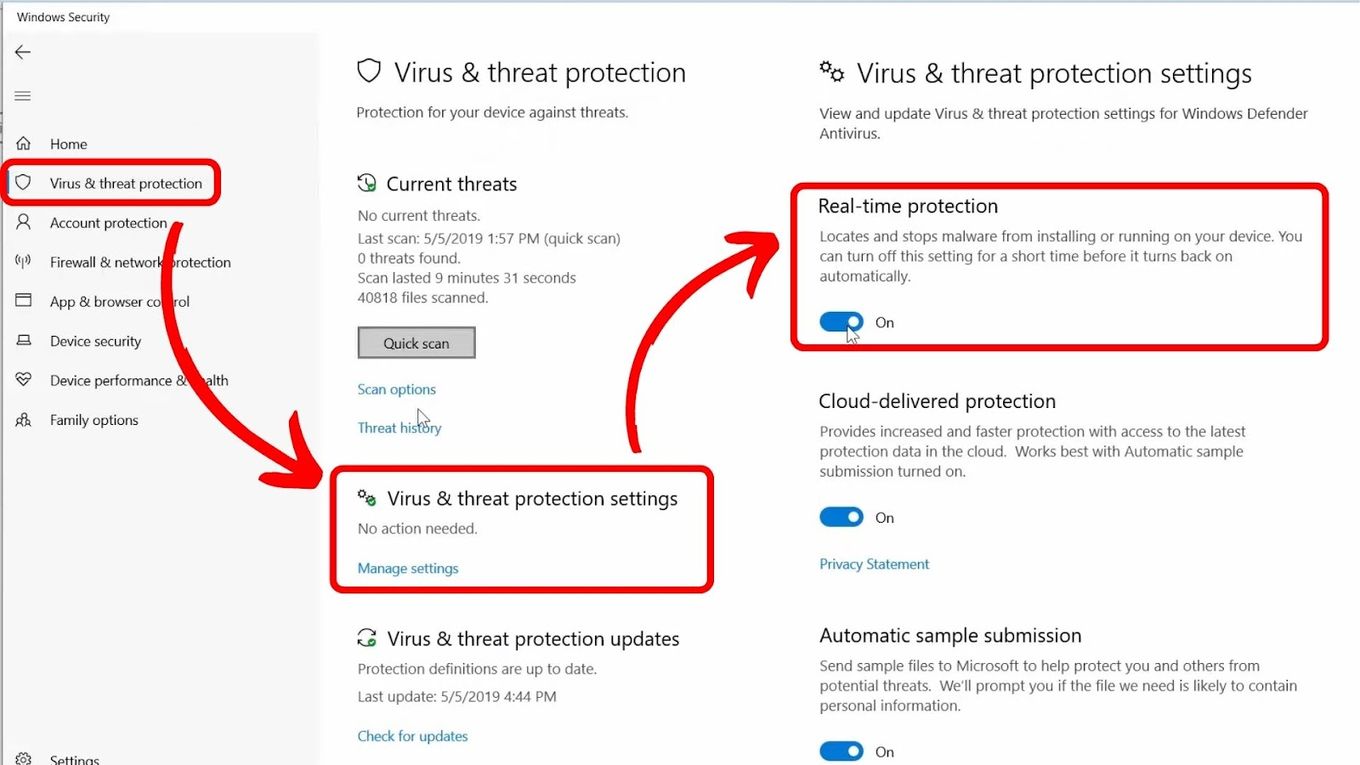Internet Connection Issues
One of the possible reasons why you may experience being kicked out of Roblox on your tablet is due to internet connection issues. A stable and reliable internet connection is crucial for a seamless gaming experience. If your internet connection is weak or unstable, it can cause disruptions and result in frequent disconnections from the game.
To troubleshoot this issue, you can start by checking your Wi-Fi signal strength. Make sure you are connected to a strong and stable Wi-Fi network. If the signal is weak, try moving closer to the Wi-Fi router or consider resetting the router to improve the signal quality.
If you are using mobile data instead of Wi-Fi, ensure that you have a stable and strong cellular network signal. In some cases, switching between Wi-Fi and mobile data can help resolve connectivity issues.
Another common internet connection issue is network congestion. If there are multiple devices connected to the same network and using a high amount of bandwidth, it can cause lag and disconnections in online games like Roblox. To mitigate this, try disconnecting other devices or limiting their internet usage while you’re playing the game.
It’s also worth checking if there are any network restrictions set on your device or network. Sometimes, certain settings or parental controls may block access to Roblox servers, leading to frequent kick-outs. Ensure that Roblox is not on a blocklist and adjust any restrictions accordingly.
In some cases, your internet service provider (ISP) may be experiencing technical issues or performing maintenance work, which can affect your connectivity. If you suspect this could be the problem, contacting your ISP for assistance or checking their official website or social media channels for any service advisories can provide useful information.
Outdated App Version
If you find yourself getting kicked out of Roblox on your tablet, it could be due to having an outdated app version. Developers regularly release updates to improve game performance, fix bugs, and introduce new features.
To ensure a smooth gaming experience, it’s essential to keep your Roblox app up to date. An outdated version may be incompatible with the latest server configurations, resulting in frequent disconnections. Therefore, it’s important to regularly check for updates and install them as soon as they become available.
To update the Roblox app on your tablet, follow these simple steps:
- Open the app store on your tablet (e.g., Google Play Store for Android or App Store for iOS).
- Search for “Roblox” in the app store’s search bar.
- If an update is available, you will see an “Update” button. Tap on it to download and install the latest version of the app.
- Once the update is complete, relaunch the Roblox app and see if the issue persists.
If the app store does not show any available updates for Roblox, it could mean that your device or operating system is no longer supported. Roblox periodically drops support for older devices and operating systems to focus on delivering the best gaming experience for the majority of players. In such cases, upgrading your device or operating system may be necessary to continue playing Roblox smoothly and without interruptions.
It’s also worth noting that if you are using a third-party app store or downloaded Roblox from a website other than the official app store, there is a risk of installing a modified or outdated version. Stick to trusted app stores to ensure you have the latest and official version of Roblox.
Device Compatibility
Another factor that could lead to being kicked out of Roblox on your tablet is device compatibility. Roblox is designed to work on a wide range of devices, but there may be some limitations depending on the specifications and capabilities of your tablet.
First and foremost, check if your tablet meets the minimum system requirements for running Roblox. Visit the official Roblox website or consult the app store page to find the recommended specifications for the game. If your tablet falls below these requirements, it may struggle to run the game smoothly, leading to crashes and disconnections.
In addition to the hardware specifications, consider the operating system version of your tablet. Roblox regularly rolls out updates that may require a certain version of the operating system to function properly. If your device is running an outdated operating system, it may cause compatibility issues and result in frequent kick-outs.
If you have confirmed that your tablet meets the minimum requirements and has an updated operating system, but you are still experiencing disconnections, it’s possible that your device’s hardware is not optimized for gaming. Some older or entry-level devices may not handle resource-intensive games like Roblox as efficiently, leading to performance issues and disconnections. In such cases, upgrading to a more powerful tablet or gaming device may be necessary to enjoy a seamless gaming experience.
It’s also important to note that some tablets may have restricted access or limitations set by the manufacturer or mobile carrier. These restrictions can interfere with the proper functioning of Roblox, leading to connectivity issues. Check if there are any parental controls or app usage restrictions enabled on your tablet and adjust them accordingly to ensure unrestricted access to the game.
Remember, not all tablets are created equal in terms of gaming capabilities. Some tablets are specifically designed for gaming and offer better performance and compatibility. Consider investing in a gaming tablet if you are a dedicated Roblox player and want to minimize the chances of getting kicked out due to device limitations.
Overloaded Server
If you’re constantly being kicked out of Roblox on your tablet, it’s possible that the server you’re connecting to is overloaded. Roblox is a popular online gaming platform with millions of players worldwide, and during peak times or events, the servers can get overwhelmed with the influx of users.
When the server is overloaded, it may result in connection issues and frequent disconnections. The server’s inability to handle the large number of requests causes interruptions in your gameplay.
To check if the server is experiencing a high load, you can try the following:
- Check if other players are experiencing similar issues. You can browse online forums or social media groups to see if there are reports of server-related problems.
- Visit the Roblox Status page or official social media accounts to check for any server maintenance or disruptions. Roblox usually updates their status in real-time to keep players informed about any ongoing issues.
- Try accessing Roblox during off-peak hours. Playing during nights or early mornings might provide a smoother experience as there are fewer players online.
If it’s determined that the server is indeed overloaded, unfortunately, there’s not much you can do aside from being patient and trying to connect again at a later time. The Roblox team is constantly working to improve server capacity and performance, but during peak periods, occasional lags and disconnections might be unavoidable.
It’s worth mentioning that having a stable internet connection is crucial to help mitigate the effects of an overloaded server. Ensure that your Wi-Fi or mobile data connection is strong to improve your chances of staying connected to the game, even during peak hours.
Additionally, keeping your Roblox app and operating system updated can also help optimize your connection to the server. Developers often release performance improvements and bug fixes that can enhance the stability and reliability of your gameplay.
Remember that server overload is a temporary issue, and the majority of the time, Roblox runs smoothly. Being patient during peak periods and finding the right time to play can help minimize disruptions due to overloaded servers.
Corrupted Game Files
If you’re experiencing frequent kick-outs from Roblox on your tablet, there’s a possibility that the game files on your device may be corrupted. Corrupted files can interfere with the proper functioning of the game and result in various issues, including disconnections.
To address this issue, you can try clearing the cache of the Roblox app on your tablet. The cache stores temporary files that help the app run faster, but over time, these files can become corrupted and cause problems. Here’s how you can clear the cache:
- Go to the settings on your tablet.
- Navigate to the “Apps” or “Applications” section.
- Find and select the Roblox app from the list of installed apps.
- Tap on the “Storage” option.
- Click on the “Clear cache” button.
Clearing the cache will remove the temporary files associated with the Roblox app, and it can help resolve issues caused by corrupted files. After clearing the cache, open the Roblox app again and see if the kick-out issue persists.
If clearing the cache doesn’t resolve the problem, you may need to uninstall and reinstall the Roblox app on your tablet. Uninstalling the app will remove all the game files, including potentially corrupted ones. Here’s how you can uninstall and reinstall the Roblox app:
- Go to the settings on your tablet.
- Navigate to the “Apps” or “Applications” section.
- Find and select the Roblox app from the list of installed apps.
- Tap on the “Uninstall” button.
- Visit the app store (Google Play Store for Android or App Store for iOS) and search for “Roblox”.
- Download and install the Roblox app again.
By reinstalling the app, you will get a fresh copy of the game files, free from any potential corruption. This can help resolve the kick-out issue and ensure smoother gameplay.
It’s important to note that uninstalling and reinstalling the app will delete any customizations or game progress associated with your Roblox account. However, your account and any purchased items will still be available once you log back in.
If the kick-out issue persists even after clearing the cache and reinstalling the app, it could indicate a more complex issue. It’s recommended to reach out to the Roblox support team for further assistance and troubleshooting.
Low Storage Space
If you’re finding yourself getting kicked out of Roblox on your tablet, it could be due to low storage space on your device. Roblox requires a certain amount of storage to properly install and run the game. When your tablet’s storage is nearly full, it can lead to performance issues, including frequent disconnections.
To check the available storage space on your tablet, follow these steps:
- Go to the settings on your tablet.
- Navigate to the storage or storage settings.
- Here you can see the available storage space and how much is being used.
If you have very limited storage space remaining, it’s recommended to free up some space by removing unnecessary files and apps. Here are a few ways to free up storage space:
- Delete unused apps: Uninstall apps that you no longer use or need. To uninstall an app, go to the settings, then apps, and select the app you want to uninstall.
- Clear app cache: Some apps accumulate a significant amount of cache over time, which can take up precious storage space. Clearing the cache will remove these temporary files. You can clear app caches by going to the app settings, selecting the app, and tapping on the “Clear cache” button.
- Remove unnecessary files: Go through your files and delete any unneeded documents, photos, or videos. You can use the file manager app on your tablet to easily identify and delete unwanted files.
- Utilize cloud storage: Move files and documents to cloud storage services such as Google Drive or Dropbox. This allows you to access your files while freeing up storage space on your tablet.
By freeing up storage space on your tablet, you are creating a better environment for Roblox to run smoothly. Ensure that you have enough storage space available before launching the Roblox app.
If you’ve freed up storage space and are still experiencing kick-outs, it’s possible that the remaining available storage is not sufficient for the game. In such cases, you may need to prioritize essential apps and files or consider upgrading to a device with larger storage capacity to accommodate the demands of Roblox and other applications.
It’s important to regularly monitor your tablet’s storage space and perform regular clean-ups to maintain optimal performance. By keeping your device clutter-free, you can enjoy uninterrupted gameplay on Roblox.
Power Saving Mode
If you’re getting kicked out of Roblox on your tablet, it’s worth checking if your device is in power-saving mode. Power-saving mode is designed to conserve battery life by limiting certain functions and reducing performance. While power-saving mode can be beneficial for extending battery life, it can also affect the performance of resource-intensive games like Roblox.
When your tablet is in power-saving mode, it may throttle the processing power and restrict network access, leading to connectivity issues and disconnections from the game. Therefore, it’s important to ensure that your device is not in power-saving mode when playing Roblox.
To check if your device is in power-saving mode and disable it, follow these steps:
- Open the settings on your tablet.
- Look for the “Battery” or “Power” section.
- Here you can find the power-saving mode options.
- If power-saving mode is enabled, toggle it off to restore the device’s full performance.
Disabling power-saving mode should help improve the performance of Roblox and minimize the chances of getting kicked out of the game. However, keep in mind that disabling power-saving mode may result in increased battery consumption, so make sure you have sufficient battery life or connect your tablet to a power source during gameplay.
If disabling power-saving mode does not resolve the kick-out issue, there may be other factors contributing to the problem. It’s recommended to check the other potential causes mentioned in this article, such as internet connection issues, device compatibility, or corrupted game files.
Furthermore, if you frequently experience low battery while playing Roblox, consider adjusting other settings to conserve battery life without enabling full power-saving mode. For instance, reducing screen brightness or turning off unnecessary background apps can help prolong battery life while still maintaining optimal gameplay performance.
Remember to strike a balance between performance and battery life based on your preferences and usage patterns. It’s important to find the right settings that allow you to enjoy Roblox without sacrificing too much battery life or compromising the game’s performance.
Background Apps Interference
If you’re frequently getting kicked out of Roblox on your tablet, it’s possible that other apps running in the background are interfering with the game’s performance. Background apps consume system resources, including processing power and network bandwidth, which can result in lag and disconnections.
To check if background apps are causing the issue, you can follow these steps:
- Tap the “Recent Apps” button or swipe up from the bottom of the screen to access the app switcher.
- Swipe left or right to navigate through the open apps and see which ones are running.
- If you notice any resource-intensive apps or apps that don’t need to be running, swipe them off the screen or close them by tapping the close button.
Closing unnecessary background apps frees up system resources, allowing Roblox to have more dedicated processing power and a stable network connection. Once you’ve closed the background apps, relaunch Roblox and see if the issue persists.
If you find that certain apps continue to interfere with Roblox even after closing them, you may need to consider uninstalling those apps or disabling their background activity. Some apps, especially those that constantly run background processes or use large amounts of data, can significantly impact the performance of other apps, including Roblox.
It’s worth noting that some system apps or essential services may continue to run in the background by default. It’s advisable not to force stop or disable these system apps unless you are certain about their function and impact on your device’s overall performance.
Additionally, managing notifications settings can also help reduce background interruptions. Notifications from other apps can pop up during gameplay and potentially interrupt your gaming experience. Consider adjusting notification settings to only receive important notifications or enable “Do Not Disturb” mode while playing Roblox to minimize disruptions.
By minimizing background app interference, you can optimize your tablet’s performance and reduce the likelihood of getting kicked out of Roblox. However, if you continue to experience disconnections, it’s recommended to investigate other potential causes such as internet connection issues, device compatibility, or corrupted game files.
Remember that striking a balance between the apps you have running in the background and the performance of Roblox is important to ensure a smooth gaming experience on your tablet.
Hardware Issues
If you’re consistently getting kicked out of Roblox on your tablet, there may be underlying hardware issues causing the problem. Hardware issues can manifest in various ways and affect the overall performance and stability of your device, leading to disconnections from the game.
Here are a few hardware-related factors to consider:
1. Device Overheating: Excessive heat can cause your tablet to slow down or even shut down to prevent damage. If your tablet becomes too hot while playing Roblox, it can impact the game’s performance and lead to unexpected disconnects. Ensure that your tablet is not overheating by playing in a well-ventilated area and avoiding covering the device or placing it on heat-absorbing surfaces. If you regularly experience overheating issues, consider using a cooling pad or adjusting the game’s settings to reduce the strain on your device’s hardware.
2. Faulty Wi-Fi or Bluetooth: Connectivity issues can often stem from hardware-related problems with your tablet’s Wi-Fi or Bluetooth modules. Weak signals, interference, or hardware malfunctions can disrupt the connection between your tablet and the network, resulting in disconnections from Roblox. To troubleshoot this, try connecting to different Wi-Fi networks or using a wired connection if possible. If the issue persists, it may be worth seeking professional assistance to diagnose and repair any hardware-related problems.
3. Insufficient RAM or Processing Power: If your tablet has limited RAM or a slower processor, it may struggle to handle the demands of running Roblox smoothly. Insufficient memory or processing power can lead to lag, freezes, and ultimately disconnections from the game. Check your device’s specifications and compare them to the recommended requirements for running Roblox. If your tablet falls short, consider upgrading to a device with better hardware capabilities to ensure a better gaming experience.
4. Touchscreen Sensitivity: In some cases, touchscreen sensitivity issues can cause accidental taps or gestures that disrupt gameplay and result in disconnections. Calibrating or adjusting the touchscreen sensitivity settings on your tablet can help mitigate this problem. Refer to your device’s settings or consult the manufacturer’s support documentation for instructions on how to calibrate the touchscreen.
If you suspect that hardware issues are the cause of your Roblox kick-outs and none of the troubleshooting steps mentioned in the previous sections have resolved the problem, it’s advisable to reach out to the tablet manufacturer’s customer support or consult a professional technician for further assistance. They can diagnose any hardware problems and recommend the necessary repairs or upgrades to maximize your tablet’s performance for gaming.
Remember, while software-related issues can often be resolved with simple troubleshooting steps, hardware issues may require professional attention to ensure proper functioning of your tablet and optimize your gaming experience on Roblox.
Parental Controls
If you’re experiencing frequent kick-outs from Roblox on your tablet, it’s possible that parental controls or restrictions are causing the issue. Parental controls are helpful tools that allow parents to manage and restrict their child’s access to certain apps and content. However, these controls may inadvertently block or limit access to Roblox, resulting in disconnections while playing the game.
Here are a few steps you can take to ensure that parental controls are not interfering with your Roblox gaming experience:
- Check Parental Control Settings: Go to the settings on your tablet and locate the parental controls or screen time settings. Review the restrictions and permissions to make sure that Roblox is not blocked or limited in any way. Adjust the settings accordingly to allow access to Roblox.
- Update Age Restrictions: Roblox has certain age restrictions in place to ensure the safety and appropriate content for users. However, if the age on your Roblox account does not match the age restrictions set by parental controls, it may result in disconnections or limited access. Make sure that the age on your Roblox account matches the settings of parental controls or adjust the age restrictions accordingly.
- Disable App Approval: Some parental control settings require parental approval for downloading or installing new apps. Ensure that Roblox has been approved and is not being blocked from installation or updates. You may need to temporarily disable app approval or grant permission for Roblox specifically.
If you are unsure about how to adjust parental control settings on your tablet, consult the device’s user manual or reach out to the manufacturer’s support for detailed instructions.
It’s important to remember that parental controls are in place to protect children and ensure a safe online environment. However, if you are an adult player and do not require these restrictions, you can consider creating a separate user profile on your tablet without parental controls or using a device that is not subject to these restrictions. This will allow you to enjoy Roblox without any interference from parental control settings.
If you have successfully adjusted the parental control settings and are still experiencing kick-outs from Roblox, it could be due to other factors such as internet connection issues or device compatibility. Refer to the relevant sections in this article for further troubleshooting steps.
By understanding and properly managing parental controls, you can ensure that Roblox is accessible on your tablet while maintaining a safe and suitable environment for younger players.