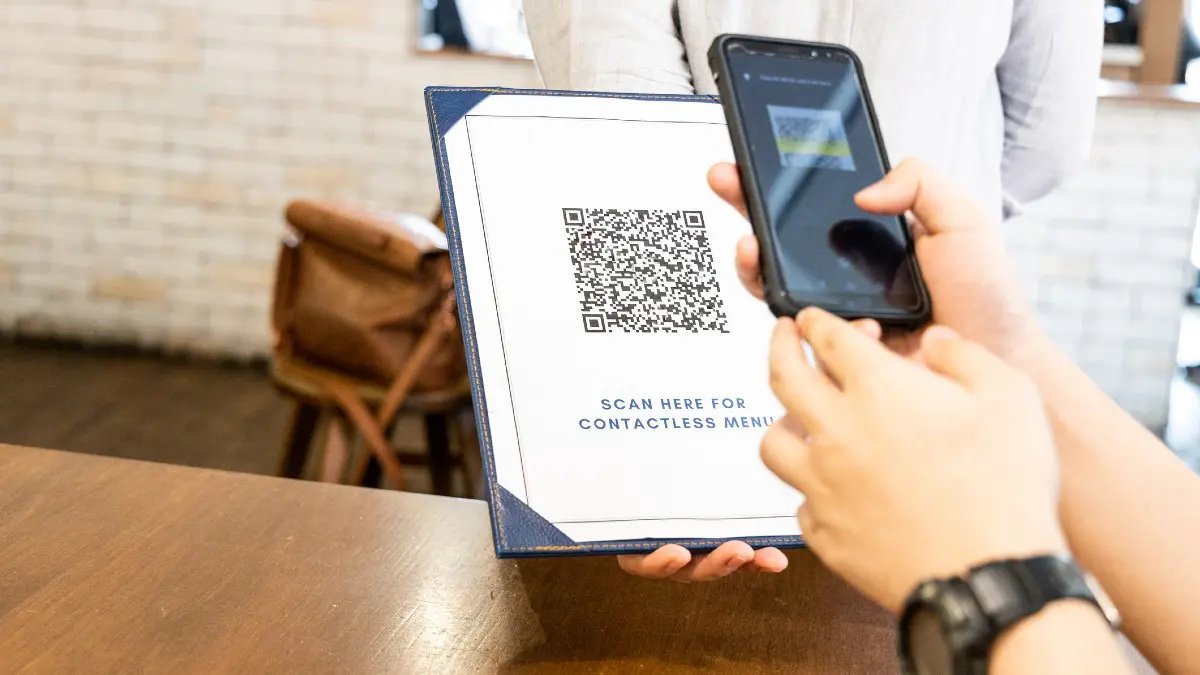What is a QR Scanner?
A QR (Quick Response) scanner is a tool that enables users to scan QR codes, which are two-dimensional barcodes that can be scanned using a smartphone or dedicated QR scanner device. QR codes have gained popularity in recent years due to their versatility and ease of use.
These codes can contain various types of information, such as URLs, contact details, text messages, or even Wi-Fi network credentials. QR scanners are designed to read these codes and extract the encoded information quickly and accurately.
QR scanners use the camera of a smartphone or a dedicated device to scan the QR code. Once the code is scanned, the scanner decodes the information and presents it to the user in a readable format.
QR codes are widely used in various applications, including advertising, marketing campaigns, product packaging, event promotions, ticketing, and more. They provide a convenient and efficient way to share information digitally, eliminating the need for users to manually input the data.
QR scanners can be built-in features of some smartphones or can be downloaded as standalone applications. There are also QR scanner websites that allow users to upload an image of a QR code and extract the information.
The advantage of using a QR scanner is that it saves time and effort when transferring or accessing information. Instead of typing in a long URL or manually inputting contact details, users can simply scan the QR code and let the scanner do the work.
Built-in QR Scanners
Many smartphones today come equipped with a built-in QR scanner feature. This means that users don’t need to download any additional apps or tools to scan QR codes. The built-in QR scanner can be accessed directly from the camera app or the device’s settings.
On most smartphones, the built-in QR scanner can be found in the camera app. Users simply need to open the camera, point it towards the QR code, and the scanner will automatically detect and decode the QR code. Once the information is decoded, it is displayed on the screen for the user to review.
The advantage of having a built-in QR scanner is convenience. Users don’t need to install any additional apps or worry about compatibility issues. It’s a straightforward and hassle-free way to scan QR codes.
It’s important to note that the availability and functionality of built-in QR scanners may vary depending on the smartphone model and operating system. Some built-in scanners may offer additional features, such as the ability to save scanned QR codes or organize them into a history log.
If you’re unsure whether your smartphone has a built-in QR scanner, here’s how you can check:
- Open your camera app and switch to the rear camera.
- Point the camera towards a QR code.
- If a notification or overlay appears on the screen with the decoded information, your smartphone has a built-in QR scanner.
If your smartphone does not have a built-in QR scanner or if you’re looking for additional features and functionality, you can explore the wide range of QR scanner apps available for download.
QR Scanner Apps for Android
For Android users, there are numerous QR scanner apps available on the Google Play Store. These apps offer a range of features, from basic QR code scanning to advanced functionality like QR code generation and history tracking. Here are some popular QR scanner apps for Android:
- QR Code Reader by Scan – This app is known for its fast and accurate scanning capabilities. It can quickly decode QR codes and provide detailed information about the scanned content. The app also allows users to generate their own QR codes.
- Barcode Scanner by ZXing Team – This app is a versatile QR scanner that can read both QR codes and barcodes. It offers features like automatic decoding, history tracking, and the ability to share scanned content.
- QR & Barcode Scanner by Gamma Play – This app boasts a user-friendly interface and efficient scanning performance. It supports a wide range of QR code formats and provides quick access to the decoded information.
- QR Droid – With QR Droid, users can not only scan QR codes but also create their own custom QR codes. The app offers additional features like batch scanning and the ability to decode images from the device’s gallery.
- Avira QR Code Scanner – Known for its robust security features, this app ensures safe scanning by checking the content of QR codes for potential risks. It provides real-time scanning and protection against malicious QR codes.
These are just a few examples of the many QR scanner apps available for Android devices. When choosing a QR scanner app, consider factors such as user reviews, ratings, and the specific features that are important to you. It’s also a good idea to explore the app’s settings to customize the scanning experience according to your preferences.
Downloading a QR scanner app from a trusted source like the Google Play Store ensures that you get a reliable and secure scanning experience. Remember to keep your QR scanner app updated to benefit from the latest features and security enhancements.
QR Scanner Apps for iPhone
iPhone users have a variety of QR scanner apps to choose from, all offering different features and functionalities. These apps can turn your iPhone into a powerful QR code reader and provide additional tools for generating and managing QR codes. Here are some popular QR scanner apps for iPhone:
- QR Code Reader by ScanLife – This app is known for its fast scanning speed and accurate results. It can decode QR codes, barcodes, and even data matrix codes. The app also allows users to create and share their own QR codes.
- QRbot – QRbot offers a simple and intuitive user interface, making it easy to scan QR codes with just a few taps. The app supports various QR code formats and provides a history log to review previously scanned codes.
- QR Reader for iPhone – With QR Reader, users can scan QR codes with their iPhone’s camera or by importing images from the photo library. The app provides a clean and straightforward scanning experience.
- Quick Scan – QR Code Reader – This app offers fast and reliable QR code scanning. It has an auto-scan feature that instantly recognizes QR codes and provides real-time results. The app also supports generating QR codes and allows users to customize their design.
- NeoReader QR & Barcode Scanner – NeoReader is a comprehensive scanning app that supports various barcode and QR code formats. It offers features like batch scanning, direct website navigation, and the ability to save and share scanned content.
These apps provide a range of features beyond basic QR code scanning, allowing users to generate their own QR codes, share scanned content, and access historical data. It is recommended to read user reviews and ratings to choose the QR scanner app that best suits your needs.
When downloading a QR scanner app for your iPhone, always ensure that you are using a trusted app from the App Store. Regularly updating the app will ensure that you have the latest features, bug fixes, and security enhancements.
QR Scanner Apps for Windows Phone
Windows Phone users can also take advantage of various QR scanner apps available on the Microsoft Store. These apps offer efficient scanning capabilities and additional features to enhance the QR code scanning experience. Here are some popular QR scanner apps for Windows Phone:
- QR Scanner+ (Plus) – This app provides fast and reliable QR code scanning. It supports scanning from both the camera and existing images. The app also offers features like history tracking, QR code generation, and the ability to share scanned content.
- Quick QR Code Reader – Quick QR Code Reader offers a simple and straightforward scanning interface. It quickly decodes QR codes and provides easy access to the scanned content. The app also supports scanning from images and offers history tracking.
- QR Scanner RS – With QR Scanner RS, users can scan QR codes effortlessly. The app offers a clean and intuitive user interface and provides quick access to the decoded information. It also allows users to create QR codes from text or URLs.
- QR Code Scan – QR Code Scan is a lightweight QR scanner app that efficiently scans QR codes. It supports various QR code formats and provides a user-friendly scanning experience. The app also offers history tracking of scanned codes.
- QR Code Reader – No Ads – This ad-free QR scanner app reads QR codes quickly and accurately. It allows users to scan codes from both the camera and existing images, and provides a history log of previously scanned codes.
These apps cater to the scanning needs of Windows Phone users, offering features like history tracking, QR code generation, and easy sharing of scanned content. It’s important to read user reviews and ratings to choose the QR scanner app that meets your requirements.
When downloading a QR scanner app for your Windows Phone, ensure that you choose a reputable app from the Microsoft Store. Keeping the app updated will ensure that you have access to the latest features, improvements, and security patches.
QR Scanner Apps for BlackBerry
BlackBerry users can also find QR scanner apps that are compatible with their devices. These apps provide an efficient way to scan QR codes and offer additional features to enhance the scanning experience. Here are some popular QR scanner apps for BlackBerry:
- QR Code Scan – QR Code Reader – This app offers a simple and user-friendly interface for scanning QR codes. It quickly decodes QR codes and provides easy access to the scanned content. The app also allows users to share and export the scanned information.
- QR Scanner – QR Code Reader – With QR Scanner, users can scan QR codes using their BlackBerry device. The app supports auto-scan functionality, allowing for quick and seamless scanning. It also offers features like copy to clipboard and the ability to open URLs directly from the app.
- QR Code Scanner – This app provides fast and accurate scanning of QR codes. It supports scanning from both the camera and existing images. The app allows users to save and share scanned content, and also offers a history log to review previous scans.
- Scan to Text Free – Scan to Text Free is an advanced QR scanner app that not only decodes QR codes but also extracts the text information from the codes. This unique feature allows users to easily capture and store text from QR codes into their BlackBerry device.
- QR Code Reader – This app offers a simple and intuitive interface for scanning QR codes. It quickly recognizes and decodes QR codes, providing instant access to the scanned information. The app also offers features like opening URLs directly and sharing scanned content.
These QR scanner apps provide BlackBerry users with a convenient way to scan and extract information from QR codes. Whether it’s for personal or professional use, these apps offer a seamless scanning experience with additional features to make the most out of QR codes.
When downloading a QR scanner app for your BlackBerry, ensure that you choose a reliable app from a trusted source. It’s also a good practice to keep the app updated to benefit from any improvements, bug fixes, and security enhancements.
QR Scanner Apps for Windows PC
While QR code scanning is typically associated with mobile devices, there are also QR scanner apps available for Windows PCs. These apps allow users to utilize the webcam of their computer to scan QR codes conveniently. Here are some popular QR scanner apps for Windows PC:
- QR Code Reader – QR Code Reader is a popular QR scanner app for Windows that offers a simple and user-friendly interface. It allows users to easily scan QR codes using their webcam and provides quick access to the decoded information.
- BCS QR Code Scanner – BCS QR Code Scanner is a versatile QR scanner app that supports various QR code formats. It offers scanning capabilities using the webcam or by uploading images. The app also allows users to generate their own QR codes.
- Niche QR Code Reader – Niche QR Code Reader is a lightweight and efficient QR scanner app for Windows PCs. It provides a straightforward scanning experience and supports decoding different QR code types.
- QR & Barcode Scanner – This app offers not only QR code scanning but also barcode scanning capabilities. It supports using the webcam for scanning QR codes and barcodes. The app also provides additional features like history tracking and the ability to generate QR codes.
- QR Code Scanner – QR Code Scanner is a reliable and easy-to-use QR scanner app for Windows PCs. It allows users to scan QR codes using their webcam and provides immediate access to the scanned content.
These QR scanner apps for Windows PC provide a convenient solution for users who prefer to scan QR codes using their computer rather than mobile devices. Whether you want to scan QR codes from printed materials or simply prefer using your PC, these apps offer straightforward functionality to decode QR codes and extract the information you need.
When choosing a QR scanner app for your Windows PC, make sure to download from trusted sources such as the Microsoft Store or official app websites. Keeping the app updated ensures that you have access to the latest features and enhancements for an optimal scanning experience.
QR Scanner Apps for Mac
While QR code scanning is commonly associated with mobile devices, Mac users can also benefit from the availability of QR scanner apps. These apps allow users to scan QR codes using the built-in camera on their Mac or by uploading images. Here are some popular QR scanner apps for Mac:
- QR Code Reader – QR Code Reader is a reliable and user-friendly QR scanner app for Mac. It allows users to easily scan QR codes using their Mac’s camera and provides quick access to the decoded information.
- QR Scanner – Scan QR Code – With QR Scanner, Mac users can easily scan QR codes using their computer’s camera. The app offers a clean and intuitive interface and supports decoding various QR code formats.
- Qrafter – QR Code Reader – Qrafter is a feature-rich QR scanner app for Mac. In addition to scanning QR codes, it offers the ability to generate QR codes and customize their appearance. The app also enables users to save and organize scanned QR codes.
- QR Code Scanner Pro – QR Code Scanner Pro is a versatile QR scanner app for Mac that supports scanning QR codes using the computer’s camera or by uploading images. It provides a straightforward scanning experience and offers additional features like history tracking and code storage.
- QR Code Scanner & Reader – This app is designed specifically for Mac users, offering a fast and efficient QR scanning experience. It supports various QR code formats and provides an easy-to-use interface for seamless scanning.
These QR scanner apps for Mac provide Mac users with the convenience of scanning QR codes directly from their computers. Whether you need to scan QR codes from printed materials or access information quickly, these apps offer a range of features to suit your needs.
When downloading a QR scanner app for your Mac, ensure that you download from trusted sources such as the Mac App Store or official app websites. Regularly updating the app will ensure that you have access to the latest features and improvements for a smooth scanning experience.
QR Scanner Websites
In addition to dedicated apps, there are also QR scanner websites that allow users to upload an image of a QR code and extract the information. These online tools can be accessed directly from a web browser, eliminating the need to download and install any software. Here are some popular QR scanner websites:
- WebQR – WebQR is a straightforward QR scanner website that allows users to upload an image or provide a URL to scan QR codes. It quickly decodes the QR code and displays the extracted information, such as URLs, text, or contact details.
- QR Code Generator – In addition to generating QR codes, QR Code Generator also offers a QR scanner feature. Users can upload an image of a QR code or provide a URL to extract information. The website supports various QR code formats and provides quick results.
- Online Barcode Reader – Online Barcode Reader is a versatile online tool that supports scanning various barcode types, including QR codes. Users can upload an image or provide a URL to scan QR codes and obtain the decoded information in seconds.
- QRStuff – QRStuff is an all-in-one QR code management platform that includes a QR scanner feature. Users can upload an image or provide a URL to scan QR codes and access the decoded content. The website also offers the ability to create, customize, and track QR codes.
- QRCode Monkey – QRCode Monkey is a user-friendly QR code generator that also features a QR scanner. Users can upload an image or provide a URL to scan QR codes and retrieve the encoded information. The website offers additional tools for customizing and designing QR codes.
QR scanner websites offer a convenient solution for users who do not wish to download or install additional apps on their devices. They provide a web-based platform to quickly and easily scan QR codes and extract the encoded information.
When using QR scanner websites, it is important to be cautious and only use trusted sites. Ensure that the website is secure and reliable before uploading any images or providing any sensitive information. It is recommended to read user reviews and check for the website’s reputation before using their QR scanner services.
Using Social Media Apps as QR Scanners
Did you know that you can use social media apps as QR scanners? Many popular social media platforms now have built-in QR code scanning features, allowing users to seamlessly scan QR codes without the need for a separate QR scanner app. Here’s how you can use some of the most widely used social media apps as QR scanners:
Facebook: Open the Facebook app on your smartphone, tap on the menu icon (three horizontal lines), and look for the “More” option. Within the “More” section, you’ll find the “QR Code” option. Tap on it, and your camera will open, ready to scan QR codes. Facebook’s QR scanner feature also allows you to create your own QR code to share your profile or a specific piece of content.
Instagram: For Instagram users, the QR scanner feature is accessible through the app’s camera. Open the camera within the Instagram app and tap on the “Scan” option located at the bottom of the screen. This will activate the QR code scanner, allowing you to scan QR codes to quickly access profiles, websites, or special promotions.
Snapchat: In Snapchat, you can use the built-in QR scanner to add friends, access filters or lenses, or unlock exclusive content. Simply open the app, point the camera at a QR code, and press and hold on the screen. Snapchat will recognize the code and provide the intended functionality or information associated with it.
LinkedIn: LinkedIn also offers a QR code scanning feature within its mobile app. To access it, tap on your profile picture and look for the QR code icon in the search bar. By tapping on the icon, you can scan QR codes to quickly connect with other professionals, access profiles, or share your own LinkedIn profile.
Using social media apps as QR scanners can be a convenient and efficient way to interact with QR codes without the need for additional apps or tools. Whether you’re scanning QR codes to connect with others, access special features, or unlock exclusive content, the built-in QR code scanning features in popular social media apps make the process seamless and user-friendly.
It’s important to note that the availability and functionality of QR code scanning features may vary depending on the version of the app and the device you’re using. Make sure you have the latest version of the social media app installed on your smartphone to access all the features, including the QR code scanner.
Choosing the Right QR Scanner
With a wide range of QR scanner options available, it’s important to choose the right one that meets your specific needs and preferences. Here are some factors to consider when selecting a QR scanner:
Features: Evaluate the features offered by the QR scanner. Some scanners may provide basic functionality, while others offer additional features like QR code generation, history tracking, batch scanning, and customization options. Consider which features are essential for your particular use case.
User Experience: Look for a QR scanner with a user-friendly interface that is easy to navigate and offers a seamless scanning experience. Consider factors such as scan speed, accuracy, and the ability to handle different QR code formats.
Platforms: Ensure that the QR scanner is compatible with your device’s platform. Whether you’re using Android, iPhone, Windows Phone, BlackBerry, Windows PC, or Mac, choose a QR scanner that is specifically designed for your device’s operating system.
Reviews and Ratings: Read user reviews and ratings to get insights into the performance, reliability, and user experience of the QR scanner. This feedback can help you make an informed decision and avoid potential issues or disappointments.
Security: Consider the security measures implemented by the QR scanner. Look for scanners that have measures in place to detect and protect against malicious QR codes. This is particularly important to safeguard your device and personal information.
Updates and Support: Check if the QR scanner receives regular updates from the developer. Updates ensure that the app stays compatible with new operating system versions and includes bug fixes and security enhancements. Additionally, consider the availability of customer support if you encounter any issues or need assistance.
Personal Preference: Lastly, consider your personal preferences and the specific use case for the QR scanner. Some users may prefer a simple and straightforward scanner, while others may require more advanced functionality. Think about the specific features and capabilities that align with your requirements.
Remember that the right QR scanner may vary depending on individual needs and circumstances. Take the time to evaluate the options available, consider your priorities, and choose the QR scanner that best fits your scanning requirements and preferences.