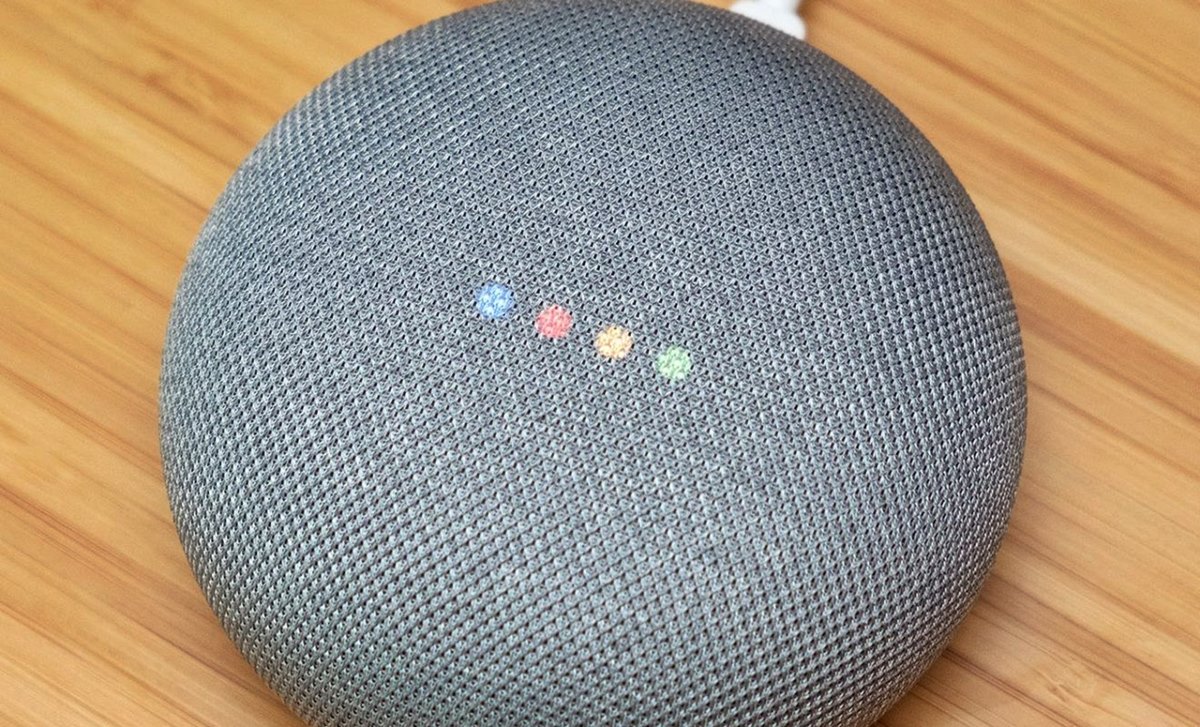Compatibility with Google Assistant
Google Home, powered by Google Assistant, is a smart speaker that allows users to control various devices in their homes through voice commands. This includes the ability to control your TV and other entertainment devices. However, not all TVs are compatible with Google Home out of the box. It’s important to ensure that your TV supports the necessary technology for seamless integration with Google Assistant. Let’s explore which TVs work with Google Home and how to connect them.
To use Google Home with your TV, you’ll need a television that supports either Chromecast or has built-in Google Assistant functionality. Chromecast is a media streaming device that plugs into the HDMI port of your TV, allowing you to cast content from your phone, tablet, or computer to the big screen. On the other hand, TVs with built-in Google Assistant provide a more integrated experience, allowing you to control your TV just by using voice commands.
Many popular TV brands offer models that are compatible with Google Home. Some of these include Sony, LG, Samsung, and Vizio. These brands have embraced the smart home revolution and have integrated Google Assistant into their newer models. However, it’s important to note that not all models within these brands will have Google Assistant compatibility, so it’s essential to check the specifications and features of the specific TV model you’re interested in.
Setting up your TV with Google Home is a straightforward process. If you have a Chromecast-enabled TV, simply connect your Chromecast device to your TV and set it up using the Google Home app on your smartphone. If your TV has built-in Google Assistant, you’ll need to connect the TV to your Google Home device using the Home app as well. Follow the on-screen instructions within the app to link your TV with your Google Home.
Once your TV is connected to Google Home, you can start enjoying the convenience of controlling it with your voice. You can ask Google Assistant to turn your TV on or off, change the volume, switch channels, and even launch specific apps. Additionally, you can use voice commands to play specific content on your TV, such as “Hey Google, play the latest episode of my favorite show on Netflix.”
It’s worth mentioning that Google Home can also be used in conjunction with other smart home devices, allowing you to create a truly connected and automated home environment. For example, you can set up routines to have your TV turn on automatically when you enter a specific room or have it turn off when you leave. The possibilities are endless, and it all starts with a TV that is compatible with Google Home.
In summary, ensuring compatibility between your TV and Google Home is an essential step in creating a convenient and seamless home entertainment experience. Whether you opt for a Chromecast-enabled TV or a TV with built-in Google Assistant, the integration between Google Home and your TV opens up new possibilities for controlling your entertainment devices with your voice. Make sure to check the specifications of your TV to ensure compatibility and follow the simple setup process to start enjoying the benefits of using Google Home with your TV.
TV Brands that Work with Google Home
When it comes to choosing a TV that works seamlessly with Google Home, there are several top brands that have embraced the integration of Google Assistant into their television models. These brands offer a wide range of TVs with varying features and price points, ensuring that there’s something for everyone. Let’s take a closer look at some of the TV brands that work with Google Home.
Sony is a renowned company in the world of entertainment electronics, and they have incorporated Google Assistant into many of their newer TV models. With Sony TVs, you can enjoy the convenience of controlling your TV using voice commands through Google Home. From turning your TV on or off to adjusting the volume or launching specific apps, the integration between Sony TVs and Google Home provides a hands-free and intuitive experience.
LG is another leading TV brand that offers models compatible with Google Home. LG Smart TVs equipped with LG’s webOS platform provide users with access to Google Assistant. This allows for effortless control of your LG TV using voice commands through your Google Home device. Whether you want to change the channel, search for your favorite content, or adjust the settings, LG TVs provide seamless integration with Google Assistant.
Samsung, a global leader in consumer electronics, also offers TVs that work well with Google Home. Samsung’s Smart TVs, powered by the Tizen operating system, provide integration with Google Assistant. You can control various functions of your Samsung TV through voice commands, such as turning the TV on or off, adjusting the volume, or switching between different input sources. The combination of Samsung’s advanced technology and Google’s voice assistant ensures a smooth and convenient TV experience.
Vizio, a popular choice for budget-friendly TVs, has also embraced the integration of Google Assistant into their TV models. Vizio Smart TVs allow users to connect their TVs to Google Home for easy voice control. Whether you want to play your favorite show, adjust the picture settings, or explore different streaming apps, Vizio TVs with Google Assistant compatibility provide a great value for those looking for an affordable option.
It’s important to note that not all TV models within these brands will have Google Assistant compatibility. When purchasing a TV, make sure to check the specifications and features of the specific model you’re interested in to ensure that it is compatible with Google Home. Additionally, it’s worth mentioning that other TV brands may also have models that work with Google Home, so it’s always a good idea to research and explore different options that best suit your needs.
In summary, several TV brands have integrated Google Assistant into their models, allowing for seamless control and integration with Google Home. Sony, LG, Samsung, and Vizio are among the top brands that offer TVs compatible with Google Home. By choosing a TV from one of these brands, you can enjoy the convenience of controlling your TV using voice commands and create a truly connected and smart home entertainment experience.
Google Home vs Chromecast
Google Home and Chromecast are both popular devices that can enhance your home entertainment experience. While they serve different purposes, they can work together to provide a seamless and convenient way to control and stream content to your TV. Let’s compare Google Home and Chromecast to understand their differences and how they complement each other.
Google Home is a smart speaker powered by Google Assistant, the voice-activated virtual assistant developed by Google. It allows you to control various devices in your home using voice commands, including your TV. With Google Home, you can use voice commands to turn your TV on or off, adjust the volume, change channels, and even launch specific apps. It provides a hands-free and intuitive way to interact with your TV.
On the other hand, Chromecast is a media streaming device that plugs into the HDMI port of your TV. It allows you to stream content from your phone, tablet, or computer to your TV. With Chromecast, you can cast movies, TV shows, music, and even games from popular streaming apps like Netflix, YouTube, Spotify, and more. It effectively turns your TV into a smart TV, giving you access to a wide range of content from various sources.
So, how do Google Home and Chromecast work together? Google Home can control Chromecast, allowing you to use voice commands to play specific content on your TV. For example, you can say “Hey Google, play Stranger Things on Netflix” and Google Home will cast the show to your Chromecast-connected TV. This integration provides a seamless and convenient way to stream your favorite content without having to navigate through menus and search for it manually.
While both Google Home and Chromecast provide excellent home entertainment features, they have distinct functionalities. Google Home focuses more on voice control and device management, allowing you to control your TV and other smart home devices with ease. Chromecast, on the other hand, is dedicated to streaming content and expanding your viewing options by casting content from your favorite apps onto the big screen.
In summary, Google Home and Chromecast are powerful devices that can enhance your home entertainment experience. Google Home provides voice control and device management capabilities, allowing you to control your TV using voice commands. Chromecast, on the other hand, offers a seamless way to stream content from various apps to your TV. While they can work independently, the integration between Google Home and Chromecast allows for an even more streamlined and convenient experience. By combining the two, you can enjoy hands-free control and a vast library of content on your TV, creating a truly immersive entertainment setup.
How to Connect Google Home to Your TV
Connecting your TV to Google Home is a straightforward process that allows you to control your TV using voice commands through your Google Home device. Whether you have a Chromecast-enabled TV or a TV with built-in Google Assistant, here’s how you can connect Google Home to your TV.
If you have a Chromecast-enabled TV, the first step is to connect your Chromecast device to your TV. Plug the Chromecast device into the HDMI port of your TV and connect it to a power source. Make sure that your Chromecast and your Google Home device are connected to the same Wi-Fi network.
Next, open the Google Home app on your smartphone or tablet. Tap on the “+” icon in the top left corner of the screen to add a new device. Select “Set up device,” and then choose the “Set up new devices in your home” option. The app will search for available devices. When your Chromecast device appears on the screen, select it and follow the on-screen instructions to complete the setup process. This typically involves choosing the correct Wi-Fi network and entering the network password.
If your TV has built-in Google Assistant, the process may vary depending on the specific TV model. Generally, you’ll need to connect your TV to your Google Home device using the Google Home app. Open the app and tap on the “+” icon to add a new device. Select “Set up device” and choose “Have something already set up?” option. Look for your TV brand or the specific TV model and follow the instructions provided by the app to connect your TV to Google Home.
Once your TV is successfully connected to Google Home, you can start using voice commands to control your TV. For example, you can say “Hey Google, turn on the TV” or “Hey Google, switch to HDMI 2.” You can also adjust the volume, switch channels, launch specific apps, and even play content from streaming services like Netflix or YouTube, all by using voice commands through your Google Home device.
It’s worth noting that the specific voice commands and functionalities may vary depending on your TV model and the abilities of your Google Home device. Refer to the user manuals and documentation for your specific devices to learn more about the available features and voice commands.
In summary, connecting your TV to Google Home provides a convenient way to control your TV using voice commands. Whether you have a Chromecast-enabled TV or a TV with built-in Google Assistant, the setup process is straightforward. By following the steps outlined above, you can connect your TV to Google Home and begin enjoying the convenience of controlling your TV using voice commands through your Google Home device.
Controlling Your TV with Google Home
One of the biggest advantages of connecting your TV to Google Home is the ability to control your TV using voice commands. With Google Assistant at your disposal, you can perform a range of actions without having to reach for the remote. Let’s explore some of the ways you can control your TV using Google Home.
Turning your TV on or off is as simple as saying “Hey Google, turn on/off the TV.” This eliminates the need to search for the remote or manually press the power button on the TV. Whether you’re getting ready to dive into your favorite show or calling it a day, you can effortlessly control the power of your TV using voice commands.
Adjusting the volume is another feature that Google Home excels at. You no longer have to fumble around for the remote or find the sweet spot on your TV’s volume buttons. Just say “Hey Google, increase/decrease the volume” or specify the desired volume level, and your TV will respond accordingly.
Switching between channels or input sources is no longer a tedious task with Google Home. Simply say “Hey Google, switch to channel [number]” or “Hey Google, switch to HDMI [number]” and your TV will make the switch without any manual intervention. This comes in handy when you want to navigate between different channels or switch to a gaming console or Blu-ray player connected to a specific HDMI port.
Launching specific apps or streaming services is also possible with Google Home. For example, you can say “Hey Google, open Netflix” or “Hey Google, launch YouTube” to instantly access your favorite streaming platforms. This saves you time and effort, as you can bypass the need to navigate through menus or search for apps on your TV.
Controlling playback is another useful feature when it comes to interacting with your TV. You can use voice commands like “Hey Google, play,” “pause,” or “resume” to control media playback on your TV. Whether you’re streaming a show, playing a movie, or listening to music, Google Home provides the convenience of hands-free control.
It’s important to note that the specific voice commands and functionalities may vary depending on your TV model and the capabilities of your Google Home device. Some TV models even allow you to control advanced features like picture settings and audio modes using voice commands. Consult the user manuals and documentation for your specific devices to explore the full range of features and voice commands available.
In summary, Google Home provides a convenient way to control your TV using voice commands. Whether you’re turning the TV on or off, adjusting the volume, switching channels or input sources, launching apps, or controlling playback, Google Home allows for a streamlined and hands-free TV control experience. By harnessing the power of Google Assistant, you can elevate your home entertainment setup with ease and convenience.
Using Google Home to Stream Content to Your TV
Google Home provides a seamless way to stream content from various apps and services to your TV. With the help of Google Assistant, you can cast your favorite movies, TV shows, music, and more directly to your television. Let’s explore how you can use Google Home to stream content to your TV and enhance your home entertainment experience.
To start streaming content to your TV, make sure that your TV is connected to a Chromecast device or has built-in Google Assistant functionality. Ensure that both your Google Home device and your TV are connected to the same Wi-Fi network for seamless casting.
First, launch the app that you want to stream content from on your smartphone or tablet. This can be Netflix, YouTube, Spotify, Pandora, or any other compatible app that supports casting. Find the content you want to watch or listen to, and then tap the casting icon within the app.
Once you tap the casting icon, a list of available devices will appear on the screen. Select your Chromecast device or your TV with built-in Google Assistant from the list. The content will start streaming on your TV, allowing you to enjoy it on the big screen.
Using voice commands, you can take the streaming experience to the next level. Instead of manually launching the app and selecting the content, you can simply say “Hey Google, play [title] on [app name] on my TV.” Google Assistant will do the rest, initiating the streaming process and casting the content to your TV.
Google Home also allows for hands-free control during playback. You can use voice commands to pause, resume, fast forward, or rewind the content that is currently playing on your TV. For example, say “Hey Google, pause” or “Hey Google, skip 2 minutes” to control the playback without lifting a finger.
Another handy feature is the ability to control the volume of your TV using voice commands. You can say “Hey Google, increase/decrease the volume” or specify a specific volume level to adjust the sound to your liking.
It’s worth mentioning that the casting functionality is not limited to just media content. You can also cast presentations, photos, and even websites to your TV using Google Home. This is particularly useful for sharing content during meetings, displaying photos on the big screen, or browsing websites with a group of people.
In summary, Google Home provides a convenient and hands-free way to stream content to your TV. Whether you’re casting movies, TV shows, music, presentations, or photos, Google Home’s integration with popular apps and services allows you to enjoy a seamless entertainment experience. By leveraging the power of voice commands, you can effortlessly control playback, adjust volume, and even cast content from specific apps using Google Home. Elevate your home entertainment setup and explore a world of content with the help of Google Assistant and your TV.
Setting Up Multiple TVs with Google Home
If you have multiple TVs in your home, you’ll be pleased to know that Google Home allows you to set up and control multiple TVs within the same household. This means you can enjoy the convenience of controlling all your TVs using voice commands through your Google Home device. Let’s explore how you can set up multiple TVs with Google Home and make the most out of your home entertainment system.
To set up multiple TVs with Google Home, you’ll need to follow a few simple steps. Firstly, ensure that each TV is either Chromecast-enabled or has built-in Google Assistant functionality. This can usually be found in the specifications of your TV model. Once you have verified this, make sure that all TVs and your Google Home device are connected to the same Wi-Fi network.
Open the Google Home app on your smartphone or tablet and tap on the “+” icon in the top left corner of the screen. Select “Set up device,” then choose “Set up new devices in your home.” The app will then search for available devices. When your first TV appears on the screen, select it and follow the on-screen instructions to complete the setup process for that TV. Repeat this process for each additional TV you want to connect to Google Home.
Once you have set up all your TVs, you can give them distinctive names to easily identify and control them. For example, you can name one TV “Living Room TV” and another one “Bedroom TV.” This will allow you to issue voice commands to specific TVs by using their designated names. For example, you can say “Hey Google, turn on the Living Room TV” or “Hey Google, switch to Bedroom TV.”
Controlling multiple TVs with Google Home is as simple as controlling a single TV. You can use voice commands to turn the TVs on or off, adjust the volume, switch channels, launch specific apps, and more. Just be sure to specify the TV’s name in your voice command to direct it to the appropriate TV. This flexibility and convenience provide a seamless and efficient way to manage all your TVs in one go.
It’s worth mentioning that you may encounter limitations based on the capabilities of your Google Home device. For example, some Google Home devices can only control one TV at a time, while others can control multiple TVs simultaneously. It’s always a good idea to check the specifications and capabilities of your specific Google Home device to understand its limitations and functionalities.
In summary, setting up multiple TVs with Google Home is a straightforward process that allows you to control all your TVs using voice commands. Whether you have Chromecast-enabled TVs or TVs with built-in Google Assistant, you can connect them to Google Home and enjoy the convenience of managing them all from one central device. By giving each TV a unique name, you can issue voice commands and control specific TVs with ease. Embrace the power of Google Home and elevate your home entertainment experience by controlling multiple TVs simultaneously.
Troubleshooting Common Issues
While setting up and using Google Home with your TV can be a seamless experience, you may encounter some common issues along the way. Luckily, many of these issues can be easily resolved with a few troubleshooting steps. Here are some common issues you may encounter and how to address them.
1. Connection Issues: If you’re having trouble connecting your TV to Google Home, ensure that both devices are connected to the same Wi-Fi network. Check if your TV has a stable internet connection and that it is within range of your Wi-Fi router. Restarting your TV, Google Home device, and Wi-Fi router can often resolve connectivity issues.
2. Incompatibility: Not all TV models are compatible with Google Home. Ensure that your TV either has built-in Google Assistant functionality or is Chromecast-enabled. Refer to the specifications and documentation of your TV model to confirm its compatibility with Google Home.
3. Missing Devices: If your TV is not appearing in the Google Home app during setup, double-check that your TV is properly connected to the same Wi-Fi network as your Google Home device. Restarting both devices can help establish a connection.
4. Unresponsive TV: If your TV doesn’t respond to voice commands, check if your Google Home device is properly linked to your TV. Make sure that your TV is connected to Google Home using the Home app. Ensure that the Google Assistant feature is enabled on your TV and that it is connected to the same Wi-Fi network as your Google Home device.
5. TV Volume Control: If you’re unable to adjust the volume of your TV using voice commands, ensure that your TV volume control settings are configured correctly. Some TV models require specific settings to enable remote control access. Consult the user manual of your TV to understand how to enable volume control through Google Home.
6. App Compatibility: Not all apps and services may be compatible with casting or voice commands through Google Home. Ensure that the app you’re trying to use supports casting and can be controlled using Google Assistant. Update the app to the latest version to ensure compatibility with Google Home.
7. Interference: Wi-Fi interference can impact the performance of your TV and Google Home device. Keep the devices away from other electronic devices that may cause interference, such as cordless phones, baby monitors, and microwave ovens. If possible, move your Wi-Fi router closer to your TV for a stronger and more stable connection.
If you’re still experiencing issues after trying the troubleshooting steps mentioned above, it’s always a good idea to consult the user manuals and support documentation for your specific TV model and Google Home device. These resources provide valuable information and guidance on troubleshooting specific issues related to your devices. Additionally, reaching out to the customer support for your TV or Google Home device can also help resolve any persistent issues you may be facing.
In summary, while using Google Home with your TV is generally a hassle-free experience, you may encounter some common issues along the way. By following the troubleshooting steps outlined above, you can overcome most of these issues and ensure a smooth and enjoyable home entertainment setup. Remember to consult the user manuals and support documentation for your specific devices for more detailed troubleshooting instructions.
Upcoming TVs with Google Home Integration
As technology continues to advance, TV manufacturers are continually releasing new models with enhanced features and capabilities. Many of these upcoming TVs are integrated with Google Home, offering seamless integration with Google Assistant and providing an even more convenient and immersive home entertainment experience. Let’s explore some of the upcoming TVs that will have Google Home integration.
Sony, a leader in TV technology, has continued to collaborate with Google to bring Google Assistant integration to their latest TV models. With the upcoming Sony A90J OLED TV and other models in their lineup, users can expect to have voice control functionality and the ability to connect their TV to Google Home seamlessly. This integration enhances the overall user experience and provides access to a wide range of features and smart home control through Google Assistant.
LG, known for its innovative TVs, has also expanded its lineup to include models with built-in Google Assistant. The upcoming LG C1 OLED TV and other LG TV models will provide users with the convenience of controlling their TV using voice commands through Google Home. With the integration of Google Assistant, users can expect enhanced control over their TV settings, casting capabilities, and access to a wide array of smart features.
Samsung, a leader in the TV market, is also focusing on integrating Google Assistant into its upcoming TV models. The upcoming Samsung Q80A QLED TV and other Samsung TVs will offer users the ability to control their TVs using voice commands via Google Home. This integration enables users to perform various functions, such as turning the TV on or off, adjusting the volume, and switching between different input sources, all through the power of their voice.
In addition to these prominent brands, other TV manufacturers are also working on incorporating Google Home compatibility into their upcoming models. This expansion in the market shows the growing demand for smart home integration and the desire for enhanced convenience and control over home entertainment systems.
It’s important to note that the availability of upcoming TVs with Google Home integration may vary depending on the region and market. It’s always a good idea to stay updated with the latest announcements and releases from TV manufacturers to discover the options available in your area.
In summary, the future of TV technology lies in the integration of Google Home. With upcoming models from brands like Sony, LG, Samsung, and more, users can look forward to enjoying the benefits of controlling their TVs using voice commands through Google Assistant and Google Home. The seamless integration between these TVs and Google Home provides a convenient way to manage and control home entertainment systems, making the overall viewing experience more immersive and enjoyable.