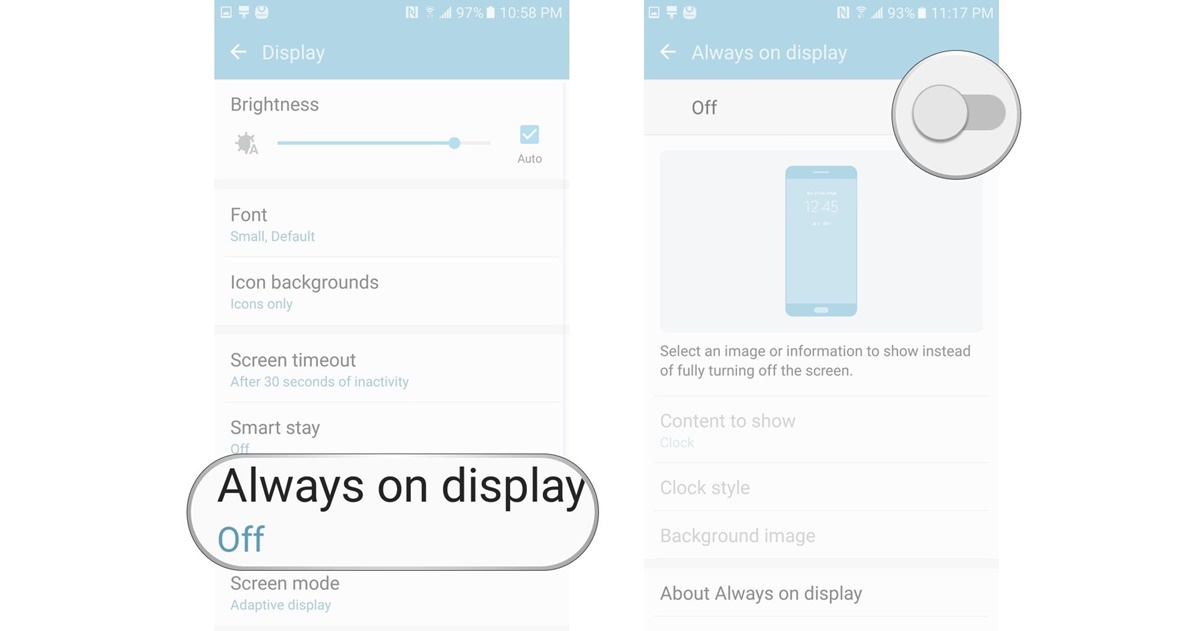How Does Smart Stay Work?
Smart Stay is a unique feature available on select Samsung devices that utilizes the front-facing camera to detect and track your eye movements. By analyzing your eyes, Smart Stay can determine whether you are actively looking at your device’s screen or if you have looked away.
Once Smart Stay is enabled, the front-facing camera continuously monitors your eyes while you are using your phone or tablet. It uses advanced facial recognition algorithms to identify your eyes and track their movements in real-time. By doing so, Smart Stay can ensure that the screen stays on as long as you are actively looking at it.
If the front-facing camera detects that you have looked away or if your eyes are closed, Smart Stay will automatically recognize this and dim the screen within a few seconds to conserve battery power. This intelligent feature can be especially useful when you are reading an e-book, browsing the web, or watching a video, as it ensures that you don’t have to constantly touch the screen or adjust your device to keep it awake.
Smart Stay operates by utilizing a combination of hardware and software technologies. Through the front-facing camera, it captures images of your face and eyes, which are then analyzed by dedicated algorithms to detect your eye movements and determine your attention towards the screen. The advanced software ensures accurate eye tracking, even in varying lighting conditions, with the aim of providing a seamless and intuitive user experience.
It’s important to note that Smart Stay works best when there is sufficient lighting and when your face is directly facing the front-facing camera. Factors such as wearing glasses, excessive movement, or low lighting conditions may affect the accuracy of Smart Stay’s eye tracking capabilities. However, Samsung continues to improve the accuracy and reliability of this feature with each new device release.
Benefits of Using Smart Stay
Smart Stay offers several benefits that enhance the user experience and improve the overall usability of your Samsung device. Here are some of the key advantages of using Smart Stay:
- Convenience: With Smart Stay, you no longer have to worry about your device’s screen timing out while you are reading or watching something. The feature ensures that your screen stays on as long as you are actively looking at it, providing a hassle-free and uninterrupted user experience.
- Battery Conservation: By automatically dimming the screen when you look away or close your eyes, Smart Stay helps conserve battery power. This is particularly useful when you’re using your device for extended periods, as it helps prolong battery life without sacrificing usability.
- Hands-free Usage: Smart Stay eliminates the need for constant screen touches or adjustments to keep your device awake. This makes it particularly convenient when you’re cooking, following a recipe, or reading an eBook, as you can keep the screen on without lifting a finger.
- Improved Reading Experience: When using the Smart Stay feature, you can enjoy an uninterrupted reading experience, as the screen will remain active as long as you’re looking at it. This is especially beneficial for lengthy articles, eBooks, or online journals where extended reading sessions are common.
- Enhanced Video Watching: Smart Stay ensures that your device’s screen doesn’t time out when you’re watching videos, whether it’s a movie, a TV show, or a YouTube clip. This allows you to enjoy your favorite content without any interruptions while maintaining optimal viewing conditions.
Overall, Smart Stay offers a seamless and intuitive user experience, providing convenience, battery conservation, and enhanced usability. Whether you’re using your Samsung device for work, leisure, or entertainment, this feature can greatly improve your overall experience and make your usage more enjoyable and efficient.
How to Enable Smart Stay?
Enabling Smart Stay on your Samsung device is a straightforward process. Follow these steps to activate this useful feature:
- Open the settings app on your Samsung device. You can access the settings by swiping down from the top of the screen and tapping the gear-shaped icon or by finding the settings app in your app drawer.
- Navigate to the “Display” or “Display & Brightness” section. The exact location of this setting may vary slightly depending on your device model and Android version.
- Scroll down the display settings until you find the “Smart Stay” option.
- Toggle the switch next to “Smart Stay” to turn it on. The switch may be labeled as “Smart Stay” or have a brief description indicating its purpose.
- Once enabled, Smart Stay will be active on your device, and the front-facing camera will start monitoring your eye movements to keep the screen on.
While the process may vary slightly depending on your specific device model and Android version, the general steps outlined above should help you enable Smart Stay on most Samsung devices. If you’re unable to locate the Smart Stay option in your device’s settings, you can try searching for it using the settings’ search bar.
Additionally, it’s important to note that Smart Stay may not be available on all Samsung devices. This feature is typically found on flagship devices and some mid-range models. If you don’t see the Smart Stay option in your device’s settings, it’s likely that your device does not support this feature.
Compatibility of Smart Stay with Different Devices
Smart Stay is a feature that is available on select Samsung devices. While it is a popular and useful feature, it’s important to note that it may not be available on all Samsung devices. Here is some information on the compatibility of Smart Stay with different devices:
Flagship Devices: Smart Stay is commonly found on Samsung’s flagship devices, including the Galaxy S series and the Galaxy Note series. These devices are known for their advanced features and cutting-edge technology, making them compatible with Smart Stay.
Mid-range Devices: In addition to flagship devices, some mid-range Samsung devices also support Smart Stay. Manufacturers often include this feature on mid-range devices to enhance their usability and provide a more premium user experience.
Entry-level Devices: It’s important to note that entry-level Samsung devices may not have Smart Stay functionality. These devices are generally designed for basic usage and may not include some of the advanced features found in flagship or mid-range devices.
It’s also worth mentioning that the availability of Smart Stay may depend on the specific version of Android installed on your Samsung device. Newer versions of Android may have updated or enhanced versions of Smart Stay, while older versions may have limited or no support for this feature.
If you are unsure whether your Samsung device supports Smart Stay, you can check the device’s specifications or user manual. Alternatively, you can navigate to the device settings and look for the Smart Stay option. If you cannot find it, it is likely that your device does not support this feature.
As technology continues to advance, it’s possible that Smart Stay will become more widely available across Samsung’s device lineup. However, for now, it remains a feature primarily found on flagship and select mid-range devices, providing users with a convenient and intuitive way to interact with their devices.
Troubleshooting Smart Stay Issues
While Smart Stay is a helpful feature, it may experience occasional issues or not work as expected. If you are encountering problems with Smart Stay, here are some troubleshooting steps you can try:
- Ensure Sufficient Lighting: Smart Stay relies on the front-facing camera to detect your eye movements. Make sure you are using your device in a well-lit environment, as low lighting conditions can affect the feature’s performance. Avoid using Smart Stay in complete darkness or extremely dimly lit areas.
- Check for Obstructions: Ensure that there are no obstructions on the front-facing camera sensor or the area surrounding it. Fingerprints, smudges, or dirt may interfere with the camera’s ability to accurately detect your eyes. Clean the camera lens and the surrounding area gently with a soft cloth if needed.
- Turn off Power Saving Mode: If you have enabled power saving mode on your Samsung device, it may limit the functionality of certain features, including Smart Stay. Try disabling power saving mode to see if it resolves the issue.
- Restart Your Device: Sometimes, a simple restart can resolve temporary issues with Smart Stay. Restart your Samsung device and check if the feature starts working properly.
- Update Your Device: Make sure your Samsung device is running the latest software update. Manufacturers often release software updates to improve device performance and fix bugs. Check for any available updates in the device settings and install them if necessary.
- Disable and Re-enable Smart Stay: If Smart Stay is not working as expected, you can try disabling it and then re-enabling it. This can help refresh the feature and resolve any temporary glitches.
- Reset App Preferences: If the issue persists, you can try resetting your device’s app preferences. This will reset the default settings for all apps on your device, including Smart Stay. Go to the device settings, navigate to the “Apps” or “Applications” section, and find the option to reset app preferences. Keep in mind that this will not delete any data.
If you have tried the troubleshooting steps above and Smart Stay is still not working as expected, it’s possible that there may be a hardware or software issue specific to your device. In such cases, it may be helpful to contact Samsung support or visit a service center for further assistance.
Limitations of Smart Stay
While Smart Stay is a useful feature, it does have some limitations that users should be aware of. Here are some of the key limitations of Smart Stay:
Lighting Conditions: Smart Stay requires sufficient lighting for the front-facing camera to accurately detect your eye movements. If the lighting conditions are too dark or too bright, the feature may not work optimally. Direct sunlight or glare may also affect the camera’s ability to track your eyes effectively.
Device Position: Smart Stay works best when your device is positioned directly in front of you. If your device is at an extreme angle or if you’re looking at it from a side-angle, Smart Stay may not be able to detect your eye movements accurately. This can be a limitation when using your device in non-traditional positions or when it is mounted on a stand or holder.
Glasses and Sunglasses: Smart Stay may have difficulty tracking your eyes if you’re wearing glasses or sunglasses, especially if they have reflective surfaces or heavily tinted lenses. The camera’s ability to detect your eyes may be hindered, resulting in intermittent or inaccurate eye tracking.
Excessive Movement: Smart Stay relies on stable eye tracking to determine if you’re actively looking at your device. Excessive movement or shaking of your device may disrupt the accuracy of the eye-tracking feature, leading to unintended screen timeouts or the screen staying on when you’re not actively looking at it.
Inconsistent Results: Due to the complex nature of eye tracking technology, Smart Stay may not always provide consistent results for all users. Factors such as individual eye shapes, sizes, and movement patterns can affect the reliability of Smart Stay. Some users may experience occasional false positives or false negatives, resulting in the screen either staying on when they’re not looking at it or dimming when they are actively looking at it.
Battery Consumption: While Smart Stay is designed to conserve battery power by dimming the screen when you’re not looking at it, it still requires the front-facing camera to be active and monitoring your eyes. This can contribute to the overall battery consumption of your device. If battery life is a significant concern, you may choose to disable Smart Stay to maximize battery efficiency.
It’s important to keep in mind these limitations when using Smart Stay on your Samsung device. While the feature can enhance your user experience, it may not work flawlessly in all situations or under all conditions. Being aware of these limitations will help you manage your expectations and make informed decisions when utilizing the Smart Stay feature.
Alternatives to Smart Stay
If your Samsung device does not support Smart Stay or if you are experiencing difficulties with its functionality, there are alternative options that can provide similar benefits. Here are some alternatives to Smart Stay:
Keep Screen Awake: Most Android devices offer a “Keep Screen Awake” feature that allows you to manually override the screen timeout settings. By enabling this option, you can keep your device’s screen on for a set period or until you manually turn it off. While this may require more manual input compared to Smart Stay, it ensures that the screen stays active as long as you need it.
Timeout Extender Apps: There are various apps available on the Google Play Store that can extend your device’s screen timeout interval or provide additional screen control options. These apps allow you to customize screen timeout settings, set individual timeout rules for different apps, or even use gestures or sensors to keep the screen on when specific conditions are met.
Unlock with Face Recognition: Some Samsung devices offer face recognition technology as an alternative to Smart Stay. This feature unlocks your device by scanning your face and can also keep the screen on while you are actively looking at it. Face recognition can be more reliable than eye tracking in certain situations and provides a hands-free unlocking experience.
Prevent Screen Timeout from Settings: On most Android devices, you can adjust the screen timeout duration in the system settings. By setting a longer duration, such as 10 or 15 minutes, you can prevent the screen from timing out automatically while you are actively using your device. However, this will keep the screen on for the entire duration, even if you are not looking at it.
Third-Party Apps: There are numerous third-party apps available on the Google Play Store that provide advanced screen control features. These apps typically offer more customization options for screen timeouts, including options to override system settings, schedule screen timeouts based on specific times or events, or set individual timeout rules for different apps or activities.
While these alternatives may not offer the exact functionality of Smart Stay, they can provide similar benefits by keeping your device’s screen on for longer periods or by customizing the screen timeout settings according to your needs and preferences. Explore these options to find the one that suits your requirements and enhances your device usage experience.
Tips and Tricks for Optimizing Smart Stay
To make the most out of Smart Stay on your Samsung device, here are some tips and tricks to optimize its performance:
Ensure Good Lighting: Smart Stay relies on the front-facing camera to detect your eye movements accurately. To improve its performance, use your device in well-lit environments. Avoid using Smart Stay in overly dark or bright locations, as extreme lighting conditions may affect the feature’s functionality.
Position Your Device Properly: For optimal eye tracking, position your device directly in front of you. Ensure that the front-facing camera has an unobstructed view of your face and eyes. Avoid extreme angles or tilting of your device, as it can hinder the camera’s ability to track your eyes accurately.
Use Smart Stay in the Right Situations: Smart Stay is especially useful when reading, watching videos, or anytime when you need continuous screen visibility. Consider enabling Smart Stay when engaging in activities that require prolonged screen time, such as browsing through lengthy articles or using your device as a digital cookbook.
Keep Your Face Visible: Make sure that your face is clearly visible to the front-facing camera. Avoid covering your face with your hands or other objects while using your device, as it may inhibit the camera’s ability to detect your eye movements properly.
Regularly Clean the Front-facing Camera Lens: Fingerprints, smudges, and debris on the front-facing camera lens can obstruct the camera’s view and impact Smart Stay’s accuracy. Clean the camera lens regularly using a soft cloth to ensure clear and unobstructed eye tracking.
Consider Disabling Smart Stay When Not Needed: If you are in an environment where Smart Stay is not necessary or if you want to conserve battery power, you can disable Smart Stay temporarily. This can be done by accessing the device settings and toggling off the Smart Stay option.
Upgrade to the Latest Software Version: Keeping your device’s software up to date is essential for optimal performance. Ensure that your Samsung device is running the latest software version available. Software updates often include bug fixes and improvements that can enhance the performance of features like Smart Stay.
Use in Combination with Other Features: Smart Stay can be combined with other helpful features on your Samsung device to enhance your user experience. For example, you can enable Smart Stay alongside features like Do Not Disturb mode or Night mode to customize your device usage according to your preferences.
By following these tips and tricks, you can optimize the performance of Smart Stay on your Samsung device and ensure a seamless and uninterrupted experience when using your device for extended periods.