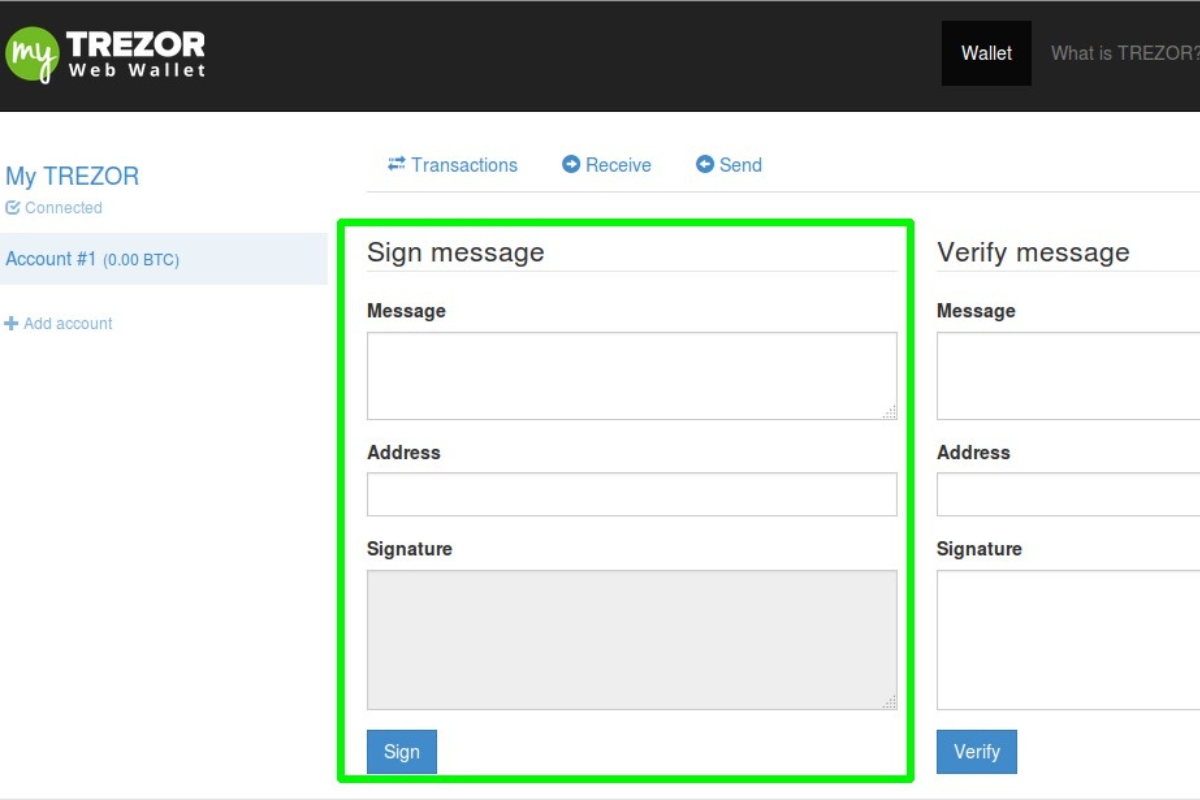What Is Sign and Verify?
Sign and Verify are cryptographic functionalities that play an integral role in ensuring the security and integrity of digital transactions. In the context of cryptocurrency wallets, such as the Trezor Wallet, Sign and Verify are used to validate the authenticity and integrity of messages sent between parties.
When we talk about signing a message, it refers to the process of attaching a cryptographic signature to a piece of digital information. This signature is unique to the message and the sender, and it serves as proof that the message has been authorized by the sender and has not been tampered with during transmission. On the other hand, verifying a signed message involves validating the signature using public key cryptography to confirm its origin and integrity.
The Sign and Verify functionalities provide an added layer of security for cryptocurrency transactions. By signing messages, users are essentially asserting their identity and confirming that the message originated from them. This prevents unauthorized individuals or malicious actors from impersonating the sender and carrying out fraudulent activities.
Moreover, the Verify functionality allows recipients to independently verify the authenticity and integrity of the message. By validating the signature using the sender’s public key, the recipient can ensure that the message has not been altered or tampered with, providing them with confidence in the validity of the information received.
Sign and Verify are widely used in various applications beyond cryptocurrency transactions. They are crucial in secure communication protocols, digital signing of contracts and documents, and verifying the authenticity of software and firmware updates.
Why is Sign and Verify Important?
The Sign and Verify functionalities are vital for ensuring the authenticity, integrity, and security of digital transactions and communication. Here are the key reasons why Sign and Verify are important:
- Authentication: Sign and Verify enable the authentication of messages, ensuring that they come from the claimed sender. By signing a message, the sender proves their identity and asserts that they are the legitimate source of the information.
- Data Integrity: Signing a message guarantees its integrity by creating a unique digital signature that is resistant to tampering or alteration. This ensures that the message remains intact during transmission and that no unauthorized modifications have been made.
- Non-Repudiation: Sign and Verify provide a means of non-repudiation, meaning that the sender cannot deny having sent the message. Once a message is signed, it becomes legally binding evidence of the sender’s intent and cannot be refuted.
- Protection against MitM Attacks: Sign and Verify protect against Man-in-the-Middle (MitM) attacks, where an attacker intercepts and alters communication between the sender and the recipient. By verifying the signature, the recipient can detect any modifications or unauthorized intermediaries, ensuring the integrity of the message.
- Trust and Security: Sign and Verify build trust between parties involved in digital communication. They provide a robust mechanism for verifying the authenticity and integrity of messages, minimizing the risk of fraud, impersonation, or malicious activities.
With the increasing reliance on digital transactions and communication, the importance of Sign and Verify cannot be overstated. These functionalities form the foundation of secure and trustworthy interactions, guaranteeing the identity of the sender and the integrity of the information exchanged.
How Does Sign and Verify Work on Trezor Wallet?
The Trezor Wallet, a popular hardware wallet for cryptocurrencies, incorporates the Sign and Verify functionalities to ensure secure transactions and message authentication. Here’s how Sign and Verify work on the Trezor Wallet:
1. Signing a Message: When a user wants to sign a message using their Trezor Wallet, they first connect the wallet to their computer or mobile device. They then access the wallet interface and initiate the sign request. The wallet generates a unique cryptographic signature using the user’s private key, which remains securely stored within the device. This signature is attached to the message, confirming its authenticity and integrity.
2. Verifying a Signed Message: To verify a signed message with the Trezor Wallet, the recipient or verifier also needs to have a Trezor Wallet or a compatible software wallet. They access the wallet interface and select the verify option. The message and its attached signature are inputted into the wallet. The device uses the sender’s public key, which is shared openly, to verify the signature’s authenticity. If the signature is valid and matches the message, the verification process confirms that the message has not been tampered with and originated from the claimed sender.
Trezor Wallet uses a combination of secure hardware and software protocols to protect the private keys and facilitate the Sign and Verify functionalities. The wallet’s hardware security module (HSM) ensures that the private keys never leave the device, minimizing the risk of unauthorized access or theft.
The Sign and Verify operations on Trezor Wallet adhere to well-established cryptographic algorithms, such as ECDSA (Elliptic Curve Digital Signature Algorithm), ensuring the reliability and security of the signatures produced and verified.
By leveraging the Sign and Verify functionalities on Trezor Wallet, users can have peace of mind knowing that their digital transactions are secured by robust cryptographic mechanisms and their messages can be independently verified for authenticity and integrity.
How to Sign a Message with Trezor Wallet
The Trezor Wallet provides a straightforward process for signing messages using its secure hardware and user-friendly interface. Follow these steps to sign a message with the Trezor Wallet:
- Connect the Trezor Wallet: Start by connecting your Trezor Wallet to your computer or mobile device using the provided USB cable or through Bluetooth connectivity. Ensure that the device is properly recognized and ready for use.
- Open the Trezor Wallet Interface: Launch the Trezor Wallet interface on your computer or use the compatible mobile app. Enter your PIN or passphrase, if applicable, to authenticate access to your wallet.
- Select the Appropriate Wallet: If you have multiple wallets within your Trezor device, choose the one that you want to use for signing the message. The wallet interface will display the available wallet options.
- Choose the “Sign” Option: Once you have selected the desired wallet, navigate to the options or settings menu within the interface. Look for the “Sign” or “Sign Message” option and click on it to begin the signing process.
- Enter the Message: A prompt will appear, asking you to input the message you wish to sign. Type or paste the message into the provided text field within the wallet interface. Make sure that the message is correct and complete.
- Review and Confirm: Carefully review the message displayed on the Trezor Wallet interface. Verify that it is the correct message and does not have any typos or errors. Confirm that you want to sign the message by pressing the corresponding button on the device.
- Authorize the Signature: The Trezor Wallet will generate a unique cryptographic signature for the message using your private key. Confirm the signature generation by following the on-screen instructions and pressing the appropriate buttons on the device.
- Retrieve the Signature: Once the signature is created, it will be displayed on the Trezor Wallet interface. It may appear as a string of alphanumeric characters. Copy or save the signature to use it when needed.
By following these steps, you can easily sign messages using your Trezor Wallet. Remember to keep your device and private keys secure to maintain the integrity and authenticity of your signed messages.
How to Verify a Signed Message with Trezor Wallet
Verifying a signed message with the Trezor Wallet is a straightforward process that ensures the authenticity and integrity of the message. Follow these steps to verify a signed message using the Trezor Wallet:
- Connect the Trezor Wallet: Start by connecting your Trezor Wallet to your computer or mobile device using the provided USB cable or through Bluetooth connectivity. Ensure that the device is properly recognized and ready for use.
- Open the Trezor Wallet Interface: Launch the Trezor Wallet interface on your computer or use the compatible mobile app. Enter your PIN or passphrase, if applicable, to authenticate access to your wallet.
- Select the Appropriate Wallet: If you have multiple wallets within your Trezor device, choose the one that corresponds to the signed message you want to verify. The wallet interface will display the available wallet options.
- Select the “Verify” Option: Once you have selected the desired wallet, navigate to the options or settings menu within the interface. Look for the “Verify” or “Verify Message” option and click on it to start the verification process.
- Enter the Message and Signature: In the Trezor Wallet interface, you will see fields to enter both the message and the signature. Copy the signed message you want to verify and paste it into the appropriate text field. Similarly, copy the signature associated with the message and enter it into its designated field.
- Click “Verify”: After entering the message and signature, click on the “Verify” button or similar option in the wallet interface. The Trezor Wallet will use the public key associated with the signed message to verify the authenticity of the signature.
- Verification Result: The Trezor Wallet interface will display the result of the verification process. If the signature matches the message and is validated by the public key, the verification will be successful, indicating that the message is authentic and unaltered.
- Review the Verified Message: Once the verification is complete, you can review the verified message on the Trezor Wallet interface. Ensure that the content and integrity of the message are as expected and match the original message.
By following these steps, you can easily verify a signed message using your Trezor Wallet. This process provides a reliable way to confirm the authenticity and integrity of messages sent by others, enhancing your trust and security in digital communication.