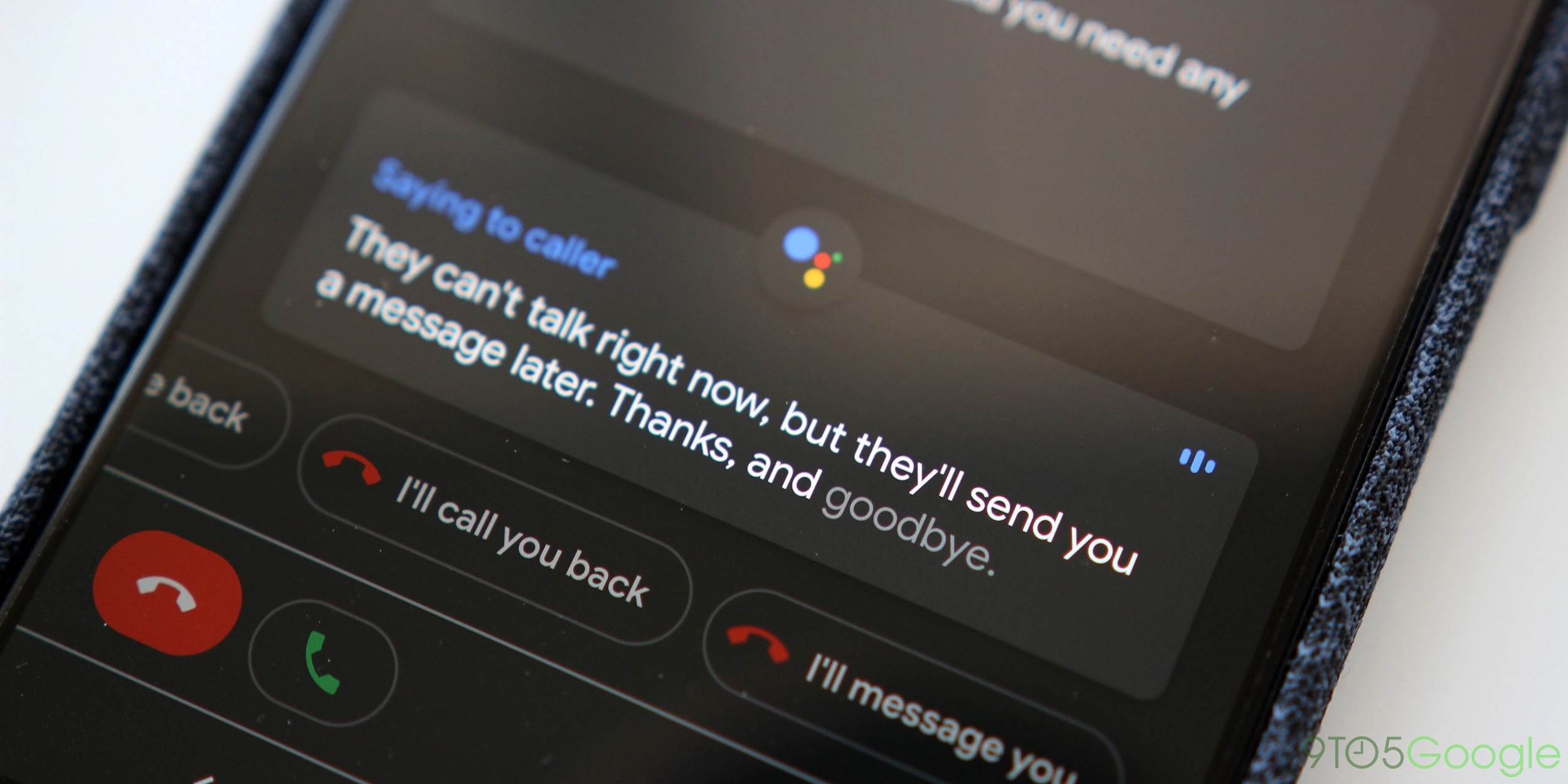How Does Google’s Call Screen Feature Work?
Google’s Call Screen feature is designed to help users identify and filter incoming calls, providing users with more control over their phone calls. It works by leveraging artificial intelligence and machine learning algorithms to analyze and screen the calls before the user even answers them.
When a call comes in, the Call Screen feature on your Android device can automatically answer the call for you, presenting the caller with a recorded message that prompts them to state the purpose of their call. Meanwhile, the feature transcribes the caller’s response in real-time, allowing you to see a live transcript of their message as they speak.
This innovative feature allows you to quickly assess the importance and legitimacy of the call without the need to pick up the phone. It is particularly useful in filtering out spam and telemarketing calls, saving you time and frustration.
Google uses its vast database of known spam numbers, as well as its advanced algorithms, to identify suspicious calls. If a call is flagged as potentially fraudulent or spam, the Call Screen feature will automatically hang up on the caller and mark it as such, ensuring that you are not bothered by unwanted or potentially malicious calls.
In addition, the Call Screen feature offers helpful features to assist users in handling calls. For instance, it provides options for responding to the call during the screening process. You can choose to mark the call as spam, add it to your contacts, or block the number entirely. This gives users the flexibility to manage their call history and take action against unwanted callers.
Furthermore, Google’s Call Screen feature learns from user interactions and improves over time. As you use the feature regularly, it becomes more accurate in determining which calls should be screened or blocked, based on your preferences and history. This adaptive learning ensures that the feature becomes increasingly effective in screening out unwanted calls.
Overall, Google’s Call Screen feature simplifies the process of call screening and empowers users to take control of their communication. By leveraging advanced AI and machine learning technologies, this feature offers an intelligent and efficient solution to deal with unwanted or suspicious calls.
Understanding Google’s Call Screen Feature
Google’s Call Screen feature is a powerful tool that helps users manage incoming calls and filter out unwanted or suspicious calls effectively. It utilizes advanced technology and smart algorithms to provide users with greater control and peace of mind when it comes to their phone calls.
One of the key benefits of the Call Screen feature is its ability to automatically answer incoming calls on your behalf. This means that you don’t have to physically pick up the call or interact with the caller. Instead, Google Assistant takes over and asks the caller to provide information on the purpose of the call. This enables you to screen the call without actually engaging with the caller directly.
The Call Screen feature is particularly helpful in identifying and blocking spam calls. Google maintains a vast database of known spam numbers and uses this information along with its machine learning algorithms to flag suspicious calls. If a call is deemed as spam or potentially fraudulent, the Call Screen feature automatically hangs up on the caller, sparing you from unwanted interruptions and potential scams.
What sets Google’s Call Screen feature apart is its real-time transcription capability. As the caller responds to the automated message, the feature transcribes their message in real-time, allowing you to see a live text transcript of the conversation. This feature is incredibly useful for quickly assessing the importance of the call and deciding whether or not to engage further.
In addition to call screening and spam identification, the Call Screen feature offers various options for action. If a call is flagged as spam or unwanted, you have the ability to mark it as such, block the number, or add it to your contacts, depending on your preferences. This gives you the flexibility to manage your call history and prevent future unwanted calls.
As you continue to use the Call Screen feature, it learns from your interactions and improves its performance over time. It takes into account your preferences, call history, and feedback to become more accurate in determining which calls should be screened or blocked. This adaptive learning ensures that the feature becomes increasingly effective in filtering out unwanted calls tailored to your needs.
Overall, Google’s Call Screen feature provides users with a powerful tool for managing and filtering their incoming calls. With its ability to automatically screen calls, detect spam, provide real-time transcriptions, and learn from user interactions, this feature empowers users to take control of their communication and protect themselves from unwanted or suspicious calls.
Benefits of Using Google’s Call Screen Feature
Google’s Call Screen feature offers several key benefits that make it a valuable tool for managing incoming calls and protecting yourself from spam and unwanted interruptions.
First and foremost, the Call Screen feature provides you with the ability to screen calls without the need to pick up the phone. This saves you time and energy by allowing you to assess the importance of the call before deciding whether or not to engage. You no longer have to waste time answering unwanted sales pitches or scam calls.
Another major benefit is the Call Screen feature’s ability to identify and block spam calls. By leveraging Google’s extensive database of known spam numbers and advanced algorithms, the feature can automatically hang up on suspected spam callers. This helps to reduce annoyance and ensure that your phone is reserved for legitimate and important calls.
The real-time transcription capability of the Call Screen feature is also a significant advantage. As the caller responds to the automated message, you can see a live text transcript of their message. This allows you to quickly scan the conversation and determine if it is worth your attention. It saves you from having to listen to lengthy voicemails or engage in unnecessary conversations.
Moreover, the Call Screen feature gives you control over how you handle calls. You can easily mark calls as spam, block numbers, or add them to your contacts right from the call screening process. This customization allows you to manage your call history and prevent future unwanted calls.
Additionally, as the Call Screen feature learns from your interactions, it becomes more accurate and personalized over time. The more you use the feature, the better it becomes at screening and filtering calls according to your preferences. This adaptive learning ensures that you receive the most relevant and desired calls, while keeping unwanted or spam callers at bay.
Lastly, the Call Screen feature enhances your overall phone experience by reducing interruptions and giving you more control over your communication. It allows you to prioritize important calls, filter out unwanted distractions, and maintain a sense of privacy and security.
Setting Up Google’s Call Screen Feature on Your Phone
Setting up Google’s Call Screen feature on your phone is a straightforward process that can be completed in just a few steps. Here’s how to get started:
- Ensure that you have the latest version of the Phone app installed on your Android device. You can update the app through the Google Play Store.
- Open the Phone app on your device. Tap on the three-dot menu icon at the top right corner of the screen to access the settings menu.
- Scroll down and select “Settings” from the menu.
- In the Settings menu, look for the “Spam and Call Screen” option and tap on it. Note that on some devices, this option may be labeled simply as “Call Screen”.
- On the Call Screen settings screen, you may see additional options such as “Full Screen Caller ID” or “Silent Call Screen”. These are optional features that you can enable or disable according to your preferences.
- To enable Call Screen, toggle the switch next to “Call Screen” or “Screen unknown calls” if available. This allows the feature to automatically screen and transcribe incoming calls.
- You can further customize the feature by selecting the “Ring phone” option if you want your device to ring audibly whenever a call is being screened.
- Once you have made your desired settings, exit the Settings menu and the Call Screen feature will be active.
It’s important to note that the availability and exact steps may vary depending on the version of the Phone app and your device’s software. If you are unable to find the Call Screen settings in your Phone app, refer to the manufacturer’s instructions or contact customer support for assistance.
Once you have set up Google’s Call Screen feature, you can enjoy the benefits of automated call screening, spam identification, and real-time transcription to enhance your phone experience and protect yourself from unwanted calls.
How to Use Google’s Call Screen Feature
Using Google’s Call Screen feature is simple and intuitive. Once you have the feature set up on your Android device, follow these steps to utilize it:
- When an incoming call is received, you will see a “Screen call” option on your device’s screen. This indicates that the Call Screen feature is ready to handle the call.
- Tap on the “Screen call” button. Google Assistant will automatically answer the call and play a recorded message informing the caller that the call is being screened.
- As the caller responds to the message, you will see a live transcription of their response on your device’s screen. This allows you to read and understand what the caller is saying without having to engage in a conversation.
- Based on the transcribed message, you can make a decision on how to proceed. If the call is important or from a known contact, you can choose to pick up the call and continue the conversation.
- If the caller’s response indicates that the call is unwanted or suspicious, you have several options for action. You can mark the call as spam, block the number, or add it to your contacts directly from the call screen.
- After selecting your desired action, the call will either be forwarded to you or terminated based on your decision. This allows you to control which calls you engage with and avoid unwanted interruptions.
It’s important to note that the Call Screen feature is designed to enhance your call experience, but it may not be 100% accurate or perfect in every situation. There may be instances where important calls are screened or spam calls slip through. However, as you use the feature and provide feedback, it learns and improves over time to better suit your preferences and needs.
By utilizing Google’s Call Screen feature, you can save time, protect yourself from spam callers, and have greater control over your phone conversations.
Customizing Google’s Call Screen Feature Settings
Google’s Call Screen feature offers users the flexibility to customize its settings according to their preferences. By adjusting the settings, you can tailor the feature to better suit your needs and enhance your call screening experience. Here are some ways you can customize Google’s Call Screen feature:
- Open the Phone app on your Android device and tap on the three-dot menu icon at the top right corner of the screen to access the settings menu.
- Select “Settings” from the menu, and then navigate to the “Spam and Call Screen” or “Call Screen” option, depending on your device.
- Within the Call Screen settings, you may find additional options such as “Full Screen Caller ID” or “Silent Call Screen”. These options allow you to enable or disable specific features associated with the Call Screen feature.
- Toggle the switch next to “Call Screen” or “Screen unknown calls” to turn on the feature. This activates the automatic call screening and transcription functionality.
- If desired, you can select the “Ring phone” option to allow your device to audibly ring when a call is being screened. This can be helpful if you prefer a more traditional ringing sound during the call screening process.
- Explore other customization options available in the settings menu, such as enabling or disabling call recording, blocking specific numbers, or adjusting volume settings for the call screen.
- Experiment with different settings to find the configuration that works best for you. Keep in mind that you can always go back and modify the settings if you decide to make changes later on.
Customizing Google’s Call Screen feature settings allows you to adapt the feature to your specific preferences and requirements. It ensures that you have a tailored call screening experience that aligns with your communication needs and helps you effectively manage your calls.
Remember that features and options available in the settings may vary depending on the version of the Phone app and your device’s software. If you encounter any difficulties or have questions about customizing the Call Screen feature, refer to the manufacturer’s instructions or reach out to customer support for assistance.
Tips for Maximizing the Effectiveness of Google’s Call Screen Feature
To make the most out of Google’s Call Screen feature and enhance its effectiveness in managing your incoming calls, consider these helpful tips:
- Regularly update your Phone app: It’s important to keep your Phone app up to date to ensure that you have the latest features and improvements in call screening. Check for updates regularly in the Google Play Store.
- Provide feedback: Google’s Call Screen feature learns from your interactions. If you find that a call was mislabeled or a legitimate call was marked as spam, provide feedback to help improve the feature’s accuracy.
- Check the call transcript: Before deciding whether to engage with a call, read the live transcript of the caller’s response. This can give you valuable insights into the nature of the call and help you make an informed decision.
- Listen to the caller carefully: While the call is being screened, pay attention to the caller’s tone and content. This can provide additional context and help you determine the importance of the call.
- Add important contacts to your list: If you frequently receive calls from certain contacts or numbers, it’s a good idea to add them to your contact list. This ensures that their calls won’t be screened and you’ll receive them directly.
- Monitor the Call Screen history: Periodically review the call history in the Phone app to ensure that important calls weren’t inadvertently marked as spam. You can make any necessary adjustments to prevent future screening of such calls.
- Use the blocking feature wisely: If you consistently receive unwanted calls from a specific number, consider blocking it directly from the Call Screen menu. This prevents future calls from that number from reaching your device.
- Keep calm and be patient: Occasionally, legitimate calls may be flagged as spam or unrecognized. If this happens, remain patient and provide feedback to help improve the feature’s accuracy over time.
By following these tips, you can optimize the effectiveness of Google’s Call Screen feature and manage your incoming calls with confidence. Remember that the feature learns and adapts based on your usage, so the more you interact with it, the better it becomes at identifying and filtering calls according to your preferences.
Frequently Asked Questions About Google’s Call Screen Feature
Here are some common questions that users have about Google’s Call Screen feature:
-
Is the Call Screen feature available on all Android devices?
Google’s Call Screen feature is available on devices running Android 9.0 and above. However, the availability may vary depending on the manufacturer and specific model of your device.
-
Does the Call Screen feature work for all incoming calls?
The Call Screen feature can be set to screen unknown calls, private numbers, or calls from numbers not in your contact list. Depending on your settings, it may not screen calls from known contacts or specific numbers you have whitelisted.
-
Can the Call Screen feature transcribe calls in languages other than English?
Currently, the Call Screen feature is primarily designed for transcribing calls in English. It may not be as accurate when transcribing calls in other languages.
-
Can emergency calls be screened by the Call Screen feature?
No, the Call Screen feature does not screen emergency calls. If you dial emergency services, the feature does not interfere and connects your call directly to emergency responders.
-
Can I still access voicemail if a call is screened?
Yes, even if a call is screened by the Call Screen feature, the caller can leave a voicemail. You can access your voicemail as usual through your Phone app or voicemail service.
-
Can I disable the Call Screen feature if I no longer want to use it?
Yes, you can easily disable the Call Screen feature by going into the Call Screen settings in your Phone app and toggling the feature off. This reverts your call screening process to the default setting of manually answering incoming calls.
-
Does the Call Screen feature use up my mobile data or minutes?
No, the Call Screen feature does not use up your mobile data or airtime minutes. It operates within the Phone app and uses minimal resources to screen and transcribe calls.
These are just a few frequently asked questions about Google’s Call Screen feature. If you have further inquiries or encounter any issues with the feature, refer to the Google support documentation or reach out to customer support for assistance specific to your device and software version.
Final Thoughts on Google’s Call Screen Feature
Google’s Call Screen feature is a valuable tool that empowers users to take control of their phone calls and protect themselves from unwanted interruptions. With its automated call screening, real-time transcription, and spam identification capabilities, the feature offers an innovative solution to manage incoming calls effectively.
One of the key benefits of the Call Screen feature is its ability to save users time and energy by automatically answering calls and providing a screening message to the caller. This eliminates the need for users to engage with spam or unwanted calls personally.
The real-time transcription feature of the Call Screen adds another layer of convenience by allowing users to read the caller’s responses in real time. This saves users from having to listen to lengthy voicemails and helps them make quick and informed decisions about whether to engage with the call.
Additionally, the Call Screen feature’s ability to identify and block spam calls is a significant advantage. By leveraging Google’s extensive database and machine learning algorithms, the feature can effectively differentiate between legitimate and suspicious calls, reducing annoyance and potential scams.
Furthermore, the Call Screen feature’s customization options allow users to personalize their call screening experience to suit their preferences. Whether it’s enabling full-screen caller ID, adjusting volume settings, or blocking specific numbers, users can tailor the feature to their needs.
It’s important to note that while the Call Screen feature is a powerful tool, it may not be perfect in every situation. There may be instances where legitimate calls are marked as spam or where spam calls slip through. However, as users provide feedback and interact with the feature, it learns and improves over time to better suit their preferences.