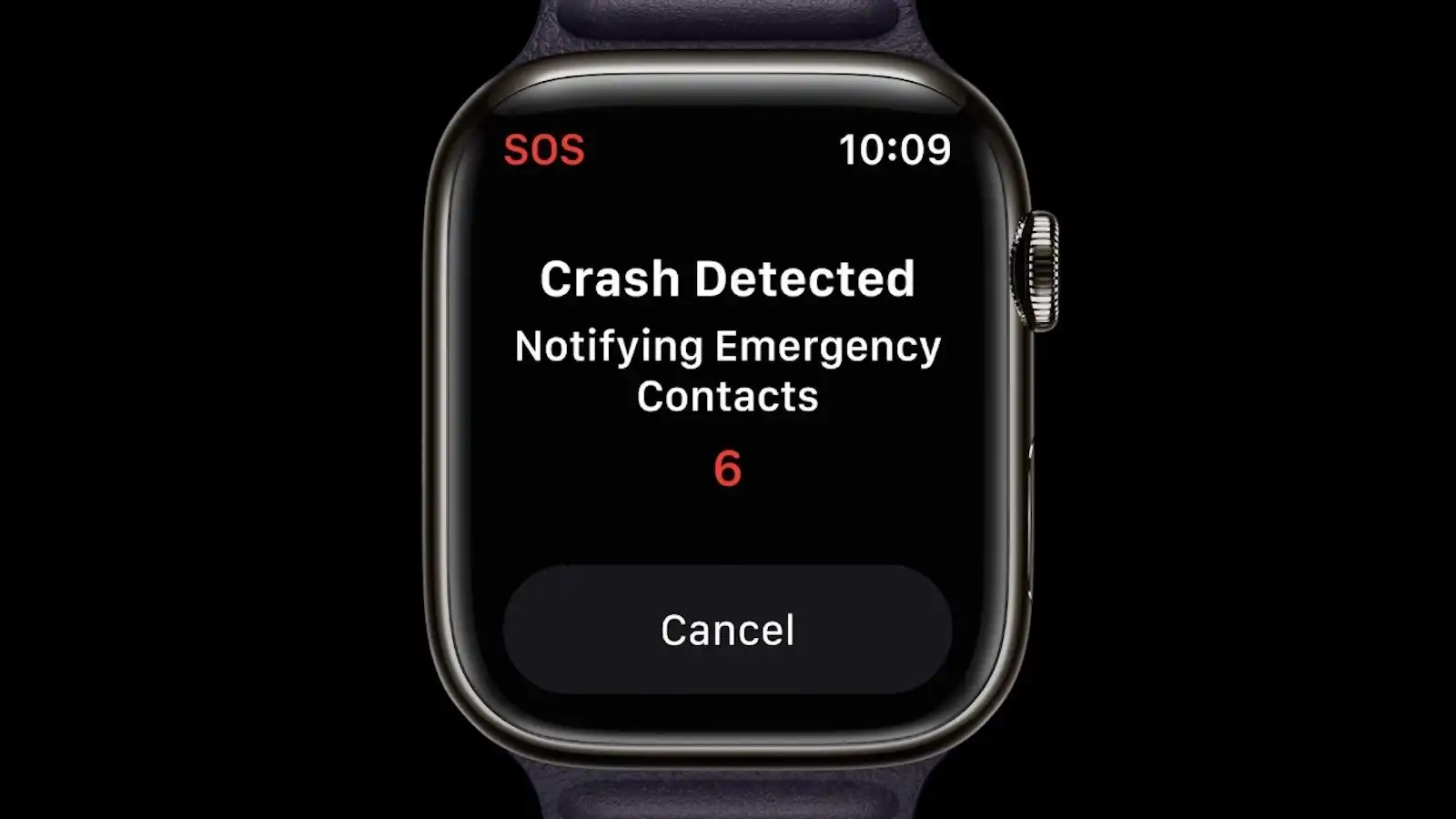What is Crash Detection?
Crash Detection is a revolutionary feature introduced by Apple for iPhone and Apple Watch. It is designed to detect when a user has been involved in a significant impact or fall and automatically initiates emergency services and alerts the user’s emergency contacts. This feature utilizes advanced sensors present in iPhones and Apple Watches to monitor the user’s movements and detect sudden, forceful impacts.
Crash Detection is a pivotal aspect of the overall emergency response system in Apple devices. By utilizing the accelerometer, gyroscope, and other motion sensors, iPhones and Apple Watches can detect a fall or impact and analyze the severity and likelihood of injury. It is worth noting that Crash Detection is not limited to vehicle collisions but also extends to trips, slips, or any other significant accidents where a user may be incapacitated or unable to call for help manually.
When Crash Detection is activated, it triggers an immediate notification on the user’s device, offering the option to contact emergency services. This feature also automatically shares the user’s location with the emergency responders who can quickly assess the situation and provide assistance, even if the user is unable to communicate. Additionally, Crash Detection sends an alert to the user’s designated emergency contacts, ensuring that help is notified and on the way.
Crash Detection is a significant advancement in ensuring user safety, particularly in situations where prompt medical attention is critical. By integrating technology and real-time data analysis, Apple has created a feature that can potentially save lives and reduce the time it takes to receive much-needed medical assistance.
However, it is essential to note that Crash Detection is not a foolproof system, and there may be instances where it doesn’t accurately detect a fall or impact. Apple acknowledges that false positives and negatives can occur, depending on various factors, such as the type of impact, how the device is positioned, and the user’s individual physiology. Hence, it is advised to always exercise caution and not solely rely on Crash Detection in emergency situations.
How does Crash Detection work?
Crash Detection utilizes the powerful sensors embedded within iPhones and Apple Watches to monitor and analyze the user’s movements. These sensors include the accelerometer, gyroscope, and barometer, which work together to gather data about the device’s position, motion, and changes in atmospheric pressure.
When Crash Detection is enabled, the device continuously measures and evaluates the data from these sensors in real-time. It looks for specific patterns and deviations that indicate a significant impact or fall. The algorithms behind Crash Detection are designed to recognize sudden, forceful movements that are characteristic of accidents or emergency situations.
Once the device detects a potential crash or fall, it analyzes the severity and likelihood of injury. It takes various factors into account, such as the impact force, duration of the event, and the user’s physiological response. This allows Crash Detection to differentiate between minor incidents and critical emergencies.
In the event of an identified impact or fall, Crash Detection takes immediate action. First, it initiates a prominent notification on the device’s screen, giving the user the option to contact emergency services. This notification is accompanied by a countdown timer, allowing the user to cancel the emergency call if it was triggered accidentally.
If the user does not respond to the notification within a specified time, Crash Detection automatically contacts emergency services on their behalf. It provides the user’s location data, ensuring that help is dispatched to the correct location quickly.
Furthermore, Crash Detection also sends alerts to the user’s designated emergency contacts. This feature helps to ensure that someone close to the user is aware of the situation and can provide additional assistance or support.
It is worth noting that Crash Detection operates locally on the user’s device, without relying on a constant internet connection. This ensures that the feature can work even in areas with limited or no network coverage.
Overall, Crash Detection combines the power of advanced sensors, intelligent algorithms, and rapid communication capabilities to provide a reliable and efficient emergency response system. By leveraging technology, it enables quicker access to assistance and potentially saves lives in critical situations.
Benefits of Crash Detection
Crash Detection offers several important benefits to users of iPhones and Apple Watches, enhancing their safety and providing peace of mind in emergency situations. Here are some key advantages of this innovative feature:
- Immediate notification of emergency services: When a significant impact or fall is detected, Crash Detection quickly notifies emergency services, ensuring that help is on the way without delay. This rapid response can make a crucial difference in medical emergencies where time is of the essence.
- Automatic sharing of location data: Crash Detection automatically shares the user’s location with emergency services, enabling them to locate and reach the user promptly. This feature can be especially helpful in situations where the user is disoriented or unable to communicate their whereabouts.
- Alerting designated emergency contacts: Crash Detection notifies the user’s designated emergency contacts about the incident, informing them of the situation and providing important details. This ensures that someone close to the user is aware of the emergency and can provide support or additional assistance if needed.
- Enhanced safety during solo activities: For individuals engaging in solo activities such as running, hiking, or biking, Crash Detection adds an extra layer of safety. In the event of an accident or fall that renders the user unable to call for help, Crash Detection takes over and initiates the necessary emergency response.
- Minimal manual intervention: Crash Detection operates automatically in the background, requiring minimal user input. Once enabled, it continuously monitors for potential crashes or falls, alleviating the need for users to remember to initiate any emergency response themselves.
- Works without constant internet connectivity: Crash Detection functions locally on the user’s device, meaning it can operate even in areas with limited or no network coverage. This ensures that users can rely on the feature when they are off-grid or in remote locations.
- Potential to save lives: Perhaps the most significant benefit of Crash Detection is its potential to save lives. By swiftly alerting emergency services and providing location information, this feature can significantly reduce the response time in critical situations, increasing the chances of successful medical intervention.
Overall, Crash Detection enhances user safety by leveraging technology to detect and respond to accidents and emergencies. Its capability to automatically contact emergency services, share location data, and inform emergency contacts makes it a valuable addition to the safety features of iPhones and Apple Watches.
How to Enable Crash Detection on iPhone
Enabling Crash Detection on your iPhone is a straightforward process that can help enhance your safety in emergencies. Follow these steps to activate this feature:
- Open the “Settings” app on your iPhone.
- Scroll down and tap on “Emergency SOS.”
- On the “Emergency SOS” screen, you will find the “Fall Detection” option. Enable this toggle switch to activate Crash Detection.
- A pop-up message will appear, explaining how Crash Detection works and its limitations. Read the information carefully, and if you agree, tap on “Enable.”
- You may be prompted to add emergency contacts. These contacts will be notified in case Crash Detection is triggered. Tap on “Edit Emergency Contacts” to add or edit your emergency contacts’ information. You can select contacts from your address book or add them manually.
- Once you have added your emergency contacts, tap on “Done” or “Save” to save the changes.
That’s it! Crash Detection is now enabled on your iPhone, and you can have peace of mind knowing that your device will detect and respond to significant impacts or falls automatically.
It is worth noting that Crash Detection requires a compatible iPhone model and the latest version of iOS. Additionally, keep in mind that false positives or negatives may occur depending on the impact type and device positioning. Therefore, it’s always important to exercise caution and not solely rely on Crash Detection in emergency situations.
How to Enable Crash Detection on Apple Watch
Activating Crash Detection on your Apple Watch is a simple process that can provide added safety in emergency situations. To enable this feature, follow the steps below:
- On your Apple Watch, press the Digital Crown to access the app grid.
- Look for and tap on the “Settings” app, which is represented by a gear icon.
- In the Settings menu, scroll down and tap on “Emergency SOS.”
- Within the Emergency SOS menu, locate the “Fall Detection” option and toggle it on.
- A prompt will appear, providing you with information on how Crash Detection works and its limitations. Read the information carefully, and if you agree, tap on “Enable Fall Detection.”
- You may be asked to add emergency contacts. These contacts will be notified if Crash Detection is triggered. To add or edit your emergency contacts, tap on “Edit Emergency Contacts.” You can choose contacts from your synced iPhone or add them manually.
- Once you have added your emergency contacts, tap on “Done” to save the changes.
That’s it! You have successfully enabled Crash Detection on your Apple Watch. Now, your device will automatically detect and respond to significant impacts or falls, ensuring your safety in critical situations.
Remember, Crash Detection requires a compatible Apple Watch model and the latest watchOS version. It’s also important to note that false positives or negatives may occur depending on the nature of the impact and the positioning of the device. Therefore, while Crash Detection provides an additional layer of safety, it’s always wise to exercise caution and not solely rely on this feature in emergency scenarios.
Understanding Emergency SOS on iPhone and Apple Watch
In addition to Crash Detection, both iPhones and Apple Watches are equipped with an Emergency SOS feature. Emergency SOS allows users to quickly contact emergency services and their designated emergency contacts in times of need. Understanding how to use Emergency SOS is essential for ensuring your safety. Here’s what you need to know:
Emergency SOS on iPhone:
On iPhone, the Emergency SOS feature is activated by either pressing the Side button (on iPhone 8 or later) or the Sleep/Wake button (on iPhone 7 or earlier) rapidly five times in a row. Alternatively, you can activate Emergency SOS by pressing and holding the Side button (or Sleep/Wake button) along with one of the volume buttons simultaneously until the Emergency SOS slider appears. Slide the Emergency SOS slider to contact emergency services immediately.
When Emergency SOS is triggered on iPhone, it also automatically notifies your emergency contacts if you have set them up. It shares your location data with emergency services, allowing them to quickly locate and assist you.
Emergency SOS on Apple Watch:
On Apple Watch, the Emergency SOS feature can be activated by pressing and holding the Side button on the device until the Emergency SOS slider appears. Simply slide the Emergency SOS slider to initiate a call with emergency services. Apple Watch with cellular connectivity can place the call even if it is not connected to an iPhone.
Similar to the iPhone, Emergency SOS on Apple Watch also notifies your emergency contacts if you have set them up. It shares your location information with emergency responders, enabling them to locate you swiftly.
It’s important to familiarize yourself with the Emergency SOS feature on both your iPhone and Apple Watch and know how to activate it quickly in times of emergency. Ensure that your emergency contacts are properly set up so that they can be informed about your situation when needed.
Note that intentionally triggering Emergency SOS for non-emergency situations can result in unnecessary use of emergency services. Therefore, it’s vital to use this feature responsibly and only in genuine emergency situations where immediate assistance is required.
Frequently Asked Questions about Crash Detection
Here are some commonly asked questions about Crash Detection, the innovative safety feature found on iPhone and Apple Watch:
- Which devices support Crash Detection?
- How accurate is Crash Detection?
- Can Crash Detection be manually triggered?
- Does Crash Detection work without an internet connection?
- What happens if Crash Detection is triggered accidentally?
- Can I customize who receives notifications from Crash Detection?
- Is Crash Detection available in all countries?
- Can I disable Crash Detection?
Crash Detection is supported on certain models of iPhones and Apple Watches. To utilize this feature, make sure you have a compatible device and the latest operating system versions installed.
Crash Detection is designed to be highly accurate in detecting significant impacts or falls. However, there can be instances of false positives or negatives depending on factors such as impact type, device positioning, and individual physical characteristics. It’s important to exercise caution and not solely rely on Crash Detection in emergency situations.
No, Crash Detection is an automatic feature and cannot be manually triggered. It activates when the device detects a significant impact or fall.
Yes, Crash Detection works locally on the device and does not require a constant internet connection. This ensures that the feature can operate even in areas with limited or no network coverage.
If Crash Detection is triggered accidentally, you have a brief window of time to cancel the emergency call before it is initiated. Simply follow the on-screen instructions to cancel the call within the specified timeframe.
Yes, you can customize the emergency contacts who receive notifications from Crash Detection. By setting up your emergency contacts in your device’s settings, you can ensure that the right people are informed when Crash Detection is triggered.
Crash Detection is available in select countries where emergency services have integrated with Apple’s emergency response system. Make sure to check if your country supports this feature.
Yes, you have the option to disable Crash Detection if you no longer wish to use the feature. Simply toggle off the Crash Detection setting in your device’s settings menu.
These frequently asked questions cover the basics of Crash Detection on iPhone and Apple Watch. If you have further inquiries or need more specific information, refer to the manufacturer’s official documentation or support resources.