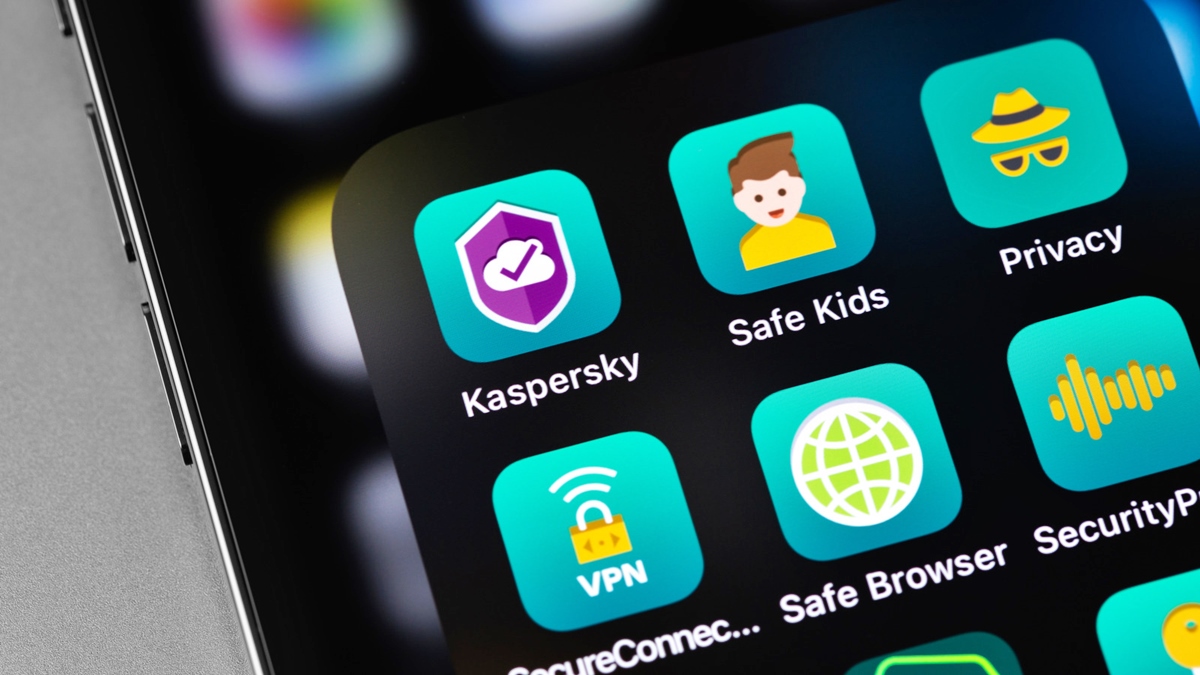Why you should scan your iPhone for malware
Our iPhones have become an integral part of our lives. From storing personal information to conducting online transactions, we rely on these devices for a wide range of activities. However, as the popularity of iPhones continues to grow, so does the risk of malware infections. Malware refers to malicious software that is designed to infiltrate and damage devices.
While many iPhone users may believe that their devices are immune to malware, this is simply not true. Although iOS has built-in security features and stringent app review processes, hackers are constantly developing new tactics to exploit vulnerabilities and compromise iPhones.
Scanning your iPhone for malware is crucial for several reasons. Firstly, malware can compromise your privacy. Certain types of malware are specifically designed to steal personal information, such as usernames, passwords, and credit card details. Once the hacker gains access to this information, they can use it for fraudulent activities or even sell it on the dark web.
Secondly, malware can cause your iPhone to slow down or crash. Some malware applications run in the background, consuming valuable system resources and impacting overall performance. If your iPhone starts behaving erratically, experiencing frequent crashes, or taking longer to respond, it could be a sign of a malware infection.
Furthermore, malware can lead to financial loss. In addition to stealing personal information, some malware is designed to initiate unauthorized purchases or subscriptions. This can result in unexpected charges to your credit card or excessive data usage, draining your resources and leaving you in financial distress.
Lastly, malware can also infect other devices. If your iPhone is connected to other devices, such as your computer or other smartphones, malware can spread and cause havoc across your entire network. This not only puts your personal devices at risk but also poses a threat to the security of other devices connected to the same network.
Given these risks, it is essential to regularly scan your iPhone for malware. By detecting and removing any infections, you can protect your personal information, prevent performance issues, and safeguard your financial security. In the following sections, we will explore the common signs of malware infection, how to prevent malware, and the steps to scan your iPhone using both antivirus apps and built-in iOS features.
Common signs of malware infection on iPhone
While iPhones are generally considered more secure than other devices, they are not completely immune to malware infections. It’s important to be aware of the common signs that may indicate your iPhone is infected with malware.
One of the most obvious signs is a sudden decrease in battery life. If your iPhone’s battery is draining significantly faster than usual, it could be due to malware running in the background and consuming excessive power.
Another sign is unusual data usage. If you notice a sudden spike in your data usage, even when you haven’t been using your iPhone extensively, it could be a result of malware accessing the internet without your knowledge.
Malware infections can also manifest as a slowdown in performance. If your once-fast iPhone starts lagging, freezing, or taking a long time to open apps, it may indicate malware activity on your device.
Pop-up ads that appear frequently, even when you’re not using any particular app or website, can be a sign of adware or malware on your iPhone. These ads may be intrusive, redirect you to suspicious websites, or prompt you to download malicious software.
It’s important to be cautious if you notice any unfamiliar apps on your iPhone. Malware can enter your device disguised as a seemingly harmless app, so be vigilant and remove any apps that you don’t remember downloading or that seem suspicious.
Additionally, if your iPhone starts behaving erratically, such as randomly restarting, crashing, or freezing, it could be a sign of malware at work. Malware can interfere with the operating system, causing instability and disrupting normal device functions.
Unexplained charges on your credit card or unusual financial activity can also indicate a malware infection. Some types of malware are designed to initiate unauthorized transactions or subscribe you to premium services without your consent.
Lastly, keep an eye out for any unusual network activity. If your iPhone is constantly sending or receiving data, even when you’re not actively using it, it could be a sign of malware communicating with remote servers.
While experiencing one or two of these signs doesn’t necessarily mean your iPhone is infected with malware, it’s important to be vigilant and take prompt action if you notice multiple signs. Regularly scanning your iPhone for malware and implementing preventive measures can help keep your device secure.
How to prevent malware from infecting your iPhone
Preventing malware from infecting your iPhone is crucial in maintaining the security and integrity of your device. By implementing a few simple yet effective measures, you can significantly reduce the risk of malware infections. Here are some important steps to follow:
1. Keep your iOS version up to date: Apple regularly releases updates for iOS that include security patches and bug fixes. It’s essential to keep your iPhone’s operating system updated to ensure you have the latest protection against malware and other vulnerabilities.
2. Only download apps from trusted sources: Stick to downloading apps from the official App Store, as Apple reviews and approves each app before making it available. Avoid sideloading apps from third-party sources, as these can contain malware or be modified to exploit security weaknesses.
3. Read app reviews and ratings: Before downloading an app, take the time to read reviews and ratings from other users. If an app has a lot of negative feedback or suspicious reviews, it’s best to avoid it to mitigate the risk of malware.
4. Be cautious with email attachments and links: Be wary of unsolicited emails with attachments or links, especially from unknown senders. Clicking on suspicious links or downloading attachments can expose your iPhone to malware. When in doubt, delete the email or verify its legitimacy with the sender.
5. Enable two-factor authentication: Two-factor authentication adds an extra layer of security to your iPhone by requiring a verification code in addition to your password. This helps prevent unauthorized access to your device and accounts, minimizing the risk of malware infiltration.
6. Avoid connecting to unsecured Wi-Fi networks: Public Wi-Fi networks are often unsecured, making them prime targets for hackers to intercept your iPhone’s data traffic. Whenever possible, connect to trusted and encrypted Wi-Fi networks, or use a virtual private network (VPN) to secure your internet connection.
7. Regularly backup your iPhone: Create regular backups of your iPhone’s data to protect against data loss and enable easy restoration in case of a malware infection. Use iCloud or iTunes to back up your device’s data, ensuring that you have a recent backup available.
8. Install a reliable antivirus app: While malware infections on iPhones are relatively rare, installing a reputable antivirus app can provide an extra layer of protection. Look for antivirus apps with good reviews and features like real-time scanning, malware detection, and safe browsing capabilities.
By following these preventive measures, you can significantly reduce the chances of malware infecting your iPhone. Stay proactive and stay educated about the latest threats and security best practices to keep your device secure.
Scanning your iPhone for malware using antivirus apps
While iPhones have built-in security features, utilizing antivirus apps can provide an additional layer of protection against malware. Antivirus apps for iPhones are designed to detect and remove any malicious software or potential threats on your device. Here’s a step-by-step guide on how to scan your iPhone for malware using antivirus apps:
1. Research and choose a reputable antivirus app: There are several antivirus apps available for iPhone users. Take the time to research and select a reliable antivirus app that has good reviews and a proven track record in detecting and removing malware.
2. Download and install the antivirus app: Head to the App Store and download the chosen antivirus app onto your iPhone. After it’s downloaded, follow the on-screen instructions to install the app and set it up.
3. Launch the antivirus app and update the virus definitions: Open the antivirus app on your iPhone and make sure it’s up to date. This ensures that it has the latest virus definitions, enabling it to detect and remove the most recent malware threats.
4. Initiate a scan: Once the antivirus app is updated, navigate to the scan or scan options section within the app. Typically, you’ll have the option to perform a quick scan or a more thorough full scan. Choose the scan option that suits your needs and tap on the “Start Scan” button to initiate the scan process.
5. Wait for the scan to complete: The antivirus app will now scan your iPhone for any signs of malware or suspicious activity. The scanning process may take some time, depending on the size of your device and the number of files to be scanned. Ensure that you have a stable internet connection during the scan.
6. Review the scan results: Once the scan is complete, the antivirus app will display the scan results. It will indicate whether any malware or potential threats have been detected on your iPhone. Review the results and read any accompanying details or recommendations provided by the app.
7. Take appropriate action: If the antivirus app detects any malware or suspicious files, it will offer options to quarantine, delete, or take other necessary actions. Follow the app’s instructions to address the detected threats and remove any malware from your iPhone.
8. Set up regular scans: To ensure ongoing protection, configure the antivirus app to perform regular scans of your iPhone. This can be done by setting up scheduled scans or enabling real-time scanning, depending on the features offered by the app.
Using antivirus apps to scan your iPhone for malware is an effective way to detect and remove any potential threats. However, it’s important to remember that no antivirus app can provide 100% protection, and practicing secure online habits alongside regular scans is essential in keeping your iPhone safe from malware.
Scanning your iPhone for malware using built-in iOS features
In addition to antivirus apps, iPhones also come with built-in features that can help you scan for malware and protect your device. These features are designed to detect and mitigate potential threats without the need for third-party apps. Here’s how you can scan your iPhone for malware using the built-in iOS features:
1. Update your iPhone: Ensure that your iPhone is running the latest version of iOS. Apple regularly releases updates that include security patches and bug fixes, which help protect your device from malware and other vulnerabilities.
2. Enable iCloud Backup and Find My iPhone: By enabling iCloud Backup, your iPhone will automatically back up your data to the cloud, allowing you to restore your device if needed. Enabling Find My iPhone helps you track and remotely erase your device in case it gets lost or stolen, preventing unauthorized access to your data.
3. Enable automatic app updates: To ensure that your apps are always up to date with the latest security enhancements, enable automatic app updates in your iPhone’s settings. This helps protect your device from potential vulnerabilities that can be exploited by malware.
4. Enable the “Block Pop-ups” feature: To prevent malicious pop-up ads and redirects, go to the Safari settings on your iPhone and enable the “Block Pop-ups” feature. This helps avoid unintentionally tapping on ads that may lead to malware-infected websites.
5. Review and manage app permissions: Regularly review the permissions granted to your installed apps. Go to Settings, navigate to the “Privacy” section, and check the permissions for each app. Disable any permissions that seem unnecessary or overly intrusive, as they could potentially expose your device to malware.
6. Use Safari’s Fraudulent Website Warning: Safari, the default web browser on iPhones, has a built-in feature that warns you about potential fraudulent websites. Enable this feature by going to Safari settings and toggling on the “Fraudulent Website Warning” option. This helps protect you from accessing websites that may contain malware or phishing attempts.
7. Perform a manual app audit: Review the apps installed on your iPhone regularly. Delete any apps that you no longer use or that come from untrusted sources. Be cautious of apps that request excessive permissions or exhibit suspicious behavior, as they could potentially be malware-infected.
8. Reset settings if needed: If you suspect that your iPhone may be infected with persistent malware, you can reset your device’s settings to their factory default. This erases all your personal data but removes any potentially harmful software that may be lurking on your iPhone.
By utilizing these built-in iOS features, you can strengthen your iPhone’s security and reduce the risk of malware infections. Remember, maintaining safe browsing habits and being cautious about the apps you install can further enhance your device’s protection against malware.
Additional steps to protect your iPhone from malware
While scanning your iPhone for malware is important, it’s equally crucial to take additional steps to protect your device from potential threats. Here are some extra measures you can implement to enhance your iPhone’s security:
1. Enable a strong passcode or Touch ID/Face ID: Set up a strong, unique passcode for your iPhone or utilize the Touch ID/Face ID feature for biometric authentication. This adds an extra layer of protection and prevents unauthorized access to your device.
2. Be cautious of phishing attempts: Watch out for suspicious emails, messages, or calls that ask you to provide personal information or click on links. Phishing attempts can trick you into revealing sensitive data and potentially expose your device to malware. Always verify the legitimacy of the sender before taking any action.
3. Only install trusted apps: Stick to downloading apps from reputable sources such as the official App Store. Avoid sideloading apps from unknown websites, as they can contain malware or be modified to exploit vulnerabilities in your device.
4. Educate yourself about common scams: Stay informed about the latest scams targeting iPhone users, such as fake app updates, fake tech support calls, or SMS phishing (smishing). Knowing the signs of these scams can help you avoid falling victim to them.
5. Use a VPN on public Wi-Fi: When connecting to public Wi-Fi networks, use a virtual private network (VPN) to secure your internet connection. This encrypts your data and prevents unauthorized access, reducing the risk of malware interception on unsecured networks.
6. Regularly review privacy settings: Audit your privacy settings on your iPhone to ensure that apps and services are only accessing the data they truly need. Limit the information shared with third-party apps and disable unnecessary permissions to protect your privacy.
7. Consider app reputation before downloading: Before downloading a new app, check reviews and ratings from other users to gauge its reputation. If an app has poor reviews or numerous complaints about malware or privacy issues, it’s best to avoid it.
8. Enable restrictions: Utilize the Restrictions feature on your iPhone to limit access to certain apps, features, or content. This is especially useful for younger users or if you share your device with others, as it helps prevent accidental exposure to malware.
9. Keep sensitive information encrypted: Protect sensitive data like passwords or personal documents by using encrypted storage apps or password manager apps. This provides an additional layer of security for your important data, even if your device gets compromised.
Implementing these additional steps alongside regular malware scans will help improve the overall security of your iPhone. Remember to stay vigilant, exercise caution when using your device, and keep yourself updated about the latest security trends and best practices.