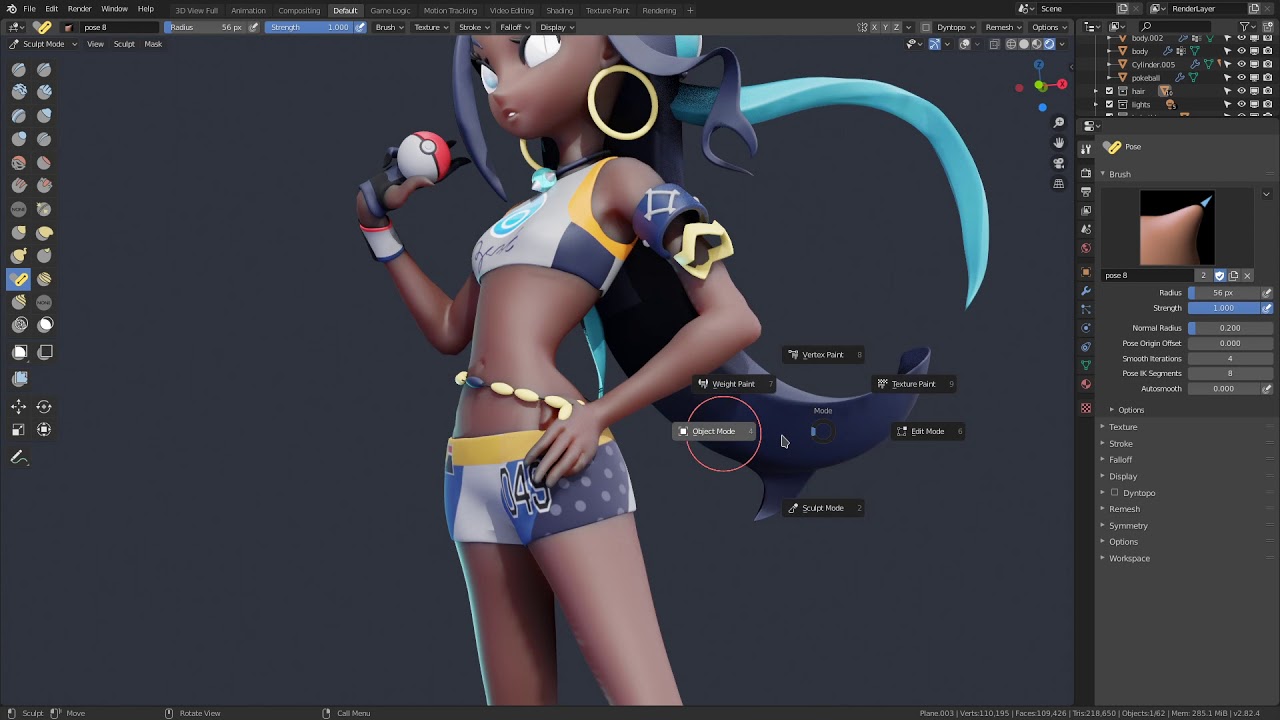3D Modeling Software: What Is Blender?
Blender is a powerful and versatile 3D modeling software that has gained popularity among artists, designers, and professionals in various industries. It is a free and open-source software that is packed with features, making it a great choice for those looking to create stunning 3D visuals.
Initially developed as an in-house tool by the Dutch animation studio, NeoGeo, Blender was later released as an open-source project in 2002. Since then, it has become one of the most widely used 3D modeling software solutions, constantly evolving with the contributions of a dedicated community of developers.
Blender offers a vast array of features that enable users to create intricate 3D models, animations, simulations, and more. It provides a comprehensive set of tools for modeling, sculpting, rigging, texturing, animating, and rendering, making it suitable for a wide range of projects, from game development to architecture and product design.
One of the key advantages of Blender is its intuitive user interface, which streamlines the 3D modeling workflow, allowing users to navigate through its various functions with ease. The software also supports multiple file formats, making it compatible with other professional software and facilitating seamless collaboration among artists and designers.
Blender’s modeling capabilities are extensive, allowing users to create 3D models from scratch or modify existing ones. It provides a variety of modeling techniques, such as polygonal, subdivision surface, and sculpting, enabling users to achieve intricate detail and organic shapes.
In addition to modeling, Blender also offers comprehensive tools for materials and textures. Users can apply different materials to objects, manipulate textures, and create realistic surface effects such as reflections, transparency, and bump mapping. This allows for the creation of visually stunning and lifelike 3D scenes.
Furthermore, Blender’s animation features are robust, allowing users to create keyframe animations for objects, characters, and environments. It supports different animation techniques, including skeletal rigging, inverse kinematics, and physics simulations, providing artists with the flexibility to bring their creations to life.
Blender also excels in lighting and rendering, offering various lighting models and effects that enhance the realism of scenes. The software’s render engine provides advanced features, such as global illumination and ray tracing, ensuring high-quality output for still images and animations.
Blender even goes beyond just 3D modeling and animation. It offers video editing and compositing capabilities, allowing users to combine and enhance footage, add special effects, and create compelling visual narratives. Additionally, Blender has a built-in game engine, enabling users to develop and prototype their own interactive games.
Overall, Blender’s rich feature set, combined with its accessibility and affordability, make it a compelling choice for 3D modeling and animation. Whether you are a professional artist, a hobbyist, or a student looking to explore the world of 3D graphics, Blender offers a powerful and versatile platform to unleash your creativity.
History of Blender
Blender has a fascinating history that traces back to the early 1990s. It all started when Ton Roosendaal, a Dutch software developer, founded the animation studio called NeoGeo. In 1994, NeoGeo needed an innovative in-house tool for their productions and thus began the journey of developing what would eventually become Blender.
The development of Blender began as an experiment, with the initial version being a simple tool for creating 3D graphics. However, Ton Roosendaal recognized the potential of the software and continued to improve it, gradually transforming it into a full-fledged 3D modeling and animation software.
In 1998, Blender was released to the public as a closed-source commercial product. However, the high price point limited its accessibility and hindered widespread adoption. This prompted Ton Roosendaal to make a bold decision in 2002 – he made Blender an open-source software, available to everyone for free. This move revolutionized the industry, democratizing 3D modeling and animation tools.
The open-source model allowed a community of developers to come together, extending and improving Blender’s features. This vibrant community continues to contribute to Blender’s evolution, making it one of the most advanced and innovative 3D software available.
Over the years, Blender has seen significant milestones and advancements. In 2006, the Blender Foundation initiated the creation of an open movie project called “Elephants Dream.” This project showcased the capabilities of Blender and demonstrated its potential as a professional-grade tool.
Since then, the Blender Foundation has produced several successful open movies, including “Big Buck Bunny,” “Sintel,” and “Tears of Steel.” These films not only pushed the boundaries of what Blender could achieve but also helped fund further development of the software.
Blender’s popularity has grown exponentially, and it is now used by millions of artists, designers, and professionals around the world. It is favored for its versatility, powerful features, and user-friendly interface. Blender has been adopted in various industries, including film and animation, game development, architecture, product design, and more.
Through its continuous development and innovative advancements, Blender has positioned itself as a leading software in the 3D modeling and animation industry. It remains committed to its open-source philosophy, ensuring that it remains accessible to all and continues to evolve with the needs of its users.
Features of Blender
Blender is renowned for its extensive set of features, making it a versatile and powerful 3D modeling and animation software. From modeling and sculpting to animation and rendering, Blender offers a wide range of tools that cater to the needs of artists, designers, and professionals in various industries.
One of the standout features of Blender is its comprehensive modeling capabilities. Users have access to a variety of modeling techniques, including polygonal, subdivision surface, and sculpting. This allows for the creation of intricate 3D models, whether it’s for architectural designs, character modeling, or product visualization.
Blender also excels in sculpting, providing a range of sculpting brushes and tools that enable artists to add fine details and create organic shapes. The sculpting feature comes with dynamic topology, allowing artists to freely manipulate the geometry of their models, while the multiresolution workflow allows for different levels of details.
When it comes to materials and textures, Blender offers an extensive range of options. Users can create and apply different materials to their models, adjust parameters like color, reflectivity, and transparency, and utilize procedural textures or import external image textures. The powerful node-based shader editor gives artists full control over the creation of complex materials.
Blender’s animation tools are robust, supporting keyframe animation, skeletal rigging, inverse kinematics, and physics simulations. The intuitive timeline and graph editor facilitate the creation of smooth and lifelike animations for characters, objects, and environments.
Lighting and rendering are crucial aspects of creating visually stunning 3D visuals, and Blender offers a wide range of lighting models and effects to meet the demands of artists. It supports global illumination, ray tracing, and advanced rendering options, resulting in high-quality output for both still images and animations.
For video editing and compositing, Blender provides a powerful non-linear editor. It allows users to import footage, add effects, adjust color grading, and seamlessly integrate 3D animations into their videos. This feature makes Blender a one-stop software for creating both 3D visuals and compelling visual narratives.
Blender also offers a built-in game engine, enabling users to create interactive games and prototypes directly within the software. It provides a range of tools for game development, including logic bricks, Python scripting, and support for various game controllers. This makes Blender an ideal choice for game developers and hobbyists alike.
Furthermore, Blender’s customization options are extensive. Users can enhance the software’s functionality by installing add-ons created by the community. These add-ons expand Blender’s capabilities and provide specialized tools for specific tasks, such as architectural design or character animation.
Blender is continuously evolving, with regular updates and improvements based on user feedback and contributions from the community. Its commitment to open-source philosophy ensures that it remains accessible to all, while its feature-rich nature makes it a top choice for 3D modeling, animation, and more.
Installation and Getting Started
Getting started with Blender is a breeze, thanks to its user-friendly installation process and intuitive interface. Whether you’re a beginner or an experienced artist, getting up and running with Blender is a straightforward process.
To install Blender, simply visit the official Blender website and download the appropriate version for your operating system. Blender is available for Windows, Mac, and Linux, ensuring compatibility across different platforms. The installation wizard will guide you through the process, making it easy to set up Blender on your machine.
Once installed, launching Blender will bring you to the welcome screen. Here, you can choose from different options, such as starting with a new project, opening an existing file, or browsing through recent projects. The welcome screen also provides quick access to tutorials, documentation, and community resources, allowing you to enhance your Blender skills and knowledge.
Blender’s user interface may appear intimidating at first glance, but it is designed to be intuitive and efficient. The interface consists of multiple windows, each dedicated to specific functions and workflows. These windows can be customized to fit your preferred layout, allowing you to create a workspace that suits your needs.
The 3D Viewport is the central area where you can interact with your 3D models and scenes. Here, you can navigate, manipulate objects, apply transformations, and perform various editing tasks. The 3D Viewport offers a range of tools and shortcuts to streamline your modeling and animation workflow.
Blender utilizes a wide range of keyboard shortcuts to improve productivity. By familiarizing yourself with these shortcuts, you can navigate through the software’s features quickly and efficiently. Blender also supports customization, allowing you to assign your own shortcuts or change existing ones to match your workflow preferences.
Blender’s documentation and tutorials are valuable resources for learning the software. The official Blender website provides a comprehensive manual that covers all aspects of Blender’s features and functionality. You can also find numerous video tutorials and community forums where you can interact with other Blender users and receive guidance.
When starting a new project in Blender, it’s essential to plan and organize your workflow. Determine the goals of your project, sketch out your ideas, and identify the necessary assets and resources. Breaking down your project into smaller tasks will help you stay organized and focused throughout the process.
Blender’s interface includes various editors, such as the Outliner, Properties, and Timeline editors, which provide additional functionality and control over your projects. Exploring these editors and understanding their purpose will enhance your overall experience with Blender.
Don’t be afraid to experiment and explore the different features and tools that Blender has to offer. The best way to learn Blender is through hands-on practice and experimentation. Start with simple projects, gradually incorporating more complex techniques as you gain confidence and proficiency.
Remember, Blender’s strength lies in its versatility and extensive feature set. Take advantage of the wide range of tutorials, resources, and the supportive Blender community to expand your knowledge and skills. With dedication and practice, you’ll be able to create impressive 3D models and animations using Blender.
Overview of the User Interface
Blender’s user interface (UI) is designed to provide a comprehensive and efficient workspace for 3D modeling and animation. While it may seem overwhelming at first, understanding the basic layout and functionality of Blender’s UI will greatly enhance your experience and productivity.
Blender’s UI consists of various windows, or panels, that can be rearranged and customized to suit your preferences. The main window is the 3D Viewport, where you interact with your 3D models and scenes. Surrounding the 3D Viewport are other panels, such as the Tools panel, Properties panel, and Outliner panel, each serving a specific purpose to assist you in your workflow.
The top bar contains essential menus, including File, Edit, and Object, where you can find commands for opening, saving, and managing your projects. The top bar also includes display options, viewport shading choices, and the mode selector for switching between Edit, Object, and other editing modes.
On the left side of the interface, you will find the Tool Shelf, which provides various tools and options specific to the active mode or selected object. The Tool Shelf is context-sensitive, meaning it will display different options depending on the mode or selected elements in the scene.
The right side of the interface houses the Properties panel, where you have access to settings and properties related to objects, materials, rendering, and more. The Properties panel is organized into tabs, such as Object, Material, Render, and Physics, allowing you to easily access and adjust specific settings based on your needs.
In the bottom part of the interface, you will find the Timeline, which allows you to manage keyframes and create animations. The Timeline is a crucial component for animators and provides a visual representation of the animation sequence, allowing you to scrub through frames and adjust timings.
The Outliner panel, located on the right side or bottom of the interface, displays a hierarchical view of all the objects in your scene. It offers a convenient way to organize, select, and manage objects, collections, and other scene elements.
In addition to the standard interface components, Blender also offers customizable editor layouts. You can create multiple layouts tailored to specific tasks, such as modeling, animation, or video editing. This allows you to switch between different layouts seamlessly, optimizing your workflow for different stages of your project.
Blender’s UI includes keyboard shortcuts and mouse actions that can greatly improve your efficiency. By memorizing commonly used shortcuts and utilizing mouse gestures, you can perform tasks quickly and effortlessly. Blender also provides a Quick Favorites menu, where you can save frequently used tools and commands for easy access.
As with any new software, it may take some time to become comfortable with Blender’s UI. However, by taking the time to familiarize yourself with the layout, panels, and tools, you will gain confidence and efficiency in navigating and utilizing Blender’s powerful features.
Remember, the user interface is customizable, allowing you to create a workspace that suits your needs. Experiment with different layouts and combinations of panels to find the setup that works best for your workflow. With practice and exploration, you will master Blender’s UI and unlock its vast potential for creating stunning 3D models and animations.
Modeling in Blender
Blender offers a wide range of powerful modeling tools and techniques, making it a versatile software for creating stunning 3D models. Whether you are working on architectural designs, character modeling, or product visualization, Blender provides the tools you need to bring your ideas to life.
One of the fundamental modeling techniques in Blender is polygonal modeling. With polygonal modeling, you work with individual polygons, manipulating their vertices, edges, and faces to create complex shapes. Blender offers a comprehensive set of tools for efficient polygonal modeling, including extrusion, bevelling, scaling, and more.
For more organic and detailed shapes, Blender provides the option of subdivision surface modeling. This technique allows you to start with a low-resolution mesh and subdivide it to achieve smooth and intricate surfaces. Blender’s subdivision surface modifier gives you control over the level of subdivision and offers tools for creasing edges and controlling edge flow.
In addition to polygonal modeling, Blender excels in sculpting. The sculpting tools in Blender allow you to add fine details and create organic shapes with natural and artistic freedom. You can sculpt directly on the mesh, using brushes to manipulate the geometry and create intricate textures and surface details.
Blender’s sculpt mode supports dynamic topology, which means you can add or remove detail on the fly without worrying about the underlying mesh structure. This makes it easier to experiment and iterate on your sculpting process, refining the details until you achieve the desired result.
When it comes to precision modeling, Blender provides a robust set of tools for precision modeling and CAD-like operations. These tools include snapping options, precise vertex manipulation, and the ability to create custom grids and meshes with exact measurements. These features make Blender suitable for architectural modeling, product design, and any project that requires precise dimensions.
Blender also offers modifiers, which are powerful tools for non-destructive modeling. Modifiers allow you to apply various effects to your models, such as mirroring, boolean operations, beveling, and more. They can be stacked and adjusted at any time, preserving the flexibility of your workflow and making it easy to iterate and experiment.
Blender’s modeling tools are complemented by its UV mapping capabilities. UV mapping is the process of unwrapping a 3D model’s surface onto a 2D plane, allowing you to apply textures and materials accurately. Blender provides tools for efficient UV unwrapping, including automatic unwrapping, manual selection, and seamless texture painting.
Furthermore, Blender supports the creation of parametric models through its procedural modeling capabilities. With procedural modeling, you can create complex shapes using mathematical algorithms and patterns. Blender provides a procedural texture editor and a powerful node-based system called Blender Geometry Nodes, allowing you to create intricate and versatile models efficiently.
Whether you are using polygonal modeling, sculpting, precision modeling, or procedural modeling, Blender’s key to successful modeling lies in practice and experimentation. The more you familiarize yourself with the tools and techniques Blender offers, the more confident and proficient you will become in creating impressive 3D models.
Remember to take advantage of Blender’s vast array of tutorials, resources, and the supportive community to continuously improve your modeling skills. With dedication and practice, you’ll be able to create stunning and detailed models using Blender’s comprehensive modeling tools.
Sculpting in Blender
Blender offers powerful sculpting capabilities that allow artists to create highly detailed and organic 3D models. Whether you’re sculpting characters, creatures, or intricate textures, Blender provides a comprehensive set of tools and features to bring your artistic visions to life.
Blender’s sculpting mode allows you to manipulate the geometry of your models directly, giving you unparalleled artistic freedom. You can use sculpting brushes to add or remove details, shape the surface, and refine the overall form. The brushes come in various shapes and sizes, each tailored to specific sculpting tasks such as smoothing, grabbing, and inflating.
The resolution of your sculpt can be easily adjusted, allowing you to focus on broad shaping or fine details, depending on your needs. Blender’s dynamic topology feature dynamically adds or removes polygons as you sculpt, preserving the detail and improving performance. This enables artists to sculpt freely without worrying about topology constraints.
Blender’s sculpting tools also offer a range of advanced features to enhance your workflow. These include the ability to mask off areas for focused sculpting, use symmetry to ensure symmetrical details, and use brushes with sculpting effects like grab, pinch, and clay strips. You can also use texture maps to influence sculpting, giving you precise control over details and surface textures.
Blender’s sculpting mode incorporates a powerful brush settings panel, where you can fine-tune brush properties such as strength, radius, curve, and falloff. This level of customization allows you to achieve the desired sculpting effect and gives you the ability to create unique and expressive sculpted models.
In addition to sculpting brushes, Blender offers a range of other sculpting tools to further enhance your workflow. These include the pose brush, which allows you to easily pose your model without altering the underlying geometry, and the mask brush, which lets you selectively protect or hide areas during sculpting.
Blender’s ability to work seamlessly with other modeling techniques is another strength of its sculpting workflow. You can easily combine sculpting with polygonal modeling and subdivision surface modeling, allowing you to create intricate details while maintaining overall shape and topology.
Furthermore, Blender’s sculpting mode supports industry-standard brushes created for other sculpting software, ensuring compatibility and ease of use for artists transitioning from other platforms. Blender’s compatibility with popular brush libraries further expands the possibilities for sculpting in Blender.
When using Blender’s sculpting mode, it is essential to observe good sculpting practices. Starting with a well-defined base mesh, using proper subdivision levels, and progressively adding details will help you achieve clean and efficient sculpting results. Regularly saving versions of your sculpt, using layers and masks, and experimenting with different brushes and brush settings are also recommended.
Blender’s sculpting mode provides a powerful and versatile toolset for creating organic and highly detailed 3D models. With practice and dedication, you’ll be able to sculpt convincing characters, creatures, and models that capture the essence of your artistic vision.
Creating Materials and Textures
Blender offers a robust set of tools and features for creating materials and textures, allowing artists to bring their 3D models to life with realistic and visually appealing surfaces. Whether you’re working on architectural visualizations, character designs, or product renders, Blender provides everything you need to craft stunning materials and textures.
The first step in creating materials and textures in Blender is understanding the material nodes system. Blender’s node-based material editor gives you complete control over the creation and manipulation of materials. You can create complex shading networks by connecting different nodes, such as texture coordinates, textures, shaders, and output nodes.
Blender offers a wide range of procedural textures that can be used to add surface detail and visual interest to your 3D models. These procedural textures include noise, clouds, voronoi, and checker, among others. Procedural textures can be combined, manipulated, and adjusted using various mathematical functions and color ramps to achieve desired effects.
In addition to procedural textures, Blender allows you to import and use image textures. You can apply image textures to different parts of your models by mapping them onto the UV coordinates. Blender’s UV mapping tools make it easy to unwrap your models and assign image textures accurately.
Blender’s material system also includes a wide range of shader nodes that simulate real-world materials. It provides nodes for creating glossy, metallic, transparent, and emission surfaces, just to name a few. By combining different shaders and adjusting their properties, you can achieve a wide range of material effects to suit your artistic vision.
Creating realistic materials often requires simulating light interaction with objects. Blender’s material editor supports physically-based rendering (PBR), allowing you to create materials that mimic real-world behaviors under different lighting conditions. PBR materials take into account properties such as roughness, metallicity, and specular reflection to create convincing and visually accurate materials.
Blender also offers a range of advanced features for creating complex material effects. You can use the node-based material editor to create complex material setups, incorporating procedural textures, image textures, and dynamic effects. Blender’s material system also supports displacement mapping, which allows you to add fine details to the surface geometry of your models.
Texturing in Blender goes beyond creating materials. Blender’s texture painting tools allow you to directly paint on your models, adding color, patterns, and details in a natural and intuitive way. Texture painting is particularly useful for adding intricate details to characters, props, or architectural elements.
Furthermore, Blender supports texture baking, which allows you to transfer the details and properties of a high-resolution model to a lower-resolution version. This is useful for optimizing performance in real-time applications or when working with large scenes. Texture baking ensures that smaller models retain the details of the higher-resolution models while maintaining efficiency.
Blender also offers a variety of options for texture mapping, including UV unwrapping, box mapping, sphere mapping, and more. These mapping options allow you to project your textures accurately onto the surfaces of your models, ensuring that they align perfectly with the geometry.
With Blender’s extensive range of material and texture creation tools, combined with its node-based system and support for PBR, artists have the flexibility to create visually stunning and realistic materials for their 3D models. Whether you’re aiming for photorealism, stylized visuals, or something entirely unique, Blender provides the power and versatility to achieve your desired results.
Animation and Rigging
Blender offers a comprehensive set of animation and rigging tools that empower artists to bring their 3D models to life through movement and expression. Whether you’re animating characters, objects, or environments, Blender provides a flexible and powerful platform for creating captivating and dynamic animations.
The process of animation in Blender begins with rigging, which involves creating a digital skeleton, known as an armature, to control the movement of characters or objects. Blender’s armature system allows you to define bones and joints, set up hierarchies, and establish constraints to achieve realistic and intuitive movements.
Blender’s rigging tools support a range of techniques, including forward and inverse kinematics (FK and IK), which enable you to control the movement of the rig by manipulating individual bones or groups of bones. This gives you the flexibility to create natural and complex movement patterns.
In addition to FK and IK, Blender’s rigging system offers other advanced features such as stretchy IK, which allows you to create cartoon-like squash and stretch effects, and spline IK, which simplifies the rigging process for flexible and dynamic objects like tails or tentacles.
To further enhance control over complex rigs, Blender provides a powerful scripting language called Python. Python scripting allows you to automate tasks, create custom tools, and build advanced rigs that cater to specific project requirements.
Once your rig is set up, you can begin the animation process in Blender’s animation editor. Blender offers a range of animation features, including keyframe animation, which involves setting key poses at specific frames and letting Blender handle the interpolation between them to create smooth motion.
Blender’s animation editor allows you to work with multiple animation layers, giving you the ability to animate various aspects of your scene independently. This feature is particularly useful when animating complex characters with intricate movements, such as facial expressions, body deformations, or overlapping actions.
Blender also supports the creation of complex physics simulations, adding an extra level of realism to your animations. With Blender’s physics simulation tools, you can simulate natural phenomena such as cloth, fluids, particles, and rigid bodies. These simulations can be combined with keyframe animation to create dynamic and interactive scenes.
Furthermore, Blender provides advanced tools for character animation, such as shape key animation, which allows you to create facial expressions, phonemes, and lip-syncing. The pose library feature makes it easy to save and reuse specific poses, saving time and effort during the animation process.
Blender’s animation tools are complemented by a robust graph editor, allowing you to fine-tune animation curves and create custom animation controllers. The graph editor provides a visual representation of the animation’s timing and interpolation, giving you precise control over timing and easing functions.
Blender’s animation and rigging capabilities are further enhanced by its support for a wide range of output formats, including image sequences, video files, and even interactive real-time applications. This versatility allows you to share your animations seamlessly across various platforms and mediums.
With Blender, artists have access to a comprehensive set of animation and rigging tools, combined with its powerful scripting capabilities and physics simulation features. This provides endless creative possibilities for bringing characters, objects, and environments to life with dynamic and captivating animations.
Lighting and Rendering
Blender offers a powerful set of tools for lighting and rendering, allowing artists to create visually stunning and realistic 3D images and animations. Whether you’re working on architectural visualizations, character renders, or product showcases, Blender provides the flexibility and control to achieve striking lighting and high-quality renders.
When it comes to lighting, Blender offers a range of options to create realistic and immersive lighting setups for your scenes. You can utilize various types of lights, including point lights, spotlights, area lights, and sun lamps. Each light type has its own unique characteristics and effects, allowing you to achieve specific lighting styles and moods.
Blender’s lighting tools go beyond basic light placement. You can control light intensity, color, and falloff, as well as use falloff curves to fine-tune the light distribution. Blender also supports global illumination techniques, such as ambient occlusion and indirect lighting, to simulate the interaction of light with the environment, enhancing the realism of your renders.
Blender’s use of physically-based rendering (PBR) with the Cycles render engine allows for accurate light interactions and material shading. Cycles is capable of simulating the behavior of light in real-world conditions, taking into account reflections, refractions, and subsurface scattering. This results in highly realistic renders with accurate lighting and materials.
Blender’s render engine also supports advanced features, such as ray tracing and path tracing, which further enhance the quality of your renders. These features ensure that light bounces accurately off surfaces, creating soft shadows, caustics, and global illumination effects.
In addition to lighting, Blender offers versatile options for camera setup and composition. You can adjust the camera parameters, such as focal length and depth of field, to control focus and blur effects. Blender’s camera tools also provide options for perspective correction, camera tracking, and camera animation, giving you full control over the framing and movement of your scenes.
Blender’s render settings provide a wide range of options to optimize the quality and speed of your renders. You can control the number of samples, the amount of light bounces, and the noise levels, allowing for fine-tuning the balance between quality and rendering time. Blender also supports render layers and passes, enabling you to separate different elements of your scene and have more control over post-processing and compositing.
Blender’s compositing editor is a powerful tool that allows you to combine multiple render passes, adjust colors, apply filters, and add post-processing effects to your renders. This gives you the ability to enhance the final output and add artistic touches to your images and animations, all within the Blender ecosystem.
Render output options in Blender include image formats, such as PNG, JPEG, and TIFF, as well as video formats, including MP4 and AVI. Blender also supports multilayer OpenEXR files, preserving the full range of information from your renders for advanced compositing and post-processing in external software.
With Blender’s robust lighting and rendering tools, artists have the ability to create visually compelling and realistic 3D images and animations. Its flexible and customizable features provide control over every aspect of lighting and rendering to achieve stunning visual results for a wide range of projects.
Compositing and Video Editing
Blender offers powerful compositing and video editing capabilities that allow artists to combine, enhance, and refine their rendered images and video footage. Whether you’re working on a short film, a commercial, or a visual effects shot, Blender provides a comprehensive suite of tools to create seamless and compelling final visuals.
The compositing feature in Blender allows you to combine multiple images and elements, adjust colors, apply filters, and add visual effects. Blender’s node-based compositing editor provides a flexible and efficient workflow, enabling you to create complex composites by connecting nodes that perform specific operations.
Blender’s compositing nodes offer a variety of functionality, including color correction, masking, chroma keying, blending modes, and more. With these nodes, you can adjust the brightness, contrast, and saturation of individual elements, create custom masks to isolate specific parts of an image, and seamlessly integrate rendered layers with live-action footage.
Blender’s compositing editor also supports adding and manipulating 3D elements, such as text, logos, or computer-generated objects, within the composite. This allows for creative integration of 3D elements into live-action footage or the creation of entirely new and imaginative visual compositions.
In addition to compositing, Blender offers a powerful video editing module that allows you to edit and manipulate video footage. Blender’s video editor provides features such as cutting, trimming, and rearranging clips, adding transitions, applying effects, adjusting audio levels, and more.
Blender’s video editor supports multiple tracks, making it easy to layer different clips, images, and audio tracks to create complex sequences. This allows you to create multi-layered compositions and combine different elements to tell a compelling story or convey a specific message.
Blender’s video editing module also includes tools for color grading, allowing you to adjust the overall look and feel of your video by fine-tuning the colors and tones. You can apply filters, adjust brightness, contrast, and saturation, and even correct color imbalances to ensure a consistent and polished final result.
Blender’s video editing capabilities are complemented by its powerful audio mixing and editing tools. You can import audio tracks, adjust levels, add transitions and effects, and synchronize audio with video footage to create a cohesive and immersive audiovisual experience.
Blender’s compositing and video editing modules seamlessly integrate with other aspects of the software, such as 3D modeling, animation, and rendering. This allows you to easily transition between different stages of the production process, making Blender a comprehensive solution for creating and refining your visual projects.
With Blender’s robust compositing and video editing tools, artists have the flexibility to combine and enhance images and videos, add visual effects, adjust colors, and create polished final visuals. Whether you’re working on a small-scale project or a large-scale production, Blender provides the tools you need to effectively edit and refine your work.
Simulation and Physics
One of the strengths of Blender is its powerful simulation and physics capabilities. Whether you’re creating realistic fluid effects, dynamic particle systems, or natural simulations, Blender provides a wide range of tools and features to bring your scenes to life with dynamic and interactive elements.
Blender’s fluid simulation system allows you to create realistic fluid behavior, such as water, smoke, and fire. You can set parameters like viscosity, density, and surface tension to control the characteristics of the fluid, and the simulation engine will calculate the fluid’s movement and interaction with other objects in your scene.
With Blender’s particle system, you can create various effects, such as hair, fur, dust, or even abstract particle animations. The particle system provides a wide range of parameters to control particle behavior, like speed, size, lifetime, and dynamics. You can also use forces, such as wind or gravity, to influence the particles and create realistic motion.
Blender’s physics simulation features extend beyond fluids and particles. It also includes rigid body dynamics, which allows you to simulate the movement and interaction of solid objects. You can apply physics properties to objects, such as mass and friction, and control how they react to forces and collisions. This feature is useful for creating realistic object interactions, falling objects, or even complex physics simulations.
In addition to rigid body dynamics, Blender’s physics engine supports soft body simulations, allowing you to simulate the behavior of deformable objects like cloth or rubber. You can set properties such as stiffness and elasticity, which determine how the object deforms and reacts to external forces. This feature is essential for creating realistic fabric folds, inflatable objects, or dynamic organic shapes.
Blender’s physics simulations can be combined with keyframe animation to create dynamic and interactive scenes. You can animate objects and characters, and then apply physics simulations on top of the animation to add secondary motion or reactive behaviors. This powerful combination allows for the creation of complex and believable animations.
Blender’s simulation tools also include dynamic paint, which allows you to paint and transfer physical properties onto objects or surfaces. You can simulate effects like wetness, color blending, or displacement based on object movement or interactions. This feature is useful for creating effects like footprints in the sand, water splashes, or paint spreading on a canvas.
Blender’s physics engine is highly versatile and extendable. It supports external tools, such as the Bullet physics library, enabling advanced simulations and collision detection. Blender also allows you to script and automate simulations using Python, giving you full control to customize and enhance your simulations.
With Blender’s simulation and physics capabilities, artists can breathe life into their scenes by adding realistic and interactive elements. The ability to simulate fluids, particles, rigid bodies, soft bodies, and more empowers artists to create dynamic and immersive visual experiences.
Add-ons and Customization
One of the key strengths of Blender is its extensive support for add-ons and customization, allowing users to personalize their workflows and enhance the software’s functionality. Blender’s open-source nature and active community of developers have led to the creation of numerous add-ons that expand its capabilities and provide specialized tools for various tasks.
Add-ons in Blender are optional plugins that can be installed to extend the software’s functionality. These add-ons cover a wide range of areas, including modeling, animation, texturing, rendering, and more. Whether you need advanced sculpting brushes, custom shaders, or specialized import/export options, there is likely an add-on available to fulfill your needs.
Blender’s add-on manager provides an easy interface to install, enable, and manage add-ons. You can browse a curated list of add-ons through Blender’s integrated add-on catalog or explore third-party resources to discover new tools and functionalities created by the Blender community.
In addition to add-ons, Blender offers extensive customization options to tailor the user interface and workflows to each individual’s preferences. You can rearrange and customize panels, create custom workspaces with specific layouts, and assign your own keyboard shortcuts or modify existing ones.
Blender also supports Python scripting, allowing users to create custom tools, automate repetitive tasks, and extend Blender’s functionalities. The Python API provided by Blender allows for deep integration, making it possible to interface with various aspects of the software, from creating new operators to generating complex procedural geometry.
Blender’s customization options and support for add-ons and scripting make it a versatile tool that can be adapted for different industries, projects, and individual preferences. Artists can create personalized workflows that align with their specific needs, streamlining their processes and improving productivity.
For example, architectural designers can utilize add-ons that streamline the creation of building elements or automate common tasks in architectural visualization. Game developers can benefit from add-ons that facilitate asset import/export or enhance the workflow for creating interactive game environments. Animators can find add-ons that simplify complex rigging setups or provide specialized tools for character animation.
The customizability of Blender also extends to rendering options. Blender supports integration with external rendering engines, such as Cycles and Eevee, which offer different features and workflows. Users have the flexibility to choose the rendering engine that best suits their project requirements, giving them full control over the visualization and final output.
Furthermore, Blender’s community actively contributes to the development and improvement of the software, often sharing their custom scripts, tools, and add-ons. This collaboration fosters a vibrant ecosystem of resources, tutorials, and user support, making it easier for newcomers to find the specific tools or solutions they need.
With Blender’s extensive support for add-ons and customization, artists and users have the freedom to adapt the software to their unique requirements and preferences. Whether through installing specialized add-ons or tweaking the user interface, Blender empowers users to create a personalized workspace and workflow that enhances their productivity and creativity.
Blender Game Engine
Blender is not just a 3D modeling and animation software—it also encompasses a built-in game engine that allows users to develop and prototype interactive games directly within the software environment. Known as the Blender Game Engine (BGE), this feature empowers game developers and enthusiasts to create their own immersive gaming experiences.
The Blender Game Engine offers a range of capabilities to support game development. It includes a real-time rendering system powered by the Blender viewport, enabling developers to instantly see and interact with their game scenes. Users can build intricate environments, design game logic, and program interactive character behaviors, all within the Blender interface.
With the Blender Game Engine, users have the ability to access and modify the properties of objects, create dynamic physics simulations, and implement advanced gameplay mechanics. Developers can utilize a combination of logic-based bricks and Python scripting to define game rules, control player character actions, manage enemy AI, create particle effects, and more.
The Blender Game Engine provides a comprehensive set of tools for creating game assets and integrating them into the engine. Users can import 3D models, textures, and animations created in Blender or other software. The engine also supports various file formats for sound effects and music, allowing developers to enhance their games with audio elements.
Furthermore, the Blender Game Engine offers support for game physics, providing users with the ability to simulate realistic collisions, dynamics, and forces within the game world. This feature is especially useful for simulating character movements, object interactions, and environmental effects, resulting in more engaging and immersive gameplay experiences.
In addition to creating standalone games, the Blender Game Engine supports game deployment to multiple platforms. Developers can export their games as executables for Windows, macOS, and Linux operating systems. The Blender Game Engine also provides options for creating web-based games that can be played directly in a web browser, making it easier to share and distribute game projects.
While the Blender Game Engine offers extensive capabilities, it is important to note that it was deprecated in favor of other game development solutions starting from version 2.80 of Blender. However, the Blender community embraced the change and extended the capabilities of Blender with external game engine support such as Unity or Unreal Engine.
Through compatibility with other game engines, developers can build upon the assets, models, and animations created within Blender and leverage the powerful features of dedicated game development platforms. This integration ensures that Blender remains a valuable asset in the game development pipeline, facilitating the creation of high-quality and visually captivating games.
The Blender Game Engine, along with its integration capabilities, provides a versatile platform for game development, enabling users to create interactive and immersive gaming experiences. Whether as a standalone engine or in conjunction with other game development solutions, Blender offers a valuable toolset for game enthusiasts and developers alike.
Collaborating and Sharing Projects
Blender provides several features and options for collaborating and sharing projects, allowing artists, designers, and teams to work together seamlessly and share their work with others. These collaborative and sharing capabilities enhance productivity, facilitate feedback, and foster a sense of community within the Blender ecosystem.
One of the key features that promotes collaboration in Blender is its support for version control systems. Blender integrates with popular version control software, such as Git, enabling users to manage and track changes to their projects. Version control allows collaborators to work on different aspects of a project simultaneously, merge changes, and roll back to previous versions if necessary.
Blender’s file structure also facilitates collaboration by separating different elements of a project. By utilizing the Blender’s Scene and Object hierarchy, artists can organize their work into distinct components, making it easier for multiple artists to work on different parts of a scene or a larger project simultaneously.
For remote collaboration, Blender supports various online platforms and file-sharing services. Users can store their Blender projects on cloud storage solutions, such as Dropbox or Google Drive, allowing for easy access and sharing with collaborators. Blender files can also be shared through online repositories, such as GitHub or GitLab, for version control and collaborative development.
Blender’s annotation tools further promote collaboration by enabling users to provide feedback and comments directly within the Blender interface. Artists and reviewers can make annotations on specific areas of a render or 3D model, annotate keyframes, or even highlight areas for improvement. This streamlines the feedback process and promotes clear communication between team members.
Blender’s functionality extends beyond collaboration to the sharing of projects with wider audiences. Artists can publish their work on various platforms, including the Blender Cloud and popular online communities, to showcase their projects and gain recognition. Sharing projects can help gather feedback, inspire other artists, and even attract potential clients or job opportunities.
Within the Blender community itself, users can share their Blender add-ons, custom scripts, or entire project files. Blender’s collaborative nature has fostered a vibrant ecosystem of user-contributed resources available on platforms like GitHub, the Blender Market, and Blender Artists. This collective sharing of assets and knowledge promotes mutual learning and growth within the Blender community.
Blender’s strong community presence also allows users to seek help, advice, and support through forums, social media groups, and Blender-specific websites. Artists and developers can engage with other Blender users, discuss challenges, share solutions, and receive valuable guidance from experts and experienced practitioners.
Through its collaborative and sharing features, Blender empowers artists to collaborate effectively, share their projects with a wider audience, and tap into the collective knowledge and creativity of the Blender community. These functionalities foster a sense of community, encourage artistic growth, and ensure that Blender remains a dynamic and collaborative platform for artists worldwide.
Resources and Tutorials for Learning Blender
Learning Blender can be an exciting journey, and fortunately, there is a plethora of resources and tutorials available to help you master the software’s tools and unleash your creativity. Whether you’re a beginner or an experienced artist, these resources provide invaluable guidance and support as you navigate through Blender’s features and workflows.
The official Blender website serves as a central hub for learning resources. It offers an extensive documentation section that covers various topics, from basic introductions to advanced techniques. The Blender manual provides comprehensive guides and tutorials on each aspect of Blender, allowing users to explore different functionalities at their own pace.
In addition to the documentation, Blender.org provides a range of video tutorials that cater to different skill levels. These tutorials walk you through the essential features of Blender, including modeling, animation, texturing, lighting, and rendering. They also cover more advanced topics, such as rigging, scripting, and compositing, enabling you to expand your skills and knowledge.
Blender’s community is rich with resources, and numerous online platforms offer tutorials, forums, and user-generated content. Websites like Blender Stack Exchange, Blender Artists, and BlenderNation provide forums for asking questions, sharing experiences, and finding inspiration. These platforms encourage interaction with other Blender users, allowing you to learn from their knowledge and expertise.
YouTube is another valuable platform for learning Blender. Many talented artists and educators share their workflows, tips, and tutorials on YouTube channels dedicated to Blender. Channels like Blender Guru, CG Cookie, and Gleb Alexandrov provide in-depth tutorials, project breakdowns, and industry insights, allowing you to follow along and gain practical knowledge.
For those who prefer structured courses, online learning platforms offer comprehensive Blender courses. Websites like Udemy, Lynda.com, and Skillshare offer courses ranging from complete beginner guides to specialized topics like character animation, architectural visualization, or game development in Blender. These courses often provide step-by-step instructions and assignments to reinforce your learning.
Books are another valuable resource for learning Blender. Publications like “Blender for Dummies” and “The Blender Book” cover Blender’s core features and workflows, providing a comprehensive and structured approach to learning. Books can serve as reference materials, allowing you to explore topics at your own pace and revisit concepts whenever needed.
Blender’s open-source nature means that its source code and development process are publicly available. Developers and aspiring programmers can delve into Blender’s source code and documentation to gain a deeper understanding of the software’s inner workings. This can lead to learning Python scripting, developing add-ons, or contributing to Blender’s development.
As you embark on your Blender learning journey, don’t forget the power of experimentation and practice. Blender’s interface and features are designed to be intuitive and user-friendly, but mastery comes with frequent usage and exploration. Create small projects, experiment with different techniques, and challenge yourself to learn and apply new concepts.
Remember, learning Blender is an ongoing process, and the key is to be persistent and patient. With the vast array of resources available, you can easily find the ones that resonate with your learning style and goals. So dive into the world of Blender, explore its features, and let your creativity soar!