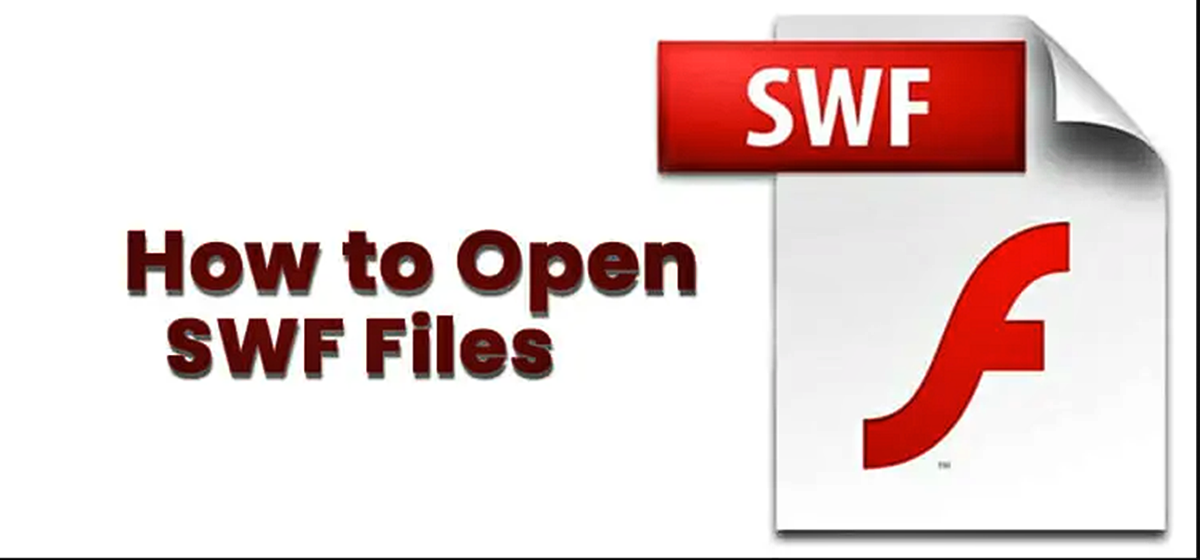What Is an SWF File?
An SWF (Shockwave Flash) file is a digital file format used for multimedia, vector graphics, and interactive content. It was created by Macromedia, which was later acquired by Adobe Systems. SWF files are primarily used for displaying animated graphics, videos, and interactive applications on the web.
SWF files contain the necessary data and instructions for the browser or Flash player to render the content, including vector graphics, audio, and video. Unlike other multimedia formats, SWF files are small in size, making them an efficient choice for delivering rich media experiences over the internet.
SWF files are commonly used for web-based advertisements, online games, animations, and interactive websites. They are known for their interactive elements, such as buttons, menus, and animations that respond to user interactions. SWF files provide a dynamic and engaging user experience, allowing developers to create interactive content without relying on static images or videos.
One of the key advantages of SWF files is their cross-platform compatibility. They can be played on various operating systems, including Windows, Mac, and Linux, using the appropriate software or web browsers that support Flash content. Additionally, SWF files can be embedded into HTML pages, allowing them to be seamlessly integrated into websites.
Over the years, SWF files have gained popularity and have been widely used for multimedia content on the web. However, with the rise of mobile devices and the evolving web standards, the usage of SWF files has decreased. Many web browsers and mobile platforms no longer support Flash content due to its security vulnerabilities and performance issues.
The decline in support for SWF files has led to the development of alternative technologies such as HTML5, which offers native support for multimedia content without the need for third-party plugins. Despite this, there are still instances where SWF files are used, especially in legacy systems or specific applications that require the unique features offered by the Flash platform.
In the next sections, we will explore how to open and play SWF files on different operating systems and web browsers, as well as discuss the obsolescence of SWF files and their future in the digital landscape.
How Are SWF Files Used?
SWF files are used for a variety of purposes, ranging from entertainment and education to advertising and e-learning. Here are some common applications for SWF files:
- Web-based animations: SWF files were initially created for animated web content. They allow developers to create visually appealing and interactive animations that can easily be embedded into web pages. From animated banners and buttons to complex interactive applications, SWF files provide a flexible platform for creative expression.
- Online games: SWF files have long been popular among game developers as they enable the creation of browser-based games. Flash games gained widespread popularity in the early 2000s, offering a wide range of genres, from puzzle games to multiplayer experiences. While the popularity of Flash games has decreased in recent years, there are still many classic SWF-based games available on the web.
- E-learning and interactive courses: SWF files have been widely used in the e-learning industry due to their ability to deliver interactive and engaging educational content. They can be used to create interactive quizzes, simulations, and multimedia presentations, allowing students to learn in a more immersive and interactive manner.
- Web-based advertisements: SWF files have been a common format for creating animated and interactive online advertisements. Advertisers can leverage the interactivity and creativity of SWF files to attract user attention and deliver their marketing messages effectively. However, with the decreasing support for Flash content in web browsers, the use of SWF files for online advertising has declined.
- Legacy applications: Some older software applications and systems still rely on SWF files to display interactive content. These legacy applications may not have been updated to use newer technologies, and thus, SWF files remain the preferred choice for delivering the required functionality.
It is worth noting that the usage of SWF files has decreased in recent years due to the HTML5 standard and the decreased support for Flash content in web browsers. Many industry leaders and browser developers have advocated for the discontinuation of Flash, citing security vulnerabilities and performance issues. As a result, the demand for SWF files has declined, and developers have shifted their focus to alternative technologies that offer better compatibility and performance.
In the following sections, we will explore how to open and play SWF files on different operating systems and web browsers, as well as discuss the obsolescence of SWF files and their future in the digital landscape.
How to Open an SWF File on Windows
Opening an SWF (Shockwave Flash) file on Windows is relatively straightforward. Here are a few methods you can use:
- Adobe Flash Player: The most common way to open an SWF file on Windows is by using Adobe Flash Player. If you have Flash Player installed on your computer, simply double-clicking the SWF file should automatically open it in the player. If you don’t have Flash Player installed, you can download it for free from the Adobe website.
- Web browsers: Another option is to open the SWF file directly in a web browser. Most modern web browsers, such as Google Chrome and Mozilla Firefox, have built-in Flash support. Simply drag and drop the SWF file into the browser window, and it will play the content. Keep in mind that some browsers disable Flash by default, so you may need to enable it in your browser settings.
- SWF File Players: There are also standalone SWF file players available for Windows that can open and play SWF files. These players provide additional features and customization options. Some popular SWF file players include SWF Opener and Eltima SWF & FLV Player. Simply download and install one of these players, then use the player’s interface to open the SWF file.
Once you have successfully opened an SWF file on Windows, you can interact with the content as intended by the creator. Whether it’s watching an animation, playing a game, or exploring an interactive application, the SWF file will deliver its multimedia and interactive elements directly to your screen.
It’s worth noting that with the decreasing support for Flash content in web browsers, the use of dedicated SWF players or Adobe Flash Player may become less common. As a result, it’s recommended to explore alternative methods for opening and playing SWF files, such as using standalone SWF players or converting SWF files to more modern formats compatible with HTML5.
In the next sections, we will discuss how to open and play SWF files on other operating systems, as well as provide insights on playing SWF files in web browsers and the future of SWF files in the digital landscape.
How to Open an SWF File on Mac
If you’re using a Mac and want to open an SWF (Shockwave Flash) file, there are a few methods you can try:
- Adobe Flash Player: Like on Windows, Adobe Flash Player is a common tool for opening SWF files on Mac. If you already have Flash Player installed, simply double-clicking the SWF file should automatically open it. If Flash Player isn’t installed on your Mac, you can download it for free from the Adobe website.
- Web browsers: Most modern web browsers used on Mac, such as Safari and Google Chrome, have built-in Flash support. To open an SWF file in a web browser, drag and drop the SWF file into the browser window. The browser should then play the SWF file’s content. However, keep in mind that many web browsers have started to phase out Flash support, so you may need to enable it in your browser settings.
- Standalone SWF players: If you prefer a dedicated SWF player, there are standalone SWF player applications available for Mac. These players provide a specialized environment for opening and playing SWF files. One popular option is Eltima SWF & FLV Player for Mac. Simply download and install the player, then use its interface to open and play the SWF file.
Once you’ve successfully opened an SWF file on your Mac, you can interact with its multimedia and interactive elements as intended by the creator. Whether you’re viewing an animated presentation, playing a game, or exploring an interactive application, the SWF file will deliver its content to your screen.
It’s important to note that support for Flash content in web browsers has diminished over the years due to security concerns and the introduction of newer web technologies. As a result, it may be advisable to explore alternative methods for opening and playing SWF files on your Mac, such as using standalone SWF players or converting SWF files to more modern formats compatible with HTML5.
In the next sections, we will discuss how to open and play SWF files on Linux, as well as provide insights into playing SWF files in web browsers and the future of SWF files in the digital landscape.
How to Open an SWF File on Linux
Opening an SWF (Shockwave Flash) file on Linux requires using third-party software, as Adobe Flash Player is no longer officially supported on the Linux platform. However, there are alternative methods you can try:
- GNU Gnash: Gnash is an open-source alternative to Adobe Flash Player. It is compatible with Linux and can play SWF files. To use Gnash, you need to install it from the software repository of your Linux distribution. Once installed, you can either double-click the SWF file and choose to open it with Gnash or use the command line to open the SWF file with the “gnash” command.
- Pipelight: Pipelight is a plugin that allows you to run Windows browser plugins, such as Adobe Flash Player, within Linux web browsers. By installing Pipelight, you can use a compatible web browser (e.g., Firefox) to open web pages containing SWF files and play the flash content. However, note that support for Flash content is gradually being phased out by popular web browsers.
- SWF File Players: There are standalone SWF player applications available for Linux that can open and play SWF files. One such player is Gnash standalone, which is a command-line-based player specifically designed for Linux. To use it, you need to install Gnash standalone and open the terminal, then use the command to play the SWF file.
Once you have successfully opened the SWF file on Linux using one of the methods mentioned above, you can interact with the content, including animations, games, or interactive applications within the SWF file as intended by the creator.
It’s important to note that the overall support for SWF files, including Flash content, has been declining across all platforms due to security concerns and the rise of alternative technologies. As a result, it may be beneficial to explore alternative methods for opening and playing SWF files, such as converting them to more modern formats compatible with HTML5 or exploring open standards like WebGL for interactive content.
In the next sections, we will discuss how to play SWF files in web browsers and provide insights into the future of SWF files in the digital landscape.
How to Play an SWF File in a Web Browser
Playing an SWF (Shockwave Flash) file in a web browser requires the appropriate plugin or built-in support for Flash content. Here’s how you can play an SWF file in a web browser:
- Enable Flash player: Some web browsers, such as Google Chrome and Mozilla Firefox, have disabled Flash player by default due to security concerns. To play an SWF file, you need to enable Flash player in your browser settings. Go to your browser’s settings or preferences and find the section related to plugins or extensions. Look for Flash player and enable it.
- Drag and drop: One simple way to play an SWF file in a web browser is to drag and drop the file onto an open browser window. The browser should recognize the file and play its content. This method works well if you have the Flash player plugin installed and enabled.
- Embed SWF file: If you have a website or a web page where you want to play an SWF file, you can embed it using HTML. Open your HTML file in a code editor and insert the following code snippet:
<embed src="path/to/your/file.swf" width="XXX" height="XXX"></embed>. Replace “path/to/your/file.swf” with the actual file path of your SWF file, and XXX with the desired width and height in pixels. Save the HTML file and open it in a web browser to see the embedded SWF file.
Once you’ve enabled Flash player or used one of the methods above to play the SWF file in a web browser, you can interact with the multimedia and interactive elements within the file. Whether it’s watching an animation, playing a game, or exploring an interactive application, the SWF file will deliver its content right in your browser.
However, it’s important to note that the support for Flash content in web browsers has been steadily decreasing. Many major browser vendors have announced plans to discontinue Flash support entirely. As a result, it’s recommended to explore alternative methods for playing SWF files, such as using standalone SWF players or converting the SWF files to more modern and widely supported formats like HTML5.
In the next sections, we will discuss what to do if you can’t open an SWF file and provide insights into the future of SWF files in the digital landscape.
What to Do If You Can’t Open an SWF File
If you find yourself unable to open an SWF (Shockwave Flash) file, there are a few troubleshooting steps you can take to resolve the issue:
- Update Flash Player: Make sure you have the latest version of Adobe Flash Player installed on your computer. Visit the Adobe website and download the latest version of Flash Player compatible with your operating system. Installing the latest version may resolve any compatibility issues and allow you to open the SWF file.
- Check browser settings: If you are trying to open the SWF file in a web browser, ensure that the Flash player plugin is enabled. Access your browser’s settings or preferences and check the plugins section. Look for Flash player and make sure it is enabled. Some browsers may also have a feature to block Flash content by default. Adjust this setting to allow Flash content if necessary.
- Try a different browser: If you are unable to open the SWF file in your current web browser, try a different browser. Some browsers may have better support for Flash content than others.
- Verify the file: Confirm that the SWF file you are trying to open is not corrupted or incomplete. Try obtaining the file from a different source or redownloading it to ensure its integrity.
- Convert the SWF file: If you’re still unable to open the SWF file, you can try converting it to a different format that is more widely supported, such as HTML5. There are online converters and software available that can help with the conversion process. Once converted, you should be able to open the file using a compatible application or browser.
- Explore alternative players: Consider using standalone SWF players that are specifically designed to open and play SWF files. These players may provide better compatibility and performance compared to relying solely on browser support.
If none of the above solutions work, it’s possible that the SWF file itself is corrupted or incompatible with your system. In such cases, you may need to seek an alternative version of the file or contact the file’s creator for troubleshooting assistance.
As Flash content continues to be phased out by web browsers and mobile platforms, accessing and playing SWF files may become more challenging. It’s essential to explore alternative methods and technologies that offer better compatibility and performance, such as converting SWF files to more modern formats like HTML5.
In the next section, we will discuss the obsolescence of SWF files and their future in the digital landscape.
Are SWF Files Obsolete?
The popularity of SWF (Shockwave Flash) files has significantly declined in recent years, raising questions about their obsolescence. While SWF files are not completely obsolete, their usage has decreased due to the following factors:
- Decline in Flash support: One of the primary reasons for the diminishing use of SWF files is the decreasing support for Flash content in web browsers, mobile devices, and major platforms. Many web browsers have started to phase out Flash support due to security vulnerabilities, performance issues, and the emergence of alternative web technologies.
- Security concerns: Flash has had a history of security vulnerabilities, making it a target for malware and other forms of cyber attacks. To address these concerns, browser vendors and platform providers have made the decision to limit or discontinue support for Flash content, including SWF files. This has led to a shift towards more secure and modern web technologies.
- Performance limitations: SWF files require a Flash player or plugin to be installed, which can impact performance and consume system resources. The emergence of HTML5 and its native support for multimedia content has provided a more efficient and lightweight alternative.
- Transition to HTML5: HTML5 has emerged as a powerful and widely supported standard for multimedia content on the web. HTML5 provides native support for animations, videos, and interactive elements, eliminating the dependency on Flash plugins or SWF files. The adoption of HTML5 has contributed to the decline of SWF files and the transition to more modern web technologies.
However, SWF files are still used in certain contexts, such as legacy systems, specific applications, and organizations that have not yet migrated to alternative technologies. Some older websites and applications still rely on SWF files for their functionality, and Flash-based games and interactive content from the past continue to be available on the web. Additionally, certain industries, like e-learning, may still make use of SWF files to deliver interactive educational content.
While the use of SWF files may linger in niche cases, the overall trend points towards their obsolescence. It is recommended for content creators, developers, and organizations to explore alternative formats and technologies, such as HTML5, to ensure compatibility across platforms and future-proof their content.
In the next sections, we will delve deeper into the implications of SWF files’ decline and the future landscape of digital content.