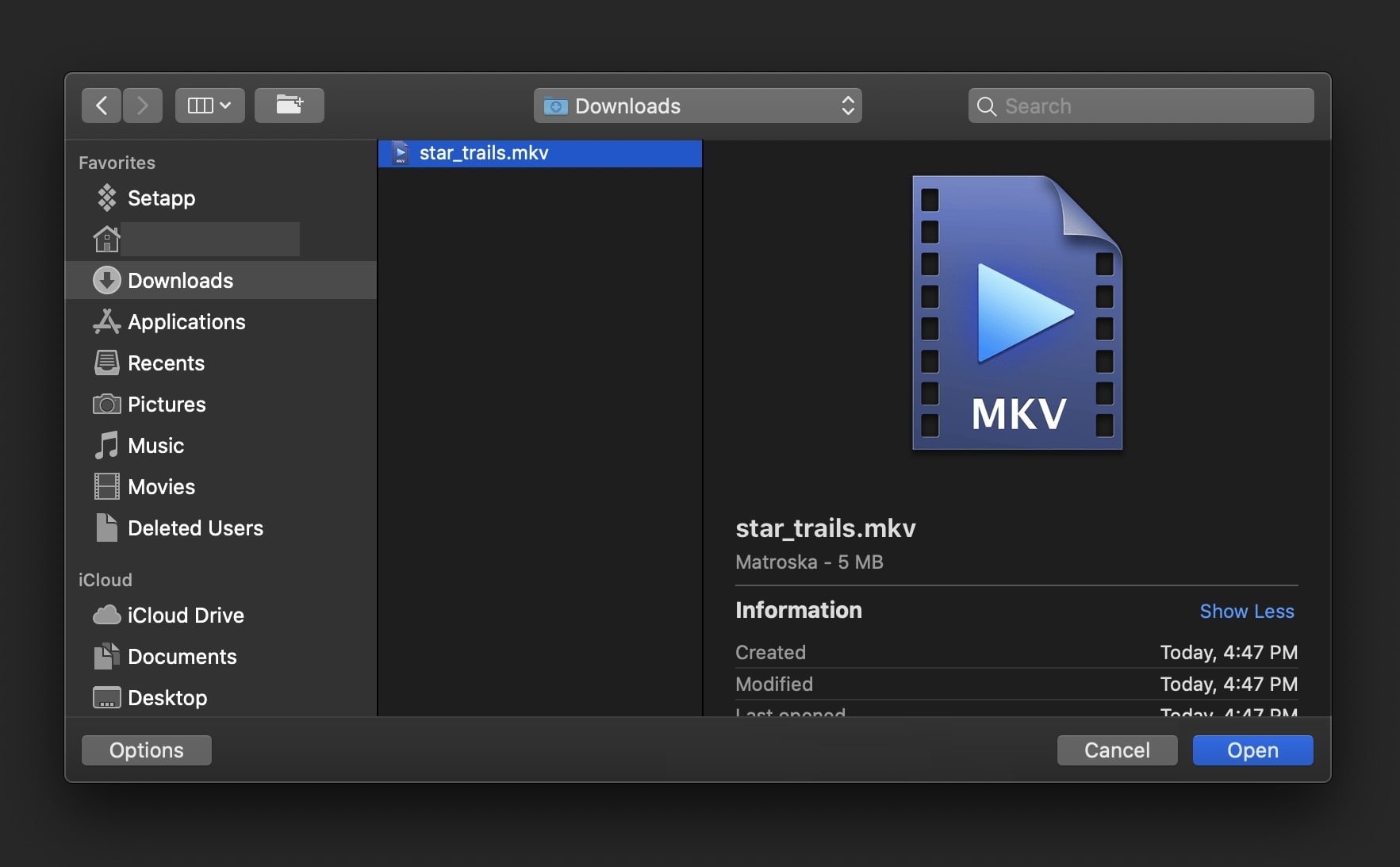What Is an MKV File?
An MKV file, also known as a Matroska Multimedia Container, is a versatile video file format that is widely used for storing high-quality audio, video, and subtitle tracks in a single file. The acronym MKV stands for Matroska Video, deriving its name from the Russian word “matryoshka,” which refers to nested dolls, symbolizing its ability to contain multiple tracks within one file.
MKV files are similar to other container file formats such as AVI and MP4 but offer several unique advantages. They are capable of holding an unlimited number of video, audio, image, and subtitle tracks, allowing for complete flexibility when it comes to multimedia content. This makes MKV files particularly popular among movie enthusiasts, as they can store high-definition videos with multiple audio options and subtitles.
One of the notable features of MKV files is the flexibility they offer in terms of codecs. Unlike other formats, MKV is not limited to a specific codec for audio or video. It supports a wide range of codecs such as H.264, VP9, AAC, and FLAC, allowing for maximum compatibility and quality. This flexibility makes MKV files compatible with various media players, operating systems, and devices.
In addition to video and audio tracks, MKV files can also contain advanced features like chapters, menus, and metadata. Chapters allow viewers to easily navigate through different sections of a video, while menus provide a more interactive experience for multimedia content. Metadata can include information like the title, artist, and genre of the video or audio file, enhancing the overall organization and user experience.
Overall, MKV files offer a comprehensive and versatile solution for storing multimedia content, making them a popular choice for video enthusiasts, content creators, and movie lovers.
What Does MKV Stand For?
MKV stands for Matroska Multimedia Container, with the acronym MKV derived from the Russian word “matryoshka,” which refers to nested dolls. Just like these dolls, MKV files are designed to contain multiple multimedia tracks within a single file.
The Matroska format was first developed in 2002 by Russian developer Steve Lhomme and is widely used today for storing high-quality audio, video, and subtitle tracks. It is an open standard and free container format that provides a flexible and efficient solution for multimedia content.
Unlike other container formats such as AVI and MP4, which have limitations on the number and types of tracks they can contain, MKV files offer unparalleled versatility. They can hold an unlimited number of video, audio, image, and subtitle tracks, providing content creators and users with complete flexibility when it comes to multimedia content.
One of the key advantages of MKV files is their compatibility with different codecs. While other formats may be restricted to specific audio or video codecs, MKV supports a wide range of codecs, including popular ones like H.264, VP9, AAC, and FLAC. This codec flexibility ensures seamless playback across various media players, operating systems, and devices.
The Matroska format also allows for the inclusion of advanced features like chapters, menus, and metadata in MKV files. Chapters enable users to jump to specific sections of a video, making navigation more convenient. Menus offer an interactive experience by providing options for selecting different tracks or accessing specific content. Metadata provides essential information about the file, such as the title, artist, and genre, enhancing organization and searchability.
In summary, MKV stands for Matroska Multimedia Container, a versatile file format that can contain multiple audio, video, and subtitle tracks. Its flexibility, wide codec support, and advanced features make it a popular choice for storing and playing high-quality multimedia content.
History of MKV Files
The MKV file format, also known as Matroska Multimedia Container, has a relatively short but significant history in the world of digital media. It was first introduced in 2002 by Steve Lhomme, a Russian developer, with the goal of creating an open and flexible container format for multimedia content.
Prior to the development of MKV, popular video formats such as AVI and MPEG had limitations when it came to supporting multiple audio, video, and subtitle tracks in a single file. MKV aimed to overcome these limitations and provide users with a more versatile solution.
The Matroska format takes inspiration from the Russian nesting dolls, also known as matryoshka dolls, where one doll nests inside another. Similarly, MKV files can contain multiple tracks, allowing for a nesting effect of different types of media within a single file.
Upon its release, MKV gained attention and popularity among the digital media community due to its unique features and capabilities. It quickly became known as a powerful alternative to other container formats, attracting content creators, movie enthusiasts, and software developers.
One of the factors contributing to the success of MKV files is their ability to support a wide range of audio and video codecs. Unlike some formats that are restricted to specific codecs, MKV is codec-agnostic, allowing for greater flexibility and compatibility with various media players and devices.
In addition to codec support, MKV files have the advantage of incorporating advanced features such as chapters, menus, and metadata. Chapters allow for easy navigation within a video, making it convenient for users to jump to specific scenes or sections. Menus provide an interactive experience by offering options to choose different audio tracks, subtitles, or access specific content. Metadata, on the other hand, provides valuable information about the file, including title, artist, and more.
Today, the MKV format is widely used for storing high-definition videos, movies, TV shows, and other multimedia content. It has become a go-to choice for content creators who need a flexible and efficient container format that preserves audiovisual quality and provides a seamless user experience.
What Makes MKV Files Different?
MKV (Matroska Multimedia Container) files stand out from other multimedia container formats due to several key features and advantages that set them apart. Here are some factors that make MKV files different:
1. Versatile Track Support: One of the significant advantages of MKV files is their ability to contain multiple audio, video, image, and subtitle tracks within a single file. Unlike formats like AVI and MP4, which have limitations on the number and types of tracks they can hold, MKV files offer unmatched versatility. This enables content creators to include various audio and subtitle options, allowing users to switch between languages or choose different viewing experiences.
2. Codec Agnosticism: MKV files are not tied to specific audio or video codecs. They support a wide range of codecs, including popular ones like H.264, VP9, AAC, and FLAC. This codec agnosticism ensures compatibility with various media players, operating systems, and devices. Users can enjoy their MKV files without worrying about codec compatibility issues or the need for additional plugins or software.
3. Advanced Features: MKV offers advanced features that enhance the viewing experience. This includes the ability to include chapters within a video, allowing users to navigate to specific sections easily. Menus can also be included, making the file interactive by offering options to select different tracks, access bonus content, or control playback settings. Additionally, metadata such as title, artist, and genre can be embedded in the file, providing important information and organization of the content.
4. High-Quality Video and Audio: MKV files support the storage of high-quality video and audio tracks. It allows for the preservation of the original quality of the content, making it an ideal choice for digital media enthusiasts. With the support for various video codecs and lossless audio formats, MKV files ensure that the audiovisual experience is not compromised.
5. Open Standard: MKV is an open standard container format. It is not owned or controlled by any specific company or organization, which means it is freely available for use by anyone. This fosters widespread adoption and development, making it a popular choice for content creators, developers, and users alike.
In summary, what makes MKV files different is their versatile track support, codec agnosticism, advanced features, high-quality video and audio support, and open standard nature. These unique qualities contribute to the popularity of MKV files in the digital media industry.
Advantages of MKV Files
MKV (Matroska Multimedia Container) files come with several advantages that make them a popular choice for storing and distributing multimedia content. Here are some key advantages of using MKV files:
1. Versatile Audio and Video Tracks: MKV files have the ability to store multiple audio, video, and subtitle tracks within a single file. This versatility allows content creators to include different language options, alternative audio tracks, and various subtitle options, catering to a diverse audience and improving the overall user experience. Users can easily switch between tracks while enjoying their favorite movies or videos.
2. Container Agnosticism: MKV is a container format that is not tied to specific audio or video codecs. It supports a wide range of codecs, including popular ones like H.264, VP9, AAC, and FLAC. This flexibility ensures compatibility with different media players, streaming platforms, and devices. Users can play MKV files on their preferred devices without worrying about incompatibility issues.
3. High-Quality Video and Audio: MKV files are capable of preserving the original quality of video and audio tracks. They support high-definition videos and lossless audio formats, ensuring that the viewing and listening experience is not compromised. This makes MKV files ideal for storing high-quality movies, TV shows, and other multimedia content, providing viewers with an immersive audiovisual experience.
4. Advanced Features: MKV files support advanced features like chapters, menus, and metadata. Chapters allow users to easily navigate through different sections of a video, making it convenient to find specific scenes or segments. Menus provide an interactive experience by offering options to select different tracks, access bonus content, or control playback settings. Metadata includes information like the title, artist, and genre, enhancing organization and searchability.
5. Open Standard and Wide Support: MKV is an open standard format, making it accessible to everyone. It does not rely on proprietary technology or restrictions, ensuring widespread adoption and development. MKV files are supported by various media players, operating systems, and devices, ensuring compatibility and ease of use for both content creators and viewers.
6. Efficient File Size: MKV files typically have smaller file sizes compared to other container formats while maintaining the quality of the content. This efficient compression results in faster file transfer, reduced bandwidth usage, and more storage space on devices or servers.
In summary, the advantages of MKV files include their versatility in handling audio and video tracks, codec flexibility, high-quality audio and video support, advanced features, wide compatibility, and efficient file size. These advantages make MKV files an excellent choice for storing, distributing, and enjoying multimedia content.
Disadvantages of MKV Files
While MKV (Matroska Multimedia Container) files offer numerous advantages, there are a few drawbacks to consider when using this file format. Here are some of the disadvantages associated with MKV files:
1. Limited Compatibility: Although MKV files are widely supported, there may be some older or less common media players or devices that might have difficulties playing them. While many popular media players can handle MKV files without any issues, it’s essential to ensure compatibility with the intended playback devices or platforms.
2. File Size Variability: The file size of an MKV file can vary depending on the encoding settings and the content being stored. Although MKV files can offer efficient compression, resulting in smaller file sizes, there may be instances where the file size is larger compared to other formats. This can be a concern when it comes to storage space or bandwidth limitations.
3. Complex Encoding Process: Creating an MKV file with multiple tracks, chapters, menus, and metadata can be more complex compared to other formats. The encoding process may require additional software or tools, and it can be more time-consuming, especially when dealing with large or high-quality video files. Content creators need to have the necessary knowledge and tools to encode MKV files effectively.
4. Lack of Standardization: MKV is an open standard format, which means there aren’t strict guidelines or regulations governing its usage. As a result, there can be inconsistencies in how MKV files are encoded by different individuals or software. This lack of standardization can lead to compatibility issues or difficulties in playing MKV files across different platforms or devices.
5. Limited Metadata Support: While MKV files support metadata, including information such as title, artist, and genre, the level of metadata support can vary. Some media players or platforms may not fully utilize or display all the metadata within an MKV file, which can affect the overall user experience and organization of the content.
6. Potential Playback Issues: Depending on the media player or device being used, there can be occasional playback issues with MKV files. These issues may arise due to codec compatibility, software limitations, or other technical factors. While these playback issues are relatively rare, they can occur in certain scenarios.
Despite these disadvantages, the benefits of MKV files usually outweigh the drawbacks. However, it’s important to be aware of these limitations and consider them when working with MKV files.
How to Open an MKV File
Opening an MKV (Matroska Multimedia Container) file is relatively straightforward, as long as you have compatible software or media players. Here are the steps to open an MKV file:
1. Check for Compatible Media Players: Before attempting to open an MKV file, ensure that you have a media player capable of handling this file format. Popular media players like VLC Media Player, Windows Media Player (with appropriate codec packs installed), MPC-HC, and Kodi have built-in support for MKV files.
2. Install a Suitable Media Player: If you don’t have a compatible media player, you will need to install one. Visit the official website of the media player of your choice, download the appropriate version for your operating system, and follow the installation instructions. Make sure to opt for a trusted and reputable media player to ensure a smooth playback experience.
3. Open the MKV File: Once you have a compatible media player installed, simply double-click on the MKV file you wish to open. The media player should launch automatically and start playing the MKV file. If the file doesn’t open automatically, open your media player and use its built-in file explorer or “Open File” option to locate and select the desired MKV file.
4. Adjust Playback Settings: Depending on your media player, you may have options to adjust various playback settings, such as subtitles, audio tracks, video quality, and aspect ratio. Explore the settings or preferences menu of your media player to customize your viewing experience according to your preferences.
5. Use an Online MKV Player: If you don’t want to install a media player, you can also use online MKV players. These web-based players allow you to upload and play MKV files directly through your web browser. Simply search for “online MKV player” in your preferred search engine, choose a reliable online player, and follow the instructions on the website to upload and play your MKV file.
Remember that your computer’s hardware capabilities and the size of your MKV file can impact the playback performance. If you encounter any issues, such as lag or poor quality, consider closing other applications or updating your media player to the latest version for better performance.
In summary, opening an MKV file involves either having a compatible media player installed on your computer or using an online MKV player. With a suitable media player, you can easily open and enjoy MKV files, taking advantage of their versatile multimedia content.
How to Convert MKV Files
If you have an MKV (Matroska Multimedia Container) file that you need to convert to a different file format, there are several methods you can use to accomplish this. Here are some common ways to convert MKV files:
1. Using Video Conversion Software: You can use dedicated video conversion software like HandBrake, Any Video Converter, or Freemake Video Converter to convert MKV files. These tools typically offer a user-friendly interface, allowing you to select the MKV file, choose the desired output format (e.g., MP4, AVI, MOV), and customize settings like video quality, resolution, and audio options. Once you’ve made your selections, start the conversion process, and the software will convert your MKV file to the desired format.
2. Online File Conversion Websites: There are various online file conversion websites that allow you to convert MKV files without installing any additional software. Simply search for “MKV to [desired format] converter” in your preferred search engine, and you’ll find several options. Upload your MKV file to the website, choose your desired output format, and start the conversion. Once the conversion is complete, you can download the converted file to your computer.
3. Media Players with Conversion Features: Some media players, like VLC Media Player and HandBrake, offer built-in conversion capabilities. Open the media player, go to the conversion or export feature, and add your MKV file. Select the desired output format and configure any additional settings if needed. Start the conversion process, and the media player will convert your MKV file to the specified format.
4. Command-Line Tools: If you’re comfortable working with command-line tools and have some technical knowledge, you can use command-line software like FFmpeg to convert MKV files. FFmpeg is a powerful and widely used multimedia framework that provides a command-line interface for converting and manipulating multimedia files. By utilizing FFmpeg’s command-line options, you can perform MKV file conversions with specific settings and desired output formats.
5. Professional Video Editing Software: If you have access to professional video editing software like Adobe Premiere Pro or Final Cut Pro, you can import the MKV file into the software and use its export or render functions to convert the file. These software solutions provide advanced features for video editing and exporting, giving you more control over the conversion process.
Before converting an MKV file, consider the desired output format, quality settings, and compatibility requirements for the target device or platform. It’s also important to note that converting a file may result in a loss of quality, depending on the chosen output format and settings.
Remember to always use legitimate and trustworthy software or websites to convert your files, as some unofficial or unreliable sources may compromise the quality or security of your files. Additionally, always comply with relevant copyright and intellectual property laws when converting files.
In summary, there are multiple methods available to convert MKV files, including dedicated video conversion software, online file conversion websites, media players with conversion features, command-line tools, and professional video editing software. Choose the method that best suits your needs and specifications to successfully convert your MKV files.
Common Issues with MKV Files
While MKV (Matroska Multimedia Container) files offer many benefits, they can sometimes encounter certain issues that users may come across. Here are some common issues associated with MKV files:
1. Codec Compatibility: MKV files can contain various video and audio codecs, and not all media players or devices may support them. If you encounter issues playing an MKV file, it may be due to incompatible codecs. In such cases, installing codec packs or using a media player with extensive codec support can help resolve the problem.
2. Subtitle Rendering Issues: MKV files often contain embedded subtitle tracks. Some media players may encounter difficulties rendering these subtitles correctly, resulting in synchronization issues, incorrect display, or missing subtitles altogether. Updating your media player or trying a different player that specifically supports MKV subtitles can help resolve this problem.
3. Audio Sync Problems: In some cases, MKV files may have audio synchronization issues. This means that the audio may not be in sync with the video, resulting in annoying delays or mismatched audio. This issue can occur due to various reasons like incorrect encoding settings or problems during file creation. Using advanced media players with audio sync adjustment options can help alleviate this problem.
4. Corrupted or Incomplete Files: MKV files, like any other digital files, can become corrupted or incomplete during downloading, copying, or file transfer. If you encounter issues while opening or playing an MKV file, it might be due to file corruption or incompleteness. Verifying the integrity of the file or re-downloading it can help resolve this issue.
5. Playback Performance Issues: Depending on the size, quality, and encoding settings of an MKV file, playback performance can be affected on older or lower-end devices. The large file sizes of some high-quality MKV files may require more processing power, resulting in choppy playback or buffering issues. Upgrading your hardware or converting the file to a lower quality or different format may improve the playback performance.
6. Hardware Limitations: While MKV files can be played on a wide range of devices, older or less powerful hardware may struggle to handle high-definition MKV files smoothly. Integrated graphics cards, low RAM, or slower processors may result in poor playback performance or even the inability to play the file at all. In such cases, converting the file to a lower quality or different format may be necessary.
For most of these issues, using up-to-date media players, ensuring compatibility with codecs, and having sufficient hardware capabilities are key to resolving them. Additionally, keeping your MKV files stored safely and regularly backing them up can help prevent file corruption and ensure smooth playback.
In summary, common issues with MKV files may include codec compatibility, subtitle rendering issues, audio sync problems, file corruption or incompleteness, playback performance issues, and hardware limitations. Understanding these potential issues and utilizing appropriate troubleshooting techniques or alternative solutions can help ensure a smoother experience when working with MKV files.
How to Fix MKV Playback Problems
MKV (Matroska Multimedia Container) files can sometimes encounter playback problems due to various factors. If you are experiencing issues when playing MKV files, here are some steps you can take to fix the playback problems:
1. Update Media Player: Ensure that you are using the latest version of your media player. Updates often include bug fixes, performance improvements, and codec updates that can help resolve MKV playback issues. Check the official website of your media player and install any available updates.
2. Use a Different Media Player: If you are experiencing persistent playback problems with your current media player, try using an alternative player. Popular media players like VLC Media Player, MPC-HC, or PotPlayer are known for their extensive codec support and may handle MKV files better.
3. Install Codec Packs: MKV files can contain various audio and video codecs. If your media player is unable to decode certain codecs, installing codec packs like K-Lite Codec Pack or Combined Community Codec Pack (CCCP) may resolve the playback issues. These packs provide additional codecs that assist in playing a wider range of media files.
4. Enable Hardware Acceleration: If your computer or device supports hardware acceleration, enable it in your media player settings. Hardware acceleration utilizes the power of your system’s graphics card to offload the video decoding process, resulting in smoother playback of MKV files. Look for hardware acceleration options in the settings or preferences menu of your media player.
5. Check System Resources: Insufficient system resources like RAM or processor power can cause playback problems with MKV files. Close unnecessary applications and background processes to free up system resources, allowing your media player to work more efficiently when playing the file.
6. Convert the MKV File: If none of the aforementioned solutions work, you can try converting the MKV file to a different format. Use a reliable video conversion software such as HandBrake, Freemake Video Converter, or Any Video Converter to convert the MKV file to a format that is known to work well with your media player or device.
7. Verify File Integrity: If you suspect that the MKV file may be corrupted or incomplete, verifying its integrity can help. Use file verification tools or download the file again from a trusted source to ensure its integrity. Repairing or re-downloading the file may resolve any playback issues caused by file corruption.
8. Check File Properties: Sometimes, MKV files may include advanced features like chapters, multiple audio tracks, or embedded subtitles. Ensure that your media player settings are configured to handle these features properly. Check the settings or preferences menu of your media player to enable or disable specific features if needed.
By following these steps, you should be able to troubleshoot and fix most playback problems encountered with MKV files. However, if the issues persist, you may want to seek further assistance from technical support forums or relevant online communities.
In summary, to fix MKV playback problems, update or change your media player, install codec packs, enable hardware acceleration, ensure sufficient system resources, convert the file to a different format, verify file integrity, and check file properties. These steps should help you overcome common playback problems with MKV files and enjoy a smoother viewing experience.
Frequently Asked Questions about MKV Files
Here are answers to some common questions about MKV (Matroska Multimedia Container) files:
1. Can I play MKV files on my computer?
Yes, MKV files can be played on most computers. You will need a compatible media player that supports MKV files, such as VLC Media Player, Windows Media Player (with appropriate codec packs), MPC-HC, or Kodi.
2. Can I play MKV files on my mobile device?
Many mobile devices support MKV playback. However, compatibility can vary depending on the device and the media player you are using. Consider using a media player app that specifically supports MKV files, or convert the MKV file to a format supported by your mobile device.
3. Can I convert MKV files to other formats?
Yes, MKV files can be converted to other formats using video conversion software. Popular conversion tools like HandBrake, Any Video Converter, or Freemake Video Converter allow you to convert MKV files to formats like MP4, AVI, or MOV.
4. How can I add subtitles to an MKV file?
To add subtitles to an MKV file, you can use a video editing software, such as Adobe Premiere Pro or Final Cut Pro, or utilize subtitle management tools like Subtitle Workshop or Aegisub. These tools allow you to synchronize, format, and embed subtitles into the MKV file.
5. Why won’t my MKV file play audio?
If you’re experiencing issues with audio playback on an MKV file, it could be due to incompatible audio codecs. Ensure that your media player or device supports the audio codec used in the MKV file. If not, consider installing appropriate codec packs or converting the file to a different format with supported audio codecs.
6. Why is the video lagging or buffering when playing an MKV file?
Video lagging or buffering issues while playing an MKV file can be caused by various factors such as insufficient system resources, software conflicts, or high-resolution files. Close unnecessary applications, update your media player, or convert the file to a lower resolution or different format to improve playback performance.
7. Is it possible to extract audio or video from an MKV file?
Yes, it is possible to extract audio or video from an MKV file. You can use video editing software or specialized tools like MKVToolNix to extract specific tracks from an MKV file. These tools allow you to extract and save the desired audio or video track separately.
By addressing these frequently asked questions, you should gain a better understanding of MKV files and how to work with them. However, if you have specific concerns or encounter unique issues, it may be beneficial to seek more detailed guidance or consult relevant online forums and communities.