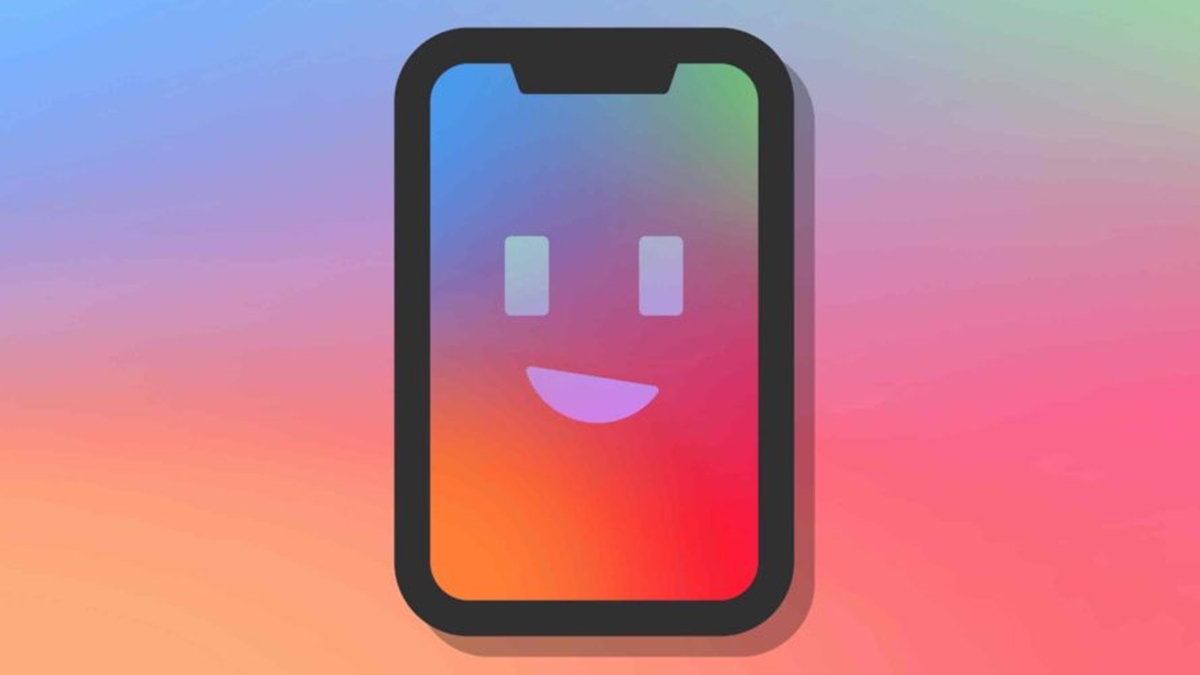What Is a True Tone Display?
A True Tone display is a technology developed by Apple that adjusts the color temperature and intensity of the screen to match the ambient light in the surrounding environment. This feature is available on various Apple devices, including iPhone, iPad, and MacBook.
The purpose of True Tone is to create a more natural and comfortable viewing experience by dynamically adapting the display to the lighting conditions around you. It aims to reduce eye strain and provide better color accuracy, making images and text appear more vibrant and lifelike.
True Tone works by using ambient light sensors to measure the brightness and color temperature of your surroundings. These sensors gather data and communicate it to the device’s system, which then adjusts the display settings accordingly. If you move from a warm-lit room to a cool-lit room, for example, the True Tone display will automatically shift towards cooler tones to avoid a jarring visual transition.
It’s important to note that True Tone is not the same as Night Shift mode, which primarily focuses on reducing blue light emissions during evening hours to help promote better sleep. While both features aim to enhance the viewing experience, True Tone specifically targets the color temperature adjustment based on the immediate surroundings.
Initially introduced on the 9.7-inch iPad Pro in 2016, True Tone has become a standard feature in most Apple devices over the years. It has been praised for its ability to provide a more realistic and immersive display, particularly for tasks that involve extensive reading or viewing multimedia content.
In the next section, we will explore the technical details of how True Tone works and the advantages it offers in different scenarios.
How Does True Tone Work?
True Tone technology uses advanced sensors to measure the ambient light around your device and then adjusts the display accordingly. These sensors include a combination of ambient light sensors, proximity sensors, and color temperature sensors.
When you activate True Tone on your device, these sensors work together to gather data about the lighting conditions in your environment. The ambient light sensors measure the brightness, while the color temperature sensors analyze the color temperature of the light.
Based on this collected data, the device’s system makes instant adjustments to the display settings, including the color temperature and intensity. The goal is to mimic the appearance of a piece of paper under different lighting conditions, ensuring a more natural and comfortable viewing experience.
The True Tone technology takes into account the ambient light’s color temperature, which can range from warm (yellowish) to cool (bluish) tones. For example, if you are in a room with warm incandescent lighting, the display will adjust to a warmer color temperature to match the surroundings.
This dynamic adjustment of the display eliminates the need for manual tweaking or presets, as the display adapts in real-time. Whether you are in a well-lit room, outdoors under sunlight, or in a dimly lit environment, True Tone ensures that the display remains visually appealing and consistent.
It’s worth mentioning that True Tone is not customizable in terms of intensity or color temperature. The technology automatically adjusts the display based on the measurements from the sensors, providing a seamless and effortless user experience.
In the next section, we will explore the evolution of True Tone technology and how it has improved over the years.
The Evolution of True Tone Technology
True Tone technology has seen significant advancements and improvements since its initial introduction on the 9.7-inch iPad Pro in 2016. Over the years, Apple has continued to refine and expand the functionality of True Tone across its product lineup.
Initially, True Tone was limited to certain iPad models, offering a more accurate and comfortable viewing experience for users. However, with the release of newer iPhone and MacBook models, Apple brought True Tone to a wider audience.
Apple’s continued commitment to enhancing True Tone technology has resulted in more precise sensors and better integration with the device’s operating system. The latest iterations of True Tone feature an improved display engine that can adjust the color temperature and intensity more accurately.
Another notable development is the integration of machine learning algorithms into the True Tone system. By leveraging artificial intelligence, the technology can better analyze and interpret the ambient lighting conditions, leading to even more precise adjustments to the display settings.
In addition to the hardware and software improvements, Apple has also expanded True Tone compatibility across its product range. Currently, you can find True Tone displays on iPhones, iPads, and certain MacBook models.
With each new release, Apple has aimed to deliver the most realistic and comfortable viewing experience to its users. True Tone has become an integral part of the Apple ecosystem, enhancing the display quality and usability of its devices.
In the next section, we will explore the benefits of using True Tone displays and the advantages they offer in various scenarios.
Benefits of True Tone Displays
True Tone displays offer several advantages that contribute to a more enjoyable and immersive viewing experience. Here are some of the key benefits:
- Improved Color Accuracy: True Tone technology ensures that the colors displayed on the screen are more accurate and true to life. By dynamically adjusting the color temperature and intensity based on ambient lighting, True Tone helps images and videos appear more vibrant and realistic.
- Reduced Eye Strain: The adaptive nature of True Tone displays helps reduce eye strain caused by harsh lighting conditions. By mimicking the appearance of paper, True Tone creates a more comfortable viewing environment, especially during extended periods of device usage.
- Natural Viewing Experience: With True Tone, the display adapts to the surrounding lighting in real-time. This results in a more natural and seamless viewing experience, as the screen doesn’t appear overly bright or washed out in different lighting environments.
- Consistent Display Quality: True Tone ensures that the display quality remains consistent across different environments. Whether you’re indoors, outdoors, or in a dimly lit room, the technology adjusts the color temperature and intensity to maintain optimal image quality.
- Enhanced Reading Experience: True Tone is particularly beneficial for tasks that involve extensive reading, such as ebooks, articles, or documents. By reducing glare and providing a more paper-like appearance, True Tone makes reading on the device more comfortable and easier on the eyes.
- Seamless Transition: The automatic adjustment of True Tone provides a seamless transition between different lighting environments. When moving from a warm-lit room to a cool-lit room or vice versa, the display adapts quickly and smoothly, eliminating any jarring visual changes.
These benefits collectively contribute to a more enjoyable, comfortable, and visually appealing user experience. However, it’s important to note that the effectiveness of True Tone may vary depending on individual preferences and lighting conditions.
In the next section, we will explore the difference between True Tone and Night Shift mode, another display feature available on Apple devices.
True Tone vs. Night Shift Mode
True Tone and Night Shift are two display features available on Apple devices, but they serve different purposes and have distinct functionalities. Here’s how they differ:
True Tone: True Tone technology adjusts the color temperature and intensity of the display based on the surrounding lighting conditions. The goal is to create a more natural and comfortable viewing experience by mimicking the appearance of paper under different lighting environments. True Tone offers real-time adaptation, ensuring consistent and accurate colors regardless of the lighting.
Night Shift Mode: Night Shift mode, on the other hand, primarily focuses on reducing blue light emissions during evening hours. Blue light can interfere with sleep patterns, so Night Shift shifts the display towards warmer color temperatures, reducing the amount of blue light emitted. This helps to promote better sleep quality and reduce eye strain in low-light environments.
While both True Tone and Night Shift aim to enhance the visual experience, they have different purposes and operate independently of each other. True Tone adjusts the display based on the immediate surroundings, ensuring optimal viewing conditions throughout the day. Night Shift, on the other hand, is specifically designed to reduce blue light exposure during nighttime hours.
It’s important to note that you can use True Tone and Night Shift together, as they serve complementary functions. This allows for a more comfortable viewing experience while minimizing the impact of blue light emissions. However, it’s a matter of personal preference as to whether you choose to use one or both features simultaneously.
In the next section, we will discuss the availability of True Tone on different Apple devices and how to enable or disable it.
True Tone on Different Apple Devices
True Tone technology is available on a variety of Apple devices, offering a consistent and enhanced viewing experience across different platforms. Here are some of the devices that support True Tone:
- iPhones: Starting with the iPhone 8 and iPhone 8 Plus, True Tone displays became a standard feature in subsequent iPhone models, including the iPhone X, iPhone XR, iPhone XS, iPhone 11 series, and newer iPhones. This feature allows iPhone users to enjoy the benefits of True Tone technology on their smartphones.
- iPads: True Tone displays were initially introduced on the 9.7-inch iPad Pro in 2016. Since then, Apple has expanded True Tone compatibility to other iPad models, such as the iPad Pro (10.5-inch and 12.9-inch), iPad Air, iPad mini, and the standard iPad. This allows users to experience True Tone on their iPads, enhancing their reading and viewing experiences.
- MacBooks: True Tone technology made its way to MacBooks with the release of the MacBook Pro in 2018. Currently, the MacBook Pro and MacBook Air (2020 models) are equipped with True Tone displays, providing a consistent viewing experience across Apple’s laptop lineup.
- iMac and External Displays: True Tone is not available on iMac models or external displays. However, some external monitors may offer similar ambient light-sensing features.
With True Tone being integrated into iPhones, iPads, and select MacBook models, Apple aims to provide a seamless and consistent viewing experience across various devices. This allows users to enjoy the benefits of True Tone technology, such as improved color accuracy and reduced eye strain, regardless of the Apple device they are using.
In the next section, we will discuss how to enable or disable True Tone on your Apple device, as well as some common troubleshooting tips.
How to Enable or Disable True Tone
Enabling or disabling True Tone on your Apple device is a straightforward process. Here’s how you can do it:
- iPhone or iPad: To enable or disable True Tone on your iPhone or iPad, follow these steps:
- Open the Settings app on your device.
- Scroll down and tap on “Display & Brightness.”
- Toggle the switch next to “True Tone” to enable or disable it.
- MacBook: To enable or disable True Tone on your MacBook, follow these steps:
- Click on the Apple menu at the top-left corner of the screen.
- Click on “System Preferences.”
- Select “Displays.”
- Click on the “Display” tab.
- Check or uncheck the box next to “True Tone” to enable or disable it.
Keep in mind that the availability of True Tone settings may vary depending on the model and operating system version of your device.
Once enabled, True Tone will automatically adjust the color temperature and intensity of the display based on the ambient lighting conditions. Disabling True Tone will revert the display settings back to their default settings.
Note that True Tone may not be suitable for all users or situations. If you prefer manual control over your display settings or have specific color calibration requirements for design or professional work, you may choose to disable True Tone.
In the next section, we will explore common troubleshooting tips for any issues you may encounter with True Tone displays.
Troubleshooting Common Issues with True Tone Displays
While True Tone technology enhances the viewing experience on Apple devices, there may be situations where you encounter issues or unexpected behavior. Here are some common troubleshooting tips for True Tone displays:
- Ensure True Tone is enabled: Double-check that True Tone is enabled in your device’s settings. If it’s disabled, toggle it on and see if the issue is resolved.
- Restart your device: Sometimes, a simple restart can resolve temporary glitches or inconsistencies with True Tone. Restart your device and see if the issue persists.
- Update your device’s software: Make sure your device is running the latest software version. Software updates often include bug fixes and improvements that could address any True Tone-related issues.
- Calibrate the ambient light sensor: If True Tone doesn’t seem to be adjusting properly to the ambient lighting, you can try calibrating the ambient light sensor. To do this, turn True Tone off and back on, or reset your device’s settings by going to Settings > General > Reset > Reset All Settings. Keep in mind that resetting your settings will erase any personalized configurations.
- Check for external factors: Ensure that there are no external factors affecting the ambient light sensors, such as screen protectors or cases that interfere with the sensor’s readings. Remove any protective accessories and see if that resolves the issue.
- Contact Apple Support: If you have tried the above steps and are still experiencing issues with True Tone, you may want to reach out to Apple Support for further assistance. They can provide guidance specific to your device and help troubleshoot any potential hardware or software problems.
Remember that True Tone technology works by dynamically adjusting the display settings based on the ambient light, and its effectiveness may vary depending on lighting conditions and personal preferences. It’s worth experimenting and determining whether True Tone enhances your viewing experience or if you prefer to disable it.
In the next section, we will explore if using True Tone is worth it and summarize the key points discussed in this article.
Is True Tone Worth Using?
Whether or not True Tone is worth using depends on your personal preferences and needs. Here are some factors to consider when deciding if True Tone is right for you:
- Comfortable Viewing Experience: True Tone can significantly reduce eye strain, especially during extended periods of device usage. If you frequently read or view content on your device, True Tone can provide a more natural and comfortable viewing experience.
- Color Accuracy: True Tone improves color accuracy by adjusting the display settings to match the ambient lighting. This can result in more vibrant and realistic images and videos, enhancing the overall visual quality.
- Consistency across Devices: If you own multiple Apple devices that support True Tone, using this feature ensures a consistent viewing experience across all your devices.
- Preference for Manual Control: If you prefer to have full control over your device’s display settings, you may find that disabling True Tone better suits your preferences.
- Professional Use: For individuals involved in color-critical work, such as photo editing or graphic design, it may be more appropriate to disable True Tone, as it may interfere with color calibration and accuracy.
Ultimately, the decision of whether to use True Tone or not comes down to personal preference and specific use cases. It’s worth experimenting with True Tone enabled and disabled to determine which setting provides the most comfortable and visually appealing experience for you.
Keep in mind that True Tone is generally well-regarded for its ability to enhance the viewing experience and reduce eye strain. However, individual preference and environmental factors should also be taken into account.
In this article, we explored what True Tone is and how it works, the evolution of the technology, its benefits, the difference between True Tone and Night Shift, device compatibility, how to enable or disable True Tone, common troubleshooting tips, and whether it’s worth using. Hopefully, this information helps you make an informed decision about using True Tone on your Apple device.